⚠️ vue-imgix has been renamed to @imgix/vue, please install that package from npm instead.
Install @imgix/vue@2 for Vue 2 support, or @imgix/vue@latest for Vue 3 support.
vue-imgix is a client library for generating URLs with imgix.
- Overview / Resources
- Get Started
- Configure
- Usage
- What Is the
ixlibParam on Every Request? - Code of Conduct
- Contributors
- License
Overview / Resources
Before you get started with vue-imgix, it's highly recommended that you read Eric Portis' seminal article on srcset and sizes. This article explains the history of responsive images in responsive design, why they're necessary, and how all these technologies work together to save bandwidth and provide a better experience for users. The primary goal of vue-imgix is to make these tools easier for developers to implement, so having an understanding of how they work will significantly improve your vue-imgix experience.
Below are some other articles that help explain responsive imagery, and how it can work alongside imgix:
-
Using imgix with
<picture>. Discusses the differences between art direction and resolution switching, and provides examples of how to accomplish art direction with imgix. -
Responsive Images with
srcsetand imgix. A look into how imgix can work withsrcsetandsizesto serve the right image.
Get Started
Firstly, follow this quick start guide to set-up an imgix account.
Then, install vue-imgix with the following commands, depending on your package manager.
-
NPM:
npm install vue-imgix -
Yarn:
yarn add vue-imgix
This module exports two transpiled versions. If a ES6-module-aware bundler is being used to consume this module, it will pick up an ES6 module version and can perform tree-shaking. If you are not using ES6 modules, you don't have to do anything.
Configure
Polyfills required
A polyfill for Object.assign must be supplied for browsers that need it. You probably have this already set up, so you likely don't need to do anything.
Standard Vue 2.x App
Vue-imgix needs to be initialized with a minimal configuration before it can be used in components. Modify your startup/init file (usually main.js or similar) to include the following:
import Vue from 'vue';
import VueImgix from 'vue-imgix';
Vue.use(VueImgix, {
domain: "<your company's imgix domain>",
defaultIxParams: {
// This enables the auto format imgix parameter by default for all images, which we recommend to reduce image size, but you might choose to turn this off.
auto: 'format',
},
});And that's all you need to get started! Have fun!
Vue 3.x
Nuxt.js
To configure vue-imgix for a Nuxt app:
- Add a
vue-imgix.jsfile in/pluginswith the following contents:
import Vue from 'vue';
import VueImgix from 'vue-imgix';
Vue.use(VueImgix, {
domain: "<your company's imgix domain>",
defaultIxParams: {
// This enables the auto format imgix parameter by default for all images, which we recommend to reduce image size, but you might choose to turn this off.
auto: 'format',
},
});- Add the plugin to your Nuxt config (in
nuxt.config.js) like so:
plugins: ['~/plugins/vue-imgix.js'],And that's all you need to get started! Have fun!
Usage
To help you get started as quickly as possible, imgix has designed the API of this library to follow the API of a normal <img> tag as much as possible. You can expect most uses of the <img> tag to work just the same for <ix-img>.
Examples
Basic Use Case
To render a simple image that will display an image based on the browser's DPR and the width of the rendered element using the power of srcsets, vue-imgix can be used as follows:
<ix-img src="examples/pione.jpg" sizes="100vw" />To render an image with a source URL different than the one setup in the plugin configuration, just set the src attribute to the full URL path of the image, like so:
<ix-img src="https://sdk-test.imgix.net/amsterdam.jpg" sizes="100vw" />Please note: 100vw is an appropriate sizes value for a full-bleed image. If your image is not full-bleed, you should use a different value for sizes. Eric Portis' "Srcset and sizes" article goes into depth on how to use the sizes attribute. An important note here is that sizes cannot be a percentage based value, and must be in terms of vw, or a fixed size (px, em, rem, etc)
This will generate HTML similar to the following:
<img
src="https://assets.imgix.net/examples/pione.jpg?auto=format"
sizes="100vw"
srcset="
https://assets.imgix.net/examples/pione.jpg?auto=format&w=100 100w,
https://assets.imgix.net/examples/pione.jpg?auto=format&w=200 200w,
...
"
/>Flexible Image Rendering
This component acts dynamically by default. The component will leverage srcset and sizes to render the right size image for its container. This is an example of this responsive behaviour.
sizes should be set properly for this to work well, and some styling should be used to set the size of the component rendered. Without sizes and correct styling the image might render at full-size.
width and height be set on all images to provide an aspect ratio hint to the browser. The browser can then use this aspect ratio hint to reserve a space for the image (even if the image is responsive!). The following example explains all how to do it. You can also read more about this development in this amazing Smashing Magazine article.
For the width/height placeholder image, we need three requirements to be met:
-
widthandheightattributes set on the img element - some
widthCSS value (e.g.10px,100%,calc(100vw - 10px)) -
height: autoas a CSS property
./styles.css
.test-img {
/* These next two lines are critical for the new browser feature. */
width: calc(100vw - 128px);
height: auto; // This tells the browser to set the height of the image to what it should be, and ignore the height attribute set on the image
}./app.js
For the width and height attributes, they can be any value as long as their aspect ratio is the same as what the image's aspect ratio is. E.g. width = 100, height = 50 is fine, and also width = 2, height = 1 is fine. In this case, the image has an aspect ratio of ~0.66:1, so we have set set a width of 66 and a height of 100, but we could have also used a width and height of 33 and 50, or 660 and 1000, for example.
<ix-img
src="examples/pione.jpg"
sizes="calc(100vw - 128px)"
class="test-img"
width="66"
height="100"
/>Aspect Ratio: A developer can pass a desired aspect ratio, which will be used when
generating srcsets to resize and crop your image as specified. For the ar parameter to take effect, ensure that the fit parameter is set to crop.
<div className="App">
<ix-img
src="examples/pione.jpg"
sizes="calc(100vw - 128px)"
:imgixParams="{ ar: '16:9', fit: 'crop' }"
width="16" // It's important to set these attributes to the aspect ratio that we manually specify.
height="9"
/>
</div>The aspect ratio is specified in the format width:height. Either dimension can be an integer or a float. All of the following are valid: 16:9, 5:1, 1.92:1, 1:1.67.
Fixed Image Rendering (i.e. non-flexible)
If the fluid, dynamic nature explained above is not desired, the width and height can be set explicitly along with a fixed prop. The imgix CDN will then render an image with these exact dimensions
<ix-img
src="image.jpg"
// This width and the height below sets the size of the resulting image on the page, and what the DPR-1x resolution should be loaded from the CDN. Higher than 1x DPRs will load a higher resolution.
width="100"
height="200"
fixed
/>This will generate an image element like:
<ix-img
// Notice the w and h parameters here
src="image.jpg?w=100&h=200"
// This allows the image to respond to different device DPRs
srcset="image.jpg?w=100&h=200&dpr=1 1x, image.jpg?w=100&h=200&dpr=2 2x, ..."
width="100"
height="200"
/>Fixed image rendering will automatically append a variable q parameter mapped to each dpr parameter when generating a srcset. This technique is commonly used to compensate for the increased filesize of high-DPR images. Since high-DPR images are displayed at a higher pixel density on devices, image quality can be lowered to reduce overall filesize without sacrificing perceived visual quality. For more information and examples of this technique in action, see this blog post.
This behavior will respect any overriding q value passed in via imgixParams and can be disabled altogether with the boolean property disableVariableQuality.
<ix-img src="image.jpg" width="100" disableVariableQuality />will generate the following srcset:
https://domain.imgix.net/image.jpg?q=75&w=100&dpr=1 1x,
https://domain.imgix.net/image.jpg?q=50&w=100&dpr=2 2x,
https://domain.imgix.net/image.jpg?q=35&w=100&dpr=3 3x,
https://domain.imgix.net/image.jpg?q=23&w=100&dpr=4 4x,
https://domain.imgix.net/image.jpg?q=20&w=100&dpr=5 5xPicture Support
With the picture element, images can be directed to have different crops and sizes based on the browser dimensions, or any media query.
It is recommended to check out our introduction blog post about how to best use picture and the imgix API for some great tips and examples!
<ix-picture>
<ix-source src="image.jpg" media="(min-width:
768px)" :imgixParams="{ ar: '2:1' }"/>
<ix-source src="image.jpg" media="(min-width: 320px)" :imgixParams="{ ar: '1.5:1' }" />
<ix-img src="image.jpg" :imgixParams="{ w: 100, ar: '3:1' }" />
</ix-picture>Lazy-Loading
For lazy loading, there are a few options to choose from. They're listed here, along with our recommendation at the end.
- Native lazy-loading with
loading="lazy". As of May 2020, this is shipped in stable versions of Chrome and Firefox. Example - Lazy-loading with vue-lazyload. This library is pretty great, but doesn't support responsive images. In any case, this library fully supports vue-lazyload, here's an example.
- Lazy-loading with an Intersection observer library (we recommend Lozad.js)
- Lazy-loading with a scroll-based library (we recommend Lazysizes)
Our recommendation is to use a combination of native lazy loading and Lozad.js. See how to do this below.
Lazy-loading (Native + Interaction Observer) Recommended
This approach uses native lazy loading for browsers that support it, which is more and more every day, and uses Lozad.js for those that don't. Lozad.js uses Interaction Observers to watch for changes to DOM elements, and is more performant than using event listeners.
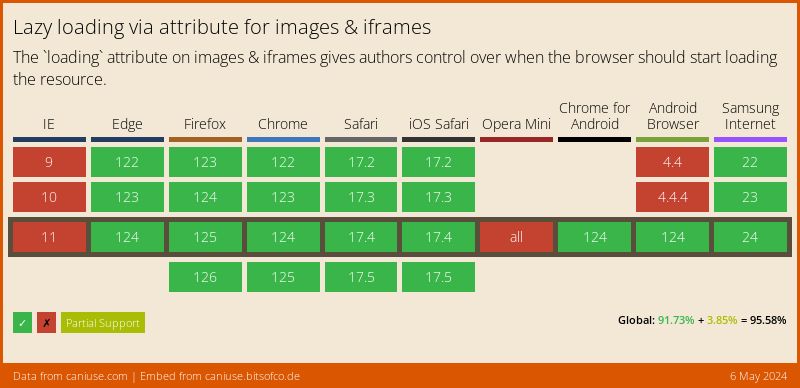
The approach taken here is to create a custom directive that will work differently based on whether native lazy loading is supported or not.
You will need to ensure you polyfill Interaction Observer for older browsers. Here's one.
Modify your app's setup code (probably src/main.js or related file) to add the following code:
import lozad from 'lozad'; // Import Lozad
// later on...
function setupLazyLoad() {
// Check whether native lazy loading is supported.
const isNativeLazyLoadingSupported = 'loading' in HTMLImageElement.prototype;
const lozadDirective = {
// Called when element is setup the first time
bind(el, binding) {
if (isNativeLazyLoadingSupported) {
// If native lazy loading is supported, we want to redirect the "lazyload"
// data-attributes to the actual attributes, and let the browser do the work
el.setAttribute('src', el.getAttribute('data-src'));
el.setAttribute('srcset', el.getAttribute('data-srcset'));
return;
}
// Otherwise, we tell lozad to listen for when this element scrolls into the viewport
let observer = lozad(el);
observer.observe();
},
// This is to handle any changes to the url that we might do after we've loaded
// the element the first time
update(el, binding) {
// We need to manually set the img attributes if either:
// - we're using native lazy loading, or
// - the image has already been loaded by lozad, since it doesn't know to
// watch for changes, and so will miss any changes to data-src or data-srcset
if (
isNativeLazyLoadingSupported ||
el.getAttribute('data-loaded') === 'true'
) {
el.setAttribute('src', el.getAttribute('data-src'));
el.setAttribute('srcset', el.getAttribute('data-srcset'));
return;
}
},
};
Vue.directive('lozad', lozadDirective);
}
setupLazyLoad();That's all the setup we need to do! Now there's a v-lozad directive available for us to use on our images! So let's do that. To use this directive with ix-img, make sure you're using attribute-config to redirect the src and srcset to data-src and data-srcset, which will be picked up either by Lozad, or the code we just wrote before.
<ix-img src="blog/unsplash-kiss.jpg" // ... other attributes
:attribute-config="{ src: 'data-src', srcset: 'data-srcset' }" v-lozad
loading="lazy" />You can check this example out on CodeSandbox:
Lazy-loading (Native)
To use pure browser native lazy-loading, just add a loading="lazy" attribute to every image you want to lazy load.
<ix-img src="..." loading="lazy" />There's more information about native lazy loading in this web.dev article, and in this CSSTricks article.
Lazy-loading (Interaction Observer)
Lazy loading can be done with an Interaction Observer. The best way to do this is with a library (we recommend Lozad.js), but you might also want to roll your own.
You could modify the recommended code above to remove the native lazy loading support in order to create a Lozad directive.
Here's a CSSTricks article about using Lozad.js, and another one about rolling your own lazy loading
Lazy-loading (Event Listener)
The last way to implement lazy loading is to use an event listener. This is not recommended these days due to performance concerns, which have been solved by other solutions (the previous solutions mentioned above).
If you'd still like to use an event listener, we recommend using lazysizes. In order to use vue-imgix with lazysizes, you can simply tell it to generate lazysizes-compatible attributes instead of the standard src, srcset by changing some configuration settings:
<ix-img
class="lazyload"
src="..."
attributeConfig="{
src: 'data-src',
srcSet: 'data-srcset',
}"
/>The same configuration is available for ix-src components.
NB: It is recommended to use the attribute change plugin in order to capture changes in the data-* attributes. Without this, changing the props to this library will have no effect on the rendered image.
Advanced Examples
For advanced use cases which go above the basic usage outlined above, such as lazy loading, or integration with other components or libraries, this library provides a set of low-level APIs.
buildUrlObject
This function is provided a convenient way to generate values to pass to the src and srcset attributes.
In a component:
<template>
<img
:src="advancedSrcObject.src"
:srcset="advancedSrcObject.srcset"
sizes="50vw"
/>
</template>
<script>
import { buildUrlObject } from 'vue-imgix';
// NB: Make sure initVueImgix has been called before this code runs
export default {
name: 'advanced-build-url-object',
computed: {
advancedSrcObject: () =>
buildUrlObject('examples/pione.jpg', {
auto: 'format',
}),
},
};
</script>buildUrl
In addition to the helper above, we provide buildURL from @imgix/js-core to help developers to create any URL they need.
<template>
<img :src="advancedUrl" />
</template>
<script>
import { buildUrl } from 'vue-imgix';
// NB: Make sure initVueImgix has been called before this code runs
export default {
name: 'advanced-build-url',
computed: {
advancedUrl: () =>
buildUrl('examples/pione.jpg', {
auto: 'format',
}),
},
};
</script>buildSrcSet
We also provide buildSrcSet from @imgix/js-core to help developers to create any srcset URL they need.
<template>
<img :src="advancedSrc" :srcset="advancedSrcSet" />
</template>
<script>
import { buildUrl, buildSrcSet } from 'vue-imgix';
// NB: Make sure initVueImgix has been called before this code runs
export default {
name: 'advanced-build-srcset',
computed: {
advancedUrl: () =>
buildUrl('examples/pione.jpg', {
auto: 'format',
}),
advancedSrcSet: () =>
buildSrcSet('examples/pione.jpg', {
auto: 'format',
}),
},
};
</script>Custom Attribute Mapping
In some situations, you might want to pass the generated src and srcset to other attributes, such data-src. You can do that like this:
<ix-img
src="image.jpg"
:attributeConfig="{
src: 'data-src',
srcset: 'data-srcset'
}"
/>Which will generate HTML as follows:
<img
data-src="https://assets.imgix.net/examples/pione.jpg?auto=format"
data-srcset="https://assets.imgix.net/examples/pione.jpg?auto=format&w=100 100w, ..."
/>Custom Srcset Width
In situations where specific widths are desired when generating srcset pairs, a user can specify them by passing an array of positive integers as widths to the third options object:
const { srcset } = buildUrlObject(
'image.jpg',
{},
{
widths: [100, 500, 1000, 1800],
},
);Will generate the following srcset of width pairs:
https://assets.imgix.net/image.jpg?w=100 100w,
https://assets.imgix.net/image.jpg?w=500 500w,
https://assets.imgix.net/image.jpg?w=1000 1000w,
https://assets.imgix.net/image.jpg?w=1800 1800wNote: that in situations where a srcset is being rendered as a fixed image, any custom widths passed in will be ignored. Additionally, if both widths and a widthTolerance are passed to the buildSrcSet method, the custom widths list will take precedence.
Width Tolerance
The srcset width tolerance dictates the maximum tolerated size difference between an image's downloaded size and its rendered size. For example: setting this value to 0.1 means that an image will not render more than 10% larger or smaller than its native size. In practice, the image URLs generated for a width-based srcset attribute will grow by twice this rate. A lower tolerance means images will render closer to their native size (thereby increasing perceived image quality), but a large srcset list will be generated and consequently users may experience lower rates of cache-hit for pre-rendered images on your site.
By default this rate is set to 8 percent, which we consider to be the ideal rate for maximizing cache hits without sacrificing visual quality. Users can specify their own width tolerance by providing a positive scalar value as widthTolerance to the third options object:
const { srcset } = client.buildUrlObject(
'image.jpg',
{},
{ widthTolerance: 0.2 },
);In this case, the width_tolerance is set to 20 percent, which will be reflected in the difference between subsequent widths in a srcset pair:
https://assets.imgix.net/image.jpg?w=100 100w,
https://assets.imgix.net/image.jpg?w=140 140w,
https://assets.imgix.net/image.jpg?w=196 196w,
...
https://assets.imgix.net/image.jpg?w=8192 8192wMinimum and Maximum Width Ranges
In certain circumstances, you may want to limit the minimum or maximum value of the non-fixed srcset generated by the buildUrlObject() or buildSrcSet() methods. To do this, you can pass in an options object as a third argument, providing positive integers as minWidth and/or maxWidth attributes:
const { srcset } = client.buildUrlObject(
'image.jpg',
{},
{ minWidth: 500, maxWidth: 2000 },
);Will result in a smaller, more tailored srcset.
https://assets.imgix.net/image.jpg?w=500 500w,
https://assets.imgix.net/image.jpg?w=580 580w,
https://assets.imgix.net/image.jpg?w=672 672w,
https://assets.imgix.net/image.jpg?w=780 780w,
https://assets.imgix.net/image.jpg?w=906 906w,
https://assets.imgix.net/image.jpg?w=1050 1050w,
https://assets.imgix.net/image.jpg?w=1218 1218w,
https://assets.imgix.net/image.jpg?w=1414 1414w,
https://assets.imgix.net/image.jpg?w=1640 1640w,
https://assets.imgix.net/image.jpg?w=1902 1902w,
https://assets.imgix.net/image.jpg?w=2000 2000wRemember that browsers will apply a device pixel ratio as a multiplier when selecting which image to download from a srcset. For example, even if you know your image will render no larger than 1000px, specifying options: { max_srcset: 1000 } will give your users with DPR higher than 1 no choice but to download and render a low-resolution version of the image. Therefore, it is vital to factor in any potential differences when choosing a minimum or maximum range.
Note: that according to the imgix API, the maximum renderable image width is 8192 pixels.
Base64 Encoding
All imgix parameter values (with the exception of auto and ch) can be encoded using a URL-safe Base64 scheme. This client library has automatic base64 encoding for any imgix parameter that ends in 64. For example, to encode txt, just use txt64.
<ix-img
src="image.jpg"
:imgixParams="{
txt64: 'Oh hello, world'
}"
/>becomes:
<img src="image.jpg?txt64=T2ggaGVsbG8sIHdvcmxk&..." ... />
What Is the ixlib Param on Every Request?
For security and diagnostic purposes, we tag all requests with the language and version of library used to generate the URL.
To disable this, set includeLibraryParam to false when initializing VueImgix.
import Vue from 'vue';
import VueImgix from 'vue-imgix';
Vue.use(VueImgix, {
domain: "<your company's imgix domain>",
includeLibraryParam: false,
});Code of Conduct
imgix is dedicated to providing a harassment-free experience for everyone, regardless of gender, gender identity and expression, sexual orientation, disability, physical appearance, body size, race, or religion. We do not tolerate harassment of participants in any form.
This code of conduct applies to all imgix sponsored spaces both online and off, including our open-source projects. Anyone who violates this code of conduct may be sanctioned or expelled from these spaces at the discretion of the imgix Anti-Abuse Team (codeofconduct@imgix.com).
Our full Code of Conduct can be found here.
Contributors
Contributions are a vital part of this library and imgix's commitment to open-source. We welcome all contributions which align with this project's goals. More information can be found in the contributing documentation.
Thanks goes to these wonderful people (emoji key):
|
Frederick Fogerty |
This project follows the all-contributors specification. Contributions of any kind welcome!










