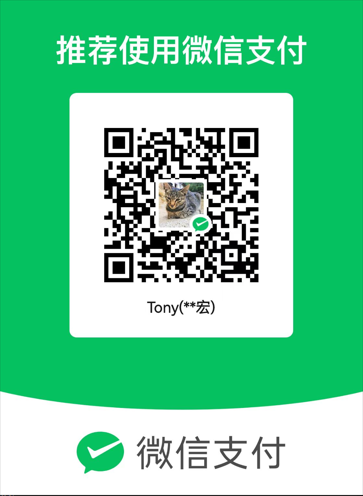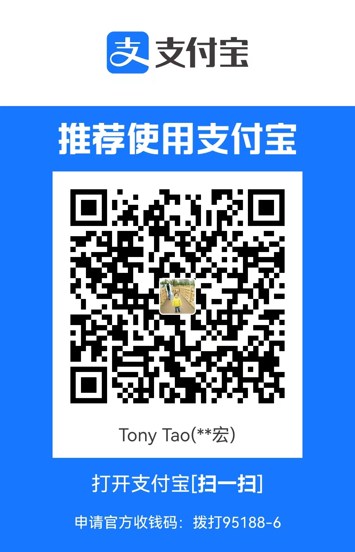vueJS + threeJS 3d viewer component.
support .dae/.fbx/.gltf/.glb/.obj/.ply/.stl/.json models, and support the same scene to import multiple different 3D models, support mtl materials and texture
Api document:https://king2088.github.io/vue-3d-loader-docs/zh/
Demo :https://king2088.github.io/vue-3d-loader/examples-demo/index.html
demo gif
Vue3 please install 2.0.0 or later, vue2 please install 1.x.x version
- Load a single 3D model
- Load multiple 3D models simultaneously
- Load multiple 3D models of different types simultaneously
- Load Draco gltf models(See API)
- Supports custom file type(for url without file extensions)
- Set scene width and height
- Set up materials and textures
- Interactive control
- Mouse event
- Light
- Camera position and rotation
- Add label points
npm i vue-3d-loader -S # npm install vue-3d-loader -saveor
yarn add vue-3d-loaderIf use in global, insert code in entry file:
/* vue2 */
import vue3dLoader from "vue-3d-loader";
Vue.use(vue3dLoader);
/* vue3 */
import vue3dLoader from "vue-3d-loader";
createApp(App).use(vue3dLoader).mount("#app");If non-global use, insert code in your vue files:
import { vue3dLoader } from "vue-3d-loader"; // The vue3dLoader in {...}Use tags in your components<vue3dLoader></vue3dLoader>
<vue3dLoader
:height="200"
:showFps="true"
:filePath="['/fbx/1.fbx', '/obj/2.obj', '/gltf/3.gltf']"
:mtlPath="[null, '/obj/2.mtl', null]"
:backgroundColor="0xff00ff"
></vue3dLoader>| Prop | Type | Default | Value | Description |
|---|---|---|---|---|
| filePath | string | array | - |
const filePath = './models/tree.obj'
/* or */
const filePath = [
'./models/tree.obj',
'./models/building.obj'
] |
File path, supports multiple files to be loaded together, note: If each file corresponds to a material, you need to set the material mtlPath as an array. The same is true for image textures, which need to be set to textureImage as an array |
| fileType | string | array | - |
const fileType = 'obj'
/* or */
const fileType = ['obj', 'gltf'] |
File type is the 3d model(s) file extension, is used for filePath(http url) without file extensions. Is used together with filePath. If filePath is an array, this parameter must be an array. |
| mtlPath | string | array | - |
const mltPath = './models/tree.mlt'
/* or */
const mltPath = [
'./models/tree.mlt',
'./models/building.mlt'
] |
Material path, supports multiple materials to be loaded together, set this parameter to an array, you must set filePath to an array |
| textureImage | string | array | - |
const textureImage = './texture/tree.jpg'
/* or */
const textureImage = [
'./texture/tree.jpg',
null,
'./building.png'
] |
jpg/png texture, if is array, filePath must be set to an array |
| width | number | parent element width | 100 | Scene width |
| height | number | parent element height | 100 | Scene height |
| position | object | array | {x:0, y:0, z:0} |
const position = {x:0, y:0, z:0}
// or
const position = [
{x:10, y:10, z:10},
{x:50, y:50, z:50}
] |
Model position coordinates, position use array type when filePath is an array |
| rotation | object | array | {x:0, y:0, z:0} |
const rotation = {x:0, y:0, z:0}
// or
const rotation = [
{x: 10, y:20, z:30},
{x: 0, y: 16, z: 20}
] |
Model rotation coordinates, rotation use array type when filePath is an array |
| cameraPosition | object | {x:0, y:0, z:0} |
const cameraPosition = {x:0, y:0, z:0} |
Camera position coordinates |
| cameraRotation | object | {x:0, y:0, z:0} |
const cameraRotation = {x:0, y:0, z:0} |
Camera rotation coordinates |
| scale | object | array | {x:1, y:1, z:1} |
const scale = {x:1, y:2, z:1}
// or
const scale = [
{x:1, y:2, z:1},
{x:0.5, y:0.5, z:0.5}
] |
Model scale, scale use array type when filePath is an array |
| lights | array | [{ type: "AmbientLight", color: 0xaaaaaa, }, { type: "DirectionalLight", position: { x: 1, y: 1, z: 1 }, color: 0xffffff, intensity: 0.8, }] |
const lights = [
{
type: "AmbientLight",
color: "red",
},
{
type: "DirectionalLight",
position: { x: 100, y: 10, z: 100 },
color: "green",
intensity: 0.8,
},
{
type: "PointLight",
color: "#000000",
position: { x: 200, y: -200, z: 100 },
intensity: 1
},
{
type: "HemisphereLight",
skyColor: "#00FF00",
groundColor: "#000000",
position: { x: 200, y: -200, z: 100 }
}
] |
Lights is array, type AmbientLight | DirectionalLight | PointLight | HemisphereLight |
| backgroundColor | number | string | 0xffffff |
const bgColor = 0xff00ff
/* or */
const bgColor = 'red'
/* or */
const bgColor = '#000000'
/* or */
const bgColor = 'rgba(0, 0, 0, 0.5)' |
Scene background color |
| backgroundAlpha | number | 1 |
const bgAlpha = 0.5 |
Background transparency. value range 0-1 |
| controlsOptions | object | - | - |
Control parameter OrbitControls Properties |
| crossOrigin | string | anonymous | anonymous | use-credentials | Cross-domain configuration. |
| requestHeader | object | anonymous |
const headers = {
'Authorization': 'Bearer token'
} |
Set request header. |
| outputEncoding | string | linear | linear or sRGB |
linear is LinearEncoding, sRGB is sRGBEncoding (sRGBEncoding can restore material color better). Renderer's output encoding WebGLRenderer OutputEncoding |
| webGLRendererOptions | object | { antialias: true, alpha: true } | - |
WebGLRenderer options WebGLRenderer Parameters |
| showFps | boolean | false | - |
Show stats infomation |
| clearScene | boolean | false | - | Clear scene |
| parallelLoad | boolean | false | - |
Enable/disable parallel load models (useful only for multi-model loading). Use this attribute, the process event will be unpredictable |
| labels | array | - |
const labels = [
{
image: "",
text: "",
textStyle: {
fontFamily: "Arial",
fontSize: 18,
fontWeight: "normal",
lineHeight: 1,
color: "#ffffff",
borderWidth: 8,
borderRadius: 4,
borderColor: "rgba(0,0,0,1)",
backgroundColor: "rgba(0, 0, 0, 1)"
},
position: {x:0, y:0, z:0},
scale:{x:1, y:1, z:0},
sid: null
}
] |
Add an image/text label and set image to display the image label. Set text to display text labels. Text styles can be set using textStyle. For examples, see the examples/add-label.vue file |
| autoPlay | boolean | true | - | Play/stop the 3d model animations |
| enableDraco | boolean | false | - |
Load the Gltf Draco model, you need to enable Draco decryption. After the Draco decryption library is enabled, you need to download Draco decryption library and put it into the default directory assets. The default directory is assets/draco/gltf/. If you want to change the default draco directory, use dracoDir parameter. About draco and threeJS |
| dracoDir | string | assets/draco/gltf/ | - | Draco decryption library default directory, you can modified it. |
| intersectRecursive | boolean | false | - |
If true, it also checks all descendants. Otherwise it only checks intersection with the object. |
| enableDamping | boolean | false | - |
Set enableDamping to true to enable damping (inertia), which can be used to give a sense of weight to the controls. |
| dampingFactor | number | - | - |
The damping inertia used if enableDamping is set to true. dampingFactor |
| verticalCtrl | boolean | object | false | - |
true,only enable vertical rotation of the camera |
| horizontalCtrl | boolean | object | false | - |
true,only enable horizontal rotation of the camera |
| plyMaterial | string | MeshStandardMaterial | - |
Value only support |
| enableAxesHelper | boolean | false | - |
Enable or show axes |
| axesHelperSize | number | 100 | - |
Axes size |
| enableGridHelper | boolean | false | - |
Enable or show grid |
| minDistance | float | 0 | - |
How far you can dolly in. |
| maxDistance | float | Infinity | - |
How far you can dolly out. |
| pointLightFollowCamera | boolean | false | - |
Point light follow camera. |
| event | description |
|---|---|
| mousedown(event, intersects) | mouse down, intersect: currently intersecting objects |
| mousemove(event, intersects) | mouse move, intersect: currently intersecting objects |
| mouseup(event, intersects) | mouse up, intersect: currently intersecting objects |
| click(event, intersects) | click, intersect: currently intersecting objects |
| load | load model event |
| process(event, fileIndex) | loading progress, fileIndex: the index of the currently loaded model |
| error(event) | error event |
supports dae/fbx/gltf(glb)/obj/ply/stl models
<!-- fbx model -->
<vue3dLoader
filePath="models/collada/stormtrooper/stormtrooper.dae"
></vue3dLoader>
<!-- obj model -->
<vue3dLoader filePath="/obj/1.obj"></vue3dLoader><!--
Load multiple models of different type,
support for setting position, scale,
and rotation for each model
-->
<template>
<div class="check-box">
<input type="checkbox" @change="change($event, 'position')" checked /> Set
position
<input type="checkbox" @change="change($event, 'rotation')" checked /> Set
rotation
<input type="checkbox" @change="change($event, 'scale')" checked /> Set
scale
</div>
<vue3dLoader
:filePath="filePath"
:position="position"
:rotation="rotation"
:scale="scale"
:cameraPosition="{ x: -0, y: 0, z: -500 }"
/>
</template>
<script setup lang="ts">
import { ref } from "vue";
const filePath = ref();
filePath.value = [
"/models/fbx/Samba Dancing.fbx",
"/models/collada/pump/pump.dae",
];
const position = ref();
position.value = [
{ x: 0, y: 0, z: 0 },
{ x: 100, y: 100, z: 100 },
];
const rotation = ref();
rotation.value = [
{ x: 0, y: 0, z: 0 },
{ x: 10, y: 1, z: 1 },
];
const scale = ref();
scale.value = [
{ x: 0.4, y: 0.4, z: 0.4 },
{ x: 0.8, y: 0.8, z: 0.8 },
];
function change(event: any, type: string) {
const value = event.target.checked;
switch (type) {
case "position":
value
? (position.value = [
{ x: 0, y: 0, z: 0 },
{ x: 100, y: 100, z: 100 },
])
: (position.value = []);
break;
case "rotation":
value
? (rotation.value = [
{ x: 0, y: 0, z: 0 },
{ x: 10, y: 1, z: 1 },
])
: (rotation.value = []);
break;
case "scale":
value
? (scale.value = [
{ x: 0.4, y: 0.4, z: 0.4 },
{ x: 0.8, y: 0.8, z: 0.8 },
])
: (scale.value = []);
break;
}
}
</script><!-- obj and mtl material -->
<vue3dLoader filePath="/obj/1.obj" mtlPath="/obj/1.mtl"></vue3dLoader>
<!-- fbx and png texture -->
<vue3dLoader filePath="/fbx/1.fbx" textureImage="/fbx/1.png"></vue3dLoader><vue3dLoader
filePath="/fbx/1.fbx"
:backgroundAlpha="0.5"
backgroundColor="red"
></vue3dLoader><template>
<div class="controls">
<div class="buttons">
<!-- Disable right-click drag -->
<button @click="enablePan = !enablePan">
{{ enablePan ? "disable" : "enable" }} translation
</button>
<!-- Disable zoom -->
<button @click="enableZoom = !enableZoom">
{{ enableZoom ? "disable" : "enable" }} zoom
</button>
<!-- Disable rotation -->
<button @click="enableRotate = !enableRotate">
{{ enableRotate ? "disable" : "enable" }} rotation
</button>
</div>
<vue3dLoader
:filePath="'/models/collada/elf/elf.dae'"
:controlsOptions="{
enablePan,
enableZoom,
enableRotate,
}"
:cameraPosition="{ x: 0, y: -10, z: 13 }"
/>
</div>
</template>
<script setup lang="ts">
import { ref } from "vue";
const enablePan = ref(true);
const enableZoom = ref(true);
const enableRotate = ref(true);
</script><template>
<vue3dLoader
:rotation="rotation"
@load="onLoad()"
filePath="/models/collada/elf/elf.dae"
/>
</template>
<script setup lang="ts">
import { ref } from "vue";
const rotation = ref();
rotation.value = {
x: -Math.PI / 2,
y: 0,
z: 0,
};
function onLoad() {
rotate();
}
function rotate() {
requestAnimationFrame(rotate);
rotation.value.z -= 0.01;
}
</script><template>
<vue3dLoader filePath="/models/ply/Lucy100k.ply" @mousemove="onMouseMove" />
</template>
<script setup lang="ts">
import { ref } from "vue";
const object = ref(null);
function onMouseMove(event: MouseEvent, intersected: any) {
if (object.value) {
(object.value as any).material.color.setStyle("#fff");
}
if (intersected) {
object.value = intersected.object;
(object.value as any).material.color.setStyle("#13ce66");
}
}
</script>Need to download Draco repository storage with local static folder of your project, download url: https://github.com/king2088/vue-3d-loader/blob/master/public/assets/draco.7z
<template>
<vue3dLoader
filePath="/models/gltf/LittlestTokyo.glb"
:cameraPosition="{ x: 10, y: 700, z: 1000 }"
:enableDraco="true"
dracoDir="/draco/"
outputEncoding="sRGB"
/>
</template>Click here to see more demo code
docker build -t vue/vue-3d-loader .
# docker run
docker run -p 8010:80 vue/vue-3d-loader- [x] Supports Vue3
This plugin is inseparable from vue-3d-model