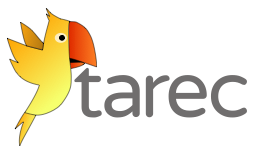
The Awesome REact CLI
Tarec takes care of your React build for you. No more googling and stitching boilerplates together. Just write your application.
Features
Tarec takes all the best practices in the React community and makes them available to you via a Command-Line Interface (CLI).
- Instant project generation
- Babel 6 stage 0
- Great developer experience with webpack errors analysis and desktop notifications
- Tree-shaking with webpack 2
- Hot reloading with react-hmr
- Great DX experience with build notifications and clean error messages
- Pre-configured loaders for all resources (images, fonts, json, ...)
- Separate bundles for vendors and your code (css and js)
- Cache-busting
- Static resources
- Index.html fallback (for the router)
- Simple babel aliases configuration
- Simple plugins system to add support for sass or mocha
- Publish on github pages
- Support DLLs for faster development
- Mutithreaded compilation with happypack
Documentation
Read the documentation
How-to
npm install -g tarecmkdir my-react-app && cd my-react-apptarec initnpm installtarec start
Use tarec start to launch a dev-server with hot-reload and tarec build to generate the optimized version of your application
in the dist folder.
Requirements
Node 6+ and npm 3+.
Configuration
index.html
If no index.html is found at the root of your project, one will be generated for you.
If you provide one, css and scripts will be injected for you,
as described in the html-webpack-plugin.
Static resources
All the files in the public directory of your project will be served by the dev server and will be copied
as-is int the dist directory.
Happypack
Happypack will build your css and js file by file in parallel, which can decrease your build time in development.
By default, happypack is disabled. You can enable it with a command-line flage (tarec start --happy) or
configure it in your tarec.yml file:
happypack: enabled: true # default = false cache: true # default = true cpus: 4 # default = os.cpus().lengthHappypack is only used in development mode.
Notifications
By default, tarec will display an os notification on build errors. This can be very handy because you don't always have the console visible when coding. But if you are annoyed by this feature, you can disable it:
build: # show notifications on build failure. Default, true showNotification: true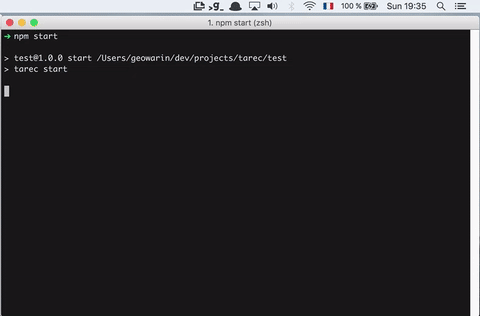
Babel aliases
Create a tarec.yml file and configure aliases like this:
aliases: - components: ./src/components - reducers: ./src/reducers Proxies
If you are targeting an api running on a different port or another host, it can be useful to create a proxy in development.
You can add as many proxies as you want in your tarec.yml file:
proxies: - /api: http://localhost:8080 The above configuration will redirect every request made to ${yourServerUrl}/api to http://localhost:8080/api
This enables websocket support and adds the host to the origin headers.
See the options of http-proxy-middleware
which is used here.
If the defaults are not good enough for you, you can override them:
proxies: - /api: http://localhost:8080 - path: /complex/route target: ${REDIRECT_TARGET:http://google.nl} prependPath: false ws: false pathRewrite: '^/old/path' : '/newPath'Variable definitions
In your build process, it can be useful to define variables that will be available from your application.
For instance, we can define an API_URL variable in the tarec.yml file:
define: - API_URL: http://localhost:8080 - API_URL2: ${ENV_VAR:http://localhost:9090}In the above example, API_URL will be resolved as a string whose value is always
http://localhost:8080.
We can now use the variable directly in our application:
console;API_URL2 will take its value from an environment variables.
See below.
Environment variables
You can use environment variables anywhere in the configuration file.
Syntax:
${MY_VARIABLE:defaultValue}
Example:
define: - PREFIX: ${API_URL:http://localhost:9090}If the environment variable called API_URL is defined,
PREFIX will take its value.
Otherwise, the default value http://localhost:9090 will be used.
DLLs
When you start your application in development mode, webpack will go through every asset and library to resolve the imports you wrote. While your code changes on a regular basis, your dependencies do not. It is thus wasteful to re-link them on every build.
DLLs solve that problem by allowing you to pre-bundle all your dependencies in a single js file. A manifest file will also be generated so webpack knows how to wire those dependencies to your code.
Every time your dependencies change, run tarec dll to regenerate your project's dlls.
They will be put in the .tarec/dll folder, at the root of your project.
When tarec starts (tarec start), it will look in this directory and automatically pick up those dlls.
Webpack will therefore only compile your own code.
On projects with lots of dependencies, this call yield a very significant performance boost on both startup and rebuild time.
DLLs are only used in development mode.
Plugins
Tarec has a powerful, yet simple plugin system. Plugins can add new commands or modify existing commands.
For instance, tarec-plugin-mocha-test adds support for mocha and tarec-plugin-sass adds support for sass.
To use a plugin, install them as devDependencies and add them to your tarec.yml configuration file:
plugins: - tarec-plugin-mocha-test - tarec-plugin-sass You can also resolve local plugins:
plugins: - ./myAwesomePlugin.js Todo
- React-Hot-Loader 3?
- Support server compilation and universal apps
- Typescript
Thanks
@mrasoahaingo for the logo!
