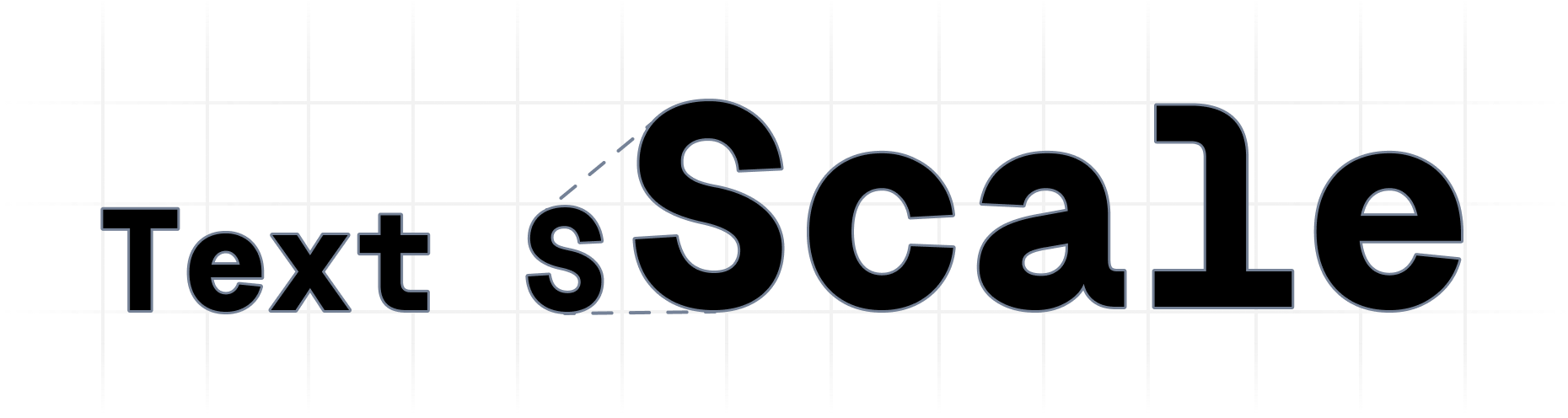Scale your text between breakpoints to create a better responsive experience.
<h2 className="text-scale-lg/4xl">
This text will scale between lg on mobile and 4xl on desktop.
</h2>npm i -d tailwindcss-text-scaleAdd the pluign on your tailwind.config.js file:
import textScalePlugin from 'tailwindcss-text-scale'
/** @type {import('tailwindcss').Config} */
export default {
content: [
"./src/**/*.{js,ts,jsx,tsx}",
],
plugins: [
textScalePlugin({
minScreen: 320, // optional, defaults to theme.screens.sm
maxScreen: 1920, // optional, defaults to theme.screens.2xl
})
],
}If you dont have a screens.sm or screens.2xl on your theme, you need to set the options
minScreenandmaxScreen.
text-scale-[min-size]/[max-size] will scale your font-size between the two breakpoints default breakpoints.
<h2 className="text-scale-lg/4xl">
Scaled text
</h2>You can use any font-size you want:
<h2 className="text-scale-[13px]/[20px]">
Scaled text
</h2>To scale the text correclty you should use pixels or rems only.
If you need to set a custom breakpoint for a component, you can use the text-screen-[min-size]/[max-size] classes.
<div className="text-screen-[300px]/lg">
<h2 className="text-scale-xs/[40px]">
Scale this text between 300px and screen-lg.
</h2>
</div>By default the plugin will use screens.sm and screens.lg as the min and max breakpoint for the text scaling. You can set custom breakpoints on the plugin configuration:
textScalePlugin({
maxScreen: 1920,
minScreen: 320,
})If you don't like using text-[size]/[size], you can customize the variable name on the plugin configuration. For example, if you want your classes to be scaled-text-[size]/[size], you can set:
textScalePlugin({
textScalePrefix: 'scaled-text',
})Now, to scale your text, use:
<h2 className="scaled-text-xs/lg">
Scaled!
</h2>Optinally, you can set the screenScalePrefix to change the text-screen-[size]/[size] classes.
textScalePlugin({
screenScalePrefix: 'scaled-screen',
})<div className="scaled-screen-sm/xl">
{...content}
</div>Clamp limits how much your font will scale. By default, the plugin will clamp the font-size to the min and max values. You can disable this behavior by setting clampMin or clampMax to false:
textScalePlugin({
clampMin: false,
clampMax: false,
})