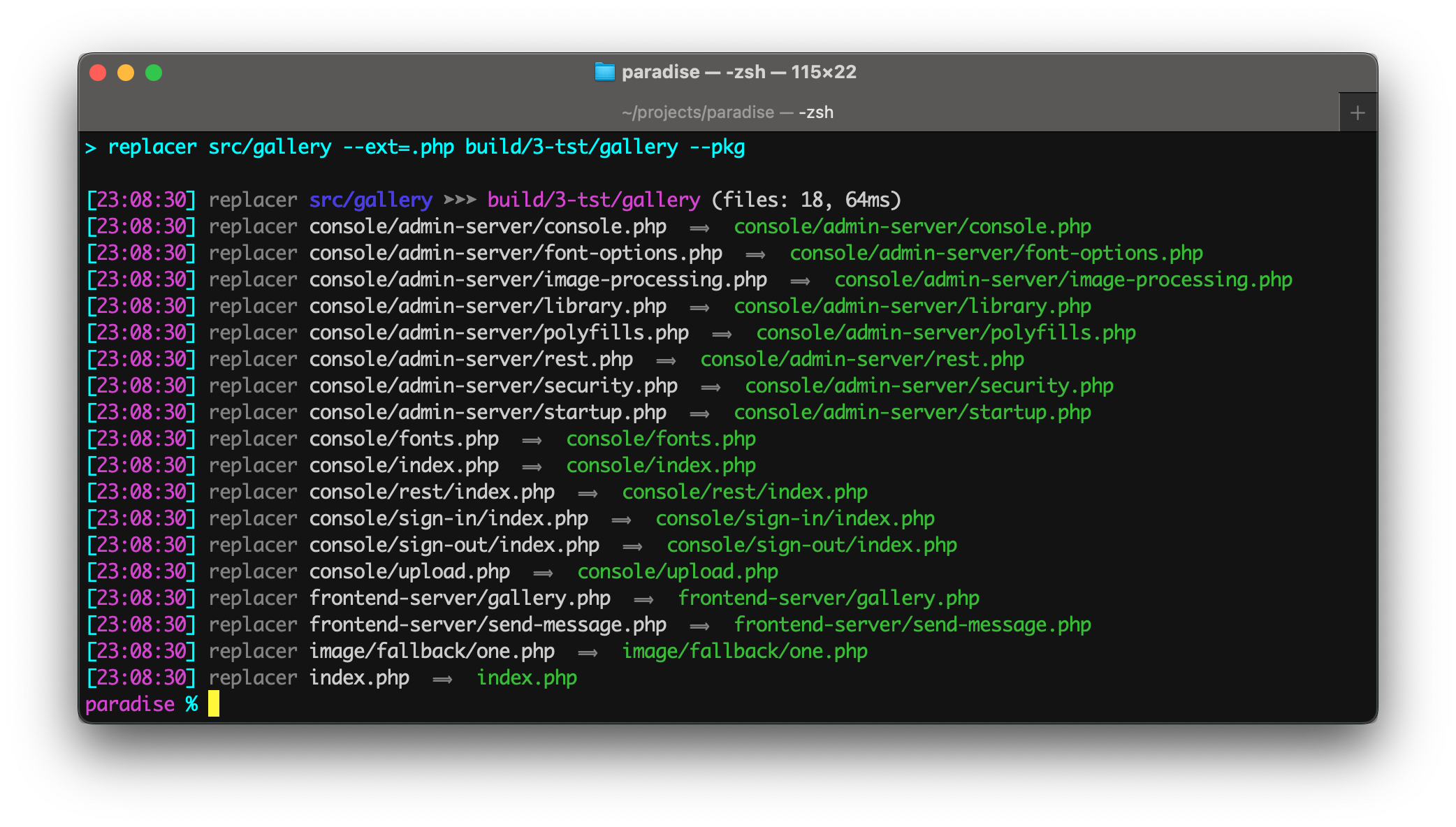Find and replace strings, regex patterns, or template outputs in text files (CLI tool designed for use in npm package.json scripts)
replacer-util searches for text to substitute with a replacement string or with values from your project's package.json file, such as the project version number.
It can also insert path metadata and concatenate output to generate content such as a file of HTML links.
LiquidJS powers the template outputs and enables replacer-util to act as a static site generator complete with filter formatters and render tags for including partials.
Install package for node:
$ npm install --save-dev replacer-utilRun replacer from the "scripts" section of your package.json file.
Parameters:
- The first parameter is the source folder or file.
- The second parameter is the target folder.
Example package.json scripts:
"scripts": {
"build-web": "replacer src/web --ext=.html dist/website",
"poetry": "replacer poems --find=human --replacement=robot dystopian-poems"
},In addition to the --find and --replacement CLI flags, template outputs in the source files will be replaced with their corresponding template variable values.
The template variable package points to the package.json object, enabling {{package.version}} in the source file to be replaced with the project's version number.
Example terminal commands:
$ npm install --save-dev replacer-util
$ npx replacer src/web ext=.html docs/api-manualYou can also install replacer-util globally (--global) and then run it anywhere directly from the terminal.
Command-line flags:
| Flag | Description | Value |
|---|---|---|
--cd |
Change working directory before starting search. | string |
--concat |
Merge all files into one file in the target folder. | string |
--content |
String to be used instead of the input file contents. | string |
--exclude |
Skip files containing the string in their path. | string |
--ext |
Filter files by file extension, such as .js.Use a comma to specify multiple extensions. |
string |
--find |
Text to search for in the source input files. | string |
--header |
Prepend a line of text to each file. | string |
--no-liquid |
Turn off LiquidJS templating. | N/A |
--no-source-map |
Remove any sourceMappingURL comment directives. |
N/A |
--note |
Place to add a comment only for humans. | string |
--quiet |
Suppress informational messages. | N/A |
--regex |
Pattern to search for in the source input files. | string |
--rename |
New output filename. | string |
--replacement |
Text to insert into the target output files. | string |
--summary |
Only print out the single line summary message. | N/A |
To avoid issues on the command line, problematic characters can be "escaped" with safe strings as listed below.
Escape characters:
| Character | Safe stand-in string |
|---|---|
' |
{{apos}} |
! |
{{bang}} |
} |
{{close-curly}} |
= |
{{equals}} |
> |
{{gt}} |
< |
{{lt}} |
{ |
{{open-curly}} |
| |
{{pipe}} |
" |
{{quote}} |
; |
{{semi}} |
|
{{space}} |
Examples:
-
replacer src build
Recursively copies all the files in the src folder to the build folder using the data in package.json to update the template outputs. -
replacer src/docs --ext=.md --find=Referer --replacement=Referrer output/fixed
Fixes spelling error in markdown files. -
replacer src/docs --ext=.md --find=Referer --replacement=Referrer --no-liquid output/fixed
Same as previous example but disables LiquidJS templating (useful in case source files contain characters inadvertently interpreted at templating commands). -
replacer web '--find=cat dog' '--replacement= cat{{pipe}}dog ' target
replacer web --find=cat\ dog --replacement=\ cat{{pipe}}dog\ target
replacer web --find=cat{{space}}dog --replacement={{space}}cat{{pipe}}dog{{space}} target
Replaces all occurances of the string'cat dog'with' cat|dog '(note the 3 different ways to "escape" a space character). -
replacer src --ext=.js --no-liquid --concat=bundle.js build
Merges all JS files into build/bundle.js. -
replacer app/widgets --ext=.less --content=@import{{space}}{{quote}}{{file.dir}}/{{file.name}}{{quote}}{{semi}} --concat=widgets.less app/style
Creates a single LESS file that imports the LESS files of every widget component. -
replacer src --summary build
Displays the summary but not the individual files copied. -
replacer src --regex=/^--/gm --replacement=🥕🥕🥕 build
Finds double dashes at the start of lines and replace them with 3 carrots. Note thegmregex options. -
replacer build/my-app.js --rename=my-app.browser.js build
Copies my-app.js to my-app.browser.js without making and changes. -
replacer src/web --ext=.html --rename=index.html dist/website
Renames all HTML files, such as src/web/about/about.html, to index.html while preserving the folder structure. -
replacer --cd=spec/fixtures source --find=insect --replacement=A.I. target
Removes all insects. See: source/mock1.html and target/mock1.html -
replacer node_modules/chart.js/dist/chart.umd.js --no-source-map build/1-pre/libs
Removes the//# sourceMappingURL=chart.umd.js.mapline at the bottom of the Chart.js distribution file.
Note: Single quotes in commands are normalized so they work cross-platform and avoid the errors often encountered on Microsoft Windows.
The source files are processed by LiquidJS, so you can use template outputs and filter formatters. Custom variables are created with the assign tag.
Three special variables are available by default:
-
file(path information about the target file) -
package(values from your project's package.json file) -
webRoot(relative path to root folder:.,..,../..,../../.., etc.)
For example, a TypeScript file with the lines:
const msg1: string = 'The current release of {{package.name | upcase}} is v{{package.version}}.';
const msg2: string = 'This file is: {{file.base}}';will be transformed into something like:
const msg1: string = 'The current release of MY-COOL-NPM-PACKAGE is v1.2.3.';
const msg2: string = 'This file is: my-app.ts';Example outputs and formatters:
| Source file text | Example output value | Note |
|---|---|---|
{{package.name}} |
my-project |
Value from name field in package.json
|
{{package.version}} |
3.1.4 |
Value from version field in package.json
|
{{package.version|size}} |
5 |
Length of the version number string |
{{file.path}} |
src/web/sign-in.html |
Full path to source file |
{{file.folder}} |
web |
Name of parent folder of the source file |
{{file.base}} |
sign-in.html |
Source filename with the file extension |
{{file.name}} |
sign-in |
Source filename without the file extension |
{{file.ext}} |
.html |
File extension of the source file |
<a href={{webRoot}}>Home</a> |
<a href=../..>Home</a> |
Link is relative to the source folder |
{{"now"|date:"%Y-%m-%d"}} |
2024-01-21 |
Build date timestamp |
{{myVariable|upcase}} |
DARK MODE |
Custom variable set with: {% assign myVariable = 'dark mode' %}
|
Note: Use the --no-liquid flag if characters in your source files are inadvertently being interpreted as templating commands and causing errors.
Your project's dependancies declared in package.json can be used to automatically keep your CDN links up-to-date.
Three special filter formatters are available to support Semantic Versioning (SemVer):
versionmajor-versionminor-version
For example, if your project declares a dependency of ^3.1.4 for fetch-json, the line:
<script src=https://cdn.jsdelivr.net/npm/fetch-json@{{package.dependencies.fetch-json|minor-version}}/dist/fetch-json.min.js></script>will be transformed into:
<script src=https://cdn.jsdelivr.net/npm/fetch-json@3.1/dist/fetch-json.min.js></script>Note: Some package names contain one or more of the characters @, /, and ., and these 3
characters are not supported for replacement. Use - in the package name instead.
For example, CDN links for the packages "@fortawesome/fontawesome-free" and "highlight.js" can be created with:
<link rel=stylesheet href=https://cdn.jsdelivr.net/npm/@fortawesome/fontawesome-free@{{package.devDependencies.-fortawesome-fontawesome-free|version}}/css/all.min.css>
<script src=https://cdn.jsdelivr.net/gh/highlightjs/cdn-release@{{package.devDependencies.highlight-js|version}}/build/highlight.min.js></script>Even though replacer-util is primarily intended for build scripts, the package can be used programmatically in ESM and TypeScript projects.
Example:
import { replacer } from 'replacer-util';
const options = { extensions: ['.html', '.js'] };
const results = replacer.transform('src/web', 'docs/api-manual', options);
console.log('Number of files copied:', results.count);See the TypeScript Declarations at the top of replacer.ts for documentation.
CLI Build Tools for package.json
- 🎋 add-dist-header: Prepend a one-line banner comment (with license notice) to distribution files
- 📄 copy-file-util: Copy or rename a file with optional package version number
- 📂 copy-folder-util: Recursively copy files from one folder to another folder
- 🪺 recursive-exec: Run a command on each file in a folder and its subfolders
- 🔍 replacer-util: Find and replace strings or template outputs in text files
- 🔢 rev-web-assets: Revision web asset filenames with cache busting content hash fingerprints
- 🚆 run-scripts-util: Organize npm package.json scripts into named groups of easy to manage commands
- 🚦 w3c-html-validator: Check the markup validity of HTML files using the W3C validator
Feel free to submit questions at:
github.com/center-key/replacer-util/issues