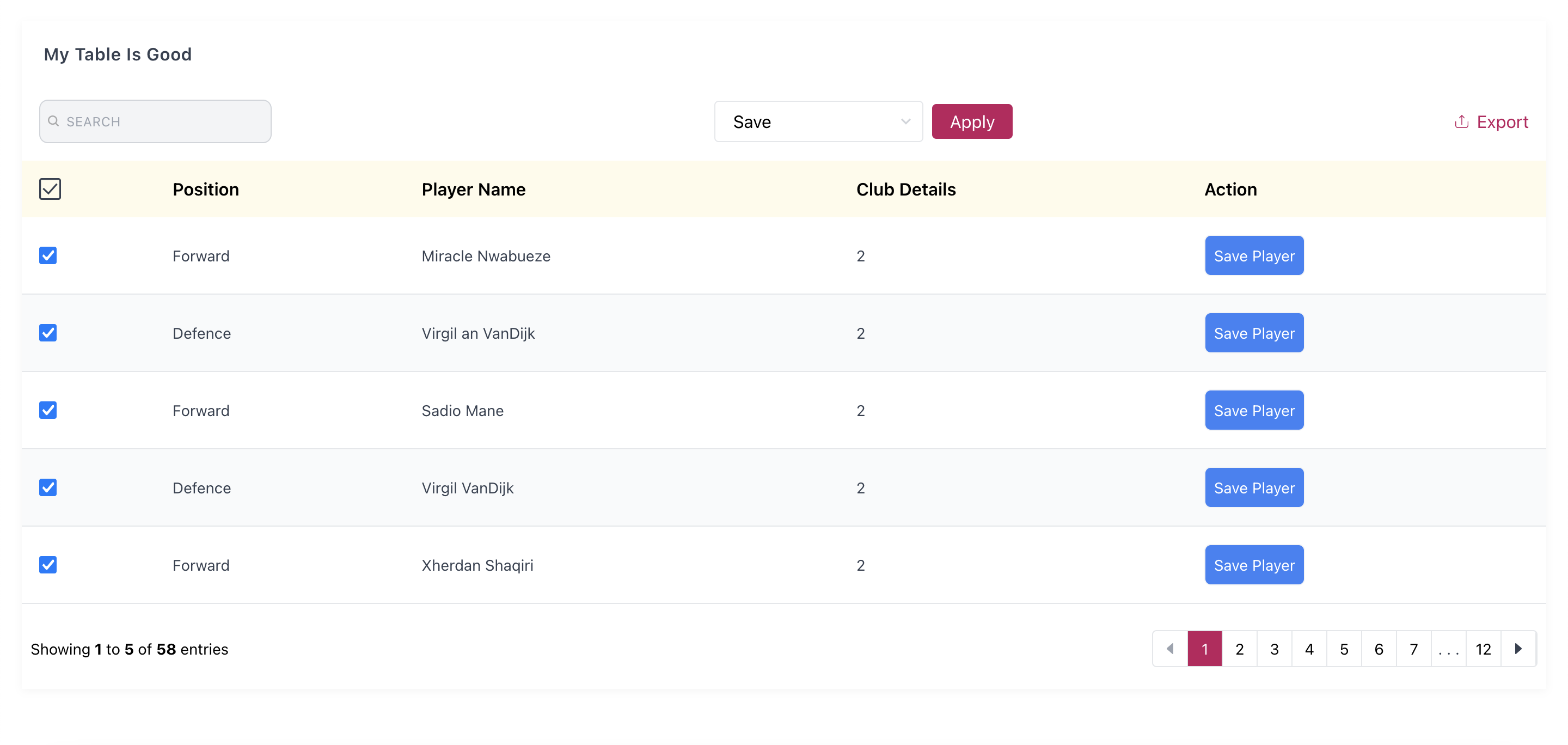react-tailwind-table
A Responsive Table component Made with React Js and provides firstclass Tailwind CSS support. Perfectly works with any react application with or without Tailwind CSS. Comes with pagination, search, CSV export multi select and tons of other features.
The core of the component is written in Typescript: Which brings alive the usage of Typings in this documentation.
A few features that comes with this table include
-
- Pagination
-
- Search
-
- Responsiveness
-
- CSV download
-
- Bulk Item Action
-
- Customizable table data display
-
- Full custom styling
Contents
- Installation
- Set up:
-
Table Props
- Rows
- Columns
- Rows Per Page
- Table Header
- Row Render (render function)
- Debounced Search,
- On Search Callback
- No Content Message,
- Hide Search
- Should Export
- Export Text
- CSV Export File Name
- Export Modify Function
- Enable Bulk/Multiple Select
- Bulk Action Button Text
- On Bulk Action
- Striped Table
- Hover Indicator
- Table With and Without Borders
- Customization and Custom Styling
- Using In Your Component
-
Table Props
- Looks and Feel
- License
Install
npm install --save react-tailwind-tableUsage
This component also exports a tiny css file built by tailwind. All css classes used in designing and customizing the table component are all custom tailwind classes which ensures that an existing tailwind project would not need to include this css file again.
Tailwind Project
A tailwind project would just need to import the react component using import Table from 'react-tailwind-table'
None Tailwind Project
None tailwind users can import this component in any react project of choice, no matter if they are using a css library or not. This can easily be achieved with two lines of code.
import Table from 'react-tailwind-table' and import 'react-tailwind-table/dist/index.css'
import React, { Component } from 'react'
import Table from 'react-tailwind-table';
import 'react-tailwind-table/dist/index.css';
class Example extends Component {
render() {
return <Table columns={[]} rows={[]} />
}
}
//Using Function component
function Mycomponent(){
return <Table columns={[]} rows={[]} />
}Table Props
The data from the props determines what will be displayed. There are about 2 compulsory props and 6 non-compulsory prop. The interface defining the expected props is below.
interface Iprop {
rows: Irow[],
columns: Icolumn[],
per_page?: number,
table_header?: string,
no_content_text?: string,
debounce_search?: number,
show_search?: boolean,
should_export?: boolean,
export_text?: string,
bulk_select_options?: string[],
bulk_select_button_text ?: string,
export_csv_file ?: string,
striped ?: boolean,
bordered ?: boolean,
hovered?: boolean,
row_render?: (row: Irow, col: Icolumn, display_value: string) => string,
on_search?: (search_word: string, result?: Irow[] | []) => void,
export_modify?: (row: Irow, col: Icolumn, display_value: string) => string,
on_bulk_action?: (selected_option: string, selected: Irow[]) => void,
//This will be discussed properly in the course of the documentation
styling ?: ItableStyle
}Rows
The rows prop determine the number of table rows available in the <tbody/> tag. This must be an array and is enforced using reacts prop-types "PropTypes.array.isRequired" props checker.
The expected data types is an array of objects, each object having string keys. A nested object can be read and displayed as far as the column field description has a dot(.) accessor. e.g - front_end_position.name.fullname
interface Irow {
[key: string]: any
}
type Irows = Irow[]
//The full data format can be
var rows:Irows = [
{
id: 1,
name: "Sadio Mane",
country_id: 3,
club_id: 2,
front_end_position:{
name:{
full_name:"Forward",
short_code:"FW"
},
id:2
}
},
{
id: 3,
name: "Virgil VanDijk",
country_id: 30,
club_id: 2,
front_end_position:{
name:{
full_name:"Defence",
short_code:"DF"
},
id:2
}
}
]Columns
The "columns" props is an array of objects that determines the details of the table headers and also determines which data from the rows prop is shown in the table.
The Icolumn interface contains two important properties which are
- use: This is the name to be used as the table head
<th/>display name - field: This property is a string used to read data from each row object, It determines what will be diplayed for each table column. This can have a dot(.) accessor description to read nested row objects.
The interface defining the table is below.
interface Icolumn {
//Used to get string data from the each row object
field: string, //This field can have a full stop(.) will allow us to read further into nested objects
//This will be used to display in the table heading.
use: string,
//Indicates that of this column should be used to search (optional). defaults to true.
use_in_search?: boolean,
//Indicates If this property should be used displayed in the table header (optional). defaults to true.
use_in_display?: boolean,
//Indicates if this field can be exported on the CSV (optional) defaults to true.
use_in_export?: boolean,
};
type Icolumns = Icolumn[]
/**
* The Example rows above can have its column data looking thus.
*/
var columns:Icolumns = [
{
field: "front_end_position.name.full_name",
use: "Position",
//Will not be used in search filtering
use_in_search:false
},
{
field: "name",
use: "Player Name",
},
{
field: "country_id",
use: "Country",
//Will not be displayed in the table
use_in_display: false
},
{
field: "club_id",
use: "Club Details",
//would not be exported as a CSV column
use_in_export: false
}
]Rows Per Page
This is a number type that indicates how many rows per page should be displayed. By default the value is set at 10,
You can decrease or increase this value.
Table Header
The table usually has a header which is set as an empty string, this can be set as a string alone.
Row Render (render function)
A developer might want to customize the data displayed to a user, I really want him to have that power. I ensured that can happend by using reacts render props .
Its abolutely optional but gets
- The current row object
- The current column object
- The supposed display property
See an example below.
type Irender_row = (row: Irow, col: Icolumn,display_value:any) => JSX.Element | string;
class App extends React.Component {
constructor(props) {
super(props)
}
rowcheck:Irender_row = (row,column, display_value) => {
if (column.field === "club_id") {
return <button className="border p-2">View Club Details</button>
}
if (column.field === "name") {
return <b>{display_value}</b>
}
return display_value
}
render() {
return <Table columns={columns} rows={rows} per_page={3} table_header="Test Table" row_render ={this.rowcheck}/>
}
}Debounced Search
To have a unique search feature, I debounced the users input, so as to trigger a search when there is no keyboard click for 300 milli seconds. You can use the debounce_search prop to make it shorter or longer(must be in milli seconds).
To make the component fast and keep it smooth (Since a search goes through all rows: a high data application might have thousands of rows) I defeered the search into a non blocking promise. You can trust that your application performance will not be affected by this table component.
On Search Callback
Having a full grasp of all that is happening inside the table component can be very helpful in order to aid debugging and also know user behavior. The search field can fire events as user go ahead to filter through the table. Pass a function to the on_search prop. The definition is thus
type searchCallback = (search_word: string, result?: Irow[] | []) => voidNo Content Message
When there is no data to display (rows props is empty), the No Data Availaible text is shown. The no_content_text props controls the text.
Hide Search
By default, the search input form is visible, to hide it, pass a false to the show_search prop.
Should Export
The CSV download is enabled by default, this behaviour can be turned off by passing a false to the should_export prop.
Export Text
The text for CSV download button defaults to Export, this can be changed using the export_text prop.
CSV Export File Name
Downloaded CSV file will always have a name. This defaults to download.csv, change this name by passing a string to the export_csv_file prop. This would be suffixed with the .csv expension during download.
Export Modify Function
You might want to make some final touch to each row data that gets displayed on the CSV. This function will be invoked with the current column and row and actual value to be displayed on the CSV cell. It's type is defined below.
export type stringRenderFunc = (row: Irow, col: Icolumn, display_value: string) => string;Enable Bulk/Multiple Select
To show the multi select input means you have a desire to take action due to the multiple selected data on on the table. this will be possible if a non-empty string array is passed into the bulk_select_options props. E.g ->
<Table columns={col} rows={rows} bulk_select_options={["Save","Delete","Update"]} />Bulk Action Button
The button that allows action to be taken for multi selected items has a default text of Apply. this can be changed using the bulk_select_button_text prop.
On Bulk Action
When a user has selected multiple items and clicks away on the Apply button, this callback function will be invoked with two parameters which are
- The option selected from the dropdown.
- An array of rows selected on the table.
type callback = (selected_option: string, selected: Irow[]) => void,Striped Table
Borrowing a concept from boostrap tables: To have the table with a striped bg-gray-50 at even rows, pass a boolean value to the striped prop. It defaults to true.
Hover Indicator
A bg-gray-50 color can be applied on a row when the mouse hovered over it. Control this by passing a boolean to the hovered prop. It defaults to true.
Table With and Without Borders
The borders of a the table can be controlled with the bordered prop.
Customization and Custom Styling
Quite a number of request came for this feature and I also saw the need to allow users thinker around how they use design, re-design and use the component to their taste.
The table is broken down into 4 major sections which are
To customize any section of this 4 parts, the styling props takes quite a large object that can help you customize fully.
NOTE these customizations happens by appending your self defined class into each section of the table. So in case your desired effect does not take place, you can super-impose by adding a
!inmportantin your class declaration. Thebase_bg_colorandbase_text_colorcolor below controls the current coloring of the table.
interface ItableStyle {
base_bg_color?: string, //defaults to bg-pink-700
base_text_color?: string,//defaults to text-pink-700
main?: string, //The container holding the table
top?: {
title?: string,
elements?: { // The elements include the search, bulk select and csv download components
main?: string, //The row holding these components
search?: string,
bulk_select?: {
main?: string, // styling targets the dropdown
button?: string
},
export?: string
}
},
table_head?: {
table_row?: string, // The <tr/> holding all <th/>
table_data?: string // each table head column
},
table_body?: {
main?: string, //main here targets <tbody/>
table_row?: string,
table_data?: string
},
footer?: {
main?: string, // row holding the footer
statistics?:{ // those shiny numbers like **Showing 1 to 5 of 58 entries**
main ?: string,
bold_numbers ?: string //The numbers like 1, 5, 58
},
page_numbers?: string //the number boxes
}
}Using In Your Component
Setting up the table component is the easiest thing ever
import React from 'react'
import Table from 'react-tailwind-table'
import 'react-tailwind-table/dist/index.css' //use for a non tailwind project
class App extends React.Component {
constructor(props) {
super(props)
this.state={
columns:column(),
rows: fakePlayers()
}
}
rowcheck = (row,column, display_value) => {
if (column.field === "created_at") {
return <button className="border p-2">See button</button>
}
if (column.field === "name") {
return <b>{display_value}</b>
}
return display_value
}
render() {
return <Table columns={this.state.columns} rows={this.state.rows} per_page={3} table_header="Test Table" row_render ={this.rowcheck}/>
}
}
function column() {
return [
{
field: "front_end_position.name",
use: "Position"
},
{
// use_in_display: false,
field: "name", //Object destructure
use: "Name"
},
{
field: "created_at",
use: "Action",
// use_in_search:false
}]
}
function fakePlayers(){
return [{
id: 1,
name: "Sadio Mane",
country_id: 3,
club_id: 2,
position_id: 1,
shirt_number: "10",
created_by: 2,
deleted_at: null,
created_at: "12/12/12 15:00:00",
updated_at: "12/12/12 15:00:00",
is_defender: false,
is_midfielder: false,
is_forward: true,
is_goalkeeper: false,
front_end_position:{
name:"attach",
id:2
}
},
{
id: 2,
name: "Mohammed Sala",
country_id: 3,
club_id: 2,
position_id: 1,
shirt_number: "11",
created_by: 2,
deleted_at: null,
created_at: "12/12/12 15:00:00",
updated_at: "12/12/12 15:00:00",
is_defender: false,
is_midfielder: false,
is_forward: true,
is_goalkeeper: false,
front_end_position:{
name:"Forward",
id:4
}
},
{
id: 3,
name: "Robertor Fermino",
country_id: 3,
club_id: 2,
position_id: 1,
shirt_number: "8",
created_by: 2,
deleted_at: null,
created_at: "12/12/12 15:00:00",
updated_at: "12/12/12 15:00:00",
is_defender: false,
is_midfielder: false,
is_forward: true,
is_goalkeeper: false,
front_end_position:{
name:"Defence",
id:9
}
}];
}
export default AppLooks and Feel
License
MIT © mklef121