install react-native-fancy-carousel-viewpager 
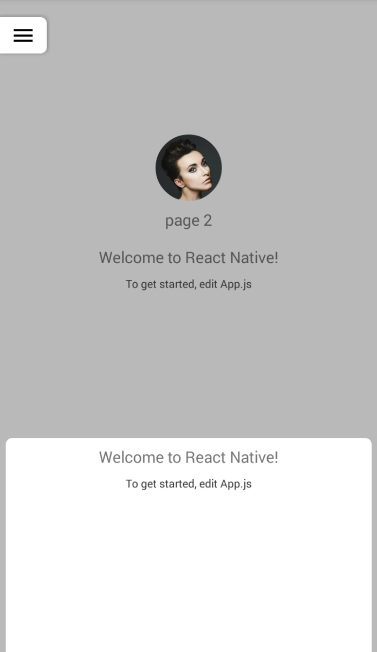
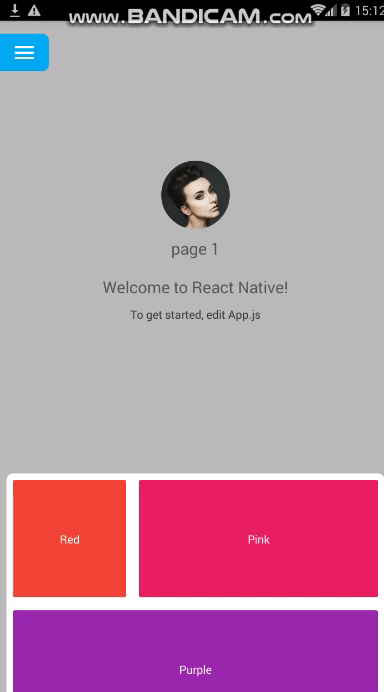
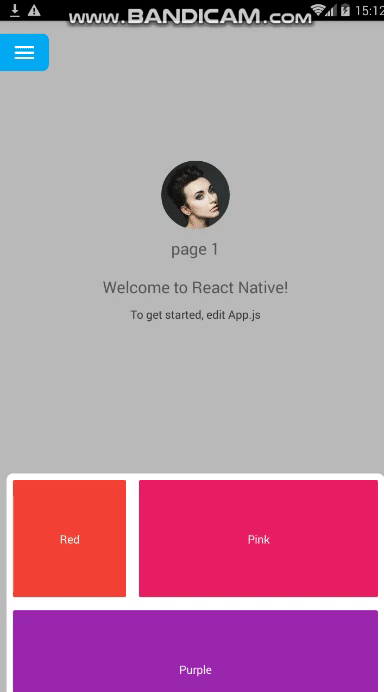
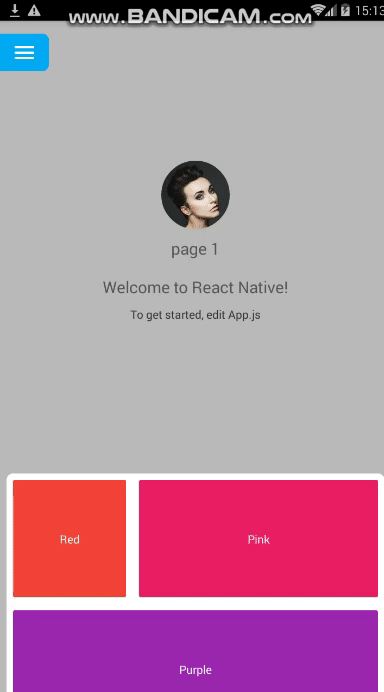
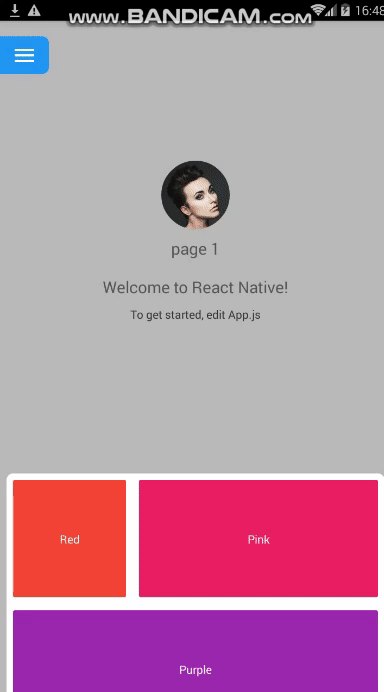
Getting started
$ npm install react-native-fancy-carousel-viewpager --save
Usage
;;; // <-------------------- import library here;;; let height width = Dimensions; type Props = {};<Props> { superprops; thisstate = pageNumber: 1 listData: id: '1' title: "Red" color: "#f44336" span: 1 id: '2' title: "Pink" color: "#E91E63" span: 2 id: '3' title: "Purple" color: "#9C27B0" span: 3 id: '4' title: "Deep Purple" color: "#673AB7" span: 1 id: '5' title: "Indigo" color: "#3F51B5" span: 1 id: '6' title: "Blue" color: "#2196F3" span: 1 id: '7' title: "Light Blue" color: "#03A9F4" span: 3 id: '8' title: "Cyan" color: "#00BCD4" span: 2 id: '9' title: "Teal" color: "#009688" span: 1 id: '10' title: "Green" color: "#4CAF50" span: 1 id: '11' title: "Light Green" color: "#8BC34A" span: 2 id: '12' title: "Lime" color: "#CDDC39" span: 3 id: '13' title: "Yellow" color: "#FFEB3B" span: 2 id: '14' title: "Amber" color: "#FFC107" span: 1 id: '15' title: "Orange" color: "#FF5722" span: 3 } { // an array of view (any your pages components // if your page just have a listview you can just put it in view i have scrollview inside) const data = view: <BrickList data=thisstatelistData renderItem= this columns=3 /> view: <View style=height: height - 20> <Text style=styleswelcome>Welcome to React Native!</Text> <Text style=stylesinstructions>To get started edit Appjs</Text> </View> view: <App21 style=height: height - 20 width: width/> ; return <View style=stylescontainer> /** header can be a component showing when nothing scrolled at first data array page components pageChanged is event when you change a page **/ <ModernNav // view (component) that you want to use on background backgroundView=this //background color of view pager backgroundColor='#b9b9b9' //actually a list of pages (components) you can pass to view pager data=data //page change event pageChanged= { this } //color of button when scroll a view bottom right topButtonColor='#2196F3' // inner navigation settings----------------- // if you want use navigation drawer inside of component useInnerNavigationDrawer=true // if you want use navigation menu button top left of screen (false to hide button) useInnerNavigationButton=true //icon that displayed on navigation menu button top left of screen you can use image or any icon library menuButtonIcon=<Image style=alignSelf: 'center' width: 32 height: 32 source=/> //color of navigation menu button top left of screen menuButtonColor='#2196F3' //navigation drawer item press event onNavigationItemPress={ console; ; } //navigation drawer items list navigationData = thisstatelistData //if you want to use image on navigation drawer like avatar image showImageOnNavigation=false //image of navigation drawer navigationImageUri ='https://encrypted-tbn0.gstatic.com/images?q=tbn:ANd9GcTwu7s_Ic3YioDVl9AmoJGsKbBuCKFVp2cD3KCPzdYlBLOcGmeV' /> </View> ; } //render your header view here or you can pass another component { return <View style= flex: 1 width: width justifyContent: 'center' alignItems: 'center' > <Image style=width: 84 height: 84 borderRadius: 42 source=uri: 'https://encrypted-tbn0.gstatic.com/images?q=tbn:ANd9GcTwu7s_Ic3YioDVl9AmoJGsKbBuCKFVp2cD3KCPzdYlBLOcGmeV' /> <Text style=styleswelcome>page thisstatepageNumber</Text> <Text style=styleswelcome>Welcome to React Native!</Text> <Text style=stylesinstructions>To get started edit Appjs</Text> </View> } { return <View key=propid style= margin: 8 borderRadius: 2 backgroundColor: propcolor flex: 1 alignItems: 'center' justifyContent: 'center' > <Text style=color: 'white'>proptitle</Text> </View> }; const styles = StyleSheet;