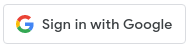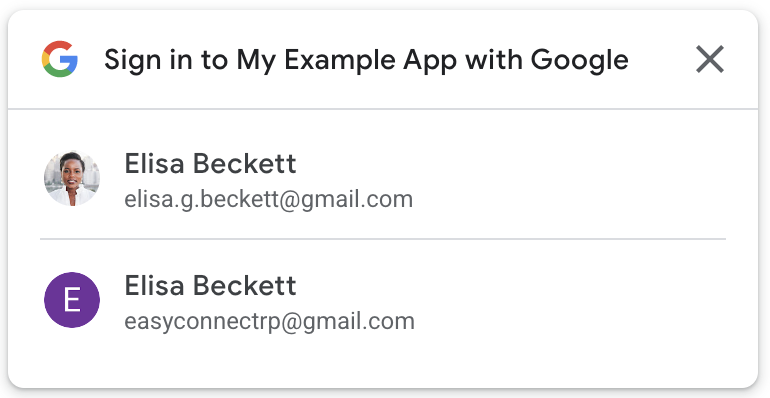react-gsi
React bindings for the Sign in With Google for Web API.
Installation
npm install --save react-gsi @types/gsiUsage
To enable Sign In With Google on your website, you first need to set up your Google API client ID.
You must have a client ID to configure Sign In With Google and to verify ID tokens on your backend.
A client ID looks like the following example:
1234567890-abc123def456.apps.googleusercontent.com
import {
GsiButton,
GsiClient,
IdTokenProvider,
useIdToken,
useOneTap
} from 'react-gsi';
const idConfiguration: IdConfiguration = {
client_id: '1234567890-abc123def456.apps.googleusercontent.com',
auto_select: true // automatically sign in, see: https://developers.google.com/identity/gsi/web/guides/automatic-sign-in-sign-out
}
const buttonConfiguration: GsiButtonConfiguration = {
type: 'standard',
theme: 'outline',
size: 'large'
}
export function App() {
return (
<GsiClient fallback={<LoadingSpinner />}>
<IdTokenProvider configuration={configuration}>
<Page/>
</IdTokenProvider>
</GsiClient>
)
}
function Page() {
const token = useIdToken();
const signedOut = token === null;
useOneTap({
show: signedOut
})
if (signedOut) {
return (
<>
<h1>Logged Out</h1>
<GsiButton configuration={buttonConfiguration} />
</>
);
} else {
const { select_by, credential } = token;
return (
<>
<h1>Logged In via {select_by}</h1>
<p>{credential}</p>
</>
)
}
}Components
<GsiClient>
Details
The <GsiClient> component loads the client library.
Fallbacks can be provided whilst the library is loading or if it has failed to load.
Once loaded, the Sign In With Google JavaScript API will be
accessible via google.accounts.id.
function LoadingFallback() {
return <span>Loading...</span>
}
function ErrorFallback() {
return <span>Error</span>
}
function App() {
return (
<GsiClient loading={LoadingFallback} error={ErrorFallback}>
Library Loaded
</GsiClient>
);
}<IdTokenProvider>
Details
The <IdTokenProvider> initializes the API with the supplied
IdConfiguration.
When the API invokes the callback to indicate a successful
sign-in, the ID Token returned is stored and passed to the children of the
<IdTokenProvider> via an <IdTokenContext>.
Children may access the token in the current context by using the
useIdToken() hook.
const idConfiguration: IdConfiguration = {
client_id: '1234567890-abc123def456.apps.googleusercontent.com'
}
function App() {
return (
<GsiClient>
<IdTokenProvider configuration={idConfiguration}>
<Page />
</IdTokenProvider>
</GsiClient>
);
}
function Page() {
const token = useIdToken();
...
}<GsiButton>
Details
The <GsiButton> will render the Sign in with Google button.
const buttonConfiguration: GsiButtonConfiguration = {
type: 'standard',
theme: 'outline',
size: 'large'
}
function App() {
return (
<GsiClient>
<GsiButton configuration={buttonConfiguration} />
</GsiClient>
);
}Hooks
useGsiClient()
Details
The useGsiClient() hook loads the client library.
The status of the script can be accessed via the return type.
Once loaded, the Sign In With Google JavaScript API will be
accessible via google.accounts.id.
function App() {
const { status } = useGsiClient();
switch (status.type) {
case 'idle':
return <span>Idle...</span>;
case 'loading':
return <span>Loading...</span>;
case 'loaded':
return <Page />;
case 'error':
return <span>Error</span>;
}
}useOneTap()
Details
The useOneTap() hook controls the One Tap flow.
The flow can begin by calling prompt, and can be stopped by calling cancel.
By default, the prompt will show automatically on mount. This can be changed by
setting the show flag to false.
function App() {
const { prompt, cancel } = useOneTap({
show: false // don't show on mount
});
return (
<>
<button type="button" onClick={prompt}>Prompt</button>
<button type="button" onClick={cancel}>Cancel</button>
</>
)
}Contributing
Bug reports and pull requests are welcome on GitHub.
License
This project is available under the terms of the ISC license. See the
LICENSE file for the copyright information and licensing terms.