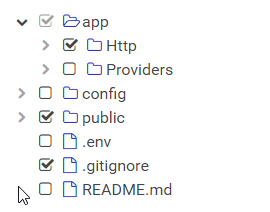react-checkbox-tree
A simple and elegant checkbox tree for React.
Usage
Installation
Install the library using your favorite dependency manager:
yarn add react-checkbox-tree
Using npm:
npm install react-checkbox-tree --save
Note – This library makes use of Font Awesome styles and expects them to be loaded in the browser.
Note – Although React 18 should work, our unit tests run against React 17 due to incompatibility with the unit testing tool (Enzyme).
Include CSS
For your convenience, the library's styles can be consumed utilizing one of the following files:
node_modules/react-checkbox-tree/lib/react-checkbox-tree.cssnode_modules/react-checkbox-tree/src/less/react-checkbox-tree.lessnode_modules/react-checkbox-tree/src/scss/react-checkbox-tree.scss
Either include one of these files in your stylesheets or utilize a CSS loader:
import 'react-checkbox-tree/lib/react-checkbox-tree.css';Render Component
A quick usage example is included below. Note that the react-checkbox-tree component is controlled. In other words, you must update its checked and expanded properties whenever a change occurs.
import React from 'react';
import CheckboxTree from 'react-checkbox-tree';
const nodes = [{
value: 'mars',
label: 'Mars',
children: [
{ value: 'phobos', label: 'Phobos' },
{ value: 'deimos', label: 'Deimos' },
],
}];
class Widget extends React.Component {
state = {
checked: [],
expanded: [],
};
render() {
return (
<CheckboxTree
nodes={nodes}
checked={this.state.checked}
expanded={this.state.expanded}
onCheck={checked => this.setState({ checked })}
onExpand={expanded => this.setState({ expanded })}
/>
);
}
}All node objects must have a unique value. This value is serialized into the checked and expanded arrays and is also used for performance optimizations.
Changing the Default Icons
By default, react-checkbox-tree uses Font Awesome 4 for the various icons that appear in the tree. To utilize Font Awesome 5 icons, simply pass in iconsClass="fa5":
<CheckboxTree
...
iconsClass="fa5"
/>To change the rendered icons entirely, simply pass in the icons property and override the defaults. Note that you can override as many or as little icons as you like:
<CheckboxTree
...
icons={{
check: <span className="rct-icon rct-icon-check" />,
uncheck: <span className="rct-icon rct-icon-uncheck" />,
halfCheck: <span className="rct-icon rct-icon-half-check" />,
expandClose: <span className="rct-icon rct-icon-expand-close" />,
expandOpen: <span className="rct-icon rct-icon-expand-open" />,
expandAll: <span className="rct-icon rct-icon-expand-all" />,
collapseAll: <span className="rct-icon rct-icon-collapse-all" />,
parentClose: <span className="rct-icon rct-icon-parent-close" />,
parentOpen: <span className="rct-icon rct-icon-parent-open" />,
leaf: <span className="rct-icon rct-icon-leaf" />,
}}
/>If you are using the react-fontawesome library, you can also directly substitute those icons:
import { FontAwesomeIcon } from '@fortawesome/react-fontawesome'
...
<CheckboxTree
...
icons={{
check: <FontAwesomeIcon className="rct-icon rct-icon-check" icon="check-square" />,
uncheck: <FontAwesomeIcon className="rct-icon rct-icon-uncheck" icon={['fas', 'square']} />,
halfCheck: <FontAwesomeIcon className="rct-icon rct-icon-half-check" icon="check-square" />,
expandClose: <FontAwesomeIcon className="rct-icon rct-icon-expand-close" icon="chevron-right" />,
expandOpen: <FontAwesomeIcon className="rct-icon rct-icon-expand-open" icon="chevron-down" />,
expandAll: <FontAwesomeIcon className="rct-icon rct-icon-expand-all" icon="plus-square" />,
collapseAll: <FontAwesomeIcon className="rct-icon rct-icon-collapse-all" icon="minus-square" />,
parentClose: <FontAwesomeIcon className="rct-icon rct-icon-parent-close" icon="folder" />,
parentOpen: <FontAwesomeIcon className="rct-icon rct-icon-parent-open" icon="folder-open" />,
leaf: <FontAwesomeIcon className="rct-icon rct-icon-leaf-close" icon="file" />
}}
/>Utility Functions
In addition to the CheckboxTree component, additional utility functions are available to set the initial state of the tree.
expandNodesToLevel(nodes, targetLevel)
Creates a list of all parent node keys until targetLevel.
Arguments:
-
nodes(Array): The same array of nodes passed into the mainCheckboxTreecomponent -
targetLevel(number): The maximum expansion depth. UseInfinityfor maximum depth.
Returns:
-
Array: A list of node keys.
Properties
| Property | Type | Description | Default |
|---|---|---|---|
nodes |
array | Required. Specifies the tree nodes and their children. | |
checkModel |
string | Specifies which checked nodes should be stored in the checked array. Accepts 'leaf' or 'all'. |
'leaf' |
checked |
array | An array of checked node values. | [] |
direction |
string | A string that specify whether the direction of the component is left-to-right ('ltr') or right-to-left ('rtl'). |
'ltr' |
disabled |
bool | If true, the component will be disabled and nodes cannot be checked. | false |
expandDisabled |
bool | If true, the ability to expand nodes will be disabled. | false |
expandOnClick |
bool | If true, nodes will be expanded by clicking on labels. Requires a non-empty onClick function. |
false |
expanded |
array | An array of expanded node values. | [] |
icons |
object | An object containing the mappings for the various icons and their components. See Changing the Default Icons. | { ... } |
iconsClass |
string | A string that specifies which icons class to utilize. Currently, 'fa4' and 'fa5' are supported. |
'fa4' |
id |
string | A string to be used for the HTML ID of the rendered tree and its nodes. | null |
lang |
object | An object containing the language mappings for the various text elements. | { ... } |
name |
string | Optional name for the hidden <input> element. |
undefined |
nameAsArray |
bool | If true, the hidden <input> will encode its values as an array rather than a joined string. |
false |
nativeCheckboxes |
bool | If true, native browser checkboxes will be used instead of pseudo-checkbox icons. | false |
noCascade |
bool | If true, toggling a parent node will not cascade its check state to its children. | false |
onlyLeafCheckboxes |
bool | If true, checkboxes will only be shown for leaf nodes. | false |
optimisticToggle |
bool | If true, toggling a partially-checked node will select all children. If false, it will deselect. | true |
showExpandAll |
bool | If true, buttons for expanding and collapsing all parent nodes will appear in the tree. | false |
showNodeIcon |
bool | If true, each node will show a parent or leaf icon. | true |
showNodeTitle |
bool | If true, the label of each node will become the title of the resulting DOM node. Overridden by node.title. |
false |
onCheck |
function | onCheck handler: function(checked, targetNode) {}
|
() => {} |
onClick |
function | onClick handler: function(targetNode) {}. If set, onClick will be called when a node's label has been clicked. |
() => {} |
onExpand |
function | onExpand handler: function(expanded, targetNode) {}
|
() => {} |
onCheck and onExpand
Node Properties
Individual nodes within the nodes property can have the following structure:
| Property | Type | Description | Default |
|---|---|---|---|
label |
mixed | Required. The node's label. | |
value |
mixed | Required. The node's value. | |
children |
array | An array of child nodes. | null |
className |
string | A className to add to the node. | null |
disabled |
bool | Whether the node should be disabled. | false |
icon |
mixed | A custom icon for the node. | null |
showCheckbox |
bool | Whether the node should show a checkbox. | true |
title |
string | A custom title attribute for the node. |
null |