MyScriptJS
The fastest way to integrate rich handwriting features in your webapp.
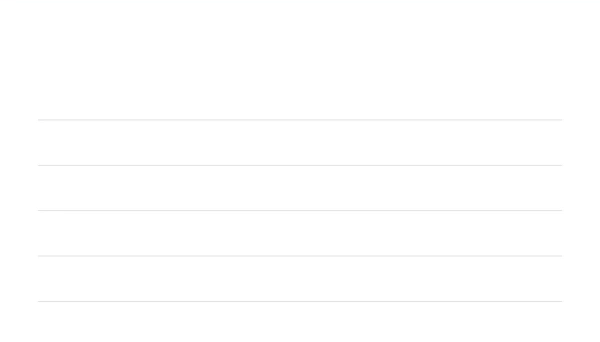
MyScriptJS is a JavaScript library that can be used in every web application to bring handwriting recognition.
It integrates all you need:
- Signal capture for all devices,
- Digital ink rendering,
- Link to MyScript Cloud to bring handwriting recognition.
Table of contents
- Examples
- Features
- Requirements
- Installation
- Usage
- Documentation
- Development
- Support
- Feedback
- Contributing
Examples
Discover Interactive Ink with MyScriptJS and its major features with our text demo and tutorial.
Try our two basic examples featuring the text recognition and the math recognition.
All our examples with the source codes in this directory.
We also provide examples of integration with the major JavaScript frameworks:
| Framework | Link |
|---|---|
| Example of React integration | |
| Example of Angular integration | |
| Example of Vue integration |
Features
- Text and Math support,
- Easy to integrate,
- Digital ink capture and rendering,
- Rich editing gestures,
- Import and export content,
- Styling,
- Typeset support,
- More than 200 mathematical symbols supported,
- 65 supported languages.
You can discover all the features on our Developer website for Text and Math.
Requirements
- Have npm, yarn or bower installed.
- Have a MyScript developer account. You can create one here.
- Get your keys and the free monthly quota to access MyScript Cloud at developer.myscript.com
Installation
MyScriptJS can be installed with the well known package managers npm, yarn and bower.
If you want to use npm or yarn you first have to init a project (or use an existing one).
npm initORyarn init You can then install MyScriptJS and use it as showed in the Usage section.
npm install myscriptORyarn add myscriptYou can also install MyScriptJS using bower (with or without an existing project) and use it as showed in the Usage section replacing node_modules by bower_components.
bower install myscriptUsage
-
Create an
index.htmlfile in the same directory. -
Add the following lines in the
headsection of your file to use MyScriptJS and the css. We use PEP to ensure better browsers compatibilities. Note that you can also use it using dependencies fromnode_modulesorbower_components:
- Still in the
headsection, add astyleand specify the height and the width of your editor:
- In the
bodytag, create adivtag that will contain the editing area:
- In JavaScript and within a
<script>tag placed before the closing tag</body>, create the editor using theregisterfunction, your editor html element and a simple configuration:
const editorElement = document; MyScript;- Your
index.htmlfile should look like this:
- Open
index.htmlin your browser or serve your folder content using any web server.
You can find this guide and a more complete example on the MyScript Developer website.
Documentation
You can find a complete documentation with the following sections on our Developer website:
- Get Started: how to use MyScriptJS with a full example,
- Editing: how to interact with content,
- Conversion: how to convert your handwritten content,
- Import and Export: how to import and export your content,
- Styling: how to style content.
As well as a global Configuration page.
We also provide a complete API Reference.
Development
Instructions to help you build the project and develop are available in the SETUP.md file.
Getting support
You can get support and ask your questions on the dedicated section of MyScript Developer website.
Sharing your feedback ?
Made a cool app with MyScriptJS? We would love to hear about you! We’re planning to showcase apps using it so let us know by sending a quick mail to myapp@myscript.com.
Contributing
We welcome your contributions: if you would like to extend MyScriptJS for your needs, feel free to fork it!
Please take a look at our contributing guidelines before submitting your pull request.
License
This library is licensed under the Apache 2.0.

