juleshyacinthe-cordova-plugin-apple-pay-stripe
Cordova plugin for Stripe - Apple Pay integration
Updated to provide additional data access to the plugin, test calls, and compatibility with newer versions of Cordova. Uses a Promise based interface in JavaScript.
Get your merchant ID
Configure Apple Pay
Follow these instructions to get your merchant ID.
Configure Stripe account
Follow these instructions.
Enable Apple Pay on xCode
You can find more information here.
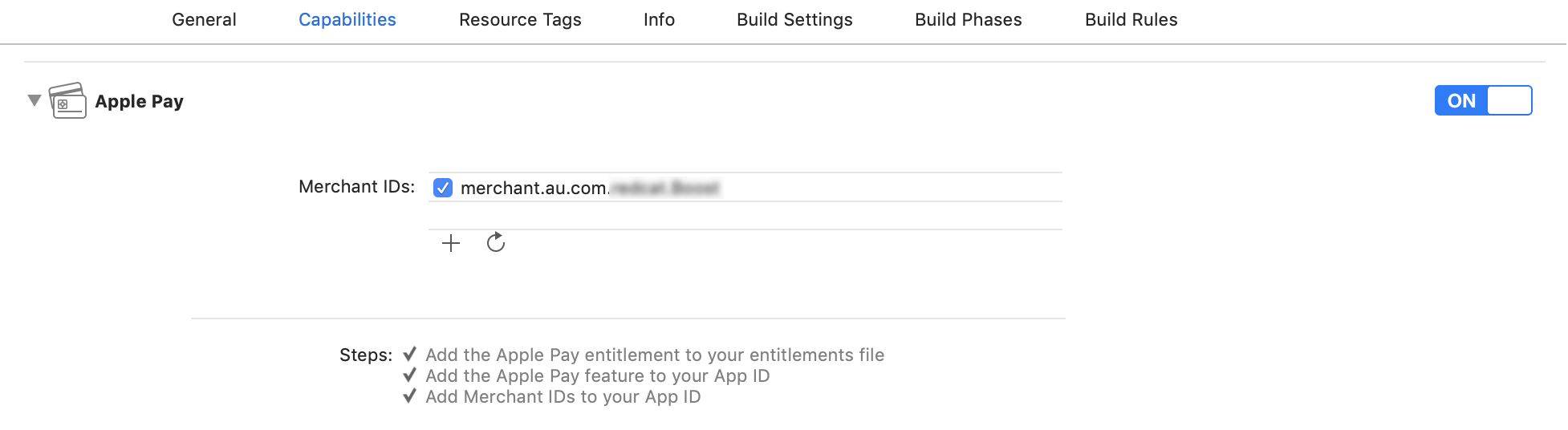
Installation
$ cordova plugin add --save juleshyacinthe-cordova-plugin-apple-pay-stripe \
--variable STRIPE_LIVE_PUBLISHABLE_KEY="xpk_live_xxxxxxxxxxxxxxxxxxxxxxxx" \
--variable STRIPE_TEST_PUBLISHABLE_KEY="pk_test_xxxxxxxxxxxxxxxxxxxxxxxx" \
--variable APPLE_MERCHANT_IDENTIFIER="merchant.com.yourstoreid"
Compile on Stripe Test/Production Mode
To switch between Stripe Test/Production mode, go to Build Settings on xCode and add NDEBUG/DNDEBUG like below:
DEBUG MODE:
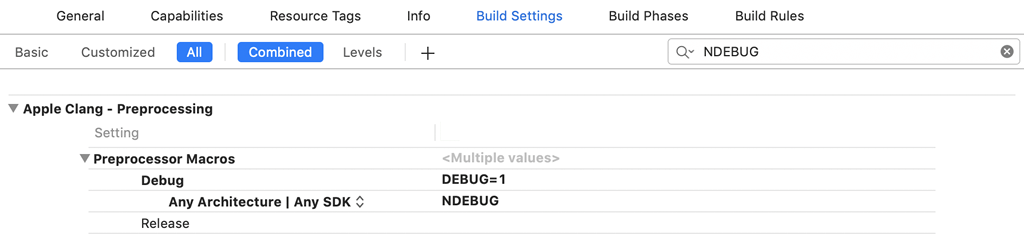
PRODUCTION MODE:
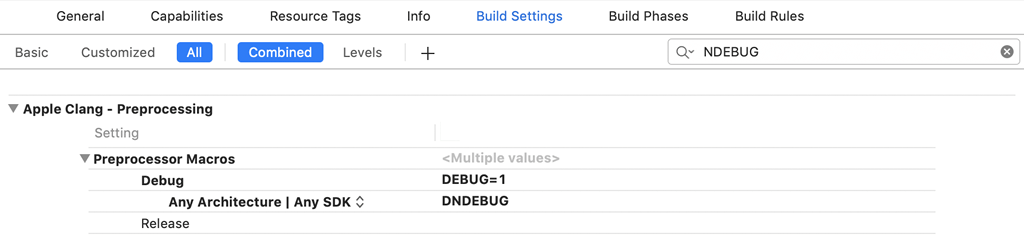
Methods
The methods available all return promises, or accept success and error callbacks.
- ApplePay.canMakePayments
- ApplePay.makePaymentRequest
- ApplePay.completeLastTransaction
ApplePay.canMakePayments
Detects if the current device supports Apple Pay and has any capable cards registered.
ApplePay.canMakePayments()
.then((message) => {
// Apple Pay is enabled and a supported card is setup. Expect:
// 'This device can make payments and has a supported card'
})
.catch((message) => {
// There is an issue, examine the message to see the details, will be:
// 'This device cannot make payments.''
// 'This device can make payments but has no supported cards'
});
If in your catch you get the message This device can make payments but has no supported cards - you can decide if you want to handle this by showing the 'Setup Apple Pay' buttons instead of the
normal 'Pay with Apple Bay' buttons as per the Apple Guidelines.
ApplePay.makePaymentRequest
Request a payment with Apple Pay, returns a Promise that once resolved, has the payment token.
In your order, you will set parameters like the merchant ID, country, address requirements,
order information etc. See a full example of an order at the end of this document.
ApplePay.makePaymentRequest(order)
.then((paymentResponse) => {
// User approved payment, token generated.
})
.catch((message) => {
// Error or user cancelled.
});
Quick Example
document.getElementById("myBtn").addEventListener("click", displayDate);
function displayDate() {
ApplePay.canMakePayments().then(function(message) {
ApplePay.makePaymentRequest({
items: [{
label: 'Test Order',
amount: 7.60
}],
currencyCode: 'AUD',
countryCode: 'AU',
billingAddressRequirement: 'none',
shippingAddressRequirement: 'none'
}).then(function(paymentResponse) {
alert(paymentResponse.stripeToken); //pass the token to Stripe
fetch('https://2727aae4.ngrok.io/charge.php', {
method: 'POST',
body: JSON.stringify({
token: paymentResponse.stripeToken
}),
headers: {
'content-type': 'application/json'
}
}).then(function(response) {
ApplePay.completeLastTransaction('success');
}).catch(function(err) {
alert(err);
ApplePay.completeLastTransaction('failure');
});
}).catch(function(e) {
alert('Something went wrong. Please try again.');
});
}).catch(function(message) {
alert('Apple pay is not supporting on this device.');
});
}
Example Response
The paymentResponse is an object with the keys that contain the token itself,
this is what you'll need to pass along to your payment processor. Also, if you requested
billing or shipping addresses, this information is also included.
{
"shippingAddressState": "London",
"shippingCountry": "United Kingdom",
"shippingISOCountryCode": "gb",
"billingAddressCity": "London",
"billingISOCountryCode": "gb",
"shippingNameLast": "Name",
"paymentData": "<BASE64 ENCODED TOKEN WILL APPEAR HERE>",
"stripeToken": "<STRIPE TOKEN>",
"shippingNameFirst": "First",
"billingAddressState": "London",
"billingAddressStreet": "Street 1\n",
"billingNameFirst": "First",
"billingPostalCode": "POST CODE",
"shippingPostalCode": "POST CODE",
"shippingAddressStreet": "Street Line 1\nStreet Line 2",
"billingNameLast": "NAME",
"billingSupplementarySubLocality": "",
"billingCountry": "United Kingdom",
"shippingAddressCity": "London",
"shippingSupplementarySubLocality": "",
"transactionIdentifier": "Simulated Identifier"
}
ApplePay.completeLastTransaction
Once the makePaymentRequest has been resolved successfully, the device will be waiting for a completion event. This means, that the application must proceed with the token authorisation and return a success, failure, or other validation error. Once this has been passed back, the Apple Pay sheet will be dismissed via an animation.
ApplePay.completeLastTransaction('success');
You can dismiss or invalidate the Apple Pay sheet by calling completeLastTransaction with a status string which can be success, failure, invalid-billing-address, invalid-shipping-address, invalid-shipping-contact, require-pin, incorrect-pin, locked-pin.
Payment Flow Example
The order request object closely follows the format of the PKPaymentRequest class and thus its documentation will make excellent reading.
ApplePay.makePaymentRequest(
{
items: [
{
label: '3 x Basket Items',
amount: 49.99
},
{
label: 'Next Day Delivery',
amount: 3.99
},
{
label: 'My Fashion Company',
amount: 53.98
}
],
shippingMethods: [
{
identifier: 'NextDay',
label: 'NextDay',
detail: 'Arrives tomorrow by 5pm.',
amount: 3.99
},
{
identifier: 'Standard',
label: 'Standard',
detail: 'Arrive by Friday.',
amount: 4.99
},
{
identifier: 'SaturdayDelivery',
label: 'Saturday',
detail: 'Arrive by 5pm this Saturday.',
amount: 6.99
}
],
currencyCode: 'GBP',
countryCode: 'GB'
billingAddressRequirement: 'none',
shippingAddressRequirement: 'none',
shippingType: 'shipping'
})
.then((paymentResponse) => {
// The user has authorized the payment.
// Handle the token, asynchronously, i.e. pass to your merchant bank to
// action the payment, then once finished, depending on the outcome:
// Here is an example implementation:
// MyPaymentProvider.authorizeApplePayToken(token.paymentData)
// .then((captureStatus) => {
// // Displays the 'done' green tick and closes the sheet.
// ApplePay.completeLastTransaction('success');
// })
// .catch((err) => {
// // Displays the 'failed' red cross.
// ApplePay.completeLastTransaction('failure');
// });
})
.catch((e) => {
// Failed to open the Apple Pay sheet, or the user cancelled the payment.
})
Valid values for the shippingType are:
shipping(default)deliverystoreservice
Valid values for the billingAddressRequirement and shippingAddressRequirement
properties are:
none(default)allpostcodenameemailphone
License
This project is licensed under GNU General Public License v3.0.