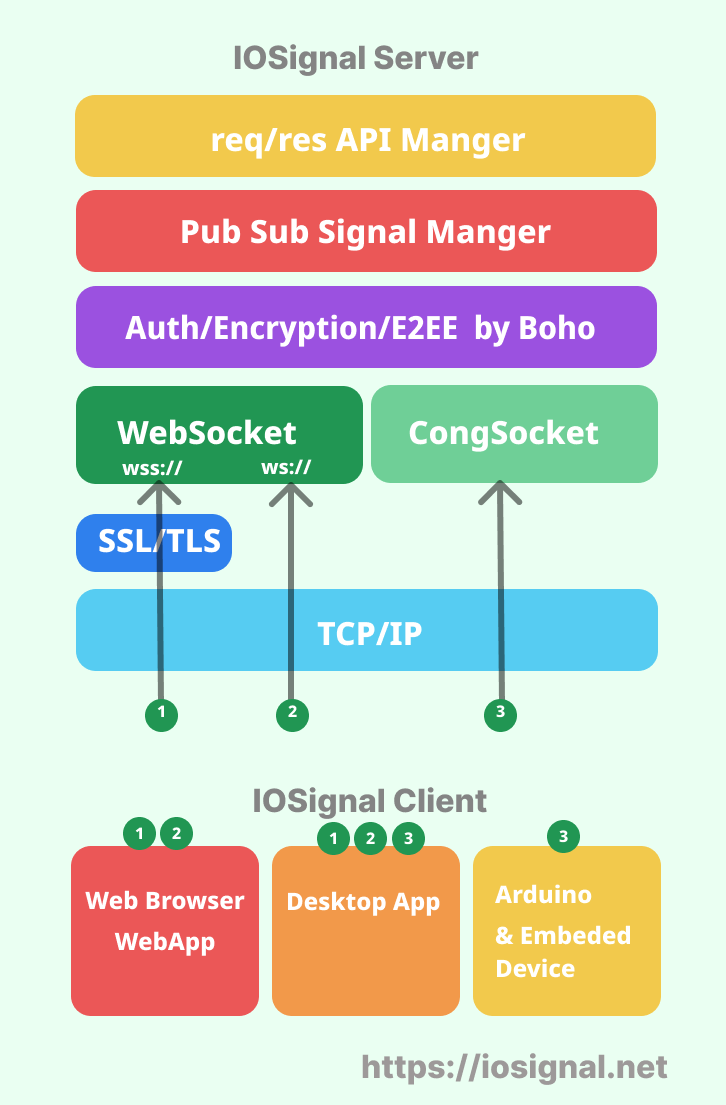iosignal supports real-time communication between web browsers, node.js, and arduino. It also provides secure authentication and encrypted communication. The signaling protocol is built-in, so the server can be used without programming.
iosignal-cli program that makes it simple to run a iosignal server and client. It uses the iosignal library and uses Redis for authentication database functionality.
[Kr] iosignal 은 웹브라우저, node.js , arduino 간의 실시간 통신을 지원합니다. 또한 보안 인증과 암호통신 기능도 제공됩니다. 시그널링 프로토콜이 내장되어 있어서 서버는 프로그래밍 없이 사용 가능합니다.
Windows, Mac, and Linux.
Linux, Mac and shell
# global install.
$ npm install -g iosignal-cli
# If you encounter a permissions error, use sudo.
$ sudo npm install -g iosignal-cliwindows as admin permission
# global install.
$ npm install -g iosignal-cli- use
io-servercommand. -
iosis a shortened name for io-server.
% io-server -h
Usage: io-server [options] (--listen <port> )
Options:
-V, --version output the version number
-l, --listen <port> listen on port (start WebSocket Server)
-L, --listen-congport <port> listen on cong port (start CongSocket
Server)
-d, --auth-file <path> auth data file path
-e, --auth-param <id.key.level> auth data from argument:
id.key.level,id2.key2.level2
-E, --auth-env auth data from shell env BOHO_AUTH
-r, --auth-redis connect to redis. if exist use env
REDIS_HOST, REDIS_PORT or localhost:6379
-t, --timeout <milliseconds> ping period & timeout
-m, --metric <type> show metric <number> 1:traffic, 2:echo
-s, --show-message <none|message> show receive message.
-f, --file-logger write log files.
-a, --api-list [list...] one or multiple api names: -a api_1 api_2
-o, --show-options show server init options.
-h, --help display help for command
-
Use the -l option to specify the port number for websocket connections.
-
Supports web browser and node.js client access.
% io-server -l 7777- Use the -L option to specify the port number for CongSocket connections.
- CongSocket is IOSignal's own protocol that is lighter than WebSocket.
- It was developed specifically for low-end devices like Arduino.
- Supports Arduino and node.js client access.
% io-server -L 8888- This allows the Arduino and web browser to communicate with each other.
% io-server -l 7777 -L 8888
opening WebSocket Server: 7777
opening CongSocket Server: 8888
┌───────────────────────────────────────────┐
│ │
│ Serving │
│ │
│ IOSignal Over WebSocket │
│ │
│ Web Browser & Node.js │
│ - Local: ws://localhost:7777 │
│ - Network: ws://192.168.0.72:7777 │
│ │
│ IOSignal Over CongSocket │
│ │
│ Node.js │
│ - Local: cong://localhost:8888 │
│ - Network: cong://192.168.0.72:8888 │
│ │
│ Arduino │
│ - host: 192.168.0.72 │
│ - port: 8888 │
│ │
└───────────────────────────────────────────┘
- To view server incoming signal messages, use the -s option.
-
iosis a shortened name forio-server.
% ios -l 7777 -s message
...
#1(undefined) [ CID_REQ ] <Buffer c1>
#1(?ayTp) [ SIGNAL ] <Buffer d0 02 68 69 00>
#1(?ayTp) [ PING ] <Buffer cd>
-
-m 1: channels, clients, traffic -
-m 2: clients -
-m 3: channels
$ ios -l 7777 -m 1
...
monitor metric type: 1
┌─────────┬───────────┬───────────┬──────────┬──────────┬──────────────┐
│ (index) │ rss │ heapTotal │ heapUsed │ external │ arrayBuffers │
├─────────┼───────────┼───────────┼──────────┼──────────┼──────────────┤
│ 0 │ 108232704 │ 57294848 │ 24523112 │ 1389925 │ 59260 │
└─────────┴───────────┴───────────┴──────────┴──────────┴──────────────┘
┌─────────┬──────────┬─────────┬──────────┬─────────┬─────────┐
│ (index) │ lastSSID │ remotes │ channels │ txBytes │ rxBytes │
├─────────┼──────────┼─────────┼──────────┼─────────┼─────────┤
│ 0 │ 2 │ 2 │ 1 │ 57 │ 18 │
└─────────┴──────────┴─────────┴──────────┴─────────┴─────────┘
$ ios -l 7777 -m 2
...
monitor metric type: 2
┌─────────┬───────────────┐
│ (index) │ Values │
├─────────┼───────────────┤
│ 0 │ '#1:?9P-i(7)' │
│ 1 │ '#2:?zNuW(7)' │
└─────────┴───────────────┘
$ ios -l 7777 -m 3
...
monitor metric type: 3
┌─────────┬───────────────────────┐
│ (index) │ Values │
├─────────┼───────────────────────┤
│ 0 │ 'PRIVATE:#homeButton' │
└─────────┴───────────────────────┘- use
io-clientcommand. -
iois a shortened name for io-client.
% io -h
Usage: io [options] (--connect <url> )
Options:
-V, --version output the version number
-t, --timeout <milliseconds> ping period & timeout
-c, --connect <url> connect to a server
-i, --id <id> userId
-k, --key <key> userKey
-a, --auth-idKey <idkey> auth id.key
-j, --join-channel <channelName> join to channel
-h, --help display help for command
-
To connect to a server, specify the server address and port number with the -c option.
-
The server address specifies one of the following protocols: ws, wss, or cong.
-
ws://url:port (WebSocket) -
In the case of localhost, ws can be omitted.
-
wss://url:port (WebSocket TLS) -
cong://url:port ( CongSocket)
% io -c ws://localhost:7777
{ connect: 'ws://localhost:7777' }
Connecting to ws://localhost:7777
ready: cid: ?cybL
>
% io -c cong://localhost:8888
{ connect: 'cong://localhost:8888' }
Connecting to cong://localhost:8888
ready: cid: ?yVAQ
>
- On successful client connection, the
cidis displayed with areadyindication. - The CID is a unique communication ID issued by the server.
- The CID of an unauthenticated client changes with each connection.
- Authenticated clients use a fixed, predefined CID.
- You can use CIDs for one-to-one communication or CID subscriptions.
- When connected to the server with the io-client CLI program, you can communicate, subscribe, and issue signals with the commands below.
- The CLI program can also communicate with browsers and Arduino connected to the server.
io-client cli commands:
.sig
.signal .publish .pub is the same as .sig.
.sub
.subscribe is the same as .sub.
.listen : subscirbe and print the received messages to the screen.
.unsub
.ping
.pong
.id
.iam
.open
.connect
.close
.login
.auth
.quit
.exit
- multi-cast: publish/subscribe channel_name
- uni-cast: use cid(communication id)
- start server
$ io-server -l 7777
- start client A.
$ io -c localhost:7777
Connecting to ws://localhost:7777
ready: cid: ?c3Nr
> .subscribe channel_name
# subscribe some channel- start client B.
$ io -c localhost:7777
Connecting to ws://localhost:7777
ready: cid: ?rr75
>
# multicast.
> .signal channel_name some_message
# unicast to A.
> .signal ?c3Nr@ direct_message
# IMPORTANT.
# unicast signal tag must include '@' charactor. tag = 'cid' + @- for personal use only
- raw plain password string. (Not Hashed)
- each device have 4 values:
deviceId,deviceKey,deviceCId,level - you can find sample auth_file.mjs and auth_file.json in root folder.
$ io-server -l 7777 -d auth_file.json
or
$ io-server -l 7777 -d auth_file.mjsauth_file.json structure
- deviceId string size limit: 8 charactors.
- No passphrase string limit. (It will be digested 32bytes with sha256.)
- CID string size limit: current 20 chars. can be changed.
- JSON file does not support comment.
[
["id","key","cid",0],
["did2","did2key","did2-cid",0],
["uno3","uno3-key","uno3-cid",1]
]- support comments.
// *.mjs file support comments.
export const authInfo = [
// device id, key, communication id, level:Number(0~255)
["did","passowrd","cid",0],
["device1","device1_key","device1_cid",0],
["root","root-key","root-cid",255], // default admin_root level is 255
["uno","uno-key","uno",1]
]- Recommended
- you can find source and examples here.
-
iosiganl"/src/auth/" -
iosignal-cli"/test_auth_redis/"
-
Before running the server, you need to make sure that your Redis server is up and running and that you have registered your device credentials. A simple credentials enrollment example is included in the source above.
start server with local redis-auth-system
$ io-server -l 7777 -r # redis://localhost:6379- start auth server.
- connect and login
$ io -c localhost:7777
ready: cid: ?YXDr
> .login uno3 uno3-key
try manual login: uno3
> >> QUOTA_LEVEL : 1
current quota: {"signalSize":255,"publishCounter":10,"trafficRate":100000}
ready: cid: uno3-cid
# now device have (pre-registered) CID.
IOSignal uses websockets for web browser peer connections. If you want to use an Arduino connection, you must specify the use of the CongSocket port using the -L option.
The -l option specifies the Websocket port, and the -L option specifies the CongSocket port for the Arduino.
$ io-server -l 7777 -L 8888
# -l option for WebSocket port
# -L option for CongSocket port ( Arduino connection)If you need the IP address of the server to access it from your local network, you can check the local network IP address of the server.
$ ioip
192.168.0.72Search for IOSignal in the Arduino library manager and install it, or see the iosignal-arduino github repository