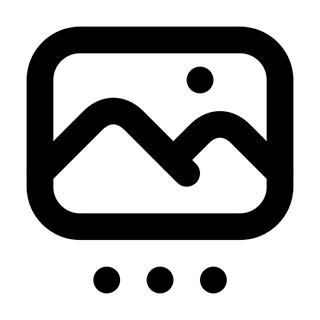ioBroker.slideshow
Diashow Adapter für ioBroker
Dieser Adapter für ioBroker stellt eine Diashow quasi als Bildschirmschoner für VIS zur Verfügung.
Folgende Quellen stehen aktuell zur Verfügung:
- Die letzten acht täglichen Bilder von Bing.com
- Via VIS-Dateimanager hochgeladene Bilder
- Bilder aus beliebigem Pfad im Dateisystem
- Bilder von Synology PhotoStation
Zur Darstellung in VIS stellt der Adapter ein Widget zur Verfügung. Dieses bietet auch Funktionen für Effekt beim Bildwechsel, beispielsweise sanftes Ein- und Ausblenden. Zusätzlich kann ein Timeout eingestellt werden. Sofern auf anderen View im Projekt keine Aktion für das eingestellte Timeout erfolgt ist, wird zur View mit der Diashow gewechselt. Durck Klicken des Bilds wird entweder zurück zur letzten Ansicht oder zu einer eingestellten Ansicht gewechselt.
Neben dem Bild selbst als Pfad oder Base64-kodiertes Objekt werden weitere Objekte mit Informationen zum Bild in ioBroker erstellt. Diese sind abhängig von der ausgewählten Quelle:
| Objekt | Bing | Lokal und Dateisystem | Synology |
|---|---|---|---|
| info1 | Titel | Titel (EXIF-Information) | Titel |
| info2 | Beschreibung | Betreff (EXIF-Information) | Beschreibung |
| info3 | Copyright-Informationen | Kommentar (EXIF-Information) | Dateiname |
| date | Datum der Anzeige auf Bing-Seite | Aufnahmedatum (EXIF-Information) | Aufnahmedatum |
Der Button "updatepicturelist" als Objekt in ioBroker liest die Bilder aus den konfigurierten Quellen neu ein, z.B. nach Hinzufügen oder Löschen von Bildern. Die Bilder aus allen Quellen mit Ausnahme Bing werden sonst nur beim Start des Adapters eingelesen. Bing-Bilder werden stündlich automatisch aktualisiert.
Dieser Adapter verwendet die Sentry Bibliotheken um automatisch Abstürze und Programmfehler an die Entwickler zu übermitteln. Weitere Details und für Informationen zur Deaktivierung der Fehlerberichterstattung in der Sentry-Plugin Dokumentation! Sentry Reporting wird ab JS-Controller 3.0 verwendet.
Konfiguration
In den Einstellungen des Adapters wird die Quelle der Bilder ausgewählt, außerdem das Intervall für den Wechsel der Bilder, beispielsweise 10 Sekunden. Außerdem kann eingestellt werden, wie oft die Liste der Bilder aktualisiert werden soll. Die Einstellung erfolgt in Stunden, bei 0 ist die automatische Aktualisierung deaktiviert.
Bei Auswahl der Quelle "Dateisystem" kann dann noch der Pfad im Dateisystem ausgewählt werden, außerdem das Format (Hoch- oder Querformat) der anzuzeigenden Bilder sowie die Reihenfolge.
Bei Auswahl der Quelle "Synology PhotoStation" muss die IP-Adresse oder der Hostname sowie Benutzername und Passwort angegeben werden. Download von Bildern durch Benutzer muss in den Einstellungen von PhotoStation aktiviert sein.
VIS-Widget
Das Widget ist in der Kategorie "slideshow" enthalten.
Das Widget sollte in eine eigene View integriert werden. Hierdurch lässt sich der automatische Start der Diashow nutzen.
Folgende Einstellungen sind möglich:
- Abschnitt "Allgemein"
- Object-ID: Hier muss der vom Adapter erzeugte Datenpunkt ausgewählt werden, beispielsweise "slideshow.0.picture"
- Widget mit Bild füllen
- True (Standard) = Bild füllt das Widget, der Bildrand ist möglicherweise abgeschnitten
- False = Das vollständige Bild wird angezeigt, das Widget kann jedoch leere Zonen haben
- Abschnitt "Effekt"
- SlideshowEffect: Als Effekt kann zwischen folgenden gewählt werden:
- "Kein"
- "Fade": Einfaches Verblassen und Erscheinen
- "Transition": Überblenden
- "jQuery-Effekt": Diverse jQuery-Effekte, beispielsweise Rolladen
- Übergangsphase: Zeit in Millisekunden für den Effekt, gute Werte sind 500 oder 1000ms
- Transition Style: Stil für "Transistion" und "jQuery-Effekt"
- jQuery-Effekt: Gewünschter jQuery-Effekt
- SlideshowEffect: Als Effekt kann zwischen folgenden gewählt werden:
- Abschnitt "Automatischer Diashow-Start"
- Aktivierung des automatischen Starts
- Timeout: Nach welcher Zeit ohne Aktion auf die Diashow-View gewechselt wird
- Ziel beim Klicken:
- Zuletzt verwendete Ansicht
- Konfigurierte Ansicht (siehe nächster Einstellung)
- Kein, falls beispielsweise ein eigener Button integriert werden soll
- Zielansicht: Aufzurufende Ansicht beim Verlassen der Diashow
Slideshow Adapter for ioBroker
This Adapter for ioBroker provides a Slideshow for VIS, like a screensaver.
The following Sources can actually be used:
- The last eight daily pictures from Bing.com
- Pictures uploaded by VIS-File-Manager
- Pictures from file system path
- Pictures from Synology PhotoStation
The Adapter provides a Widget for Presentation in VIS, which offers effects on picture change, for example smooth fade-out and fade-in. Additionally a timeout can be configured. When on other views in the same VIS project no actions for the defined timeout occured, the view with the Slideshow will be started. With a click on the picture it changes back to the last view or to a predefined view.
Beside the picture as path or Base64 encoded object are more objects with picture informations created in ioBroker. These depend on the selected source:
| Object | Bing | Local and Filesystem | Synology |
|---|---|---|---|
| info1 | Title | Title (EXIF information) | Title |
| info2 | Description | Subject (EXIF information) | Description |
| info3 | Copyright | Comment (EXIF information) | Dateiname |
| date | Date shown on Bing page | Recording date (EXIF information) | Recording date |
The button "updatepicturelist" as objekt in ioBroker re-reads the pictures from the configured source, usefull for example after adding or removing pictures from source. Pictures from all source, except Bing, are usually loaded on startup of the Adapter. Bing pictures are automatically updated hourly.
This adapter uses Sentry libraries to automatically report exceptions and code errors to the developers. For more details and for information how to disable the error reporting see Sentry-Plugin Documentation! Sentry reporting is used starting with js-controller 3.0.
Configuration
In the Adapter settings the picture source can be choosen. Although the interval for picture change. Also configurable is how often the list of images should be updated. The setting is made in hours, 0 disables the automatic update.
When source "File system" is selected, the path can be entered and the format (landscape or portrait) of the pictures to be shown. Also the order can be configured.
When source "Synology PhotoStation" is selected, the IP address or hostname and an username with password has to be configured. Download of pictures has to be enabled in PhotoStation settings.
Attention: After changes (Adding or Deleting) a restart of the adapter is required.
VIS-Widget
The Widget can be found in category "slideshow".
The widget should be integrated in an own view, so the automatic start of the Slideshow can be used.
The following configuration options exist:
- Category "Common"
- Object-ID: The ioBroker object created by the adapter must be provided, for example "slideshow.0.picture"
- Fill widget with picture
- True (Default) = Picture fills widget, border of picture may be cut off
- False = Complete picture is shown, but widget may have empty zones
- Category "Effect"
- SlideshowEffect: The following options are available:
- "None"
- "Fade": Simple fade-out and fade-in
- "Transition": fade-over
- "jQuery-Effekt": Different jQuery effects, for example "blind"
- Transition period: Time in miliseconds for the effect, 500 or 1000 are recommended values
- Transition style: Style for "Transistion" und "jQuery-Effect"
- jQuery-Effect: Desired effect
- SlideshowEffect: The following options are available:
- Category "Automatic Slideshow start"
- Enable automatic start
- Timeout: After which time in seconds of inactivity on other views the Slideshow will be started
- Target on click:
- Last used view
- Configured view (see next setting)
- None, for example when integrating another widget therefore
- Target view: View to show when leaving Slideshow
Changelog
0.1.4 (2021-04-18)
- (Gaudes) Configurable order for Filesystem (Git #37)
- (Gaudes) Configurable picture list update every n hours (Git #41)
- (Gaudes) Fix toggleClass for effect Transition (Git #42)
- (Gaudes) Configurable picture filling in widget (Git #38)
- (Gaudes) Fix for multiple widgets (Git #44)
- (Gaudes) Include Dependabot updates
0.1.3 (2021-04-07)
- (Gaudes) Handle Synology picture download error 502 (Sentry #A)
- (Gaudes) Fix update picture list (Git #30)
- (Gaudes) Handle passwords with special characters for Synology (Git #12)
- (Gaudes) Fix empty result (Sentry #9)
- (Gaudes) Prepare for WebLate translations
- (Gaudes) Quality fixing (lgtm.com)
- (Gaudes) Include Dependabot updates
0.1.2 (2021-03-09)
- (Gaudes) Fix error with breadcrumb on Synology login
0.1.1 (2021-03-08)
- (Gaudes) Rename Adapter to slideshow
- (Gaudes) Fix directory access denied (Sentry #4)
- (Gaudes) Error handling for Synology Login (Sentry #3)
- (Gaudes) Fix empty result (Sentry #2)
- (Gaudes) Fix file-not-found (Sentry #1)
- (Gaudes) Include Dependabot updates
0.1.0 (2021-02-26)
- (Gaudes) Prepare for beta tests
- (Gaudes) Include Dependabot updates
0.0.5 (2021-02-17)
- (Gaudes) Adaptive width and height in widget depending on orientation
- (Gaudes) Fix format option for Synology
- (Gaudes) Writing extended picture information to objects
- (Gaudes) Button for update picture list
- (Gaudes) Save picture count as object
- (Gaudes) Quality fixing (lgtm.com)
- (Gaudes) Include Sentry error reporting
- (Gaudes) Include Dependabot updates
0.0.4 (2021-01-21)
- (Gaudes) Allow PNG-files in Filesystem
- (Gaudes) Fix config problem with formats
- (Gaudes) Handle portrait orientation in widget
0.0.3 (2021-01-14)
- (Gaudes) Prepare for alpha tests
0.0.2 (2021-01-11)
- (Gaudes) initial release
License
MIT License
Copyright (c) 2020 Gaudes ralf@gaudes.net
Permission is hereby granted, free of charge, to any person obtaining a copy of this software and associated documentation files (the "Software"), to deal in the Software without restriction, including without limitation the rights to use, copy, modify, merge, publish, distribute, sublicense, and/or sell copies of the Software, and to permit persons to whom the Software is furnished to do so, subject to the following conditions:
The above copyright notice and this permission notice shall be included in all copies or substantial portions of the Software.
THE SOFTWARE IS PROVIDED "AS IS", WITHOUT WARRANTY OF ANY KIND, EXPRESS OR IMPLIED, INCLUDING BUT NOT LIMITED TO THE WARRANTIES OF MERCHANTABILITY, FITNESS FOR A PARTICULAR PURPOSE AND NONINFRINGEMENT. IN NO EVENT SHALL THE AUTHORS OR COPYRIGHT HOLDERS BE LIABLE FOR ANY CLAIM, DAMAGES OR OTHER LIABILITY, WHETHER IN AN ACTION OF CONTRACT, TORT OR OTHERWISE, ARISING FROM, OUT OF OR IN CONNECTION WITH THE SOFTWARE OR THE USE OR OTHER DEALINGS IN THE SOFTWARE.