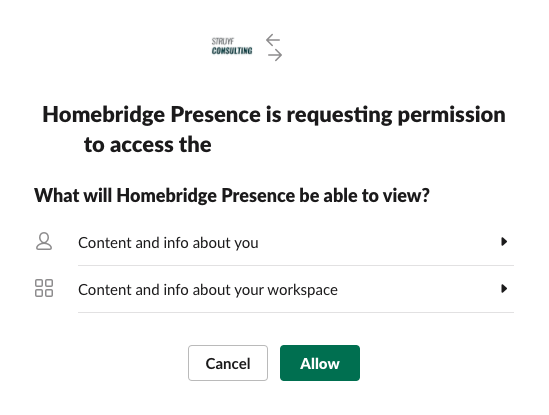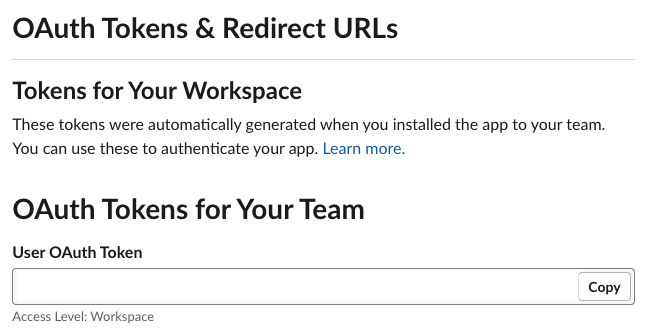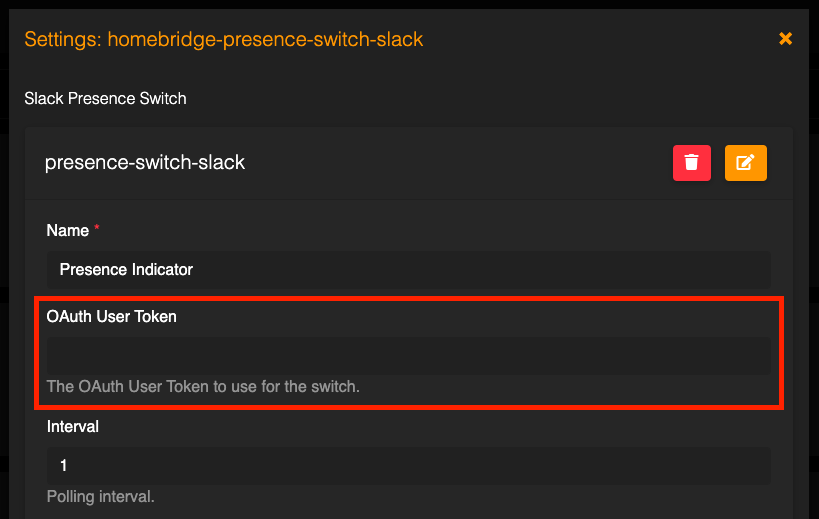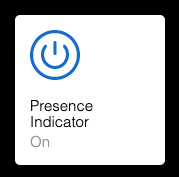Homebridge presence switch connected to Slack
This is a fork of the Homebridge presence switch connected to Microsoft Graph. In this version, the presence is retrieved from the Slack APIs.
Info: More information for now can be found here: https://www.eliostruyf.com/diy-building-busy-light-show-microsoft-teams-presence/.
The Slack Presence Switch contains the following state switches which you can use in Homekit to automate:
- Available
- Away
- DnD
- Offline
-
<Slack status>: This can be used to specify custom colors for you own status messages inSlack. For instance you can use it to in combination with Google Calendar status in meeting:In a meeting • Google Calendar. This status could be useful to show a color when you are busy.
Installation
In order to make use of the Homebridge Slack Presense Switch, you need to first create an access token for the Homebridge config.
- Start by adding the Slack app to your account.
- Click on
Allow;
- Copy the generated
User OAuth Token
- Go to your Homebridge instance
- Go to the plugin section
- Install the
Homebridge Presence Switch Slackplugin - Add your
OAuth tokento the following config field
- Save your config and restart the service
- Once the Homebridge service restarted, go to the accessories section, and activate the
Presence Indicator
Custom status colors
If you want to add your own custom status colors to show that you are in a meeting for example. You can add the related Slack status message in your config as follows:
{
...,
"statusColors": {
...,
"In a meeting • Google Calendar": {
"red": 179,
"green": 0,
"blue": 0
}
}
}Info: each off these status messages you add, will also get a corresponding switch. That way you can add do Homekit automation based on the state of these switches.
Config
The accessory config could look like this:
{
"accessory": "presence-switch-slack",
"name": "Slack Presence Indicator",
"oAuthToken": "<your-token>",
"interval": 1,
"setColorApi": "http://127.0.0.1:5000/api/switch",
"offApi": "http://127.0.0.1:5000/api/off",
"onApi": "http://127.0.0.1:5000/api/on",
"startTime": "8:30",
"endTime": "18:00",
"weekend": false,
"statusColors": {
"available": {
"red": 0,
"green": 144,
"blue": 0
},
"away": {
"red": 255,
"green": 191,
"blue": 0
},
"donotdisturb": {
"red": 149,
"green": 0,
"blue": 0
},
"<slack status>": {
"red": 179,
"green": 0,
"blue": 0
}
},
"lightType": "",
"debug": true
}Homekit integration
The following four state switches are available for you to make use of:
- Offline
- Do not disturb
- Away
- Available
These switches can be used in HomeKit automation. If you use these, you do not have to set setColorApi, offApi, and onApi. Config could look like this:
{
"accessory": "presence-switch-slack",
"name": "Slack Presence Indicator",
"oAuthToken": "<your-token>",
"interval": 1,
"startTime": "8:30",
"endTime": "18:00",
"weekend": false
}