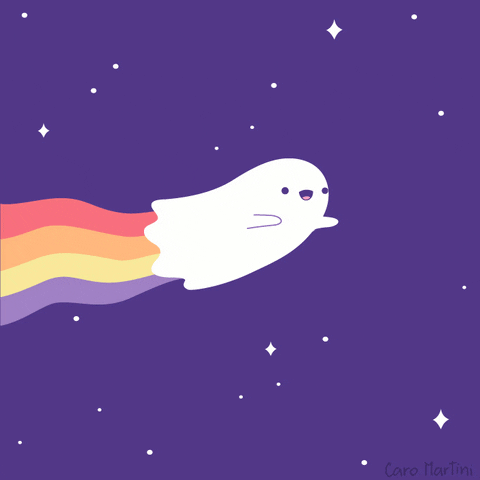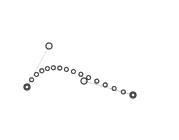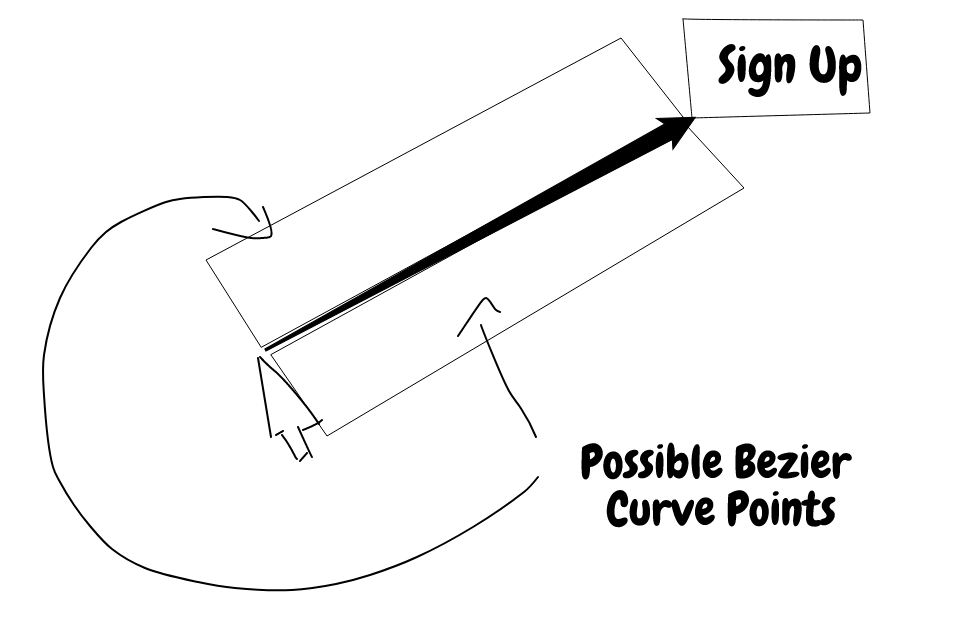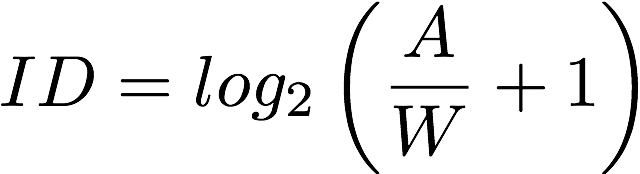Generate realistic, human-like mouse movement data between coordinates or navigate between elements with puppeteer like the definitely-not-robot you are.
Oh yeah? Could a robot do this?
yarn add ghost-cursoror with npm
npm install ghost-cursorGenerating movement data between 2 coordinates.
import { path } from "ghost-cursor"
const from = { x: 100, y: 100 }
const to = { x: 600, y: 700 }
const route = path(from, to)
/**
* [
* { x: 100, y: 100 },
* { x: 108.75573501957051, y: 102.83608396351725 },
* { x: 117.54686481838543, y: 106.20019239793275 },
* { x: 126.3749821408895, y: 110.08364505509256 },
* { x: 135.24167973152743, y: 114.47776168684264 }
* ... and so on
* ]
*/Usage with puppeteer:
import { createCursor } from "ghost-cursor"
import puppeteer from "puppeteer"
const run = async (url) => {
const selector = "#sign-up button"
const browser = await puppeteer.launch({ headless: false });
const page = await browser.newPage()
const cursor = createCursor(page)
await page.goto(url)
await page.waitForSelector(selector)
await cursor.click(selector)
// shorthand for
// await cursor.move(selector)
// await cursor.click()
}-
cursor.move()will automatically overshoot or slightly miss and re-adjust for elements that are too far away from the cursor's starting point. - When moving over objects, a random coordinate that's within the element will be selected instead of hovering over the exact center of the element.
- The speed of the mouse will take the distance and the size of the element you're clicking on into account.
Ghost cursor in action on a form
createCursor(page: puppeteer.Page, start?: Vector, performRandomMoves?: boolean, defaultOptions?: DefaultOptions): GhostCursor
Creates the ghost cursor. Returns cursor action functions.
-
page: Puppeteer
page. -
start (optional): Cursor start position. Default is
{ x: 0, y: 0 }. -
performRandomMoves (optional): Initially perform random movements. Default is
false. -
defaultOptions (optional): Set custom default options for
click,move,moveTo, andrandomMovefunctions. Default values are described below.
Toggles random mouse movements on or off.
Simulates a mouse click at the specified selector or element.
- selector (optional): CSS selector or ElementHandle to identify the target element.
-
options (optional): Additional options for clicking.
-
hesitate (number):Delay before initiating the click action in milliseconds. Default is0. -
waitForClick (number):Delay between mousedown and mouseup in milliseconds. Default is0. -
moveDelay (number):Delay after moving the mouse in milliseconds. Default is2000. IfrandomizeMoveDelay=true, delay is randomized from 0 tomoveDelay. -
randomizeMoveDelay (boolean):Randomize delay between actions from0tomoveDelay. Default istrue.
-
Moves the mouse to the specified selector or element.
- selector: CSS selector or ElementHandle to identify the target element.
-
options (optional): Additional options for moving.
-
paddingPercentage (number):Percentage of padding to be added around the element. Default is0. -
waitForSelector (number):Time to wait for the selector to appear in milliseconds. Default is to not wait for selector. -
moveDelay (number):Delay after moving the mouse in milliseconds. Default is0. IfrandomizeMoveDelay=true, delay is randomized from 0 tomoveDelay. -
randomizeMoveDelay (boolean):Randomize delay between actions from0tomoveDelay. Default istrue. -
maxTries (number):Maximum number of attempts to mouse-over the element. Default is10. -
moveSpeed (number):Speed of mouse movement. Default is random. -
overshootThreshold (number):Distance from current location to destination that triggers overshoot to occur. (Below this distance, no overshoot will occur). Default is500.
-
Moves the mouse to the specified destination point.
-
destination: An object with
xandycoordinates representing the target position. For example,{ x: 500, y: 300 }. -
options (optional): Additional options for moving.
-
moveSpeed (number):Speed of mouse movement. Default is random. -
moveDelay (number):Delay after moving the mouse in milliseconds. Default is0. IfrandomizeMoveDelay=true, delay is randomized from 0 tomoveDelay. -
randomizeMoveDelay (boolean):Randomize delay between actions from0tomoveDelay. Default istrue.
-
Get current location of the cursor.
Installs a mouse helper on the page. Makes pointer visible. Use for debugging only.
Gets a random point on the browser window.
Generates a set of points for mouse movement between two coordinates.
- point: Starting point of the movement.
- target: Ending point of the movement.
-
optionsOrSpread (optional): Additional options for generating the path.
-
spreadOverride (number):Override the spread of the generated path. -
moveSpeed (number):Speed of mouse movement. Default is random.
-
Bezier curves do almost all the work here. They let us create an infinite amount of curves between any 2 points we want and they look quite human-like. (At least moreso than alternatives like perlin or simplex noise)
The magic comes from being able to set multiple points for the curve to go through. This is done by picking 2 coordinates randomly in a limited area above and under the curve.
However, we don't want wonky looking cubic curves when using this method because nobody really moves their mouse that way, so only one side of the line is picked when generating random points.
When calculating how fast the mouse should be moving we use Fitts's Law to determine the amount of points we should be returning relative to the width of the element being clicked on and the distance between the mouse and the object.- OSX:
DEBUG="ghost-cursor:*" - Linux:
DEBUG="ghost-cursor:*" - Windows CMD:
set DEBUG=ghost-cursor:* - Windows PowerShell:
$env:DEBUG = "ghost-cursor:*"