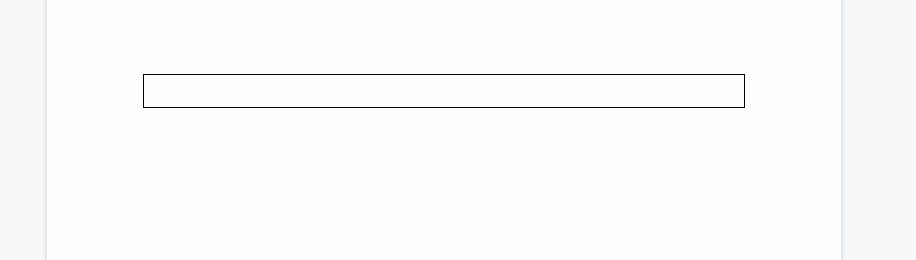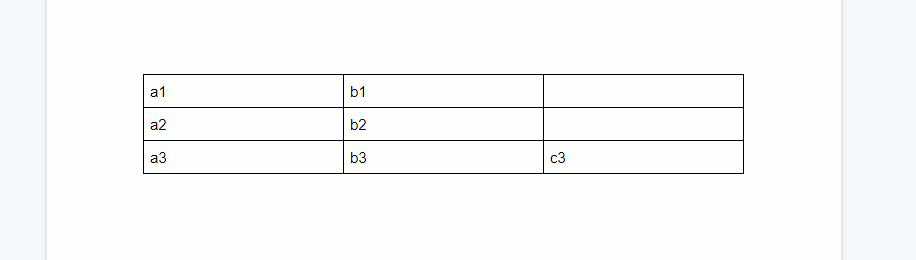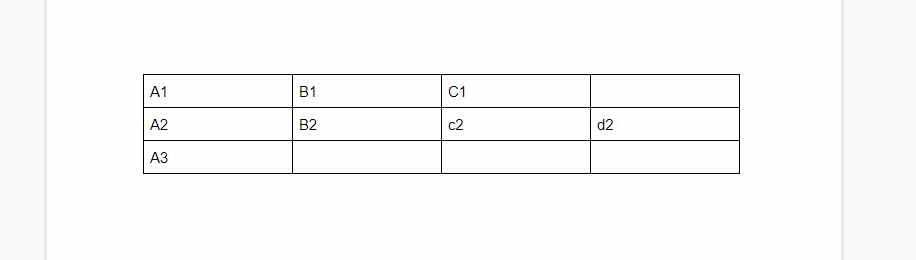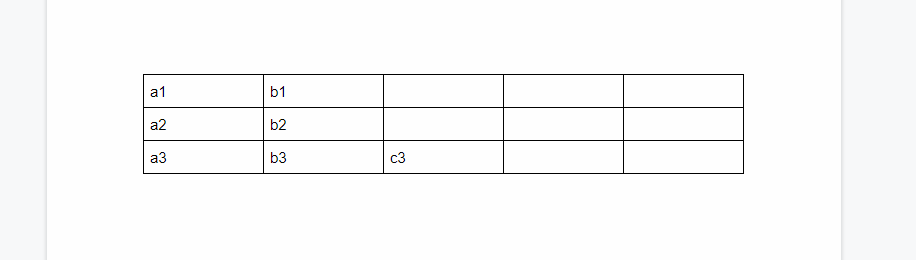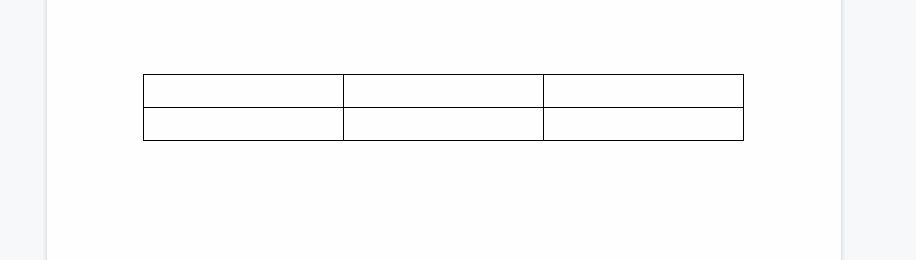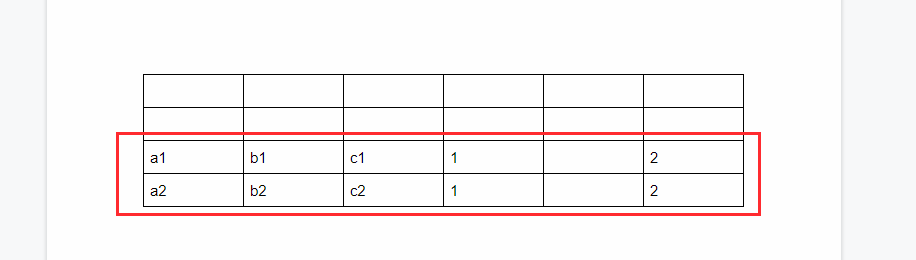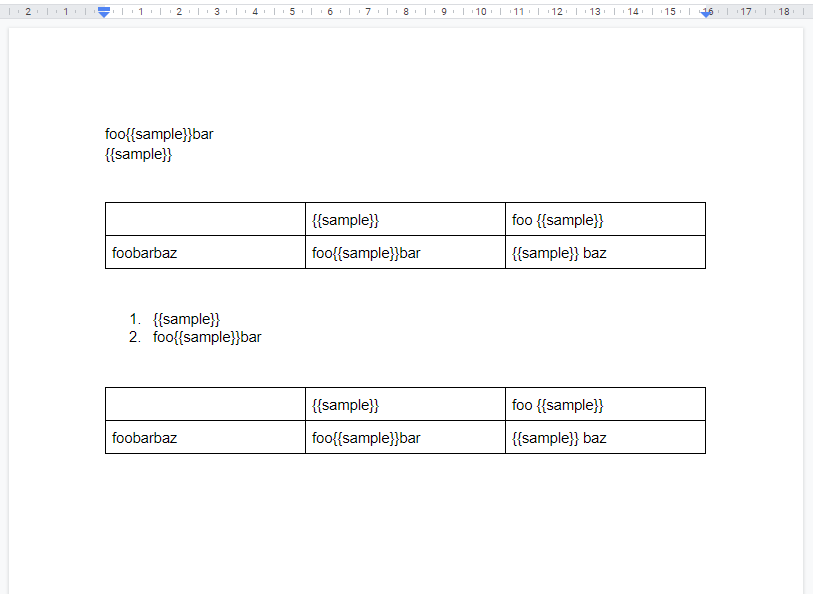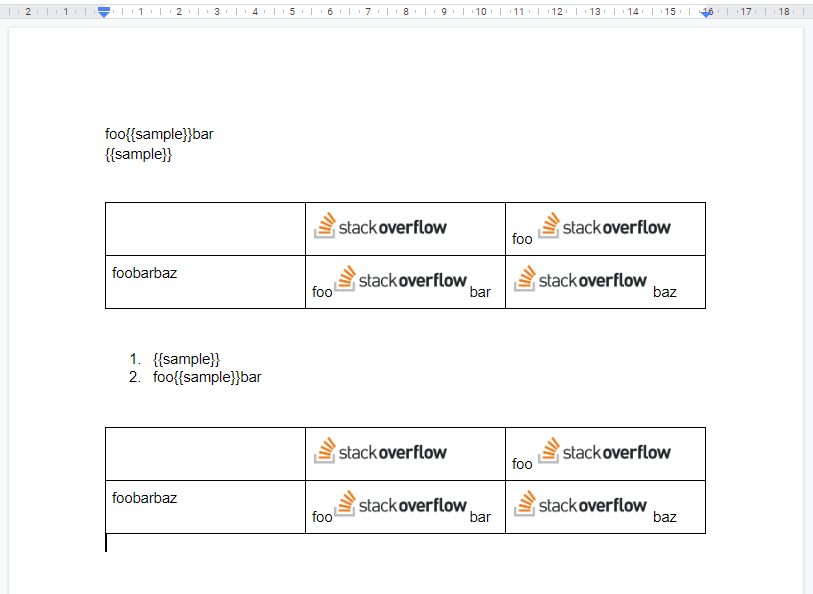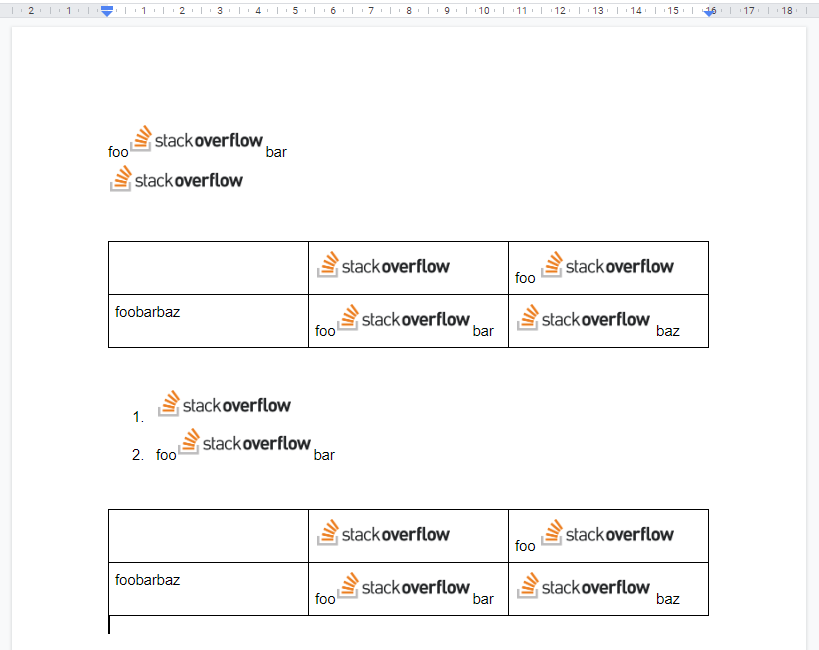node-gdoctableapp
Overview
This is a Node.js module to manage the tables on Google Document using Google Docs API.
Description
Google Docs API has been released. When I used this API, I found that it is very difficult for me to manage the tables on Google Document using Google Docs API. Although I checked the official document, unfortunately, I thought that it's very difficult for me. So in order to easily manage the tables on Google Document, I created this library.
Features
-
All values can be retrieved from the table on Google Document.
-
Values can be put to the table.
-
Delete table, rows and columns of the table.
-
New table can be created by including values.
-
Append rows to the table by including values.
-
Replace texts with images.
- The image data can be retrieved from URL. - The image data can be uploaded from the local PC.
Languages
I manages the tables on Google Document using several languages. So I created the libraries for 4 languages which are golang, node.js and python. Google Apps Script has Class DocumentApp. So I has never created the GAS library yet.
Install
$ npm install --save-dev gdoctableappor
$ npm install --global gdoctableappYou can also see this module at https://www.npmjs.com/package/gdoctableapp.
Method
| Method | Explanation |
|---|---|
GetTables() |
Get all tables from Document. |
GetValues() |
Get values from a table from Document. |
SetValues() |
Set values to a table with 2 dimensional array. |
SetValues( |
Set values to a table with an object. |
DeleteTable() |
Delete a table. |
DeleteRowsAndColumns() |
Delete rows and columns of a table. |
CreateTable() |
Create new table including sell values. |
AppendRow() |
Append row to a table by including values. |
ReplaceTextsToImages() |
Replace texts with images from URL or file. |
This library uses googleapis.
Response
This library returns the following value.
{
tables: []tables,
values: []values,
responseFromAPIs: []responses,
libraryVersion: version
}- When
GetTables()is used, you can see the values withtables. - When
GetValues()is used, you can see the values withvalues. - When other methods are used and the option of
showAPIResponseistrue, you can see the responses from APIs which were used for the method. And also, you can know the number of APIs, which were used for the method, by the length of array ofresponseFromAPIs.
Usage
About the authorization, please check the section of Authorization. In order to use this library, it is required to confirm that the Quickstart works fine.
Scope
In this library, using the scope of https://www.googleapis.com/auth/documents is recommended. When the method of ReplaceTextsToImagesByFile is used, also please add https://www.googleapis.com/auth/drive.
1. GetTables
Get all tables from Document. All values, table index and table position are retrieved.
Sample script
This sample script retrieves all tables from the Google Document of document ID.
const resource = {
auth: auth,
documentId: documentId
// showAPIResponse: true // When showAPIResponse is true, the responses from Docs API can be seen.
};
gdoctableapp.GetTables(resource, function(err, res) {
if (err) {
console.log(err);
return;
}
console.log(JSON.stringify(res.tables));
});-
documentId: Document ID. -
auth: oAuth2Client for using Docs API. Please check the section of Authorization. -
showAPIResponse: WhenshowAPIResponse: trueis used toresource, the responses from Docs API can be seen. The default value isfalse. This option can be used for all methods.
2. GetValues
Get values from a table from Document. All values are retrieved.
Sample script
This sample script retrieves the values from 1st table in Google Document. You can see the retrieved values as [][]string. Because when the values are retrieved by Docs API, all values are automatically converted to the string data.
const resource = {
auth: auth,
documentId: "###",
tableIndex: 0
};
gdoctableapp.GetValues(resource, function(err, res) {
if (err) {
console.log(err);
return;
}
console.log(res.values); // You can see the retrieved values like this.
});-
documentId: Document ID. -
tableIndex: Table index. If you want to use the 3rd table in Google Document. It's 2. The start number of index is 0. -
auth: oAuth2Client for using Docs API. Please check the section of Authorization. -
showAPIResponse: WhenshowAPIResponse: trueis used toresource, the responses from Docs API can be seen. The default value isfalse.
3. SetValues 1
There are 2 patterns for putting values to the table. In this section, set values to the table with 2 dimensional array. When the rows and columns of values which are put are over those of the table, this method can automatically expand the rows and columns.
Sample script
This sample script puts the values to the first table in Google Document.
const resource = {
auth: auth,
documentId: "###",
tableIndex: 0,
values: [
["a1", "b1"],
["a2", "b2"],
["a3", "b3", "c3"]
]
};
gdoctableapp.SetValues(resource, function(err, res) {
if (err) {
console.log(err);
return;
}
console.log(res); // You can see the retrieved responses from Docs API.
});-
documentId: Document ID. -
tableIndex: Table index. If you want to use the 3rd table in Google Document. It's 2. The start number of index is 0. -
auth: oAuth2Client for using Docs API. Please check the section of Authorization. -
values:[][]string -
showAPIResponse: WhenshowAPIResponse: trueis used toresource, the responses from Docs API can be seen. The default value isfalse.
Result
When above script is run, the following result is obtained.
From:
To:
4. SetValues 2
There are 2 patterns for putting values to the table. In this section, set values to a table with an object. In this method, you can set the values using the range. When the rows and columns of values which are put are over those of the table, this method can automatically expand the rows and columns.
Sample script
This script puts the values with the range to the first table in Google Document.
const resource = {
auth: auth,
documentId: "###",
tableIndex: 0,
values: [
{
values: [["A1"], ["A2", "B2", "c2", "d2"], ["A3"]],
range: { startRowIndex: 0, startColumnIndex: 0 }
},
{
values: [["B1", "C1"]],
range: { startRowIndex: 0, startColumnIndex: 1 }
}
]
};
gdoctableapp.SetValues(resource, function(err, res) {
if (err) {
console.log(err);
return;
}
console.log(res); // You can see the retrieved responses from Docs API.
});-
documentId: Document ID. -
tableIndex: Table index. If you want to use the 3rd table in Google Document. It's 2. The start number of index is 0. -
auth: oAuth2Client for using Docs API. Please check the section of Authorization. -
range.startRowIndexofvalues: Row index ofvalues[0][0]. -
range.startColumnIndexofvalues: Column index ofvalues[0][0]. -
values: Values you want to put. -
showAPIResponse: WhenshowAPIResponse: trueis used toresource, the responses from Docs API can be seen. The default value isfalse.
For example, when the row, column indexes and values are 1, 2 and "value", respectively, "value" is put to "C3".
Result
When above script is run, the following result is obtained.
From:
To:
5. DeleteTable
Sample script
This script deletes the first table in Google Document.
const resource = {
auth: auth,
documentId: "###",
tableIndex: 0
};
gdoctableapp.DeleteTable(resource, function(err, res) {
if (err) {
console.log(err);
return;
}
console.log(res.result); // You can see the retrieved responses from Docs API.
});-
documentId: Document ID. -
tableIndex: Table index. If you want to use the 3rd table in Google Document. It's 2. The start number of index is 0. -
auth: oAuth2Client for using Docs API. Please check the section of Authorization. -
showAPIResponse: WhenshowAPIResponse: trueis used toresource, the responses from Docs API can be seen. The default value isfalse.
6. DeleteRowsAndColumns
Sample script
This script deletes rows of indexes of 3, 1 and 2 of the first table in Google Document. And also this script deletes columns of indexes of 2, 1 and 3.
const resource = {
auth: auth,
documentId: "###",
tableIndex: 0,
deleteRows: [3, 1, 2], // Start index is 0.
deleteColumns: [2, 1, 3] // Start index is 0.
};
gdoctableapp.DeleteRowsAndColumns(resource, function(err, res) {
if (err) {
console.log(err);
return;
}
console.log(res); // You can see the retrieved responses from Docs API.
});-
documentId: Document ID. -
tableIndex: Table index. If you want to use the 3rd table in Google Document. It's 2. The start number of index is 0. -
auth: oAuth2Client for using Docs API. Please check the section of Authorization. -
deleteRows: Indexes of rows you want to delete. -
deleteColumns: Indexes of columns you want to delete. -
showAPIResponse: WhenshowAPIResponse: trueis used toresource, the responses from Docs API can be seen. The default value isfalse.
7. CreateTable
Sample script
This script creates new table to the top of Google Document, and the cells of the table have values.
const resource = {
auth: auth,
documentId: "###",
rows: 3,
columns: 5,
createIndex: 1,
// append: true, // When this is used instead of "Index", new table is created to the end of Document.
values: [
["a1", "b1"],
["a2", "b2"],
["a3", "b3", "c3"]
]
};
gdoctableapp.CreateTable(resource, function(err, res) {
if (err) {
console.log(err);
return;
}
console.log(res); // You can see the retrieved responses from Docs API.
});-
documentId: Document ID. -
auth: oAuth2Client for using Docs API. Please check the section of Authorization. -
rows: Number of rows of new table. -
columns: Number of columns of new table. -
createIndex: Index of Document for putting new table. For example,1is the top of Document. -
append: Whenappendistrueinstead ofcreateIndex, the new table is created to the end of Google Document. -
values: If you want to put the values when new table is created, please use this. -
showAPIResponse: WhenshowAPIResponse: trueis used toresource, the responses from Docs API can be seen. The default value isfalse.
Result
When above script is run, the following result is obtained. In this case, the new table is created to the top of Google Document.
8. AppendRow
Sample script
This sample script appends the values to the first table of Google Document.
const resource = {
auth: auth,
documentId: "###",
tableIndex: 0,
values: [
["a1", "b1", "c1", 1, "", 2],
["a2", "b2", "c2", 1, "", 2]
]
};
gdoctableapp.AppendRow(resource, function(err, res) {
if (err) {
console.log(err);
return;
}
console.log(res); // You can see the retrieved responses from Docs API.
});-
documentId: Document ID. -
tableIndex: Table index. If you want to use the 3rd table in Google Document. It's 2. The start number of index is 0. -
auth: oAuth2Client for using Docs API. Please check the section of Authorization. -
values: Values you want to append to the existing table. -
showAPIResponse: WhenshowAPIResponse: trueis used toresource, the responses from Docs API can be seen. The default value isfalse.
Result
When above script is run, the following result is obtained. In this case, the values are put to the last row. And you can see that 3 columns are automatically added when the script is run.
From:
From:
9. ReplaceTextsToImages
Sample script
In this sample, the texts {{sample}} in all tables are replaced with the image. In this case, you can use the image from an URL or a file on local PC.
const resource = {
auth: auth,
documentId: "###",
showAPIResponse: false, // default is false
tableOnly: true, // default is false
searchText: "{{sample}}",
imageWidth: 50,
imageHeight: 50,
replaceImageURL: "https://###/sample.png"
// replaceImageFilePath: "./sample.png"
};
gdoctableapp.ReplaceTextsToImages(resource, function(err, res) {
if (err) {
console.log(err);
return;
}
console.log(JSON.stringify(res));
});-
documentId: Document ID. -
auth: oAuth2Client for using Docs API. Please check the section of Authorization. -
searchText: Search text. This text is replaced with image. -
replaceImageURL: URL of the image. When this property is used, the image is retrieved from the URL, and the retrieved image is used. -
replaceImageFilePath: File path of the image. When this property is used, the image is retrieved from the file on local PC, and the retrieved image is used. -
imageWidth: Width of the put image. -
imageHeight: Height of the put image. -
tableOnly: When this istrue, only texts in the table are replaced with image. When this isfalse, the texts in the body are replaced. -
showAPIResponse: WhenshowAPIResponse: trueis used toresource, the responses from Docs API can be seen. The default value isfalse.
Note
-
The flow for replacing the text with the image on the local PC.
- Upload the image from local PC to Google Drive.
- Publicly share the image file. - The time for sharing is several seconds. The file is delete after the image is put.
- Put the image using the URL of the publicly shared file.
- Delete the image. - Even when the image is delete from Google Drive, the put image on Google Document is not deleted.
-
About
imageWidthandimageHeightobjectSize: The size that the image should appear as in the document. This property is optional and the final size of the image in the document is determined by the following rules: _ If neither width nor height is specified, then a default size of the image is calculated based on its resolution. _ If one dimension is specified then the other dimension is calculated to preserve the aspect ratio of the image. * If both width and height are specified, the image is scaled to fit within the provided dimensions while maintaining its aspect ratio.
Result
When above script is run, the following result is obtained.
From:
To:
The image of https://cdn.sstatic.net/Sites/stackoverflow/company/img/logos/so/so-logo.png was used as the sample image.
When tableOnly is false, the following result is retrieved.
Authorization
There are 2 patterns for using this library.
1. Use OAuth2
Document of OAuth2 is here.
Sample script
In this sample script, the authorization process uses the Quickstart for Node.js. You can see the detail information at there.
const fs = require("fs");
const readline = require("readline");
const { google } = require("googleapis");
// If modifying these scopes, delete token.json.
const SCOPES = ["https://www.googleapis.com/auth/documents"];
// The file token.json stores the user's access and refresh tokens, and is
// created automatically when the authorization flow completes for the first
// time.
const TOKEN_PATH = "token.json";
// Load client secrets from a local file.
fs.readFile("credentials.json", (err, content) => {
if (err) return console.log("Error loading client secret file:", err);
// Authorize a client with credentials, then call the Google Drive API.
authorize(JSON.parse(content), doGdoctableapp);
});
/**
* Create an OAuth2 client with the given credentials, and then execute the
* given callback function.
* @param {Object} credentials The authorization client credentials.
* @param {function} callback The callback to call with the authorized client.
*/
function authorize(credentials, callback) {
const { client_secret, client_id, redirect_uris } = credentials.installed;
const oAuth2Client = new google.auth.OAuth2(
client_id,
client_secret,
redirect_uris[0]
);
// Check if we have previously stored a token.
fs.readFile(TOKEN_PATH, (err, token) => {
if (err) return getAccessToken(oAuth2Client, callback);
oAuth2Client.setCredentials(JSON.parse(token));
callback(oAuth2Client);
});
}
/**
* Get and store new token after prompting for user authorization, and then
* execute the given callback with the authorized OAuth2 client.
* @param {google.auth.OAuth2} oAuth2Client The OAuth2 client to get token for.
* @param {getEventsCallback} callback The callback for the authorized client.
*/
function getAccessToken(oAuth2Client, callback) {
const authUrl = oAuth2Client.generateAuthUrl({
access_type: "offline",
scope: SCOPES
});
console.log("Authorize this app by visiting this url:", authUrl);
const rl = readline.createInterface({
input: process.stdin,
output: process.stdout
});
rl.question("Enter the code from that page here: ", code => {
rl.close();
oAuth2Client.getToken(code, (err, token) => {
if (err) return console.error("Error retrieving access token", err);
oAuth2Client.setCredentials(token);
// Store the token to disk for later program executions
fs.writeFile(TOKEN_PATH, JSON.stringify(token), err => {
if (err) console.error(err);
console.log("Token stored to", TOKEN_PATH);
});
callback(oAuth2Client);
});
});
}
/**
* Using gdoctableapp.
*/
function doGdoctableapp(auth) {
const gdoctableapp = require("gdoctableapp");
const resource = {
auth: auth,
documentId: "###",
tableIndex: 0
};
gdoctableapp.GetValues(resource, function(err, res) {
if (err) {
console.log(err);
return;
}
console.log(res.values); // You can see the retrieved values like this.
});
}2. Use Service account
Document of Service account is here. When you use Service account, please share Google Document with the email of Service account.
Sample script
const { google } = require("googleapis");
const gdoctableapp = require("gdoctableapp");
const key = require("### json file including public/private key pair ###");
const jwtClient = new google.auth.JWT(
key.client_email,
null,
key.private_key,
["https://www.googleapis.com/auth/documents"],
null
);
const resource = {
auth: jwtClient,
documentId: "###",
tableIndex: 0
};
gdoctableapp.GetValues(resource, function(err, res) {
if (err) {
console.log(err);
return;
}
console.log(res.values); // You can see the retrieved values like this.
});Limitations
- In the current stage, unfortunately,
tableCellStylecannot be modified by Google Docs API. By this, the formats of cells cannot be modified. About this, I have posted as Feature Request.
References:
- Official document: Inserting or deleting table rows
- If you want to know the relationship between the index and startIndex of each cell, you can see it at here.
Licence
Author
If you have any questions and commissions for me, feel free to tell me.
Update History
-
v1.0.0 (July 18, 2019)
- Initial release.
-
v1.0.2 (July 21, 2019)
- The scripts for "Authorization" "README.md" was modified.
-
v1.0.5 (January 21, 2020)
- When the inline objects and tables are put in the table. An error occurred. This bug was removed by this update.
-
v1.1.0 (January 22, 2020)
- New method was added. From this version, the texts can be replaced by images. The direct link and local file can be used as the image.