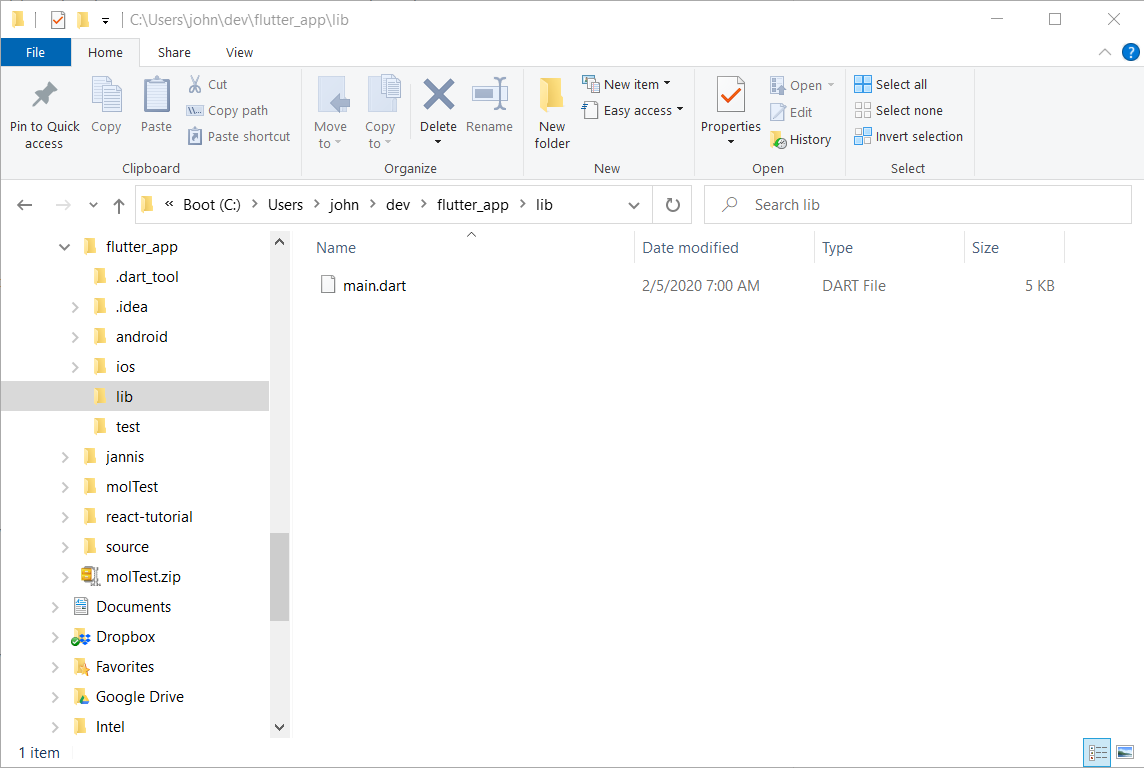Flutter-Folders
The Flutter developer tools from Google create a simple folder structure for new Flutter apps as shown in the following figure. The app's main source code file is a file called main.dart located in the project's lib folder. This approach is great for simple apps, but as soon as you add additional pages to your app, a few classes, and some data services, that lib folder gets pretty cluttered.
One approach to for de-cluttering the project is to create separate folders for each type of project file, putting class files in a class folder, page files in a pages folder, etc. This project provides a simple node module that automatically creates project sub-folders in a Flutter project's lib folder. It also creates a higher-level assets folder to store image files and other assets used by your application.
Installing the Module
To install the module, open a terminal window and execute the following command:
npm install -g flutter-foldersUsing the Module
To execute the module, open a terminal window, navigate to a Flutter project folder, then execute the following command:
flutter-foldersThe module supports several command-line options:
-
-dor--debug: Debug Mode - the module will throw extra stuff to the console so you can see better what's happening and why something isn't working. -
-uor--update: Update Mode - Updates theassetssettings in the project'spubspec.yamlfile (described below).
The module validates that it's running inside a Flutter project folder, then creates the following folders:
assetsassets/iconassets/imagesassets/otherlib/modelslib/pageslib/serviceslib/utilslib/widgets
With those folders in place, you can now start creating the additional source files your app needs in the appropriate folder based on the file purpose.
A Flutter project won't automatically recognize the assets folders created by this module. To fix this, open the Flutter project's pubspec.yaml file and look for the following section:
# To add assets to your application, add an assets section, like this:
# assets:
# - images/a_dot_burr.jpeg
# - images/a_dot_ham.jpegReplace that (commented) content with the following (notice the # is removed):
# To add assets to your application, add an assets section, like this:
assets:
- assets/icon
- assets/images/
- assets/other/This tells Flutter where to look for asset files when building the project.
You can do this automatically, but there's a side-effect. When you execute the module using the following command:
flutter-folders -uor:
flutter-folders --updateFlutter Folders will update the assets section of the pubspec.yaml as shown above. Unfortunately, when it does,it also removes any comments in the file (sorry).
Customization
The module creates the folders listed earlier in this document based on my personal preference for Flutter files. If you want to use different folder names for your project, open this project's src/flutter-folders.ts file and modify the PROJECT_FOLDERS array shown below:
const PROJECT_FOLDERS: String[] = [
`assets`,
`assets/icon`,
`assets/images`,
`assets/other`,
'lib/classes',
`lib/models`,
`lib/pages`,
`lib/services`,
`lib/utils`,
`lib/widgets`
];Add, remove, or rename folders in the array as needed to customize the module to your particular needs. Keep in mind that you'll need to reapply your changes if you ever install an update to this module.
Notice the source file's extension - it's a ts file (TypeScript). Before you can use your modifications, you must compile the TypeScript code into JavaScript. To do this, open a terminal window, navigate to the module folder, and execute the following command:
npm install -g typescriptNext, run the following command:
tscThis invokes the TypeScript compiler to compile the code into JavaScript. Finally, execute the following command to install the modified module:
npm install -gThis installs the modified module as a global npm module on your system.
If you find this code useful, and feel like thanking me for providing it, please consider making a purchase from my Amazon Wish List. You can find information on many different topics on my personal blog. Learn about all of my publications at John Wargo Books.