Fetch API Data Action 📦 🚚
This GitHub Action will handle authenticated API requests for you, allowing you to save the data from the request into your workspace as an environment variable and a .json file. Using this action will allow you to save data from these queries on a schedule so they can be used in a static page without exposing your API credentials.
This action was originally created for the 2020 GitHub Actions Hackathon. You can read about my inspiration for this action here. The README icon is provided by Twemoji.
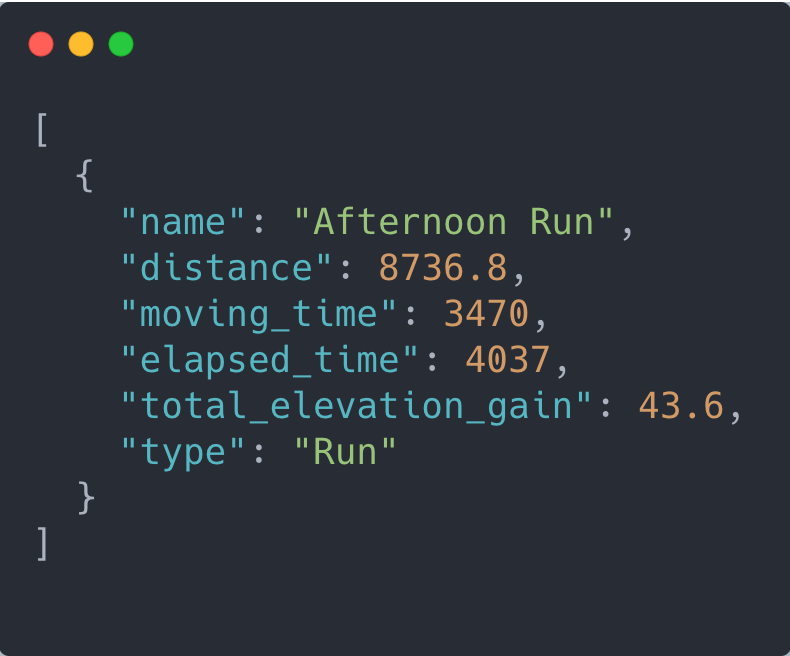
Getting Started ✈️
You can include the action in your workflow to trigger on any event that GitHub actions supports. You'll need to provide the action with the endpoint you'd like to request along with any configuration options as stringified JSON.
name: Refresh Feedon: [push]jobs: refresh-feed: runs-on: ubuntu-latest steps: - name: Fetch API Data 📦 uses: JamesIves/fetch-api-data-action@releases/v1 with: ENDPOINT: https://example.com CONFIGURATION: '{ "method": "GET", "headers": {"Authorization": "Bearer ${{ secrets.API_TOKEN }}"} }'Once the action has run the requested data will be exported into the FETCH_API_DATA environment variable and will also be available as a .json file in your workspace located by default in the fetch-api-data-action/data.json directory.
You can combine the use of this with the GitHub Pages Deploy Action to trigger scheduled updates to a feed on your website.
You can view a full example of this here.
In one workflow you can fetch data from an API on a schedule and push it to your master branch.
name: Refresh Feedon: schedule: - cron: 10 15 * * 0-6jobs: refresh-feed: runs-on: ubuntu-latest steps: - name: Checkout 🛎️ uses: actions/checkout@v2 with: persist-credentials: false - name: Fetch API Data 📦 uses: JamesIves/fetch-api-data-action@releases/v1 with: ENDPOINT: https://example.com CONFIGURATION: '{ "method": "GET", "headers": {"Authorization": "Bearer ${{ secrets.API_TOKEN }}"} }' - name: Build and Deploy 🚀 uses: JamesIves/github-pages-deploy-action@releases/v3 with: ACCESS_TOKEN: ${{ secrets.ACCESS_TOKEN }} BRANCH: master # Pushes the updates to the master branch. FOLDER: fetch-api-data-action # The location of the data.json file saved by the Fetch API Data action. TARGET_FOLDER: data # Saves the data into the 'data' directory on the master branch.In another workflow you can then build and deploy your page whenever a push is made to that branch.
name: Build and Deployon: branches: - masterjobs: build-and-deploy: runs-on: ubuntu-latest steps: - name: Checkout 🛎️ uses: actions/checkout@v2 with: persist-credentials: false - name: Install 🔧 run: | npm install npm run-script build - name: Build and Deploy 🚀 uses: JamesIves/github-pages-deploy-action@releases/v3 with: ACCESS_TOKEN: ${{ secrets.ACCESS_TOKEN }} BRANCH: gh-pages FOLDER: buildIn your project you can import the JSON file and make it part of your build script. This way your site will re-build and deploy whenever refreshed data has been fetched from the server.
Install as a Node Module 📦
If you'd like to use the functionality provided by this action in your own action you can install it using yarn by running the following command.
yarn add fetch-api-data-action
It can then be imported into your project like so.
;Calling the functions directly will require you to pass in an object containing the variables found in the configuration section.
; ;You can find the npm listing for the module here.
Configuration 📁
The with portion of the workflow must be configured before the action will work. You can add these in the with section found in the examples above. Any secrets must be referenced using the bracket syntax and stored in the GitHub repositories Settings/Secrets menu. You can learn more about setting environment variables with GitHub actions here.
Minimal Setup
The following configuration options should be set.
| Key | Value Information | Type | Required |
|---|---|---|---|
ENDPOINT |
The URL of the endpoint you'd like to retrieve data from. For example: https://example.com/data. If no CONFIGURATION is provided then the default request method will be GET. |
with |
Yes |
CONFIGURATION |
Any applicable configuration settings that should be set such as authentication tokens. You can reference secrets using the ${{ secrets.secret_name }} syntax, or you can reference data returned from the TOKEN_ENDPOINT request using the triple bracket syntax: {{{ data.access_token }}}. For more information refer to the Token Request part of the readme and the Fetch API documentation. |
secrets / with |
No |
Optional Choices
| Key | Value Information | Type | Required |
|---|---|---|---|
TOKEN_ENDPOINT |
If the ENDPOINT API requires you to make a request to get an access token prior to fetching data you can perform this task by specifying a token endpoint. Any data returned from the token end can be referenced in the CONFIGURATION variable using the triple bracket syntax: {{{ access_token }}}. For more information refer to the Token Request part of the readme; |
with |
No |
TOKEN_CONFIGURATION |
Any applicable configuration settings that should be set such as authentication tokens. You can reference secrets using the ${{ secrets.secret_name }} syntax. For more information refer to the Fetch API documentation. |
secrets / with |
No |
RETRY |
If you're working with an intermittent API you can toggle this option to true. Doing so will make the action try the request 3 times at random invervals before failing. |
with |
No |
SAVE_LOCATION |
By default the save location of the JSON file is fetch-api-data-action/data.json, if you'd like to override the directory you can do so by specifying a new one with this variable. |
with |
No |
SAVE_NAME |
You can override the name of the exported .json file by specifying a new one here. You should not include the file extension in your name. |
with |
No |
Token Request 🎟️
If you need to make a request to another endpoint in order to request an access token or something similar you can do so using the TOKEN_ENDPOINT and TOKEN_CONFIGURATION parameters. You can then use the returned token in your CONFIGURATION variable using the triple syntax like so {{{ tokens.access_token }}}. You can find an example of this below.
name: Refresh Feedon: [push]jobs: refresh-feed: runs-on: ubuntu-latest steps: - name: Fetch API Data 📦 uses: JamesIves/fetch-api-data-action@releases/v1 with: # The token endpoint is requested first. This retrieves the access token for the other endpoint. TOKEN_ENDPOINT: https://example.com/auth/token # The configuration contains secrets held in the Settings/Secrets menu of the repository. TOKEN_CONFIGURATION: '{ "method": "POST", "body": {"client_id": "${{ secrets.client_id }}", "client_secret": "${{ secrets.client_secret }}"} }' # Once the token endpoint has fetched then this endpoint is requested. ENDPOINT: https://example.com/data # The bearer token here is returned from the TOKEN_ENDPOINT call. The returned data looks like so: {data: {access_token: '123'}}, meaning it can be accessed using the triple bracket syntax. CONFIGURATION: '{ "method": "GET", "headers": {"Authorization": "Bearer {{{ data.access_token }}}"} }'

