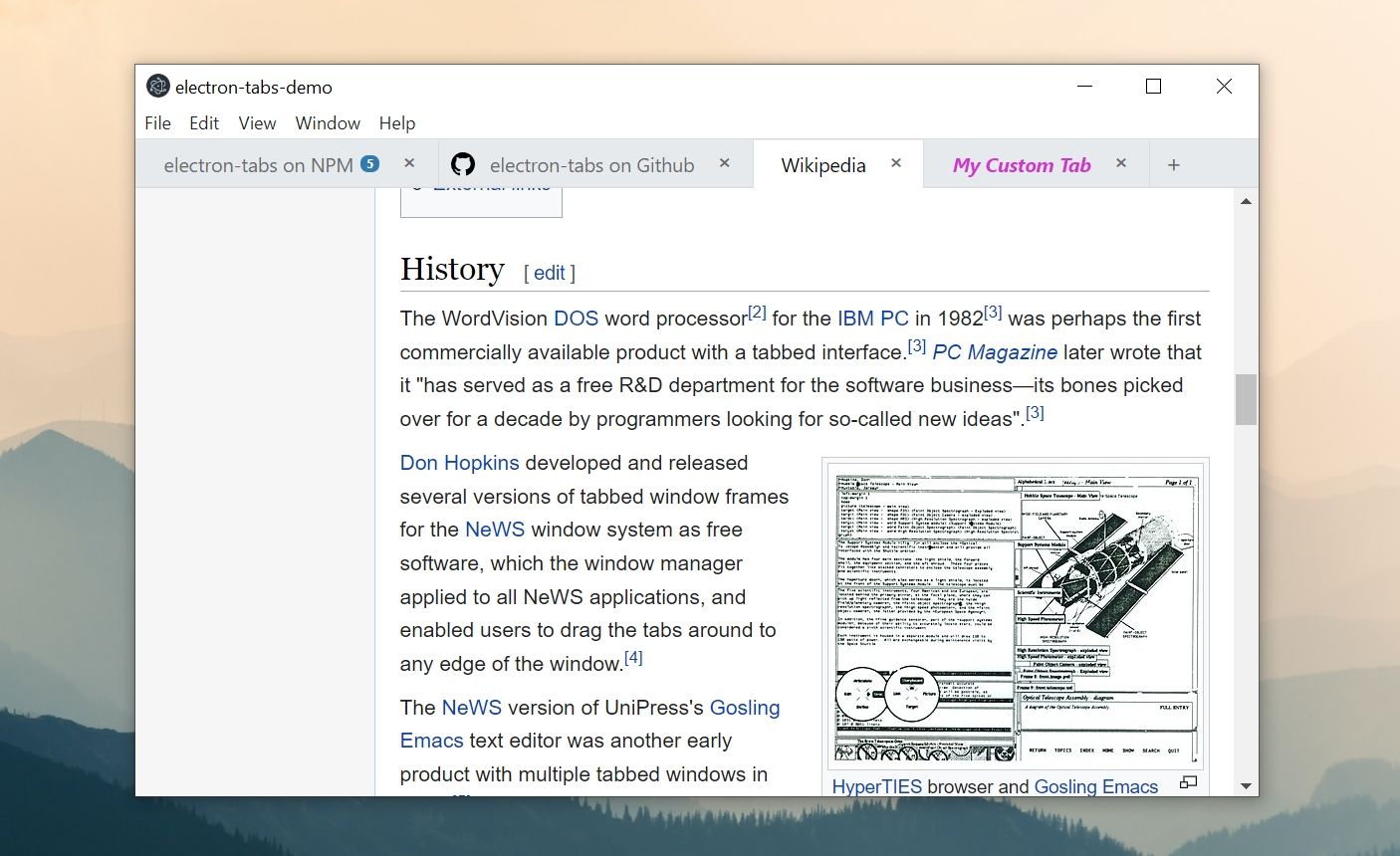electron-tabs is discontinued
Thank you for your support and contributions all these years.
electron-tabs
Simple tabs for Electron applications
Features
 Compatible with Electron ≥ 17.
Compatible with Electron ≥ 17.- 🔒 Compliant with Electron security recommendations (works without
nodeIntegration: true). - 🧰 Written with TypeScript and Web Components.
- ✋ Supports drag and drop out of the box.
- 🎨 Easily customizable.
Installation
npm install --save electron-tabsGetting started
Define the following webPreferences options in the main process:
const mainWindow = new electron.BrowserWindow({
webPreferences: {
webviewTag: true
}
});Then add the following markup where you want the tabs to display:
<tab-group></tab-group>
<script src="node_modules/electron-tabs/dist/electron-tabs.js"></script>Options
You can add options by setting <tab-group> element attributes:
<tab-group new-tab-button="true" sortable="true"></tab-group>The following attributes are supported:
-
close-button-text(string): text of the tabs "Close" button. -
new-tab-button(boolean): set it to true to display the "New Tab" button. -
new-tab-button-text(string): text of the "New Tab" button. -
sortable(boolean): set it to true to make the tabs sortable by drag and drop. -
visibility-threshold(number): the minimum number of tabs necessary for the tab bar to be displayed. 0 (default) means that it will always remain visible.
Methods
Use TabGroup methods and manipulate tabs in a script after calling electron-tabs.js.
<tab-group new-tab-button="true"></tab-group>
<script src="path/to/electron-tabs.js"></script>
<script>
// Select tab-group
const tabGroup = document.querySelector("tab-group");
// Setup the default tab which is created when the "New Tab" button is clicked
tabGroup.setDefaultTab({
title: "New Page",
src: "path/to/new-page.html",
active: true
});
// Do stuff
const tab = tabGroup.addTab({
title: "electron-tabs on NPM",
src: "https://www.npmjs.com/package/electron-tabs"
});
const pos = tab.getPosition();
console.log("Tab position is " + pos);
</script>TabGroup
tabGroup.addTab(options)
Add a new tab and returns the related Tab instance.
-
title: tab title. -
src: URL to the page which will be loaded into the view. This is actually the same thanoptions.webview.src. -
badge: optional text to put into a badge, badge will be hidden if false. -
iconURL: optional URL to the tab icon. -
icon: optional code for a tab icon. Can be used with symbol libraries (example with Font Awesome:icon: 'fa fa-icon-name'). This attribute is ignored if aniconURLwas given. -
closable(default:true): if set totruethe close button won't be displayed and the user won't be able to close the tab. See alsotab.close(). -
visible(default:true): set this tofalseif you don't want to display the tab once it is loaded. If set tofalsethen you will need to calltab.show()to display the tab. -
active(default:false): set this totrueif you want to activate the tab once it is loaded. Otherwise you will need to calltab.activate(). -
ready: a callback function to call once the tab is ready. TheTabinstance is passed as the only parameter. -
webviewAttributes: attributes to add to the webview tag. See webview documentation.
tabGroup.setDefaultTab(options)
Define default options to use for creating the tab when the "New Tab" button is clicked or when calling tabGroup.addTab() with no parameter.
tabGroup.setDefaultTab({
title: "New Page",
src: "path/to/new-page.html",
active: true
});tabGroup.getTab(id)
Retrieve an instance of Tab from this id (return null if not found).
tabGroup.getTabByPosition(position)
Retrieve an instance of Tab from this position (return null if not found). A negative value is an offset from the right.
To get the tab in the leftmost position:
tabGroup.getTabByPosition(1);To get the tab in the rightmost position:
tabGroup.getTabByPosition(-1);tabGroup.getTabByRelPosition(position)
Retrieve an instance of Tab from this position relative to the active tab (return null if not found).
tabGroup.getNextTab() is an alias to tabGroup.getTabByRelPosition(1).
tabGroup.getPreviousTab() is an alias to tabGroup.getTabByRelPosition(-1).
tabGroup.getActiveTab()
Return the active tab (return null if none).
tabGroup.getTabs()
Return all registered tabs.
tabGroup.eachTab(fn, thisArg)
Loop through the list of tabs in tabGroup and execute the fn function for each tab. fn is called with the following parameters:
-
currentTab: the current tab object. -
index: the index of the current tab being processed. -
tabs: the full array of tabs (similar totabGroup.getTabs()).
thisArg (optional) is the value to use as this when executing fn.
Tab
Instances of Tab are returned by the tabGroup.addTab() method.
tab.setTitle(title)
Set tab title.
tab.getTitle()
Get current tab title.
tab.setBadge(badge)
Set tab badge.
tab.getBadge()
Get current tab badge.
tab.setIcon (iconURL, icon)
Set tab icon (a iconURL or an icon must be given).
tab.getIcon()
Get current tab icon URL / icon.
tab.setPosition(newPosition)
Move tab to the specified position. See tabGroup.getTabByPosition for information about positions.
tab.getPosition(fromRight)
Get the tab position. If fromRight is true the index returned is negative and is the offset from the right.
tab.activate()
Activate this tab. The class "active" is added to the active tab.
tab.show(flag)
Toggle the "visible" class on the tab. tab.hide() is an alias to tab.show(false).
tab.hasClass(classname)
Return true if the tab element has the specified classname. Useful for checking if a tab is "active" or "visible".
tab.close(force)
Close the tab (and activate another tab if relevant). When force is set to true the tab will be closed even if it is not closable.
Events
The following events are emitted:
tabGroup.on("tab-added", (tab, tabGroup) => { ... });tabGroup.on("tab-removed", (tab, tabGroup) => { ... });tabGroup.on("tab-active", (tab, tabGroup) => { ... });tab.on("webview-ready", (tab) => { ... });tab.on("webview-dom-ready", (tab) => { ... });tab.on("title-changed", (title, tab) => { ... });tab.on("badge-changed", (badge, tab) => { ... });tab.on("icon-changed", (icon, tab) => { ... });tab.on("active", (tab) => { ... });tab.on("inactive", (tab) => { ... });tab.on("visible", (tab) => { ... });tab.on("hidden", (tab) => { ... });tab.on("close", (tab) => { ... });-
tab.on("closing", (tab, abort) => { ... });(Useabort()function to cancel closing)
You can also use tab.once to automatically remove the listener when invoked:
tab.once("webview-ready", (tab) => { ... });tab.once("webview-dom-ready", (tab) => { ... });
Access Electron webview element
You can access the webview element and use its methods with through the Tab.webview attribute. See webview documentation.
let webview = tab.webview;
webview.loadURL("file://path/to/new/page.html");Custom styles
To customize tab-group styles, set new values to electron-tabs CSS variables in your application stylesheet.
Since TabGroup is a Web Component you won't be able to change its styles directly from your app stylesheet. If you need more control over it then you can add a <style> tag inside the <tab-group > element:
<tab-group new-tab-button="true" sortable="true">
<style>
/* Write your own CSS rules here... */
</style>
</tab-group>This method is particularly useful when you need to define custom badges or tab styles:
<tab-group new-tab-button="true" sortable="true">
<style>
/* Add custom styles */
.my-badge {
background-color: orange;
}
.my-custom-tab {
color: red;
font-weight: bold;
}
</style>
</tab-group>
<script src="path/to/electron-tabs.js"></script>
<script>
const tabGroup = document.querySelector("tab-group");
tabGroup.addTab({
title: "Tab with custom badge",
src: "page.html",
badge: {
text: "5",
classname: "my-badge"
}
});
tabGroup.addTab({
title: "Tab with custom style",
src: "page.html",
ready: function(tab) {
tab.element.classList.add("my-custom-tab");
}
});
</script>Development
electron-tabs uses TypeScript and Parcel under the hood.
Requirements
Git and Node 12+.
Build
# Clone this repo
git clone git@github.com:brrd/electron-tabs.git
cd electron-tabs
# Install dependencies
npm install
# Build
npm run build
# ...or watch
npm run watchDemo
npm run demoLicense
The MIT License (MIT) - Copyright (c) 2022 Thomas Brouard