Unity DGMS
Unity DGMS is an open-source JSONiq analytics run-time environment for building model-driven decision guidance applications.
- Website (and documentation): https://www.dgms.io/
- Source: https://github.com/nachawati/unity
- Bug reports: https://github.com/nachawati/unity/issues
Installation
The primary way to install Unity DGMS is through the pre-built Docker image dgms/dgms that is hosted on DockerHub. To simplify the use of the Docker image with local files, it is recommended to install the dgms package from the npm registry, which adds the system command dgms for running Unity DGMS from the terminal.
Prerequisites
Please make sure that you have Docker and Node.js installed on your system.
Installing Unity DGMS
You can install Unity DGMS using the Node.js package manager npm or yarn:
npm install dgms --globalYou can test the installation by running:
dgms run --query 1+1If successful, this should write 2 to the standard output.
Non-free solvers
The pre-built Docker image provides a variety of open source solvers for LP, MILP, NLP, MINLP problems, as well as a large number metaheuristic algorithms for black-box, multi-objective and stochastic optimization. If these solvers do not fit your needs, Unity DGMS also supports a large number of non-free solvers via CasADi and Pyomo.
To use additional solvers with Unity DGMS, simply add the path of the directory containing the solver binaries to the DGMS_BIN environmental variable. If a solver depends on any shared libraries, also add the path of the directory containing those shared libraries to the DGMS_LIB environmental variable.
Basic usage
Compact queries
Compact queries can be run directly from the terminal using the dgms run command, for example:
dgms run --query let $input := This should write Hello World to the standard output.
Jupyter console, notebook and lab
Unity DGMS integrates with Project Jupyter to provide out-of-the-box support for interactive computing with JSONiq.
To start a Jupyter console session with Unity DGMS, run the following command from the terminal:
dgms consoleTo start a Jupyter notebook session with Unity DGMS, run the following command from the terminal:
dgms notebookTo start a Jupyter lab session with Unity DGMS, run the following command from the terminal:
dgms labRunning script and query modules on the command line
Files containing longer scripts and queries can also be run from the terminal using the dgms run command. For example, to run the module expenditure.jq:
jsoniq version "1.0"; import module namespace n = "http://dgms.io/modules/numerics";import module namespace plt = "http://dgms.io/modules/plot"; variable $t := n:linspace(0, 10);variable $c := n:square($t); variable $ax := plt:subplot(); $ax.plot($t, $c);$ax.set({xlabel: "time (s)", ylabel: "spending ($)", title: "Expenditure"});$ax.grid(); plt:show();from the terminal, navigate to the directory containing the expenditure.jq file and run the following command:
dgms run expenditure.jqThis should generate the plot shown below:
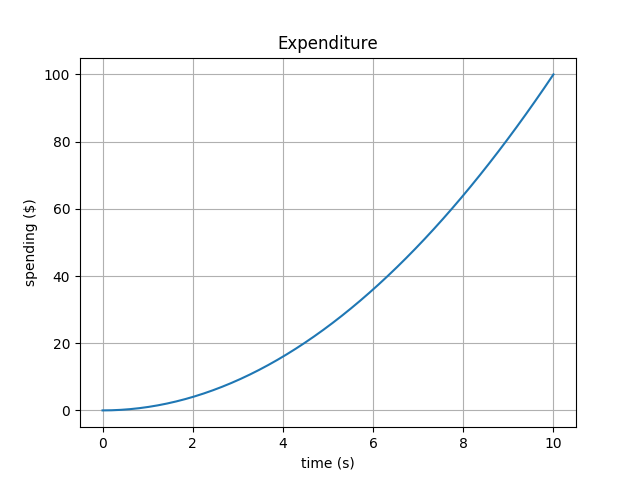
Optimization
The following example module optimization.jq shows how Unity DGMS can be used for optimization:
jsoniq version "1.0"; import module namespace a = "http://dgms.io/modules/analytics"; declare function local:model($input){ let $x := $input.x let $y := $input.y let $cost := 10 * $x + 15 * $y return { cost: $cost, constraints: [ $x div 7 + $y div 9 <= 40 ] }}; let $input := { x: a:variable({ bounds: [175, 250], domain: "integer" }), y: a:variable({ bounds: [50, 400], domain: "integer" })} return a:maximize({ model: local:model#1, input: $input, objective: function($output) { $output.cost }, constraints: function($output) { $output.constraints }, options: { solver: "cbc" }}) To optimize, run the following command in the directory containing optimization.jq:
dgms run optimization.jq -r result.jsonThis should write the following to the file result.json:
Package and dependency management
Unity DGMS adopts the CommonJS package format for the modular development, configuration, and distribution of DG applications and libraries, which can then be published to or installed from the npm registry or any Git repository.
To initialize a new package for Unity DGMS, simply use npm init or yarn init
-
From the terminal, set the current working directory to the directory that will serve as the root directory of the package.
cd /path/to/package -
Run the following command:
npm init
This will generate a package.json file in the root directory of the package, similar to the following:
To install a dependency from the npm registry, in the root directory of the package, run the following command, replacing <dependency> with the name of the dependency from the npm registry to install:
npm install <dependency>To publish a package to the npm registry, run the following command from the root directory of the package:
npm publishNamespace resolution
Unity DGMS resolves references to external JSONiq modules and JSON documents within a single package based on the standard Zorba URI resolution scheme. For example, the following URL:
http://dgms.io/modules/mymodule
is transformed into the package-relative path:
lib/io/dgms/modules/mymodule.jq
If no file exists at that location in the main package, Unity DGMS will systematically look for a file that matches the package-relative path in the closure of all dependencies of the main package.
JSONiq External Functions
Unity DGMS supports executing C++ code directly from JSONiq queries based on the default Zorba external function interface.
Compile from source
A clean build of Unity DGMS is performed in two steps:
Step 1: Clean project and build dependencies
./mvnw clean install -P linux-gcc-amd64-dependenciesStep 2: Build project
./mvnw installThis will build a binary distribution of Unity DGMS with all core dependencies inside the ./target/unity/linux-gcc-amd64 folder. You can test the build by running:
cd ./target/unity/linux-gcc-amd64java -Xrs -Xms1024m -jar ./lib/unity-cli-<VERSION>.jar run 1+1Citing
If you find Unity DGMS useful in your work, please cite our ICEIS 2017 paper: "Unity Decision Guidance Management System: Analytics Engine and Reusable Model Repository" (pdf):
@inproceedings{NachawatiBrodskyLuo2017,
author = {Mohamad Omar Nachawati and Alexander Brodsky and Juan Luo},
title = {Unity Decision Guidance Management System: Analytics Engine and Reusable Model Repository},
booktitle = {Proceedings of the 19th International Conference on Enterprise Information Systems (ICEIS 2017)},
volume = {1},
pages = {312-323},
year = {2017},
doi = {10.5220/0006338703120323},
}

