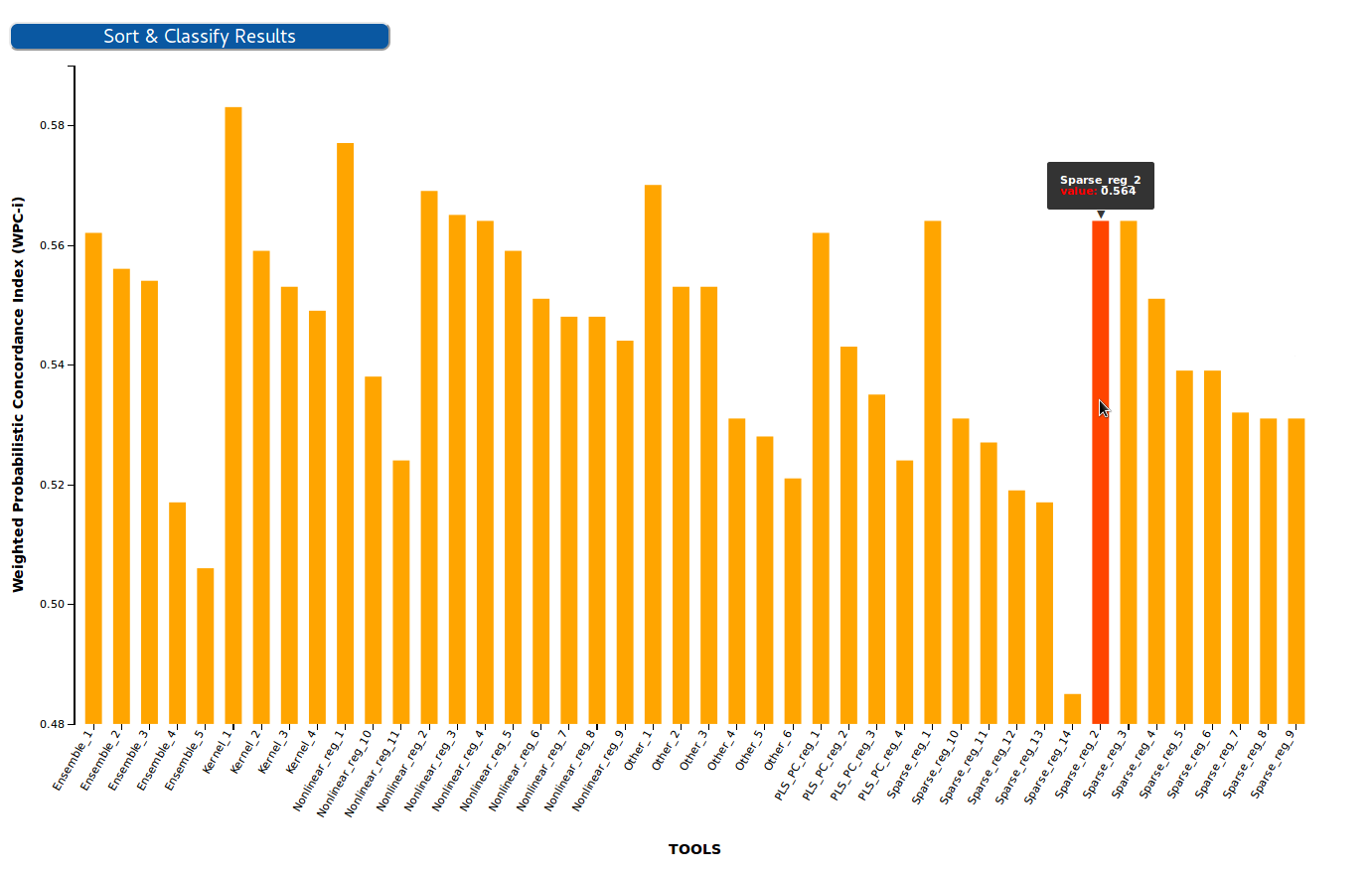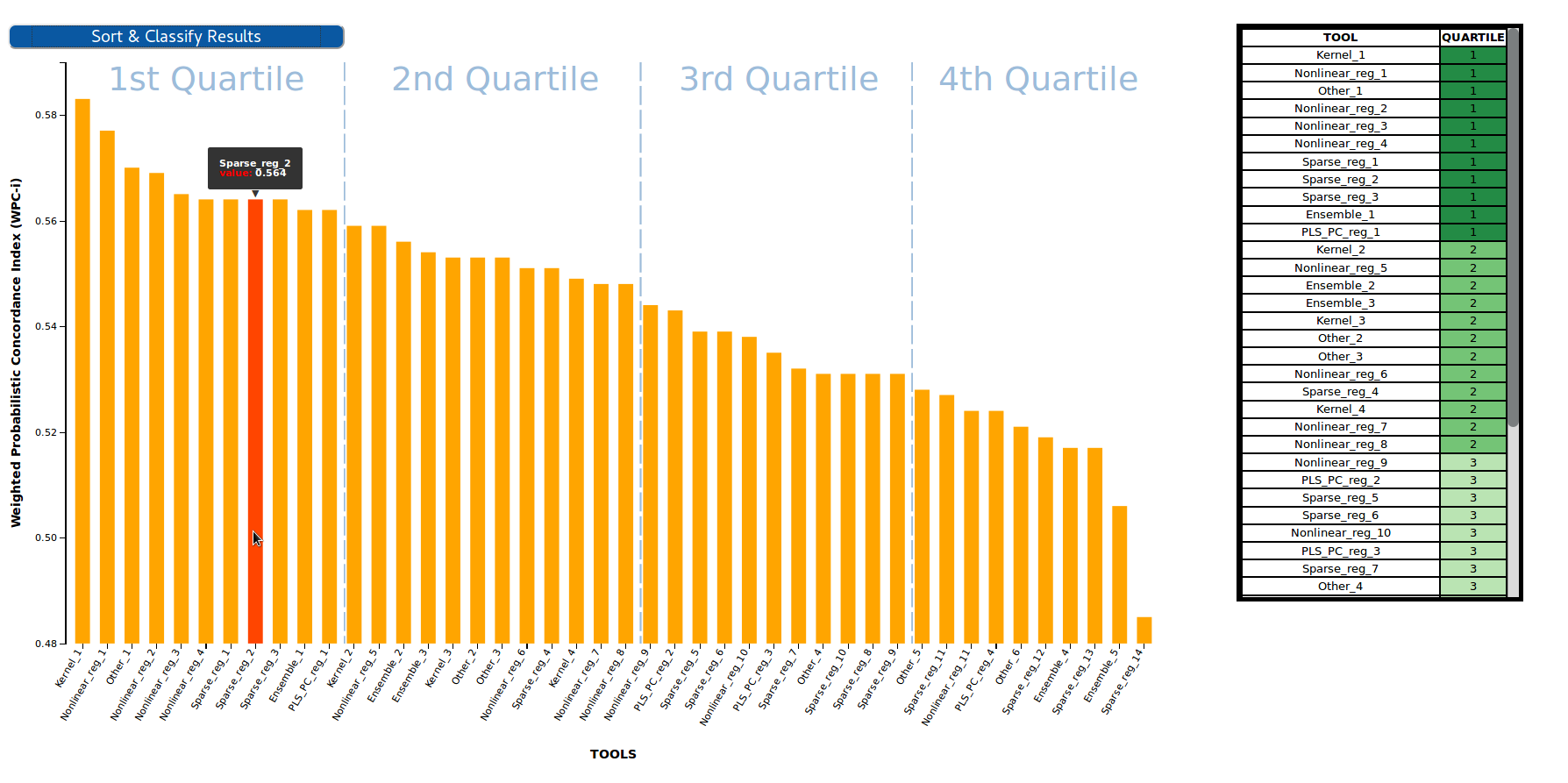Scientific Benchmarking Results Visualizer - Barplot
This D3 graph is used to visualize the results of a benchmarking challenge that uses one single evaluation metric in the form of a Barplot. Challenge participants are shown in the X axis, while the value of their metric is shown in the Y axis.
Major Update v1.2
With v1.2 the package stops consuming an API, and starts consuming JSON structures, to improve reusability. (see below: Input)
NPM Package
NPM Package @inb/oeb-chart-barplot published to: https://www.npmjs.com/package/@inb/oeb-chart-barplot
Input
The visualizer uses as input the results of one challenge stored in the OpenEBench database in array format of the format of the official Benchmarking Data Model.
The necessary data structure for this visualization type is provided by the OpenEBench API
https://openebench.bsc.es/api/scientific/widget/bar-plot/OEBD003000002S
The array needs to be supplied in the data attribute data-data="[...]" with the following format:
data: [
{
"toolname": "Ensemble_1",
"metric_value": "0.562",
},
{
"toolname": "Ensemble_2",
"metric_value": "0.556",
},
]
Furtheremore, the y axis name is set with the data-metric-name attribute, and the id with :data-id="ID". (Full example below)
Classification
As other OpenEBench results visualizers, this plot format results can be transfomed to tabular format by sorting the participants in descending/ascending order according to their metrics and applying a quartile classification over that lineal set of values. This classifcation splits the participants in four different groups/clusters depending on their performance. Clusters are separated in the plot with vertical lines and showed in the right table together with a green color-scale, which is easier to interpret for both experts and non-experts users.
Live Demo
See a demo of how this visualizer works here
How to use
The component can be imported in two way: As npm package (preferred), or via the build file from the git repository (see bottom).
Use the npm package
npm i @inb/oeb-chart-barplot
In your frontend component:
import { load_bars_visualization } from "@inb/oeb-chart-barplot";
<div data-id="ID" data-data="[...]" data-metric-name="Metric Name" class="benchmarkingChart_bars" ></div>
You can then call the load_bars_visualization() function.
Attributes that can be set on the <div> tag
- class: should always be 'benchmarkingChart_bars'
- data-id : the official OEB id of the benchmarking challenge you want to visualize
- data-data: Should always contain the metrics array as in
https://openebench.bsc.es/api/scientific/widget/bar-plot/OEBD003000002S - data-metric-name: Should always contain the metric name
Example:
<div data-id="OEBD003000002S" class="benchmarkingChart_bars" data-data="[...]" data-metric-name="..."></div>
Alternative way: Clone from repository
Requirements:
-npm -http server
Clone the repo to your document root :
git clone https://github.com/inab/Scientific_Barplot.git
Set within the index.html 'benchmarkingChart_bars' div, the OEB id of the dataset (data-id) you want to visualize:
<!DOCTYPE html>
<html lang="en">
<head>
<meta charset="UTF-8">
<meta name="viewport" content="width=device-width, initial-scale=1.0">
<meta http-equiv="X-UA-Compatible" content="ie=edge">
<title>Scientific Benchmarking Barplot</title>
</head>
<body>
<div
class="benchmarkingChart_bars"
data-id="OEBD003000002S"
data-data=
'[
{
"toolname": "Ensemble_1",
"metric_value": "0.562",
},
{
"toolname": "Ensemble_2",
"metric_value": "0.556",
},
]'
data-metric-name="Metric Name"></div>
</body>
</html>Install dependencies from package.json :
npm install
Export node moodules :
export PATH="${PWD}/node_modules/.bin/:$PATH"
Compile with webpack and visualize sample results in your localhost :
./node_modules/.bin/webpack-cli src/app.js --output=build/build.js -d -w