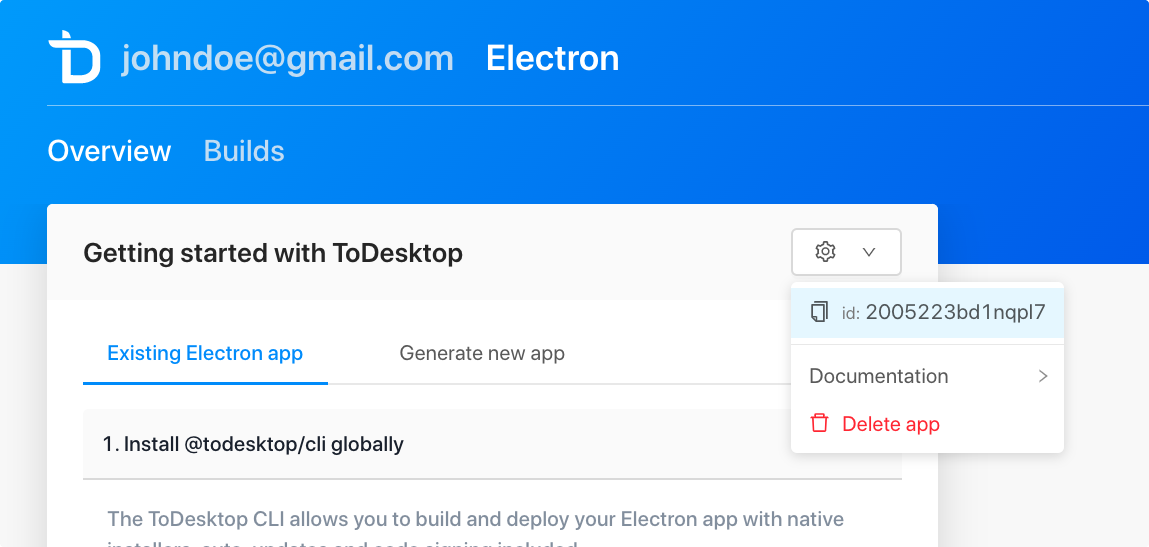The ToDesktop CLI allows you to build and deploy your electron app with native installers, auto-updates and code signing included.
For more information, visit the project landing page.
- Installation
- Get started
- CLI commands
- Automating your builds (CI)
- Project configuration (todesktop.json)
- Build lifecycle hooks (package.json scripts)
- App package.json requirements
- FAQs
- Changelog
Install the package with:
npm install --location=global @todesktop/cli
# or
yarn global add @todesktop/cliYou can use the ToDesktop CLI to work with an Electron application in 4 steps:
Create a ToDesktop application to link to your Electron application. This is currently done via the web interface. Copy the ToDesktop application ID to your clipboard:
Create a todesktop.json file in the root of your Electron project.
{
"id": "your-todesktop-id",
"icon": "./desktop-icon.png",
"schemaVersion": 1
}See Project configuration for the full list of configuration options.
The ToDesktop runtime package takes care of auto-updating, crash reporting, and more.
npm install @todesktop/runtime
# or
yarn add @todesktop/runtimeIn your main (background process) script, require the package and call the init function. The key is to call it right at the beginning.
const { app, BrowserWindow } = require("electron");
const todesktop = require("@todesktop/runtime");
todesktop.init();
function createWindow() {
// Create the browser window.
let win = new BrowserWindow({
width: 800,
height: 600,
});
// and load the index.html of the app.
win.loadFile("index.html");
}
app.whenReady().then(createWindow);To build your app, run the following command inside the root of your Electron project:
todesktop buildWhen prompted to login, use the email address and accessToken we would have provided you with. As this is in active beta, contact us if you do not yet have these credentials.
You app can then be downloaded and tested.
To release that build (i.e. publish new downloads and an auto-update), run:
todesktop releaseTo test whether that build works fine and can be successfully updated, run:
todesktop smoke-testSee the next section for more information on the available commands.
The main command:
todesktop buildThis builds your Electron app with native installers, code signing, and so on baked-in. Once the build has succeeded, you should see the following output in your terminal. These are links to the download binaries for each platform:
> ✅ ToDesktop Quick Start v1.0.0
> Build complete!
> https://dl.todesktop.com/200301s7gg0kd5i/builds/sdsdf23
>See web UI for more information:
>https://app.todesktop.com/apps/200301s7gg0kd5i/builds/sdsdf23We also support:
-
todesktop build --code-sign=false. Run a build with code-signing and notarization disabled. This is handy for testing builds quickly. -
todesktop build --config=<path.to.another.todesktop.json>. Run a build with a different configuration file. -
todesktop build --async. Run a build in the background. This is handy for CI environments. -
todesktop build --webhook URL. Send a POST request to the webhook URL when the build is finished. It's especially useful together with the--asyncflag. -
todesktop release. Release a build. This will publish a new download and an auto-update for existing users. By default it shows a list of builds for you to choose from.- Use
todesktop release <id>to release a specific build by ID. -
todesktop release --latestwill release the latest build. - Append
--forceto skip the interactive confirmation step. - Append
--config=<path.to.another.todesktop.json>to use a different configuration file.
- Use
-
todesktop builds. View your recent builds.- Use
todesktop builds <id>to view a specific build and its progress. -
todesktop builds --latestwill show the latest build and it's progress. -
todesktop builds --count=<number>will show the last<number>builds. -
todesktop builds --format=jsonwill output build data in JSON format. - Append
--config=<path.to.another.todesktop.json>to use a different configuration file. - Append
--exitto disable dynamic pagination and exit the process once the build data has been displayed.
- Use
-
todesktop logout. Logs you out. -
todesktop smoke-testCheck whether the build works and can be successfully updated.- Use
todesktop smoke-test <id>to test a specific build by ID. -
todesktop smoke-test --latestwill test the latest build. - Append
--config=<path.to.another.todesktop.json>to use a different configuration file.
- Use
-
todesktop whoami. Prints the email of the account you're signed into. -
todesktop --help. Shows the help documentation. -
todesktop --version. Shows the current version of the CLI.
You may want to automate builds with your Continuous Integration (CI) provider. To achieve this, simply set up environment variables for TODESKTOP_ACCESS_TOKEN and TODESKTOP_EMAIL within your CI project.
TODESKTOP_ACCESS_TOKEN=accessToken
TODESKTOP_EMAIL=email
To build and release in one step, you can execute:
todesktop build && todesktop release --latest --forceIf you need to run a build in the background, you can use the --async flag. To
get notified when the build is finished you can optionally specify a webhook URL
which will receive a POST request with the build data:
todesktop build --async --webhook https://example.com/build-finished-webhookThe webhook receives a POST request with the following JSON body:
POST https://example.com/build-finished-webhook
{
appId: string;
accountUserEmail: string;
accountUserId: string;
artifacts: {
linux?: LinuxArtifactDownloads;
mac?: MacArtifactDownloads;
windows?: WindowsArtifactDownloads;
};
buildId: string;
endedAt: string; // 2023-01-01T00:00:00Z
errorMessage?: string;
requesterUserEmail: string;
requesterUserId: string; // The same as accountUserId or `contextUserId`
schemaVersion: number; // Currently always `1`
startedAt: string; // 2023-01-01T00:00:00Z
status: 'queued' | 'failed' | 'building' | 'preparation' | 'succeeded' | 'cancelled';
}
This describes all of the possible configuration options ín your todesktop.json.
To avoid confusion, the following terms will be used throughout this file:
- "Project root": this is the parent directory of your
todesktop.json.
Default: ["**"]
Example: ["dist/**", "!static/**"]
This option allows you to decide which files get uploaded to be built on the ToDesktop servers. By default, all files in your app path are included in your app, except for node_modules and .git. Dependencies are installed on our build servers as there could be platform-specific postinstall steps.
If you wish to include files for the build process but exclude them in the distribution version of your app then you should use the filesForDistribution property
The files must be within your appPath.
The following are always included if they exist:
/package.json/package-lock.json/yarn.lock/pnpm-lock.yaml/shrinkwrap.yaml
- Asterisk (
*) — matches everything except slashes (path separators). - A double star or globstar (
**) — matches zero or more directories. - Question mark (
?) – matches any single character except slashes (path separators). - Exclamation mark (
!) — a glob that starts with an exclamation mark will result in any matched files being excluded.
Examples:
-
src/**/*.js— matches all files in the src directory (any level of nesting) that have the.jsextension. -
src/*.??— matches all files in the src directory (only first level of nesting) that have a two-character extension.
We use the fast-glob library under the hood.
Default: auto-generated.
Example: com.microsoft.word.
Your application ID. Omit this unless you know what you're doing. It's used as the CFBundleIdentifier for MacOS and as the Application User Model ID for Windows.
WARNING: if you have deployed an application with ToDesktop and would like to change this ID, talk to us first.
Default: ..
Example: ./dist.
This is the path to your Electron application directory. Omit this unless your project setup is complicated. This is the directory that the CLI uploads.
The path can be absolute or a relative path from the project root. The directory it points to must be a valid Electron application directory; i.e.:
- It could be ran with the
electroncommand; i.e.npx electron {{appPath}}. - It needs to contain a valid
package.json. - The
package.jsonmust either have amainproperty pointing to a file in the directory or there must be anindex.jsat the root of the directory.
Side note: if your package.json contains a postinstall script which references scripts, these must be accessible within the appPath directory as only the appPath is uploaded to our servers.
Default: no protocol scheme is registered.
Example: word or [word, ...].
If you want to register a protocol for your application (e.g. example://) and or support deeplinking, you will need to use this option. If your desired protocol is example://, you would set "appProtocolScheme": "example". NOTE: these features also require additional application logic.
Default: true
Whether to package your application's source code within an asar archive. You should only turn this off if you have a good reason to.
Default: [**/*.node]
This option allows you to decide which files get unpacked from the asar archive. By default we unpack all native *.node files.
If you want to unpack only files that are required to be unpacked, you can set this property to false.
You can also specify a list of glob patterns to unpack.
Default: The package.json productName / name.
Example: Copyright © 1995 Walt Disney.
The human-readable copyright line for the app.
Example: ./mac-dmg-background.tiff.
Default: undefined (if undefined then we use this template).
The path to the DMG installer's background image. It must be a .tiff file. The resolution of this file determines the resolution of the installer window. Typically, backgrounds are 540x380.
You can generate a retina tiff background from png files using the following command:
tiffutil -cathidpicheck background.png background@2x.png -out background.tiffThe background color (accepts css colors). Defaults to "#ffffff" (white) if no background image.
The size of all the icons inside the DMG. Defaults to 80.
The size of all the icon texts inside the DMG. Defaults to 12.
The title of the produced DMG, which will be shown when mounted (volume name). Macro ${productName}, ${version} and ${name} are supported.
Defaults to "${productName} ${version}".
Customize icon locations. The x and y coordinates refer to the position of the center of the icon (at 1x scale), and do not take the label into account.
-
xnumber - The device-independent pixel offset from the left of the window to the center of the icon. -
ynumber - The device-independent pixel offset from the top of the window to the center of the icon.
[
{
// Your app icon
"x": 100,
"y": 100
},
{
// Applications directory icon
"x": 300,
"y": 100,
}
]
The DMG windows position and size. In most cases, you will only want to specify a height and width value but not x and y.
-
xnumber - The X position relative to left of the screen. -
ynumber - The Y position relative to top of the screen. -
widthnumber - The width. Defaults to background image width or 540. -
heightnumber - The height. Defaults to background image height or 380.
{
"width": 400,
"height": 300
}
Default: null.
Example: ./todesktop.staging.json.
This is the path to a base configuration file. This is especially useful for configuration sharing between staging and production builds. The base configuration file can be a relative path from the project root or an absolute path.
For more information about how to create a staging version of your app see: How do I create a staging version of my app?.
Default: [].
This option allows you specify files to be copied into the application's content directory (Contents for MacOS, root directory for Linux and Windows).
Each item in the array must be an object, containing a from property which is a path to a file or directory. The path can be absolute or a relative path from the project root. The files specified must be inside your project root. A directory's contents are copied, not the directory itself (see example below).
The to property is optional. Use it to specify a directory inside the content directory to copy the file to.
Example:
[
{ "from": "./static/image.png" },
{ "from": "./static/other/anotherImage.png", "to": "images" },
{ "from": "./static", "to": "assets" }
]In the example above, image.png would be copied to the root of the content directory, whereas anotherImage.png would be copied to an images directory at the root of the content directory. The contents of the ./static directory would be copied to assets in the content directory (i.e. ./static/example.txt would be copied to assets/example.txt).
Default: Electron is downloaded from the main official source.
Example: https://cdn.npm.taobao.org/dist/electron/
The base URL of the mirror to download Electron from. This may be a mirror geographically closer to you or even your own mirror which contains custom Electron builds. The version downloaded is the Electron version specified in devDependencies in your app's package.json. Alternatively you can explicitly specify an electronVersion in todesktop.json as described below.
Default: Electron version specified in devDependencies in your app's package.json
Example: 12.0.7-beta.17
The version of Electron to use. In most cases you should not specify an electronVersion property. Only specify this option if you wish to override the version that is specified in package.json.
Default: [].
Example:
[
{ "from": "./static/image.png" },
{ "from": "./static/other/anotherImage.png", "to": "images" },
{ "from": "./static", "to": "assets" }
]This option allows you to specify files to be copied into the application's resources directory (Contents/Resources for MacOS, resources for Linux and Windows). It works just like the extraContentFiles option, except the files go to a different directory.
Associate a file type with your Electron app.
Example:
[
{
"ext": "ics",
"name": "Calendar"
}
]-
extString | Array - The extension (minus the leading period). e.g. png. -
nameString - The name. e.g. PNG. Defaults to value ofext. -
descriptionString - windows-only. The description. -
iconString - macOS and windows. Icon file name without extension. It points to ico file for Windows and icns for macOS. For example, if theiconvalue is"icons/py"then it will look for both"icons/py.ico"and"icons/py.icns"in your project directory. -
mimeTypeString - linux-only. The mime-type. -
role=EditorString - macOS-only. The app’s role with respect to the type. The value can beEditor,Viewer,Shell, orNone. Corresponds toCFBundleTypeRole. -
isPackageBoolean - macOS-only. Whether the document is distributed as a bundle. If set to true, the bundle directory is treated as a file. Corresponds toLSTypeIsPackage. -
rank=DefaultString macOS-only. Determines how Launch Services ranks this app among the apps that declare themselves editors or viewers of files of this type. The possible values are:Owner(this app is the primary creator of files of this type),Default(this app is an opener of files of this type; this value is also used if no rank is specified),Alternate(this app is a secondary viewer of files of this type), andNone(this app is never selected to open files of this type, but it accepts drops of files of this type).
Example: ["!**/node_modules/realm/android/**", "!**/design/**"]
This option allows you to explicitly exclude or include certain files in the packaged version of your app. These files are filtered after the build step which happens on the ToDesktop servers.
This is often useful for excluding large files which are installed during the build step but are not needed at runtime by your applcation.
The following are always excluded if they exist:
!**/node_modules/*/{CHANGELOG.md,README.md,README,readme.md,readme}!**/node_modules/*/{test,__tests__,tests,powered-test,example,examples}!**/node_modules/*.d.ts!**/node_modules/.bin!**/*.{iml,o,hprof,orig,pyc,pyo,rbc,swp,csproj,sln,xproj}!.editorconfig!**/._*!**/{.DS_Store,.git,.hg,.svn,CVS,RCS,SCCS,.gitignore,.gitattributes}!**/{__pycache__,thumbs.db,.flowconfig,.idea,.vs,.nyc_output}!**/{appveyor.yml,.travis.yml,circle.yml}!**/{npm-debug.log,yarn.lock,.yarn-integrity,.yarn-metadata.json}
Example: ./appIcon.png.
The path to your application's desktop icon. It must be an ICNS or PNG.
Note: to ensure the icon is never missing (e.g. this happens sometimes in Ubuntu), set the icon option when creating your BrowserWindows.
Example: 2005223bd1nqpl7
Your ToDesktop application ID. This is used to identify your app. This would have been generated when you first created your ToDesktop application via the web interface:
Default: We have good default settings for Linux.
Example: { "category": "Utility".
This object contains some options that only apply to the building & releasing for Linux.
Default: undefined
Example: Utility.
The application category.
Example: ./linux-icon.png.
Default: The root icon is used.
The path to your application's Linux desktop icon. It must be an ICNS or PNG.
Note: to ensure the icon is never missing (e.g. this happens sometimes in Ubuntu), set the icon option when creating your BrowserWindows.
Default: true
This option allows you to configure whether your app should run in a sandboxed environment.
We default this to true for compatibility reasons because some Linux distributions do not support unprivileged user namespaces.
Default: false
Whether to include all of the submodules node_modules directories
Default: We have good default settings for Mac.
Example: { "entitlements": "./entitlements.mac.plist".
This object contains some options that only apply to the building & releasing for MacOS.
Default: []
Example: ["./node_modules/example-package/example-file"].
Paths of any extra binaries that need to be signed. These could be files in your own app code or node_modules.
Default: undefined
Example: public.app-category.productivity.
The application category type, as shown in the Finder via View -> Arrange by Application Category when viewing the Applications directory.
For example, public.app-category.developer-tools will set the application category to "Developer Tools".
Valid values are listed in Apple’s documentation.
Default: A sane minimal entitlements file we've put together.
Example: ./entitlements.mac.plist.
The path to an entitlements file for signing your application. It must be a plist file.
Default: {}.
Example: { "NSUserNotificationAlertStyle": "alert" }.
Extra entries for Info.plist.
Example: ./mac-icon.png.
Default: The root icon is used.
The path to your application's Mac desktop icon. It must be an ICNS or PNG.
Example: ./requirements.txt.
Default: No requirements file is used by default.
The path to the requirements file used when signing your application.
Example: 18.12.1.
The version of Node.js that ToDesktop should use to build your app.
Example: 9.8.1.
The version of NPM that ToDesktop should use for installation.
Default: {}
Example:
"packageJson": {
"extends": "package.json",
"name": "example-app-canary",
"productName": "Example App Canary",
"dependencies": {
"electron": "21.0.1"
}
}If you want to override the default package.json configuration, use the packageJson property. For example, you can use this to override the productName or version properties.
You can also set the version of a dependency (or devDependency), such as Electron Builder, to null. This will remove Electron Builder from the effective package.json that ToDesktop will use.
"packageJson": {
"extends": "package.json",
"devDependencies": {
"electron-builder": null
}
}Default: If yarn.lock exists, yarn is used. If pnpm-lock.yaml or shrinkwrap.yaml exists, pnpm is used. Otherwise, npm is used.
Example: yarn
The package manager to use when installing dependencies. Valid values are npm, yarn or pnpm.
Example: 8.10.5.
The version of pnpm that ToDesktop should use for installation.
Default: app-builder.
The library that ToDesktop should use for rebuilding native modules. Valid values are app-builder or @electron/rebuild.
Example: 1.
This is the todesktop.json schema version. This must be 1.
Example: { "confinement": "classic", "grade": "devel" }.
This object contains some options that only apply to the building for the Snap Store.
Default: ["desktop-gtk2"].
Example: ["launch-scripts"].
Ensures that all the part names listed are staged before the app part begins its lifecycle.
Default: See snap.ts.
Example: ["-usr/lib/python*"].
Specifies which files from the app part to stage and which to exclude. Individual files, directories, wildcards, globstars, and exclusions are accepted. See Snapcraft filesets to learn more about the format.
Default: undefined.
Example: snapd2.38.
The list of features that must be supported by the core in order for this snap to install. To learn more, see the Snapcraft docs.
Default: false.
Example: true.
Whether or not the snap should automatically start on login.
Default: [].
Example: ["libssl-dev", "libssh-dev", "libncursesw5-dev"].
The list of debian packages needs to be installed for building this snap.
Default: strict.
Example: classic.
The type of confinement supported by the snap. devmode, strict, or classic.
Default: {"TMPDIR": "$XDG_RUNTIME_DIR"}.
Example: {"TMPDIR": "$XDG_RUNTIME_DIR"}.
The custom environment. If you set this, it will be merged with the default.
Default: stable.
Example: devel.
The quality grade of the snap. It can be either devel (i.e. a development version of the snap, so not to be published to the “stable” or “candidate” channels) or stable (i.e. a stable release or release candidate, which can be released to all channels).
Default: undefined.
Example: { "/var/lib/foo": { bind: "$SNAP_DATA/var/lib/foo" } }.
Specifies any files to make accessible from locations such as /usr, /var, and /etc. See snap layouts to learn more.
Default: ["desktop", "desktop-legacy", "home", "x11", "unity7", "browser-support", "network", "gsettings", "pulseaudio", "opengl"].
Example: [ "default", { "browser-sandbox": { "interface": "browser-support", "allow-sandbox": true } }, "another-simple-plug-name" ].
The list of plugs. If list contains default, it will be replaced with the default list, so, ["default", "foo"] can be used to add a custom plug foo in addition to the default list.
Additional attributes can be specified using object instead of just name of plug:
[
{
"browser-sandbox": {
"interface": "browser-support",
"allow-sandbox": true
}
},
"another-simple-plug-name"
]Default: ["libasound2", "libgconf2-4", "libnotify4", "libnspr4", "libnss3", "libpcre3", "libpulse0", "libxss1", "libxtst6"].
Example: ["default", "depends"].
The list of Ubuntu packages to use that are needed to support the app part creation. Like depends for deb. If list contains default, it will be replaced with the default list, so, ["default", "foo"] can be used to add custom package foo in addition to the defaults.
Default: The productName.
Example: The super cat generator.
A sentence summarising the snap. Max len. 78 characters, describing the snap in short and simple terms.
Default: true if stagePackages is not specified.
Example: false.
Whether to use a template snap.
Default: 20.
Example: 35.
The max upload size (in MB). Before uploading your files to our servers, we check that the total file size is less than this number. If you are accidentally including unneccesary files in your app, check out the appPath and appFiles options.
Default: We have good default settings for Windows.
Example: { "icon": "./icon.ico" }.
This object contains some options that only apply to the building & releasing for Windows.
Example: ./icon.ico.
Default: The root icon is used.
The path to your application's Windows desktop icon. It must be an ICO, ICNS, or PNG.
Example:
{
"debugLogging": true,
"url": "https://download.todesktop.com/nsis/nsis-3.06.1-log.7z",
"checksum": "pB4LJ5s+bIjK6X+IrY4oyq1knpI1YNcykawJR1+ax9XqDULohiS6J7/Imin22rBBX6uoEDY2gvsaCcvqKkWAtA=="
}Default: undefined.
Allows you to provide your own makensis, such as one with support for debug logging via LogSet and LogText. (Logging also requires option debugLogging = true). It's not recommended to use it for production build.
Example of NSIS script which enables install logging:
!macro customInit
SetOutPath $INSTDIR
LogSet on
!macroendExample: build/installer.nsh.
Default: undefined.
The path to NSIS script to customize installer.
Sometimes you want to do something before or during the build process. For example, you might want to run a script before the build starts, or you might want to run a script after the files have been packaged. Our lifecycle hooks provide a way to do this.
To specify a script, add a scripts property to your package.json file. The key is the name of the script (prefixed by todesktop:), and the value is the path to the script.
{
"scripts": {
"todesktop:beforeInstall": "./scripts/beforeInstall.js",
"todesktop:afterPack": "./scripts/afterPack.js"
}
}When writing your script, you can follow this template:
module.exports = async ({ pkgJsonPath, pkgJson, appDir, hookName }) => {
/**
* pkgJsonPath - string - path to the package.json file
* pkgJson - object - the parsed package.json file
* appDir - string - the path to the app directory
* hookName - string - the name of the hook ("todesktop:beforeInstall" or "todesktop:afterPack")
*/
};Example: ./scripts/beforeInstall.js.
The path to a script that will be run before the build starts.
Example script:
const { writeFile } = require("fs/promises");
// Delete `internal` dependency from package.json
module.exports = async ({ pkgJsonPath, pkgJson, appDir, hookName }) => {
delete pkgJson.dependencies["internal"];
await writeFile(pkgJsonPath, JSON.stringify(pkgJson, null, 2));
};Example: ./scripts/afterPack.js.
The path to a script that will be run after the app has been packed (but before it has been transformed into a distributable installer format and signed).
The afterPack function also has the following arguments added to it's signature:
- appPkgName - string - the name of the app package
- appId - string - the app id
- shouldCodeSign - boolean - whether the app will be code signed or not
- outDir - string - the path to the output directory
- appOutDir - string - the path to the app output directory
- packager - object - the packager object
- arch - number - the architecture of the app.
ia32 = 0,x64 = 1,armv7l = 2,arm64 = 3,universal = 4.
Example script:
const { writeFile } = require("fs/promises");
// Add a copyright file inside of the app directory on Mac only
module.exports = async ({ appOutDir, packager }) => {
if (os.platform() === "darwin") {
const appName = packager.appInfo.productFilename;
const appPath = path.join(`${appOutDir}`, `${appName}.app`);
await writeFile(
path.join(appPath, "copyright.txt"),
`Copyright © ${new Date().getFullYear()} ${appName}`
);
}
};- Electron must be in your
devDependenciesand it must be a fixed version. I.e. it doesn't start with^or~. - You must set the
authorproperty.
- You should set the
productNameproperty. Otherwise, your app name will default to the value of thenameproperty.
ToDesktop CLI is similar to Continuous Integration service so you can use the guide from here: https://docs.npmjs.com/using-private-packages-in-a-ci-cd-workflow/
To summarize:
- Create a token using npm:
npm token create --read-only. - In ToDesktop's web UI go to Settings -> Build and Deploy.
- Enter an environment variable key of
NPM_TOKENand value should be the token entered above. - Create an
.npmrcfile in the root of your project with the following contents:
//registry.npmjs.org/:_authToken=${NPM_TOKEN}
Note: Do not put a token in this file. You are specifying a literal value of ${NPM_TOKEN}. NPM will replace the value for you. 5. Add .npmrc to your appFiles array [".npmrc"] in todesktop.json.
By default, ToDesktop uses version 1.x.x of Yarn if a yarn.lock file is present in your project. You can override this by creating a .yarnrc.yml file in your project directory and specifying the yarnPath property to point to your specified version of yarn:
yarnPath: .yarn/releases/yarn-3.1.1.cjsThis can be done automatically by running yarn set version x.x.x from within your project directory. This will create a .yarnrc.yml file and a corresponding .yarn/releases/yarn-x.x.x.cjs that the yarnPath property points to. This will also add a packageManager field in your package.json with a value of yarn@x.x.x
It's important to ensure that the .yarn folder is included in your build. If you had previously changed your todesktop.json's appFiles property from its default glob implementation of **, then please ensure that it includes the .yarn directory:
Example: [".yarn/**", ".yarnrc.yml", "...include your other changes here..."]
You will want to exclude the .yarn directory in the distribution version of your app. You can use the filesForDistribution property to achieve this:
Example: ["!.yarn/**", "!.yarnrc.yml"]
ToDesktop CLI supports the concept of a staging version of your app. This is useful if you want to test your app before releasing it to the public. To create a staging version of your app, you need to do the following:
-
Create a new app in ToDesktop's web UI.
-
Create a new todesktop configuration file named
todesktop.staging.json -
Add the following to your
todesktop.staging.jsonfile:
{
"extends": "./todesktop.json",
"id": "<ID_OF_YOUR_STAGING_APP>",
"appId": "myapp.staging.app",
"icon": "./resources/staging.png",
"packageJson": {
"name": "myapp-staging",
"productName": "My App (Staging)"
}
}- Then in your package.json, you could do something like this:
{
"name": "myapp",
// ...
"scripts": {
"todesktop-build": "todesktop build",
"todesktop-staging-build": "todesktop build --config=./todesktop.staging.json",
},
}Now you can run npm run todesktop-build to build the production app. Or you can run npm run todesktop-staging-build to build the staging app.
No problem, this can be achieved with a postInstall script in combination with ToDesktop's TODESKTOP_CI and TODESKTOP_INITIAL_INSTALL_PHASE environment variables.
| Name | Description |
|---|---|
TODESKTOP_CI |
Set to true when running on ToDesktop build servers |
TODESKTOP_INITIAL_INSTALL_PHASE |
Set to true when running the first npm/yarn/pnpm install on ToDesktop build servers |
First, let's create a file called todesktop-postinstall.js or something similar in the root of your app (alongside pkckage.json). This file is going to run a script to compile typescript after your dependencies have been installed. It could look something like this
const { exec } = require("child_process");
const { promisify } = require("util");
const execAsync = promisify(exec);
async function postInstall() {
const firstInstallOnToDesktopServers =
process.env.TODESKTOP_CI && process.env.TODESKTOP_INITIAL_INSTALL_PHASE;
if (firstInstallOnToDesktopServers) {
console.log("➔ Building typescript on ToDesktop servers");
await execAsync("npm run build", {
stdio: "inherit",
});
} else {
console.log("➔ Not on ToDesktop servers... Do nothing.");
}
}
postInstall();Next, add the following to your package.json:
{
// ...
"scripts": {
// This is our existing typescript build script
"build": "tsc -p .",
// Our new postinstall script will run the script above when on ToDesktop servers
"postinstall": "node todesktop-postinstall.js"
}
}Now, when we build your app on ToDesktop servers, it will also run your custom build script after all dependencies have been installed.
- Add support for
includeSubNodeModulesin config
- You can now specify
@electron/rebuildas a customrebuildLibraryin yourtodesktop.jsonfile.
- Revert support for
yarnVersionin config. Instead use.yarnrc.ymlfile to specify yarn version.
- Add support for
--webhookflag fortodesktop buildcommand - Add support for
--asyncflag to run a build in the in the background - Add support for specifying custom
yarnVersionin config - Add support for specifying custom
pnpmVersionin config
- Report errors when S3 upload fails and retry 3 times
- Add support for multiple app protocol schemes
- Add support for specifying custom
npmVersionin config - Add support for bundling a requirements file for Mac
- Fix: Linux/Windows platform links no longer have mac/zip/{arch} added to the end of the download URL
- Add asar configuration support
- Add support for specifying custom
appBuilderLibVersionin config - Show suggestion to run a Smoke Test when releasing an untested build
- Add
todesktop smoke-testcommand
- Add support for specifying custom
windows.nsisCustomBinaryin config
- Add support for specifying custom
nodeVersionin config
- Add support for specifying
windows.nsisIncludein config
- Codebase refactored and converted to typescript
- Add support for
--exitflag fortodesktop builds.
- Add support for
todesktop builds --format=json. - Add support for
todesktop builds --count=<number>.
- Fix for uploading correct package.json when using the
packageJsonoverride.
- Allow setting dependencies in
packageJsonto null.
- Add stage support to
releaseandbuildscommands.
- Adds
extendsandpackageJsonfield totodesktop.jsonfile. - Added
--configoption to pass a different configuration file.
- Added support for delegated users and teams.
- Fix: When the build is finished the download link is now an Apple Silicon link if you are on an Apple Silicon Mac.
- Add support for
linux.noSandboxconfiguration option. - Fix Resolutions for Yarn 2+.
- Add support for
asarUnpackconfiguration option.
- Add support for
beforeInstallandafterPackhooks.
- Feature: Support multiple concurrent builds
- Enhancement: Switched to presigned uploads (removes AWS dependency)
- Fix: Fixed package resolution for Ink
- Add PNPM support