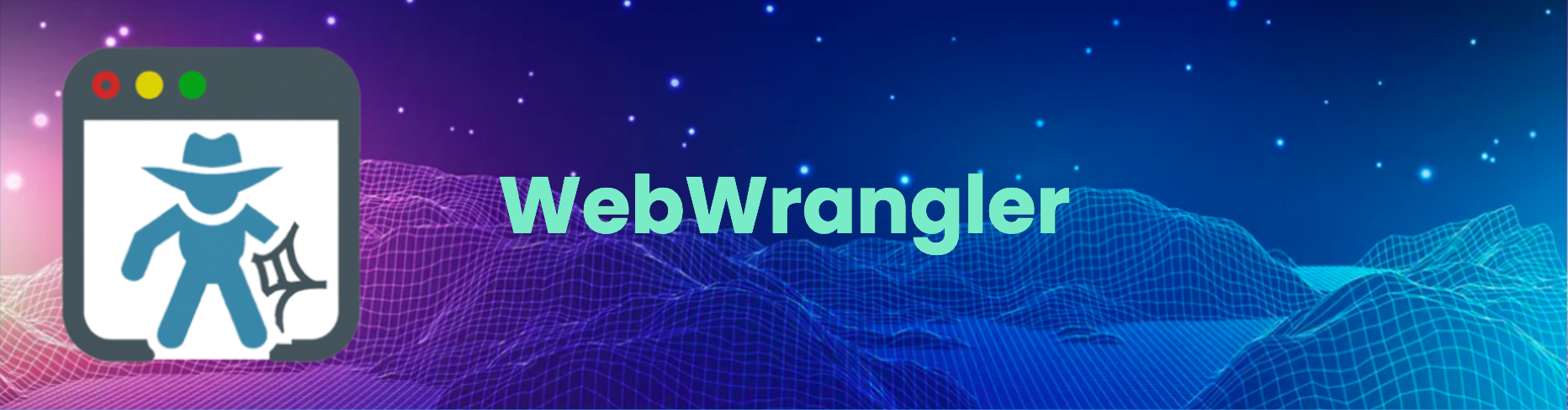(Node 12/14 Support For Meteor)
Web Wrangler is a powerful tool that helps you extract and organize data from the web. With Web Wrangler, you can easily scrape websites, extract specific data points, and turn unstructured information into structured data sets. Whether you're looking to gather data for research, analysis, or any other purpose, Web Wrangler has you covered. Its intuitive interface and customizable features make it a breeze to use, and it's fast and reliable, so you can get the data you need quickly and accurately. So if you're tired of manually sifting through web pages, let Web Wrangler do the heavy lifting for you. Try it out today and see how it can revolutionize your web data-gathering process.
This project follows the all-contributors specification. Contributions of any kind are welcome!
There are examples for all WebWrangler features in the examples folder.
Table of Contents
- Overview
- Browser config
- Output
- Transform
- Types
- Multi-jobs
-
Steps
- setContent Sets the HTML markup to assign to the page.
- goto Navigate to an URL
- run Runs a group of steps by its name.
- goBack Navigate to the previous page in history
- screenshot Takes a screenshot of the page
- pdf Takes a pdf of the page
- text Gets the text for a given CSS selector
- many Returns an array of elements given their CSS selectors
- title Gets the title for the current page.
- form Fill and submit forms
- html Return HTML code for the page or a DOM element
- click Click on an element (CSS and XPath selectors)
- url Return the current URL
- type Types a text (key events) in a given selector
- waitFor Wait for selectors, time, functions, etc before continuing
- keyboardPress Simulates the press of a keyboard key
- scrollTo Scroll to bottom, top, x, y, selector, xPath before continuing
- scrollToEnd Scroll to the very bottom (infinite scroll pages)
Overview
You can use WebWrangler either as cli from your terminal or as a NodeJS library.
Cli
Install web wrangler:
$ npm i webwrangler -g$ webwrangler example/weather.yml --customFlag "custom flag value"
Result:
{
"title": "Evansville, WI Weather Forecast and Conditions - The Weather Channel | Weather.com",
"city": "Evansville, WI",
"temp": 45
}Library
const webwrangler = require('webwrangler')
const parsingResult = await webwrangler.init({
file: 'jobdefinition.yml'
flags: { ... } // optional
})Methods
init(options)
options:
One of YAML, file or string is required.
-
yaml: A YAML npm module instance of the scraping definition.stringThe YAML definition is a plain string. the file path for the YAML file containing the scraping definition.
Additionally, you can pass a flags object property to input additional values
to your scraping process.
Browser config
You can set up Chrome's details in the browser property within the main job.
None of the following settings are required.
jobs:
main:
browser:
width: 1200
height: 800
scaleFactor: 1
timeout: 60
delay: 0
headless: true
executablePath: ''
userDataDir: ''
keepOpen: false- executablePath: If provided, Web Wrangler will launch Chrome from the specified path.
- userDataDir: If provided, Web Wrangler will launch Chrome with the specified user's profile.
Output
For WebWrangler to get content, it needs some very basic details. This is:
-
asthe property you want to be returned -
selector, the CSS selector to extract the HTML or text from
Other optional options are
-
parentGet the parent of the element filtered by a selector.
Example
text:
selector: .entry-title
as: entryLink
parent: aTransform
When you extract texts from a web page, you might want to transform the data before returning them. example
You can use the following - transform methods:
-
uppercasetransforms the result to uppercase -
lowercasetransforms the result into lowercase -
absoluteUrlreturn the absolute URL for a link
Types
When extracting details from a page, you might want them to be returned in different formats, for example as a number in the example of grabbing temperatures. example
You can use the following values for - type:
stringnumberintegerfloat-
fcdtransform to float a string number that uses commas for thousands -
fdctransform to float a string number that uses dots for thousands
Multi-jobs support
You can define groups of steps (jobs) that you can reuse at any moment during a scraping process.
For example, let's say you want to sign up twice on a website. You will have a "main" job (that executes by default) but you can create an additional one called "signup", that you can reuse in the "main" one.
version: 1
jobs:
main:
steps:
- goto: https://example.com/
- run: signup
- click: '#logout'
- run: signup
signup:
steps:
- goto: https://example.com/register
- form:
selector: "#signup-user"
submit: true
fill:
- selector: '[name="username"]'
value: jonsnow@example.comSteps
Steps are the list of things the browser must do.
setContent
Sets the HTML markup to assign to the page.
Setting a string:
- setContent:
html: Hello!Loading the HTML from a file:
- setContent:
file: myMarkup.htmlLoading the HTML from an environment variable:
- setContent:
env: MY_MARKUP_ENVIRONMENT_VARIABLELoading the HTML from a flag:
- setContent:
flag: markupgoto
URL to navigate the page. The URL should include a scheme (e.g. https://). example
- goto: https://example.comYou can also tell WebWrangler to don't use Puppeteer to browse, and instead do a direct HTTP request via got. This will perform much faster, but it may not be suitable for websites that require JavaScript. simple example / extended example
Note that some methods (for example:
form,clickand others) will not be available if you are not browsing using puppeteer.
- goto:
url: https://google.com
method: gotYou can also tell WebWrangler which URLs it should visit via flags (available via CLI and library). Example:
- goto:
flag: websiteUrlYou can then call web wrangler as:
webwrangler definition.yaml --websiteUrl "https://google.com"or
webwrangler.init({
file: 'definition.yml'
flags: { websiteUrl: 'https://google.com' }
})Authentication
You can perform basic HTTP authentication by providing the user and password as in the following example:
- goto:
url: http://example.com
method: got
authentication:
type: basic
username: my_user
password: my_passwordrun
Runs a group of steps by its name.
- run: signupProcessgoBack
Navigate to the previous page in history. example
- goBackscreenshot
Takes a screenshot of the page. This triggers the puppeteer's page screenshot. example
- screenshot:
- path: Github.pngIf you are using WebWrangler as a NodeJS module, you can also get the screenshot
returned as a Buffer by using them as a property.
- screenshot:
- as: myScreenshotBufferTakes a pdf of the page. This triggers the puppeteer's page pdf](https://github.com/GoogleChrome/puppeteer/blob/v1.13.0/docs/api.md#pagepdfoptions)
- pdf:
- path: Github.pdfIf you are using WebWrangler as a NodeJS module, you can also get the PDF file
returned as a Buffer by using them as a property.
- pdf:
- as: pdfFileBuffertitle
Gets the title for the current page. If no output. as property is defined, the
page's title will the returned as { title }. example
- titlemany
Returns an array of elements given their CSS selectors. example
Example:
- many:
as: articles
selector: main ol.articles-list li.article-item
element:
- text:
selector: .title
as: titleWhen you scrape a large amount of content, you might end up consuming a horde of RAM, your system might become slow and the scraping process might fail.
To prevent this, WebWrangler allows you to use process events so you can have the scraped contents as they are scraped, instead of storing them in memory and waiting for the whole process to finish.
To do this, simply add an event property to many, with the event's name you
want to listen to. The event will contain each scraped item.
event will give you the data as it's being scraped. To prevent it from being
stored in memory, set eventMethod to discard.
form
Fill out and submit forms. example
Example:
- form:
selector: "#tsf" # form selector
submit: true # Submit after filling all details
fill: # array of inputs to fill
- selector: '[name="q"]' # input selector
value: test # input valueUsing environment variables
- form:
selector: "#login" # form selector
submit: true # Submit after filling all details
fill: # array of inputs to fill
- selector: '[name="user"]' # input selector
value:
env: USERNAME # process.env.USERNAME
- selector: '[name="pass"]'
value:
env: PASSWORD # process.env.PASSWORDhtml
Gets the HTML code. If no selector is specified, it returns the page's full HTML
code. If no output. as the property is defined, the result will be returned
as {HTML}. example
Example:
- html
as: divHtml
selector: divclick
Click on an element. example
Example: The default behavior (CSS selector)
- click: button.click-meSame as
- click:
selector: button.click-meBy xPath (clicks on the first match)
- click:
xPath: '/html/body/div[2]/div/div/div/div/div[3]/span'type
Sends a keydown, keypress/input, and keyup event for each character in
the text.
Example:
- type:
selector: input.user
text: jonsnow@example.com
options:
delay: 4000url
Return the current URL.
Example:
- url:
as: currentUrlwaitFor
Wait for specified CSS, and XPath selectors, on a specific amount of time before continuing example
Examples:
- waitFor:
selector: "#search-results"- waitFor:
xPath: "/html/body/div[1]/header/div[1]/a/svg"- waitFor:
function: "console.log(Date.now())"- waitFor:
time: 1000 # Time in millisecondskeyboardPress
Simulates the press of a keyboard key. extended docs
- keyboardPress:
key: 'Enter'scrollTo
Scroll to specified CSS, XPath selectors, to bottom/top or specified x/y value before continuing example
Examples:
- scrollTo:
top: true- scrollTo:
bottom: true- scrollTo:
x: 340- scrollTo:
y: 500- scrollTo:
selector: "#search-results"- scrollTo:
xPath: "/html/body/div[1]/header/div[1]/a/svg"scrollToEnd
Scroll's to the very bottom (infinite scroll pages) example
This accepts three settings:
- step: how many pixels to scroll every time? The default is 10.
- max: up to how many pixels as the maximum you want to scroll down - so you are not waiting for decades on non-ending infinite scroll pages. The default is 9999999.
- sleep: how long to wait before scrolls - in milliseconds. Default is 100
Examples:
- scrollToEnd- scrollToEnd:
step: 300
sleep: 1000
max: 300000