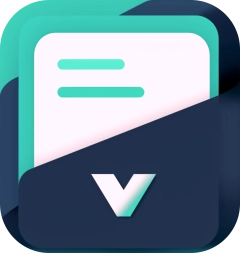vite-vue-md
This Vite plugin adds support for importing a Markdown file as a Vue component. Works with Vue 2 & 3.
Vue.js Demo Blocks
Render your Vue.js code blocks inline by simply adding demo next to the language name.
For example, when this Markdown file is rendered with this plugin, you'll see a clickable button here:
<script setup>
const clickHandler = () => alert('Clicked!')
</script>
<template>
<button @click="clickHandler">
Click me
</button>
</template>Install
npm install -D vite-vue-md
Setup
In your vite.config.js file:
- Import
vite-vue-mdand add it to thepluginsarray. - In your
vue()plugin options, add aincludeoption that includes.mdfiles.
vite.config.js:
import vue from '@vitejs/plugin-vue'
+ import vueMd from 'vite-vue-md'
export default {
plugins: [
// ...
vue({
+ include: [/\.vue$/, /\.md$/] // ← Treat MD files as Vue components
}),
+ vueMd(/* Options */) // ← Compile MD files to Vue components
]
// ...
}Demo Blocks
Demo Blocks are Vue.js code blocks that are rendered inline. They're useful for documentation docs to show off your components without compromising the readability of the Markdown file on GitHub.
To compile a Vue.js codeblock as a Demo Block, add demo next to the language name:
```vue demo
<script setup>
const clickHandler = () => alert('Clicked!');
</script>
<template>
<button @click="clickHandler">
Click me
</button>
</template>
```
Multi-file demos
The entry point for demo blocks must be a Vue.js component. But you can import other code blocks in any language from the same Markdown file.
For non-entry files, set a file name via demo=<file name>. Then import it from the Vue.js demo block via the doc: protocol:
Entry file:
```vue demo
<script setup>
import { clickHandler } from 'doc:click-handler.js'
</script>
<template>
<button @click="clicked">
Click me
</button>
</template>
```
Second file:
```js demo=click-handler.js
export const clickHandler = () => alert('Clicked!');
```Demo + Code blocks
Since the code blocks are rendered inline, they're replaced by the actual Vue.js component. To show the code block, you can add a onDemo callback to the plugin options:
({
onDemo(componentTag, code) {
// Register the wrapper component
this.registerComponent('DemoContainer', './DemoContainer.vue')
// Return a custom HTML string
return `
<DemoContainer>
<!-- Inline the component here -->
${componentTag}
<!-- Pass in the code block here -->
<template #code>
<template v-pre>${this.escapeHtml(code)}</template>
</template>
</DemoContainer>
`
}
})Options
include
Type: ReadonlyArray<string | RegExp> | string | RegExp
Files to include from being compiled as Vue files.
exclude
Type: ReadonlyArray<string | RegExp> | string | RegExp
Files to exclude from being compiled as Vue files.
markdownItOptions
Type: markdownIt.Options
MarkdownIt options. See MarkdownIt's documentation for more information.
markdownItSetup
Type: (md: markdownIt) => void;
Callback to add plugins to MarkdownIt.
wrapperClass
Type: string
Default: markdown-body
The class to add to the wrapper element that contains the Markdown page.
onDemo
Type:
(
tag: string,
code: string,
demos: Map<string, string>
) => stringYou can intercept each demo block and return a custom HTML string. This is useful for adding custom styling to demo blocks.
In addition, there are utils exposed in the this context:
-
escapeHtml: Escape HTML code to prevent it from being rendered as HTML. -
registerComponent: Register a component to be used in the demo block. This is useful for registering components that are imported from other files.
See example above in the Demo Blocks section.
markdownCss
Type: string
File path to a stylesheet to use for the Markdown page. This will be added using <style scoped> so it will only apply to the markdown page. Useful for styling only the HTML generated by the MarkdownIt plugin.
useVOnce
Type: boolean
Whether to add v-once to the entire Markdown page. This will prevent the Markdown page from being re-rendered when the Vue component is updated.
Warning: This will disable demo blocks. Only use this if you have a large document and don't need demo blocks.
Related
unplugin-vue-markdown
Another Vite plugin for compiling Markdown files to Vue components.
This plugin has drawn inspiration from it but has a different feature set. This plugin only supports Vue.js code in code blocks.