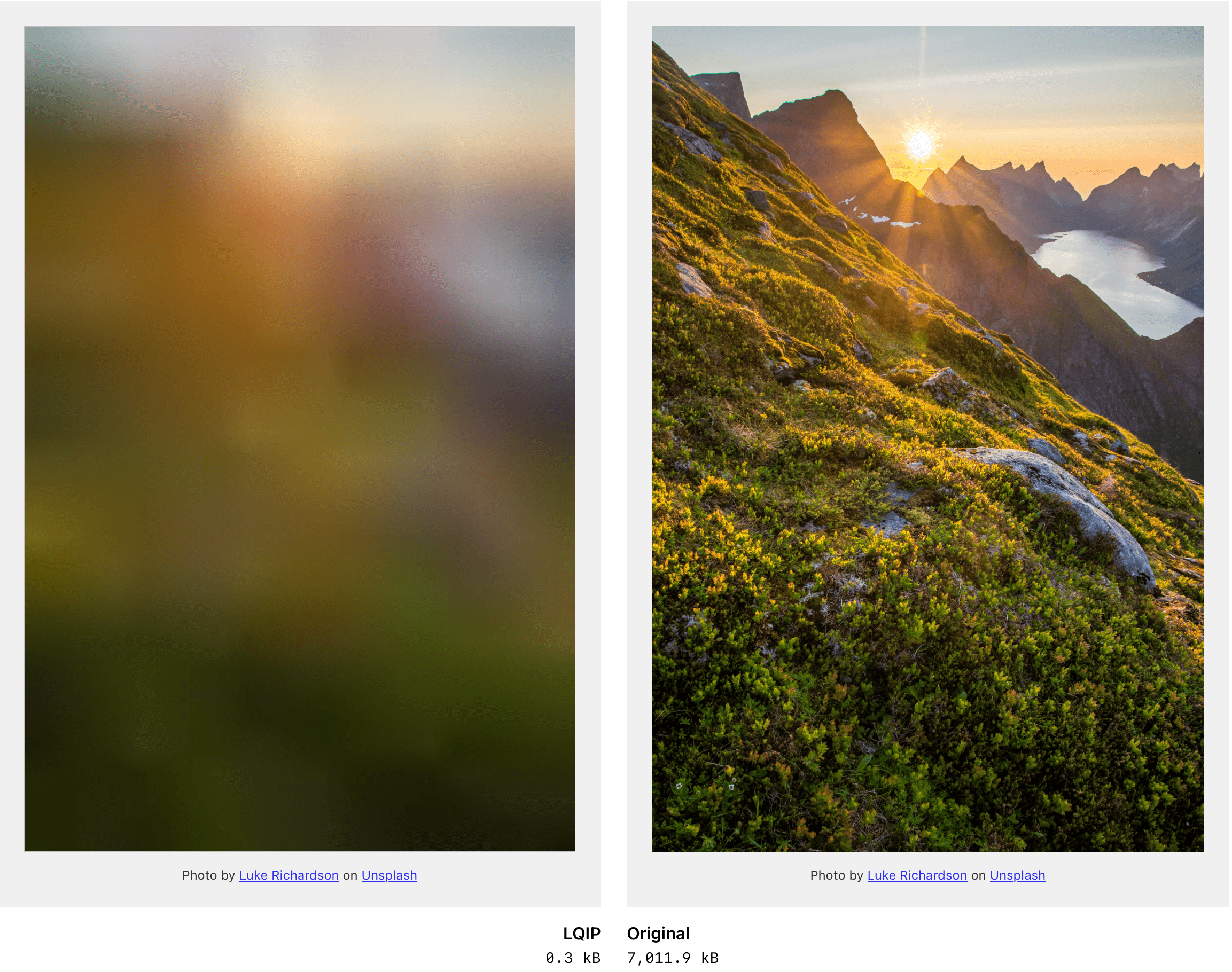⚡ vite-plugin-lqip
Vite plugin to generate low quality image placeholders (LQIP) in any Vite app. Works in React/Preact/Svelte/Vue (Vite app), SvelteKit, Astro, or basically any Vite-powered setup.
- ✅ Inlines images for instant loading
- ✅ Reduce layout shift by having the placeholders rendered on first paint and sized proportionally
- ✅ Uses a technique similar to lqip-modern using WebP compression
- ✅ Compatible with vite-imagetools
Setup
First install the package:
npm i -D vite-plugin-lqip
Then add to your vite.config.js:
import lqip from 'vite-plugin-lqip';
export default {
plugins: [lqip()],
};TypeScript
If using TypeScript, place the following in your globals.d.ts file:
declare module '*?lqip' {
const lqip: {
lqip: string;
width: number;
height: number;
src: string;
};
export default lqip;
}Usage
Basic
Use this by adding ?lqip to the end of any URL. It will then return an object with:
{
/** base-64-encoded image to be inlined (< 1kB, more performant than an extra network request) */
lqip: string;
/** your original, UNTOUCHED image URL (handled by Vite, respects all your settings) */
src: string;
/** width, in pixels, of full-size image */
width: number;
/** height, in pixels, of full-size image */
height: number;
}You can then use this in nearly any Vite-powered app:
import lqip from './path/to/image.jpg?lqip';
<img
src={lqip.src}
width={lqip.width}
height={lqip.height}
style={{ backgroundImage: `url("${lqip.lqip}")`, backgroundSize: 'cover' }}
/>;💡 Tip: set
widthandheighton images to prevent layout shifts
Optimizing with vite-imagetools
By default, this plugin will NOT touch your source images, and it will preserve them exactly as they are. If you want to optimize your images, you can add vite-imagetools. Just use it as you would normally, using vite-plugin-lqip for the inlined placeholder:
import lqip from './path/to/image.jpg?lqip';
import srcSet from './path/to/image.jpg?w=500;700;900;1200&format=webp&as=srcset';
<picture>
<source srcset={srcset} type="image/webp" />
<img src={lqip} width={lqip.width} height={lqip.height} />
</picture>;Note: you can’t reuse the same import for both, so ?lqip&w=500;… won’t work.
⚠️ Invite.config.jsbe sure to place vite-plugin-lqip BEFORE vite-imagetools in your Vite plugins array. This is safe to do as vite-plugin-lqip will not touch images in any way, and it lets the LQIP be generated from the original source before vite-imagetools ”claims” it for output.
Config
Plugin Options
Plugin options can be configured in vite.config.ts. Here are all plugin options, along with their defaults:
import lqip from 'vite-plugin-lqip';
export default {
plugins: [
lqip({
sharp: {
/** @see https://sharp.pixelplumbing.com/api-resize */
resize: {
width: 32,
height: 32,
fit: 'inside',
kernel: sharp.kernel.cubic,
},
/** @see https://sharp.pixelplumbing.com/api-output#webp */
webp: {
smartSubsample: true,
},
},
}),
],
};Other / Misc
Comparisons
-
lqip-modern was originally going to power this plugin as the results speak for itself. However, in my testing, I did find better results with slightly-modified options, so I had to manage sharp myself. But is 99% the same technique, and all credit goes to lqip-modern. Major differences include:
- Blurring is baked into the WebP, rather than lqip-modern requiring CSS blur. Why do more work than you have to?
- This defaults to
32pxpreviews while lqip-modern defaults to16px. I found the higher size to be a dramatic improvement in color without adding significant bytes - The
32pxpreviews, when used assrc, also are better at keeping the original ratios and reduce layout shift (since images can’t have half-pixel resolutions) - vite-plugin-lqip exposes more of sharp’s config than lqip-modern does which allows better customization (with “best as I can do” defaults, of course)
- sqip is an interesting alternative approach but much slower to build, and usually yields larger sizes
- The “Blur Up” technique was previously great, but lqip-modern seems to deliver identical quality in much smaller sizes
- lqip was one of the first major inspirations for this approach, but newer techniques have come out
Compression
This library only uses sharp’s WebP output and nothing else. Image nerds will be quick to point out that sharp is NOT an image compression library, so it would be possible to add a compression step after sharp (e.g. Squoosh). However, in my testing I found that at the small image sizes being produced, additional compression steps didn’t yield any additional savings, which is probably to be expected (not much to optimize). An additional compression step would also result in a noticeable drop in speed.
But that said, this library exists to shave off every possible byte from images, so if a better technique is found, this library will update (contributions are also welcome here!).
However, this only applies to the LQIP images generated by this library. You absolutely should compress your fullsize images.