Bash Profile in JavaScript
Easy to customize, built on top of the power of JavaScript and Bash, it ads a bunch of aliases, functions, features and extra funcionality for your bash profile.
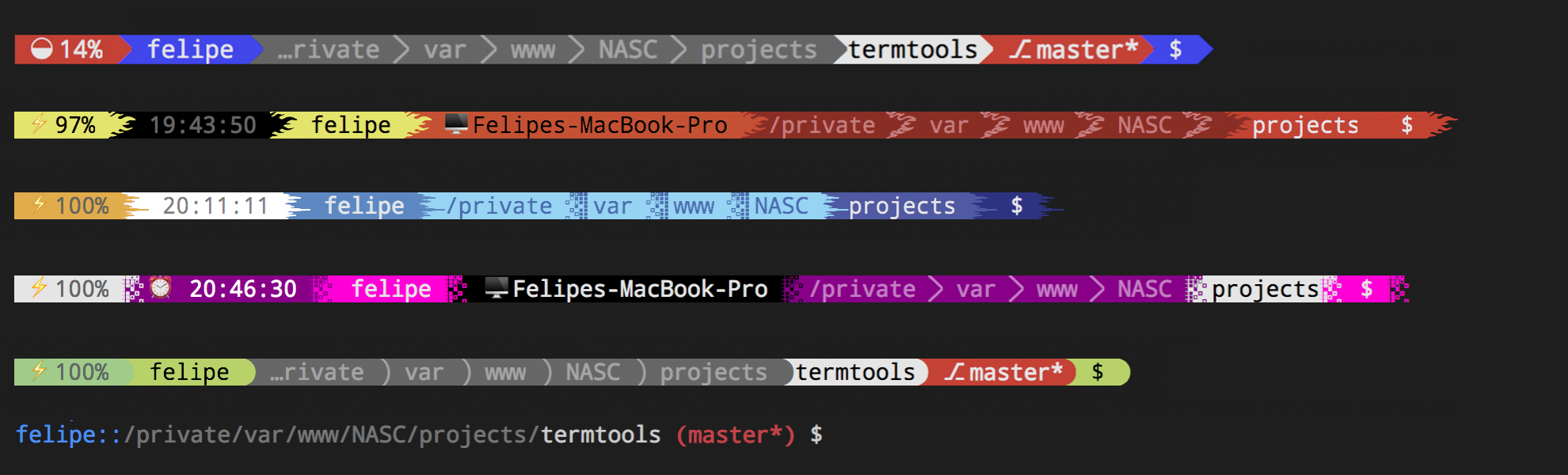
Features
- Fully customizable using JavaScript
- Applies to PS1
- Terminal comands to enable or disable it (restoring your previous PS1)
- Allows you to dinamically turn on and off parts of PS1
- PS2 with line numbers
- Auto completes git commands
- Shows current branch and git state (also customizable)
- Lots of Extra aliases (check the aliases section for more info about it)
- Extra functions
- Suport themes (coming with 6 themes for you to extend and customize...see below)
- Move easily from one theme to another
- Protects some actions (like deleting or change permissions to root path)
- Auto installs fonts for you (although, you might need to select them in your terminal settings)
- Ensures colors...everywhere... grep, git, ls...
- More tools, like time, battery and readOnly...
- Extendable...you can customize your theme with any extra string, allowing you to use JavaScript to decide what to show
- Create aditional, customizable parts for $PS1
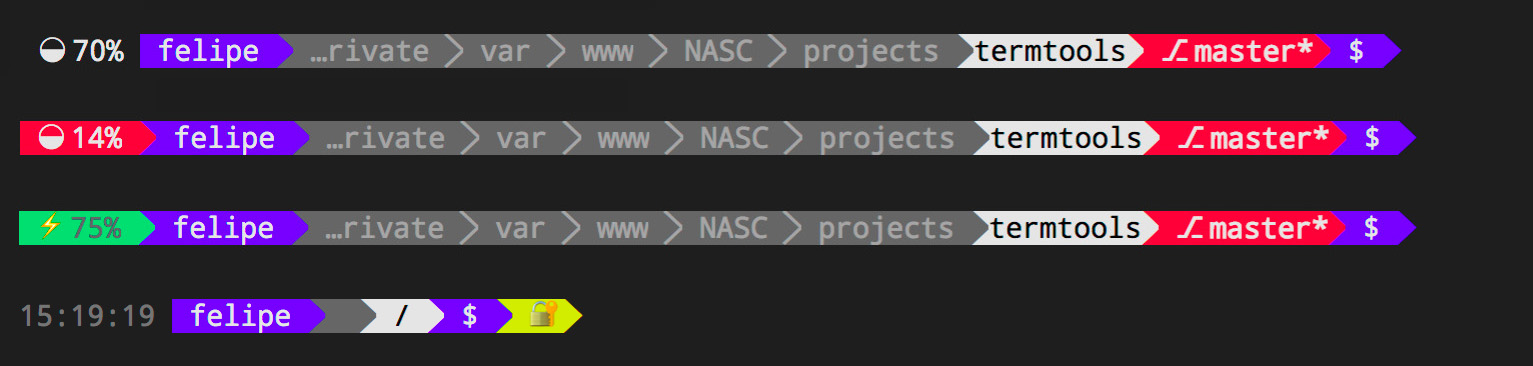
Installing it
Easy like sunday morning!
npm install -g @nasc/termtools
Applying it
Run this command and, if everything went well, your terminal should be good looking by now!
termtools apply
This will also install the fonts you will need, if they are not already there.
Oh Oh!
Seing weird characters? No worries, follow the tips your own terminal will give you.
At any time, you can run termtools check to validate the characters and some colors.
The font we are using (and was already installed for you) is:
"Droid Sans Mono for Powerline Plus Nerd File Types Mono"
All you gotta do is go to your terminal settings and edit your profile changing its font face/family to that one.
In Visual Studio Code, you can add the settings for the integrated terminal (ctrl/cmd+",", digite "terminal.integrated.fontFamily" to find it easily):
"terminal.integrated.fontFamily": "Droid Sans Mono for Powerline Plus Nerd File Types Mono"
You should be able to run termtools check and see this message:
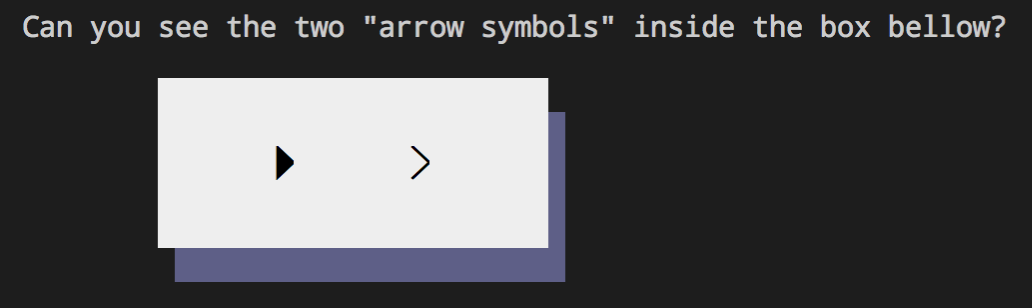
Removing it (restore)
Want to see your PS1 as it was before (will also loose all the aliases and extra functions we had applied to your bash).
termtools remove # or termtools restore To bring it back, just run the apply command again:
termtools apply
Reloading it
You will probably not need to reload it anytime soon, but just in case...
After installed and applied, you have three ways to reload it. They will reload the whole bash profile (applying any updates that might be outdated).
# alternative 1 termtools reload#alternative 2 reload# alternative 3 termtools restoretermtools applyGit integration
If you are navigating in a directory that happens to belong to a Git Repository, you will see its current branch in your terminal.
Also, the color indicates the current status of your branch and you might see symbols identifying your branch as behind, ahead or diverged.
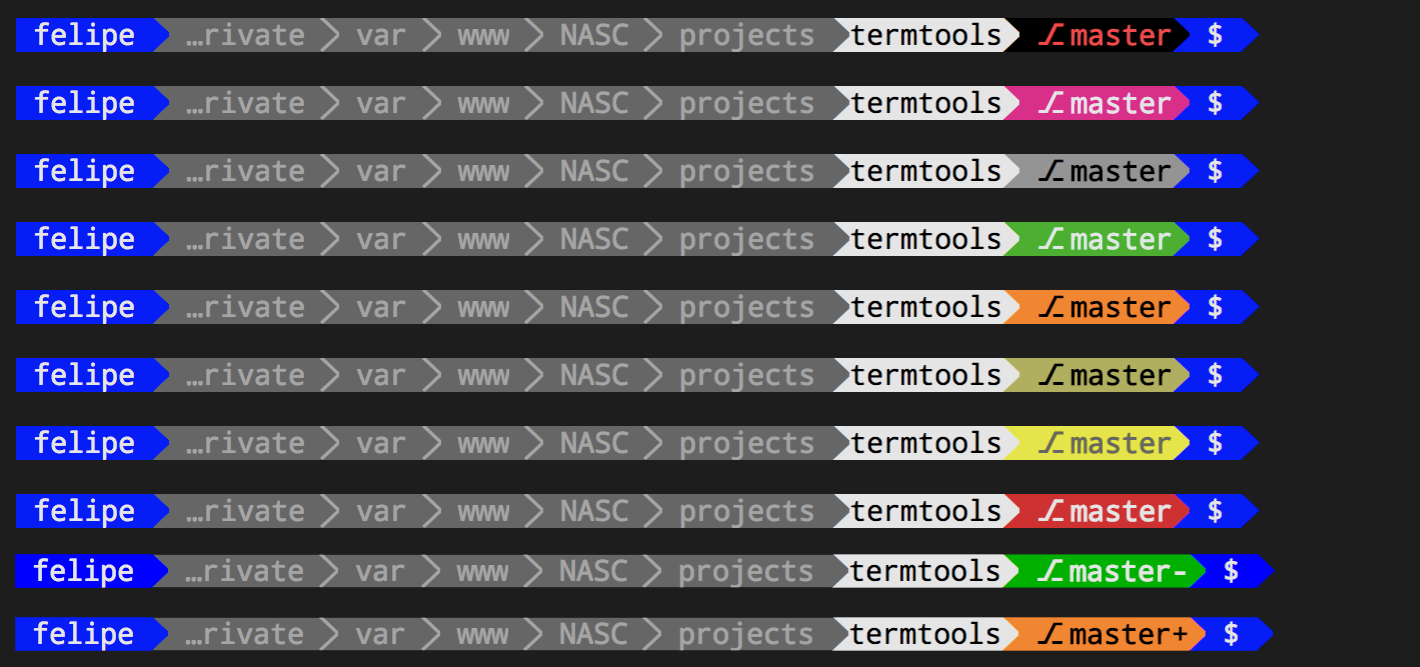
PS2
We also change your PS2 a little, adding line numbers for your multiple lined commands:
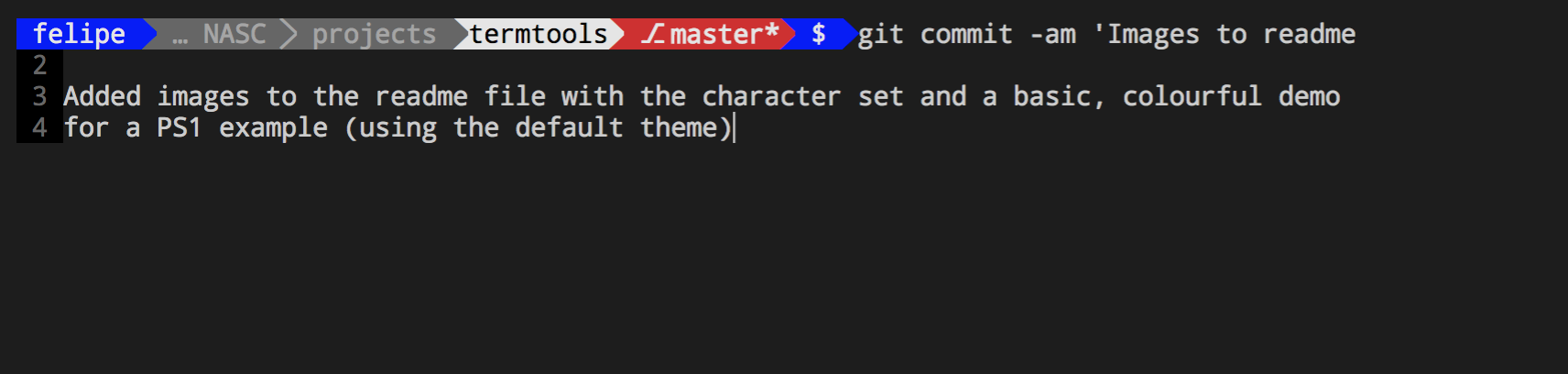
Themes
Yes, we deliver termtools with 6 builtin themes, they are:
- basic
- default
- hell
- sea
- pinkish
- round
You can easily move from one theme to another using the command
termtools set theme [theme-name]
Just be careful! It will replace your ~/.bash_profile.js and, if you have done any customization to it, you will loose them.
If you have created a very nice theme and want to share, send us a pull request 😊
Customizing it
You can customize Termtools using JavaScript \o/
And it is not even a JSON, nope...it is JavaScript, indeed 🙏.
We can create a boilerplate for you to customize (a copy of the default theme).
Just run:
termtools customize
It will create a file at ~/.basch_profile.js.
That file is a copy of our default theme, with comments and all you might need to extend it.
This JavaScript file must export a literal object, or a function that returns a literal object.
If you exported a function, it will be called receiving one parameter, an object with these properties:
| Property | Description |
|---|---|
| IS_TTY | True if current session is running on a TTY environment |
| IS_ROOT | True if the current user is root |
| IP | The current device's ip |
| BATTERY | The current percentage of the battery (give or take...some OSs lie a little about it) |
| IS_CHARGING | True if the device is connected and charging |
| GIT_STATUS | The repository status. May be from -2 to 5, meaning: |
| -2: COMMITS DIVERGED | |
| -1: COMMITS BEHIND | |
| 0: NO CHANGES | |
| 1: COMMITS AHEAD | |
| 2: UNTRACKED CHANGES | |
| 3: CHANGES TO BE COMMITTED | |
| 4: LOCAL AND UNTRACKED CHANGES | |
| 5: LOCAL CHANGES | |
| GIT_SYMBOL | A symbol representing the current position of the branch. Symbols can be: |
| "-": COMMITS BEHIND | |
| "+": COMMITS AHEAD | |
| "!": COMMITS DIVERGED | |
| "*": UNTRACKED | |
| "": Anything else | |
| GIT_BRANCH | The name of the current git branch |
| IS_WRITABLE | True if the current user has write access to the current directory |
| colors | A referece to the a chalk instance, allowing you to add colors if you need to |
Use these data to decide how your exported object will be. You can use it, for example, to enable or disable parts of the $PS1, or to show some parts in different colors.
Check the documentation bellow to understand it better, how to customize your terminal using JavaScript.
After any change you make in your customized theme, you should see the difference just by hitting [ENTER] in your terminal.
If not...you can force it to reload usingtermtools reloador just the aliasreload.
Customization options
You will export a literal object containing these options, or a function that returns such an object. You can extend a given theme, or the default theme will be used.
extends: 'basic'While the default theme will have a PS1 like the second image in this documentation, the basic theme will look like this:

aliases
An object containing the command as the key, and the instruction as the value.
For example:
aliases: foo: "echo bar" Will then, allow you to run in your terminal:
$ foobarDecorators
This will allow you to customize some of the decorators we will use in your PS1.
So far, they are:
- pathSeparator
- section
- readOnly
- git
You can use the code (\uCODE) for the following characters (available in the installed font).
For example, the code "e0a0" can be used as "\ue0a0":
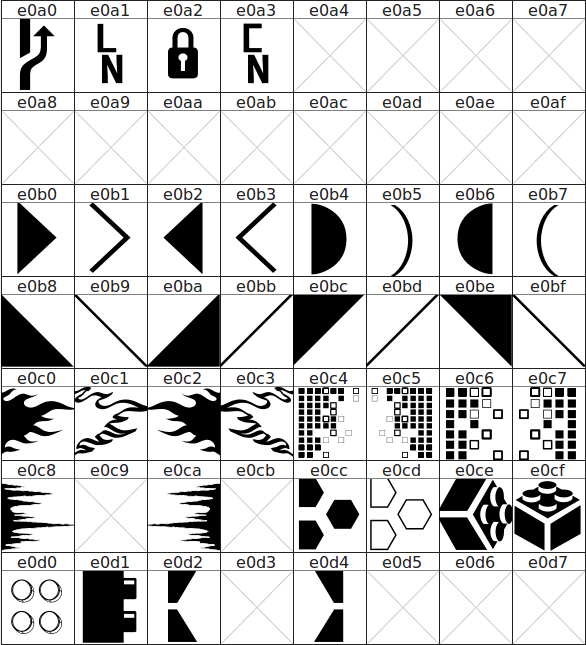
(imported from powerline nerd fonts plus)
Also, some other symbols and code you might find promising:

ps1
This is the part where you specify the rules for your PS1.
It has two customization options: parts and effects.
The effects are the style rules, applied for each part.
Parts
Every part of your PS1 has the enabled flag, allowing you to turn them on or off as you will.
Besides that, all the properties also accept a wrapper, which is a string with a "$1" in it.
For example, if in your "username" part, the wrapper is "[$1]", it will render "[felipe]" for a user named "felipe".
Some parts have their own special properties.
You can create any other part, and it may have the enabled, wrapper and content properties (like string parts). And yes, you can then customize them with effects as well.
The available parts and their special attributes are:
| Part name | Description | Extra options |
|---|---|---|
| battery | Shows the current battery state | N/A |
| time | The current time | N/A |
| userName | The currently logged user | N/A |
| string | Any given string you might wanna add | content: The content of the string |
| machine | The machine name | N/A |
| path | The current path (without basename) | *Options escribed bellow |
| basename | The current basename | N/A |
| git | If the current directory is a repository, show the git information about it | N/A |
| entry | The last character waiting for the user entry. Usually a "$" sign | content: A given string for it |
| os | The current OS | |
| readOnly | Shown when the current directory is readonly for the current user | N/A |
| custom | your own | content: The string to be the content |
The path part is special and has some very useful extra options:
| Option | Description | Values |
|---|---|---|
| ellipsis | Uses "…" to truncate the name of each directory in the path | false or a Number, limiting the size to be ellipsed |
| cut | Will cut/truncate part of the path, ensuring it will stay inside maxlength. If it was truncated, "…" will be used | One of false, "left", "right" or "center" |
| maxLength | The maximun size of the while path, is cut is enabled | Number |
Effects
For each part you used, you can apply effects.
The available effects are:
| Option | Description |
|---|---|
| color* | The text color |
| bgColor* | The background color |
| bold | Sets text as bold |
| italic | Tries to set the text as italic (not all terminals support it) |
| underline | Underlines the text |
| dim | Sets the text as dim |
| separator | By default, will be the decorator you set as separator. If false, no separator will be used for that part. Can be used to customize the separator of one specific part of PS1 |
Values for both
colorandbgColoraccept the colors from chalk. You can also use RGB colors starting with "#", for example#f00. But keep in mind that some hex values are not supported in some terminals.
Extending
It's javascript! So...you can extend parts like this, for example:
let osType = typeconst OS_TYPE = osType == 'linux' ? '\ue712' : osType == 'darwin' ? '\ue711' : '\ue70f' // .... module { // .... parts: customOS: enabled: true content: OS_TYPE wrapper: '$1 ' // ....}And the results would be one of:

Just a heads up...we do have an
ospart already, that was just an example
Aliases
| Alias | Description |
|---|---|
| fixcamera | Fixes the camera when it is not loading (a known bug triggered in Google Chrome) |
| ipin | Shows the internal IP addess |
| ipout | Shows the IP facing the public network |
| ip | Shows both internal and external IPs |
| aliases | Shows the list of currently supported aliases |
| back | Goes to the last path where you were |
| .. | Equivalent to cd .. |
| cd.. | Equivalent to cd .. |
| .2 | Equivalent to cd ../.. |
| .3 | Equivalent to cd ../../.. |
| .4 | Equivalent to cd ../../../.. |
| .5 | Equivalent to cd ../../../../.. |
| .6 | Equivalent to cd ../../../../../.. |
| .7 | Equivalent to cd ../../../../../../.. |
| ll | A better listing of your files and directories |
| ~: | Goes to your HOME directory |
| root | Goes to your root path (/) |
| www | Goes to /var/www/ |
| commit | git commit -a |
| commitAll | git add -A; git commit |
| gitlog | Shows a more readable log for your git repo |
| gittree | Shows a readable tree for your git repo |
| checkout | git checkout. Used as checkout mybranch. |
| push | git push origin. Use it like push master. |
| pull | git pull origin |
| sizes | Shows the size of your files and directories |
| flushDNS | Flushes the DNSs |
| DSFiles_removal | Removes all the .DS_Store files (recursivelly) in the current tree |
| hosts_editir | Opens and editor for your hosts file |
| h | Shows the bash history |
| today | Shows the date for today |
| now | Shows the current time |
| ports | Shows the currently pened ports |
| lsd | Equivalent to ls but showing only directories |
| extract | Extracts any compressed files (works with any file with |
| extension tar.bz2, tar.gz, bz2, rar, gz, tar, tbz2, tgz, zip, Z, 7z) | |
| pid | Shows the PID for a given process name |
| about | Shows info on the current serve/session/user |
| targz | Create a .tar.gz archive, using zopfli, pigz or gzip for compression |
| googl/short | Shortens a URL using goo.gl service |
| sizeof | Gives you the size of a file, or the total size of a directory |
| hierarchy | Shows a tree of files ignoring node_modules and other temp files, using line |
| numbers, pages and colors. | |
| hide-desktop-icons | Hide all the desktop icons (specially useful when presenting to an audience) |
| show-desktop-icons | show all desktop icons |
| chromekill | Kills all Google Chrome tabs to free some memory |
| afk | Locks the screen, as you are Away From Keyboard |
| path | Shows all the address in your $PATH, each one in a different line |
| show-hidden-files | Show hidden files (MacOS only) |
| hide-hidden-files | Hide hidden files (MacOS only) |
| dog | Just like cat, but paginated and using line numbers |
| ifactive | Shows all the active network connections |
| amioffline | Answers "Yes" if you are offline, and "No" otherwise |
| amionline | Answers "Yes" if you are online, and "No" otherwise |
| desktop/desk | Equivalent to cd ~/Desktop |
| docs/d/documents | Equivalent to cd ~/Documents |
| downloads/down | Equivalent to cd ~/Downloads |
| line | Writes a line (-) in terminal |
| doubleline | Writes a double line (=) in terminal |
| bold | Like echo, but outputs the text in bold. |
License
We use an MIT license, you can find it in our repository.
Code of Conduct
As everything else Nasc does, we follow a Code of Conduct.
Please refer to it in our repository.
Have a question or suggestion?
Ask your questions in our issues with the title starting with "[QUESTION]".
Be sure your searched for similar issues that might also have been already closed by then.
Send suggestions opening issues with the title starting with "[SUGGESTION]".
Contribute
We are welcoming new themes and all the help we might get.
Let's get in touch :)