React Console
simple-react-console is a simple console with animated text output. It can be used to get input from your users or to show information. simple-react-console started life as a prototype of a puzzle game. It has been pulled out and packaged up in the hope that it may be useful to others.
Installation
npm install simple-react-consoleDemo
You can find a live demo of simple-react-console here at http://pixeledpie.com/simple-react-console/index.html
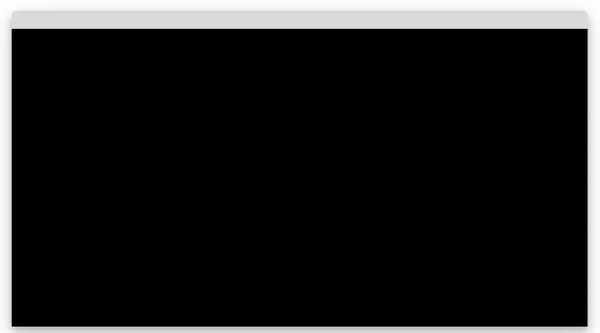
Usage
To add the simple-react-console to your site, simply import the component and add to your page. If you don't set a size it will fill the parent object. Otherwise you can set the dimensions of the console directly. N.B. The console will never be wider than the parent component regardless of width set. The width is used to set the max-width of the console.
import React from 'react';import Console from 'simple-react-console'; function App() { return ( <div style={{ maxWidth: '800px', height: '100px' }}> <Console/> </div> );} export default App;setOutput
setOutput allows you to set what you would like to display on the console screen.
<Console setOutput={'Hello World!'}/>You can pass an array of strings. Doing this will show each string on a new line.
const output = [ {string: 'Here is line one - 1.'}, {string: 'Here is line two - 2.'}, {string: 'Here is line three - 3.'}]; return( <Console setOutput={output} />);onComplete
onComplete is triggered once a line set with setOutput has finished running
const [output, setOutput] = useState('After this line completes an onComplete event is triggered 0',);const [output_n, setOutput_n] = useState(0); const onComplete = () => { const n = output_n + 1; setOutput_n(n); setOutput('After this line completes an onComplete event is triggered ' + n);} render( <Console height="100px" setOutput={output} onComplete={onComplete} />};onResponse
onResponse is triggered after a user enters text and presses the return key. An object is returned with:
When setting setOutput assign an id to the object to have that assigned to the response. The following snippet sets the initial question, gets a response from the user and updates the console with a new message.
const [output, setOutput] = useState({string: 'Hello, what is your name?', id:'name'}); const onResponse = (response) => { console.log('response id: ' + response.id); console.log('response value: ' + response.value); if(response.id === 'name'){ setOutput('Hello, ' + response.value); }}; return( <Console setOutput={output} onResponse={onResponse} />);setOutput - extras
simple-react-console allows you to set some restrictions when using setOutput. You can only allow numbers and set a max length.
const [inputTypes, setInputTypes] = useState({ string: 'You can only enter numbers in the following input', type: 'number', id: 'numbers',});const inputTypesOnResponse = (response) => { switch (response.id) { case 'numbers': setInputTypes({ string: 'You can set the max chars - max = 5', max: 5, id: 'max', }); break; case 'max': setInputTypes({ string: 'You can set them both', max: 2, type: 'number', id: 'done', }); break; default: break; }}; <Console setOutput={inputTypes} height={'200px'} onResponse={inputTypesOnResponse} />Visuals
You can modify many of the visual elements of the console. From adding shadows, headers and scrollbars to completely changing the colors.
Header and Shadows
<Console showHeader={true} shadow={true} width="800px" height="250px" />Colors
<Console showHeader={true} shadow={true} width="800px" height="250px" backgroundColor='#f7f7f7' textColor='#333333' tagColor="#57A7D9"/>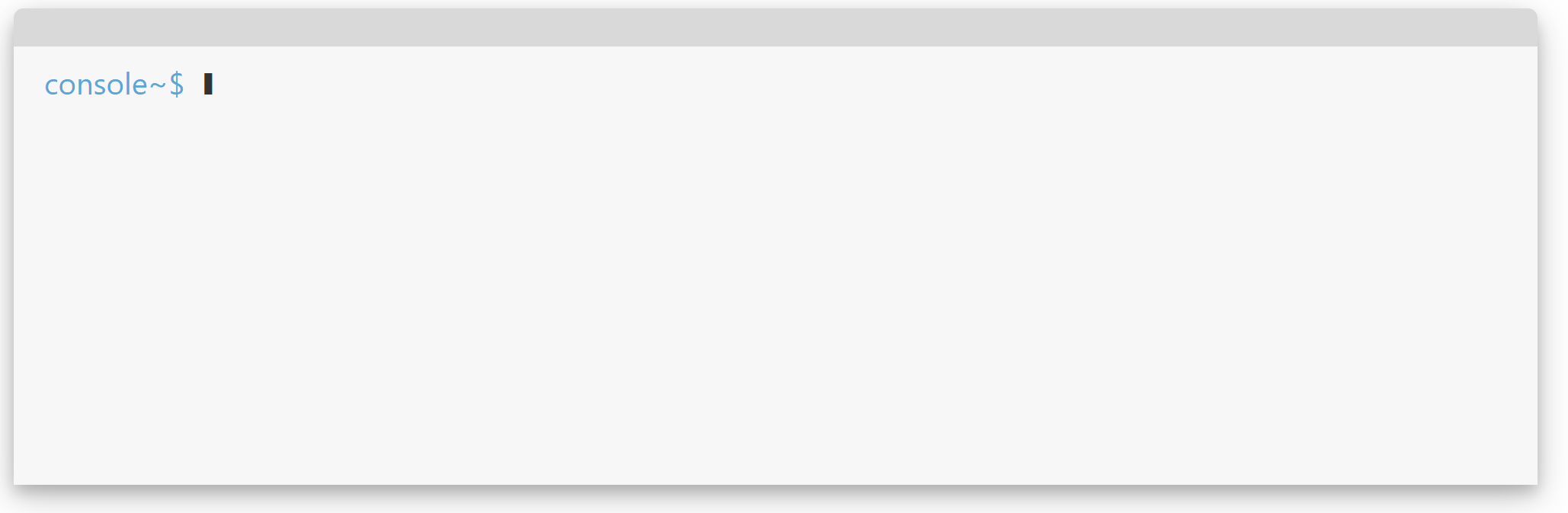
Tags
<Console showHeader={true} shadow={true} width="800px" height="250px" tag=":>" /*Set the tag used by the console window. Default is ~$ */ userTag="Joe" /*changes the console name when the user is inputting*/ consoleTag="terminal" /*changes the tag used when the console is outputting*//>Controls
<Console setOutput={controlsString} showHeader={true} shadow={true} width="800px" height="250px" scroll={true} /*If set as true the scroller is shown when required*/ loop={true} /*If set to true the console will loop through an array of strings*/ speed={60} /*Sets the speed of the transition for the output of the strings.*//>Passive mode
simple-react-console can be used as a animated text window. You can hide the tags and stop users from being able to type in by using the passive and hideTags options.
<Console showHeader={true} shadow={true} scroll={true} setOutput={aChristmasCarol} backgroundColor="#f7f7f7" textColor="#333333" height={'500px'} speed={30} passive={true} hideTags={true}/>