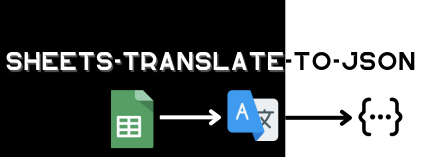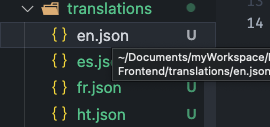sheets-translate-to-json is a library designed to simplify interactions with Google Sheets in Node.js applications. It provides a smooth and powerful interface for reading and writing data in spreadsheets, making data management more intuitive and less tedious.
Why sheets-translate-to-json?
The sheets-translate-to-json project was created to fill the need for seamless integration between Node.js applications and Google Sheets. It aims to offer a simple yet effective solution for manipulating spreadsheets without worrying about the underlying technical details.
Get Started Now
Installation
Welcome to the installation section of sheet-translate-to-json, a powerful library for managing and interacting with Google Sheets in Node.js. Follow these steps to properly install and configure the library in your project.
Prerequisites
Before you begin, make sure you have the following installed and configured:
- Node.js (version 14.x or higher)
- npm (usually included with Node.js)
Installing the Library
Open your terminal and run the following command in your project directory to install sheets-translate-to-json:
npm install sheets-translate-to-jsonor
yarn add sheets-translate-to-jsonor
pnpm install sheets-translate-to-jsonInitialization
To start using sheets-translate-to-json, you first need to create an instance of the SheetManager class.
Constructor
const manager = new SheetManager(privateKey, clientEmail, sheetId);| Parameter | Type | Description |
|---|---|---|
| privateKey | String | The private key of your service account. |
| clientEmail | String | The email associated with your service account. |
| sheetId | String | The ID of your Google Sheets sheet. |
Methods
init
Initializes the connection to the spreadsheet and writes data to a specified path.
manager.init(userPath);| Parameter | Type | Description |
|---|---|---|
| userPath | String | The path of the folder where to write data. |
read (async)
Reads data from the specified spreadsheet.
manager.read(sheetPosition).then(data => {
// Use the data here
});| Parameter | Type | Description |
|---|---|---|
| sheetPosition | Number | The position of the sheet in the workbook (0-index). |
write (async)
Writes data to a JSON file in the specified path.
manager.write(data, directoryPath);| Parameter | Type | Description |
|---|---|---|
| data | Object | The data to write. |
| directoryPath | String | The path of the folder where to write JSON files. |
Examples of Using SheetManager
Using the init Method
The init method of SheetManager automates the process of reading data from the Google Sheets spreadsheet and writing this data into JSON files.
const manager = new SheetManager(privateKey, clientEmail, sheetId);
// Path where JSON files will be saved
const userPath = './translations';
// Initialization and automatic processing
manager.init(userPath)
.then(() => console.log('Data successfully read and written.'))
.catch(err => console.error('Error during initialization:', err));In this example, init takes care of the entire process: it establishes the connection, reads the data from the specified spreadsheet, and writes this data to the ./translations directory.
Separately Using the read and write Methods
If you prefer more control over the process, you can use the read and write methods separately. This allows you to manipulate the data between reading and writing if necessary.
const manager = new SheetManager(privateKey, clientEmail, sheetId);
// Reading data from the first spreadsheet
manager.read()
.then(data => {
console.log('Data successfully read.');
// Data processing or manipulation here if needed
// Path where JSON files will be saved
const directoryPath = './translations';
// Writing data into JSON files
manager.write(data, directoryPath);
console.log('Data written into JSON files.');
})
.catch(err => console.error('Error during reading:', err));In this scenario, read is used to retrieve the data from the spreadsheet, and after any potential data processing, write is used to write this data into local JSON files.
Result of Executing the SheetManager Script
After running the SheetManager script, the following folder is created with the generated JSON files:
The Author
sheets-translate-to-json is a creation of @josephjoberno, a developer passionate about automating and optimizing work processes. His goal is to make data operations more accessible and less complex for developers at all levels.
Contributions
We are always excited to welcome new contributions! If you want to contribute to sheets-translate-to-json, here's how you can do it:
- Fork the project: Start by forking the project on GitHub.
- Clone your fork: Clone your fork to your local machine.
- Create a new branch: It's best to work on a new branch for any new feature or fix.
- Make your changes: Add or modify features as per your ideas.
- Test your changes: Ensure your code works as expected.
- Submit a Pull Request: Create a Pull Request to merge your changes into the main project.
For more details on contributing, please check our contribution guide on GitHub.