React Toastify 





🎉 React-Toastify allow you to add notification to your app with ease. No bullshit !
- Demo
- Installation
- Features
- Migrate from v2 to v3
- Usage
- One component to rule them all
- Positioning toast
- Set autoclose delay or disable it
- Render a component
- Remove a toast programmatically
- Prevent duplicate
- Define hook
- Set a custom close button or simply remove it
- Add an undo option to a toast
- 🔥 Define a custom enter and exit transition 🔥
- Le style
- Mobile
- Api
- Browser Support
- Release Notes
- Contribute
- License
Demo
Installation
$ npm install --save react-toastify
$ yarn add react-toastify
Features
- Easy to setup for real
- Super easy to customize
- Can display a react component inside the toast !
- Don't rely on
findDOMNodeor any DOM hack - Has
onOpenandonClosehooks. Both can access the props passed to the react component rendered inside the toast - Can remove a toast programmatically
- Define behavior per toast
- Use glamor for styling
- Pause toast when the browser is not visible thanks to visibility api
- Fancy progress bar to display the remaining time
Migrate from v2 to v3
The v3 rely on glamor for styling. Using css classes is still fine but you may need to replace your css classes by a glamor rule in some case.
No more css file to import !
A style helper has been added to mimic the old sass variables.
Usage
One component to rule them all
By default all toasts will inherits ToastContainer's props. Props defined on toast supersede ToastContainer's props.
; ; ; { return <div> <button onClick=thisnotify>Notify !</button> <ToastContainer /> </div> ; } Positioning toast
By default all the toasts will be positionned on the top right of your browser. If a position is set on a toast, the one defined on ToastContainer will be replaced.
The following values are allowed: top-right, top-center, top-left, bottom-right, bottom-center, bottom-left
For convenience, toast expose a POSITION property to avoid any typo.
// toast.POSITION.TOP_LEFT, toast.POSITION.TOP_RIGHT, toast.POSITION.TOP_CENTER // toast.POSITION.BOTTOM_LEFT,toast.POSITION.BOTTOM_RIGHT, toast.POSITION.BOTTOM_CENTER ; ; ; { ; toast; toast; toast; toast; ; }; { return <button onClick=thisnotify>Notify</button>; } Set autoclose delay or disable it
- Set the default delay
; ; // close toast after 8 seconds const App = <ToastContainer autoClose=8000 /> ;- Set the delay per toast for more control
; ; ; { return <div> <button onClick=thiscloseAfter15>Close after 15 seconds</button> <button onClick=thiscloseAfter7>Close after 7 seconds</button> <ToastContainer autoClose=8000 /> </div> ; } - Disable it by default
/* Some components */ <ToastContainer autoClose=false /> /* Some components */- Disable it per toast
/* Some components */ /* Some components */Render a component
When you render a component, a closeToast function is passed as a props. That way you can close the toast on user interaction for example.
;; const Msg = <div> Lorem ipsum dolor <button>Retry</button> <button onClick=closeToast>Close</button> </div> const App = <div> <button onClick= >Hello 😀</button> <ToastContainer /> </div>;Remove a toast programmatically
An id is returned each time you display a toast, use it to remove a given toast programmatically by calling toast.dismiss(id)
Without args, all the displayed toasts will be removed.
; ; toastId = null; thistoastId = ; toast; toast; { return <div> <button onClick=thisnotify>Notify</button> <button onClick=thisdismiss>Dismiss</button> <button onClick=thisdismissAll>Dismiss All</button> </div> ; } Prevent duplicate
To prevent duplicates, you can check if a given toast is active by calling toast.isActive(id) like the snippet below. With this approach, you can decide with more precision whether or not you want to display a toast.
; ; toastId = null; { if ! toast thistoastId = ; } { return <div> <button onClick=thisnotify>Notify</button> </div> ; } Define hook
You can define two hooks on toast. Hooks are really useful when the toast are not used only to display messages.
- onOpen is called inside componentDidMount
- onClose is called inside componentWillUnmount
; ; ; { return <button onClick=thisnotify>Notify</button>; } Set a custom close button or simply remove it
Override the default one
You can pass a custom close button to the ToastContainer to replace the default one.
⚠️ When you use a custom close button, your button will receive a closeToast function.
You need to call it in order to close the toast. ⚠️
; ; const CloseButton = <i className="material-icons" onClick=closeToast > delete </i> ; { ; }; { return <div> <button onClick=thisnotify>Notify</button>; <ToastContainer closeButton=<CloseButton YouCanPassAnyProps="foo" /> /> </div> ; } Define it per toast
; ; // Let's use the closeButton we defined on the previous example { ; }; { return <button onClick=thisnotify>Notify</button>; } Remove it
Sometimes you don't want to display a close button. It can be removed globally or per toast. Simply pass
false to closeButton props:
- remove it by default
/* Some components */ <ToastContainer closeButton=false /> /* Some components */- remove it per toast
/* Some components */ /* Some components */Add an undo option to a toast
See it in action:
const ToastUndo = { { ; ; } return <div> <h3> Row Deleted <button onClick=handleClick>UNDO</button> </h3> </div> ;} state = collection: data // Buffer toRemove: ; // Remove the row id from the buffer { this; } // Remove definetly this; // Remove row from render process // then display the toast with undo action available { const id = etargetdatasetrowId; this; ; }; { const collection toRemove = thisstate; // Render all the element wich are not present in toRemove // Im using data-attribute to grab the row id return collection; } { // Dont close the toast on click return <div style=styles> <table> <tbody> <tr> <th>name</th> <th>firstname</th> <th>gender</th> <th /> </tr> this </tbody> </table> <ToastContainer closeOnClick=false /> </div> ; }Define a custom enter and exit transition
The toast rely on react-transition-group for the enter and exit transition.
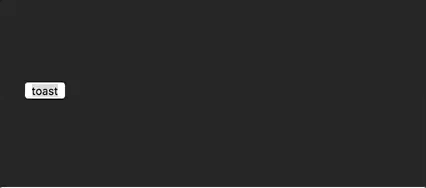
I'll use the zoom animation from animate.css. Of course, you could create the animation using glamor.
/* style.css*/@ 50% } @ 50% } - Create a transition and apply it
;;;; // Any transition created with react-transition-group/Transition will work ! const ZoomInAndOut = <Transition ...props /* Same as the animation duration */ timeout=800 onEnter= nodeclassList onExit= { nodeclassList; nodeclassList; } > children </Transition>; { ; }; { return <button onClick=thisnotify>Notify</button>; } - Or pass your transition to the ToastContainer to replace the default one.
{ return /*Component*/ <ToastContainer transition=ZoomInAndOut /> /*Component*/ ;}Le style
Replace default style
; ;Style with className
All className like props can be a css class or a glamor rule.
⚠️ Use a glamor rule rather than a css class when you want to override a property cause glamor stylesheet will be injected last ⚠️
; ; ; { ; ; }; { return <button onClick=thisnotify>Notify</button>; } You could define your style gloablly:
{ return /*Component*/ <ToastContainer toastClassName="dark-toast" progressClassName= /> /*Component*/ ; }Mobile
On mobile the toast will take all the width available.
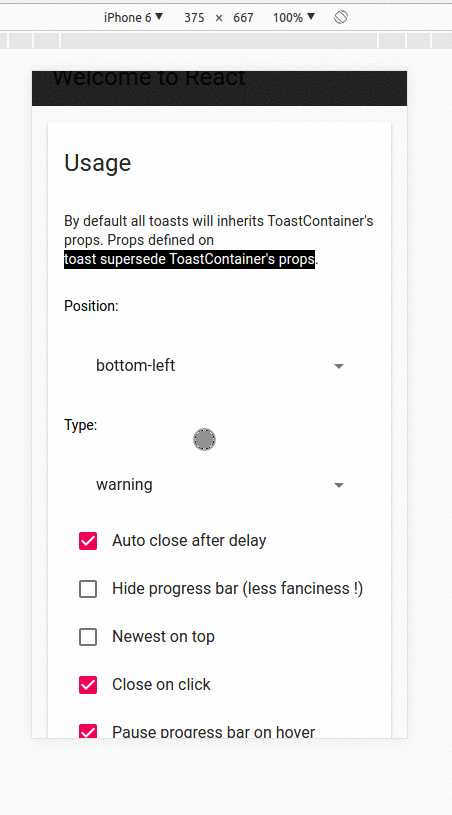
Api
ToastContainer
| Props | Type | Default | Description |
|---|---|---|---|
| position | string | top-right | One of top-right, top-center, top-left, bottom-right, bottom-center, bottom-left |
| autoClose | false or int | 5000 | Delay in ms to close the toast. If set to false, the notification need to be closed manualy |
| closeButton | React Element or false | - | A React Component to replace the default close button or false to hide the button |
| transition | function | - | A reference to a valid react-transition-group/Transition component |
| hideProgressBar | bool | false | Display or not the progress bar below the toast(remaining time) |
| pauseOnHover | bool | true | Keep the timer running or not on hover |
| closeOnClick | bool | true | Dismiss toast on click |
| newestOnTop | bool | false | Display newest toast on top |
| className | string|glamor rule | - | Add optional classes to the container |
| style | object | - | Add optional inline style to the container |
| toastClassName | string|glamor rule | - | Add optional classes to the toast |
| bodyClassName | string|glamor rule | - | Add optional classes to the toast body |
| progressClassName | string|glamor rule | - | Add optional classes to the progress bar |
toast
All the method of toast return a toastId except dismiss and isActive.
The toastId can be used to remove a toast programmatically or to check if the toast is displayed.
| Parameter | Type | Required | Description |
|---|---|---|---|
| content | string or React Element | ✓ | Element that will be displayed |
| options | object | ✘ | Possible keys : autoClose, type, closeButton, hideProgressBar |
- Available options :
type: Kind of notification. One of "default", "success", "info", "warning", "error". You can usetoast.TYPE.SUCCESSand so on to avoid any typo.onOpen: Called inside componentDidMountonClose: Called inside componentWillUnmountautoClose: same as ToastContainer.closeButton: same as ToastContainer.transition: same as ToastContainer.closeOnClick: same as ToastContainer.hideProgressBar: same as ToastContainer.position: same as ToastContainerpauseOnHover: same as ToastContainerclassName: same as ToastContainer toastClassNamebodyClassName: same as ToastContainerprogressClassName: same as ToastContainer
⚠️️ Toast options supersede ToastContainer props ⚠️
const Img = <div><img width=48 src=src /></div>;const options = console console autoClose: 6000 closeButton: <FontAwesomeCloseButton /> type: toastTYPEINFO hideProgressBar: false position: toastPOSITIONTOP_LEFT pauseOnHover: true transition: MyCustomTransition; const toastId = // default, type: 'default'toast // add type: 'success' to optionstoast // add type: 'info' to optionstoast // add type: 'warning' to optionstoast // add type: 'error' to optionstoast // Remove all toasts !toast // Remove given toasttoast //Check if a toast is displayed or notBrowser Support
 |
 |
 |
 |
 |
 |
|---|---|---|---|---|---|
| IE 11+ ✔ | Latest ✔ | Latest ✔ | Latest ✔ | Latest ✔ | Latest ✔ |
Release Notes
V3.0.0
- Switched to styled component with glamor
- Added style helper to replace sass variables
- Test suite improved
- Typescript definition improved
V2.2.1
- Fix issue #71
V2.2.0
- Sass variables are now namespaced
V2.1.7
- Can now use sass variable default thanks to vikpe
V2.1.5
- Test suites improved
V2.1.4
- Fix broken typescript dependencies
V2.1.3
- Added typescript definition
- Toast will pause when page is not visible thanks to page visibility api.
V2.1.2
- Previous version was breaking compatibility with react < 16
V2.1.1
Bugfix
- Remove toast from react dom when not displayed. Because of that the
onClosecallback on the toast was never called. Relate to issue #50
V2.1.0
New Features
- Can set a custom transition when the toat enter and exit the screen ✨
Others
- Upgrade to react v16
- Upgrade to enzyme v3
- Switched to react-app preset for eslint
- Upgrade to webpack v3
- Upgrade to react-transition-group v2
V2.0.0
This version may introduce breaking changes due to redesign. My apologies.
But, it brings a lots of new and exciting features !
New Features
- The default design has been reviewed. The component is now usable out of the box without the need to touch the css. Relate to issue #28
- The toast timer can keep running on hover. issue #33
- Added a possibility to check if a given toast is displayed or not. By using that method we can prevent duplicate. issue #3
- Can decide to close the toast on click
- Can show newest toast on top
- Can define additionnal className for toastissue #21
- Much more mobile ready than the past
Bug Fixes
- The space in of left boxes from window & right boxes from window is different.issue #25
- Partial support of ie11. I still need to fix the animation but I need a computer with ie11 for that xD issue #26
v1.7.0
New Features
- Toast can now be positioned individually !
v1.6.0
New Features
- Can now remove a toast programmatically. When you display a toast, the function return a toastId. You can use it
as follow to remove a given toast
toast.dismiss(toastId) - If the container is not mounted, the notification will be added to a queue and dispatched as soon as the container is mounted. For more details check issue #4
Others
- Added --no-idents flag to cssnano to avoid animation name collision with others libs.
- Tests are no longer transpiled
v1.5.0
- That version does not bring any features but it brings tests made with the amazing jest and aslo Travis CI integration.
v1.4.3
- React and react-dom are now peer dependencies
v1.4.2
- Don't try to pass down the props when we render a string like so :
toast(<div>hello</div>)
Bug fix
- Fixed the test to check if the toast can be rendered
v1.4.0
- React v16 ready : moving to prop-types and react-transition-group
- Internal rewrite of components. The implementation wasn't bad but it wasn't good either. A better props validation has been added has well.
- Removed useless dependencies. I was using the Object.values polyfill when a one line forEach can do the same is my case.
- Now I believe it's even easier to style the components. The sass sources files are now included when you install the package via yarn or npm
- The default close button has been replaced.
New Features
- A progress bar is now visible to track the remaining time before the notification is closed. Of course if you don't like it, you are free to disable it.
- You can choose to display a close button or not.
- Event pointer is set to none to avoid losing pointer events on everything beneath the toast container when no toast are displayed
- The
closeToastcallback is also passed down to your component.
v1.3.0
- PropTypes package update
- Dead code elimination
New Features
- Possibility to use a custom close button. Check the api docs of ToastContainer and toast.
v1.2.2
I was storing react component into state which is a bad practice. What should Go in State This is no more the case now. The separation of concern between the data and the view is respected.
Bug fix
- Was calling cloneElement on undefined which cause your console bleed. See issue #2
v1.2.1
Bug fix
- Added Object.values polyfill otherwise won't work with IE or EDGE. I ♥ IE.
v1.1.1
Bug fix
- OnClose and OnOpen can access all the props passed to the component. Before only the props passed using toast options were accessible
New Features
- Passing prop using toast option will be removed at the next release. It doesn't make sense to keep both way to pass props. Use the react way instead
v1.1.0
New Features
- Added onOpen callback
- Added onClose callback
Contribute
Show your 😻 and support by giving a ⭐. Any suggestions and pull request are welcome !
License
Licensed under MIT

