react-native-visa-checkout
Getting started
$ npm install react-native-visa-checkout --save
Mostly automatic installation
$ react-native link react-native-visa-checkout
Manual installation
iOS
- In XCode, in the project navigator, right click
Libraries➜Add Files to [your project's name] - Go to
node_modules➜react-native-visa-checkoutand addRNVisaCheckout.xcodeproj - In XCode, in the project navigator, select your project. Add
libRNVisaCheckout.ato your project'sBuild Phases➜Link Binary With Libraries
Android
- Open up
android/app/src/main/java/[...]/MainActivity.java
- Add
import org.reactnative.RNVisaCheckoutPackage;to the imports at the top of the file - Add
new RNVisaCheckoutPackage()to the list returned by thegetPackages()method
- Append the following lines to
android/settings.gradle:
include ':react-native-visa-checkout'
project(':react-native-visa-checkout').projectDir = new File(rootProject.projectDir, '../node_modules/react-native-visa-checkout/android')
- Insert the following lines inside the dependencies block in
android/app/build.gradle:
compile project(':react-native-visa-checkout')
Post install and building
iOS
-
In app's target,
Build Settings, inBuild optionssetAlways Embed Swift Standard LibrariestoYes. -
Download the correct iOS VisaCheckout SDK for your XCode from https://developer.visa.com/capabilities/visa_checkout/docs. Add
TrustDefender.frameworkandVisaCheckoutSDK.frameworkto your app's project. -
On your app's target, on
Embedded Binariesclick on the + and add theVisaCheckoutSDK.framework. -
The TrustDefender library also needs another system framework. In
Linked Frameworks and Libraries, click the + button and addlibz.tbd. -
Add the
NSFaceIDUsageDescriptionkey to yourInfo.plistalong with a messagePermission to use Face IDas a value, because VisaCheckout SDK may use Face ID for authentication in iPhone X. -
From VisaCheckoutSDK docs:
Go to your Build Phases tab for your target’s settings.
Click on the + icon and select New Run Script Phase. Make sure the script is run after Embedded Frameworks.
Select the ✅Run script only when installing option.
Paste the following code into the script code window:
# This script removes simulator architectures from VisaCheckoutSDK.framework so it can be uploaded to the App Store.
# Make this a Build Phase run script after the 'Embed Frameworks' phase.
# 'Run script only when installing' should be checked.
# http://stackoverflow.com/questions/30547283/submit-to-app-store-issues/30866648
APP_PATH="${TARGET_BUILD_DIR}/${WRAPPER_NAME}"
FRAMEWORK_EXECUTABLE_NAME=VisaCheckoutSDK
find "$APP_PATH" -name "${FRAMEWORK_EXECUTABLE_NAME}.framework" -type d | while read -r FRAMEWORK
do
FRAMEWORK_EXECUTABLE_PATH="$FRAMEWORK/$FRAMEWORK_EXECUTABLE_NAME"
EXTRACTED_ARCHS=()
for ARCH in $ARCHS
do
lipo -extract "$ARCH" "$FRAMEWORK_EXECUTABLE_PATH" -o "$FRAMEWORK_EXECUTABLE_PATH-$ARCH"
EXTRACTED_ARCHS+=("$FRAMEWORK_EXECUTABLE_PATH-$ARCH")
done
lipo -o "$FRAMEWORK_EXECUTABLE_PATH-merged" -create "${EXTRACTED_ARCHS[@]}"
rm "${EXTRACTED_ARCHS[@]}"
rm "$FRAMEWORK_EXECUTABLE_PATH"
mv "$FRAMEWORK_EXECUTABLE_PATH-merged" "$FRAMEWORK_EXECUTABLE_PATH"
done
- Build your project.
Android
- In your
android/build.gradleadd this inside theallprojetcs/repositories:
flatDir {
dirs project(':react-native-visa-checkout').file('libs')
}
For example:
allprojects {
repositories {
...
flatDir {
dirs project(':react-native-visa-checkout').file('libs')
}
}
}
- In your manifest add the following permissions:
<uses-permission android:name="android.permission.INTERNET" />
<uses-permission android:name="android.permission.ACCESS_NETWORK_STATE"/>
<uses-permission android:name="android.permission.VIBRATE"/>
<uses-permission android:name="android.permission.USE_FINGERPRINT"/>
- In your manifest in
<applicationset theandroid:allowBackupto `false:
<application
android:name=".MainApplication"
android:allowBackup="false"
Methods
RNVisaCheckout
configureProfileAsync:Promise
Parameters:
environment(number):- Use either
RNVisaCheckout.Constants.Environment.SandboxorRNVisaCheckout.Constants.Environment.Production. Use Sandbox for testing and development. apiKey(string):- Create an API key at Visa Portal and pass it here.
profileName(string):- Pass your profile name. Can be
nullif you do not have it.
Configures your environment. If promise is resolved, it worked and you are ready to use checkout. If it rejected, an error has occured and you can see the message.
checkoutAsync:Promise
Parameters:
total(double):- The value of your transaction as a double (for example, 22.03).
currency(integer):- The currency code of the currency that your transaction should use. Use a
RNVisaCheckout.Constants.Currencyvalue, likeRNVisaCheckout.Constants.Currency.USDfor american dollars.
Opens up the checkout screen for your user to make the transaction using the Visa SDK. If the promise is resolved it should return an object representing the payment summary, it has the format:
callId: string,
lastFourDigits: string,
country: number,
postalCode: string,
paymentMethodType: string,
cardBrand: number,
encryptedKey: string,
cardBrand is an int of the value of RNVisaCheckout.Constants.Card of the card used in the transaction.
country is an int of the value of RNVisaCheckout.Constants.Country.
If the promise is rejected, an error message will be shown accordingly.
RNVisaCheckoutButton
Properties
cardStyle
Values: RNVisaCheckout.Constants.CardStyle.Neutral or RNVisaCheckout.Constants.CardStyle.Standard (default).
Sets the card style on the left side of the button.
cardAnimations
Values: true (default) or false
Sets if the swipe animation is on or off. If off, nothing will happen when trying to drag the arrow image on the left.
checkoutOptions
This sets the checkout options for the transaction to be done when the user swipes the Visa Checkout Button all the way and the Visa Checkout screens pops up.
An object with two fields:
total(double):- The value of your transaction as a double (for example, 22.03).
currency(integer):- The currency code of the currency that your transaction should use. Use a
RNVisaCheckout.Constants.Currencyvalue, likeRNVisaCheckout.Constants.Currency.USDfor american dollars.
The default is { total: 0, currency: 0 }.
onCardCheckout
Function to be called when the user swipes the card to the end and FINISHES the transaction without errors.
The object received is a payment summary and has the format:
callId: string,
lastFourDigits: string,
country: number,
postalCode: string,
paymentMethodType: string,
cardBrand: number,
encryptedKey: string,
cardBrand is an int of the value of RNVisaCheckout.Constants.Card of the card used in the transaction.
country is an int of the value of RNVisaCheckout.Constants.Country.
onCardCheckoutError
Function to be called when the user swiped the card to the end but something went wrong with the transaction, like a user cancellation or a Visa internal error.
The object received has two fields: code (string) and message (string) containing the error code and error message.
Constants
Environment
Prefix: RNVisaCheckout.Constants.Environment or RNVisaCheckoutButton.Constants.Environment.
Values: RNVisaCheckout.Constants.Environment.Sandbox or RNVisaCheckout.Constants.Environment.Production.
Card
Prefix: RNVisaCheckout.Constants.Card or RNVisaCheckoutButton.Constants.Card.
Values:
RNVisaCheckout.Constants.Card.Amex;RNVisaCheckout.Constants.Card.Discover;RNVisaCheckout.Constants.Card.Electron;RNVisaCheckout.Constants.Card.Elo;RNVisaCheckout.Constants.Card.Mastercard;RNVisaCheckout.Constants.Card.Visa;
CardStyle
Prefix: RNVisaCheckout.Constants.CardStyle or RNVisaCheckoutButton.Constants.CardStyle.
Values: RNVisaCheckout.Constants.CardStyle.Standard or RNVisaCheckout.Constants.CardStyle.Neutral.
Currency
Prefix: RNVisaCheckout.Constants.Currency or RNVisaCheckoutButton.Constants.Currency.
Values:
RNVisaCheckout.Constants.Currency.AEDRNVisaCheckout.Constants.Currency.ARSRNVisaCheckout.Constants.Currency.AUDRNVisaCheckout.Constants.Currency.BRLRNVisaCheckout.Constants.Currency.CADRNVisaCheckout.Constants.Currency.CLPRNVisaCheckout.Constants.Currency.CNYRNVisaCheckout.Constants.Currency.EURRNVisaCheckout.Constants.Currency.GBPRNVisaCheckout.Constants.Currency.HKDRNVisaCheckout.Constants.Currency.INRRNVisaCheckout.Constants.Currency.KWDRNVisaCheckout.Constants.Currency.MYRRNVisaCheckout.Constants.Currency.NZDRNVisaCheckout.Constants.Currency.PENRNVisaCheckout.Constants.Currency.PLNRNVisaCheckout.Constants.Currency.QARRNVisaCheckout.Constants.Currency.SARRNVisaCheckout.Constants.Currency.SGDRNVisaCheckout.Constants.Currency.UAHRNVisaCheckout.Constants.Currency.USDRNVisaCheckout.Constants.Currency.ZAR
Country
Prefix: RNVisaCheckout.Constants.Country or RNVisaCheckoutButton.Constants.Country.
Values:
RNVisaCheckout.Constants.Country.ArgentinaRNVisaCheckout.Constants.Country.AustraliaRNVisaCheckout.Constants.Country.BrazilRNVisaCheckout.Constants.Country.CanadaRNVisaCheckout.Constants.Country.ChileRNVisaCheckout.Constants.Country.ChinaRNVisaCheckout.Constants.Country.ColombiaRNVisaCheckout.Constants.Country.FranceRNVisaCheckout.Constants.Country.HongKongRNVisaCheckout.Constants.Country.IndiaRNVisaCheckout.Constants.Country.IrelandRNVisaCheckout.Constants.Country.KuwaitRNVisaCheckout.Constants.Country.MalaysiaRNVisaCheckout.Constants.Country.MexicoRNVisaCheckout.Constants.Country.NewZealandRNVisaCheckout.Constants.Country.PeruRNVisaCheckout.Constants.Country.PolandRNVisaCheckout.Constants.Country.QatarRNVisaCheckout.Constants.Country.SaudiArabiaRNVisaCheckout.Constants.Country.SingaporeRNVisaCheckout.Constants.Country.SouthAfricaRNVisaCheckout.Constants.Country.SpainRNVisaCheckout.Constants.Country.UkraineRNVisaCheckout.Constants.Country.UnitedArabEmiratesRNVisaCheckout.Constants.Country.UnitedKingdomRNVisaCheckout.Constants.Country.UnitedStates
Usage
RNVisaCheckout methods
; await RNVisaCheckout;const checkoutData = await RNVisaCheckout;console;RNVisaCheckoutButton
See the Example app in this repository to see a demo of the RNVisaCheckoutButton in action.