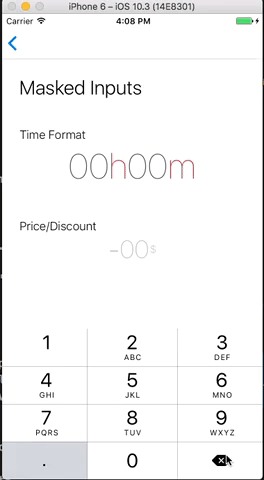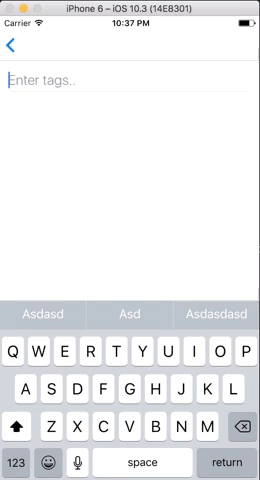UI Toolset & Components Library for React Native
yarn add react-native-ui-lib
or
npm i --save react-native-ui-lib
Some of the components are using these native dependencies, they are not a requirement but will allow you to create better lookings apps (:
- react-native-animatable
- react-native-blur
This is a quick example of how to use our basic components, modifiers and presets to generate a good looking screen.
import React, {Component} from 'react';
import {View, TextInput, Text, Button} from 'react-native-ui-lib';
export default class Example extends Component {
render() {
return (
<View flex paddingH-25 paddingT-120>
<Text blue50 text20>Welcome</Text>
<TextInput text50 placeholder="username" dark10/>
<TextInput text50 placeholder="password" secureTextEntry dark10/>
<View marginT-100 center>
<Button text70 white background-orange30 label="Login"/>
<Button link text70 orange30 label="Sign Up" marginT-20/>
</View>
</View>
);
}
}The base foundation of each UI component is its style. We use basic style presets to define the rules and the style guide we follow.
Our presetes includes: Colors, Typography, Shadows, Border Radius and more..
The UILib already comes with a set of predefined constants and presets.
You can easily use it anywhere in your code as you would have used any other constant value, or as a component modifier.
It's also very easy to define your own presets..
import {Typography, Colors} from 'react-native-ui-lib';
Colors.loadColors({
pink: '#FF69B4',
gold: '#FFD700',
});
Typography.loadTypographies({
h1: {fontSize: 58, fontWeight: '300', lineHeight: 80},
h2: {fontSize: 46, fontWeight: '300', lineHeight: 64},
});and so for example, the following line
<Text h1 pink>Hello World</Text>It will use the h1 preset for typography and the pink color value we set to style the Text element.
As you probably noticed already, we translate our style presets into modifiers. Modifiers will help you create a stunning UI easily and quickly.
Use our alignment props to quickly position your content without getting confused calculating all these flex rules. left, top, right, bottom, row, center, centerH (Horizontal Center), centerV (Vertical Center), spread
<View left>
<Button label="Button">
</View>
<View right>
<Button label="Button">
</View>
<View top>
<Button label="Button">
</View>
<View bottom>
<Button label="Button">
</View>
<View center>
<Button label="Button">
</View>Same goes here... space, stretch and color in a more readable way.
-
[colorKey] (text color), background-[colorKey]
<Text pink>...</Text><View bg-pink>...</View> -
[typographyPresetKey] (text components)
<Text h1>...</Text> -
flex, flex-[value]
<View flex> // be default is flex=1
<View flex-2/>
<View flex-3/>
<View flex-4/>
</View>-
padding-[value], paddingL-[value], paddingT-[value], paddingR-[value], paddingB-[value], paddingH-[value], paddingV-[value]
<View paddingV-20 paddingH-30>...</View> -
margin-[value], marginL-[value], marginT-[value], marginR-[value], marginB-[value], marginH-[value], marginV-[value]
<View marginT-5 marginB-10>...</View>
Check out this example where we use most of these props
- Avatar
- Badge
- Basic List
- Button
- Card
- Connection Status Bar
- List Item
- State Screen
- Loader Screen
- Page Control
- Picker
- Stepper
- Text
- TextInput
- MaskedInput
- TagsInput
import {Card} from 'react-native-ui-lib';
<Card
row // control the children flow direction
borderRadius={12}
height={150}
containerStyle={{marginRight: 20}}
onPress={...}
enableShadows={true/false}
>
<Card.Image width={80} imageSource={cardImage} />
<View>
...
</View>
</Card>import {MaskedInput} from 'react-native-ui-lib';
<MaskedInput
renderMaskedText={this.renderTimeText}
caretHidden
keyboardType={'numeric'}
maxLength={4}
/>
renderTimeText(value) {
const paddedValue = _.padStart(value, 4, '0');
const hours = paddedValue.substr(0, 2);
const minutes = paddedValue.substr(2, 2);
return (
<Text text20 dark20 center>
{hours}
<Text red10>h</Text>
{minutes}
<Text red10>m</Text>
</Text>
);
}import {TagsInput} from 'react-native-ui-lib';
<TagsInput
containerStyle={{marginBottom: 20}}
placeholder="Enter Tags"
tags={this.state.tags} // array of strings/objects
onChangeTags={(tags) => this.setState({tags})}
getLabel={(tag) => tag.label}
inputStyle={{fontSize: 22, color: 'blue'}}
renderTag={(tag, index, shouldMarkTagToRemove) => <View>...</View>}
hideUnderline={true/false}
/>Since Android does not support TextInput onKeyPress callback, the feature that removes tags on Backspace won't work. In Order to fix it, please add the following to your MainActivity
public void onCreate() {
super.onCreate();
setBackspaceListener();
}
private void setBackspaceListener() {
setActivityCallbacks(new ActivityCallbacks() {
@Override
public void onKeyUp(int keyCode, KeyEvent event) {
if (event.getKeyCode() == KeyEvent.KEYCODE_DEL) {
ReactContext reactContext = getReactNativeHost().getReactInstanceManager().getCurrentReactContext();
if (reactContext != null) {
reactContext.getJSModule(DeviceEventManagerModule.RCTDeviceEventEmitter.class)
.emit("onBackspacePress", Arguments.createMap());
}
}
}
});
}usage:
import {AvatarHelper} from 'react-native-ui-lib';
AvatarHelper.getInitials('Lilly Wheeler'); // LW
AvatarHelper.getInitials('Russell Lloyd'); // RL
AvatarHelper.getInitials('Andrew'); // Ausage:
import {Colors} from 'react-native-ui-lib';
Colors.rgba('#ff2442', 0.05); // 'rgb(255, 36, 66, 0.05)'
Colors.rgba(44, 224, 112, 0.2); // 'rgb(44, 224, 112, 0.2)'