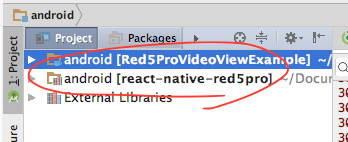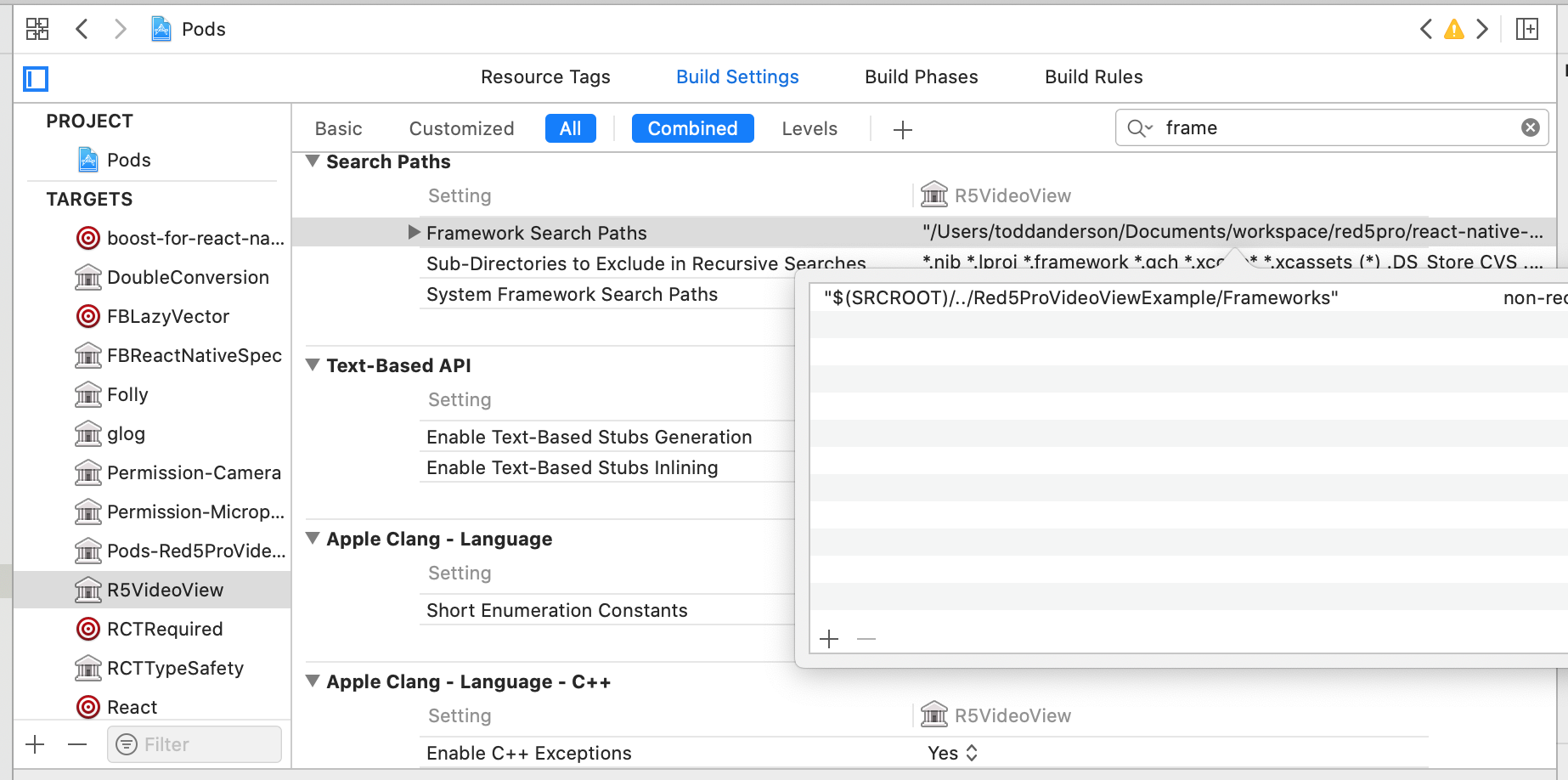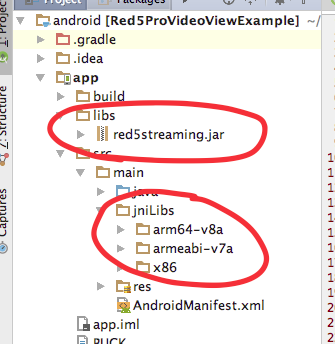react-native-red5pro
This project is in BETA.
React Native Red5 Pro Publisher & Subscriber.
- Version Support
- Install
- Project Setup
- Project Libraries
- R5StreamModule Usage
- R5VideoView Usage
- Red5 Pro Quickstart
You will need a Red5 Pro SDK License and a Red5 Pro Server in order to use this component.
Sign up for a free trial!
Version Support
This repo and the examples have been built and tested against the following:
- React Native
v0.67.3 - Red5 Pro Mobile SDK
v10.0.0
Install
Install the react-native-red5pro component:
$ npm i --save react-native-red5proIf you intend to use the live broadcasting capabilities of the Red5 Pro SDK, install the react-native-permissions module that will present to the user the permissions dialogs for Camera and Microphone:
$ npm i --save react-native-permissionsMore information about react-native-permissions
Finally, run the following to link the libraries into your projects:
iOS
Using CocoaPods
Add the following to the Podfile of your React Native project:
pod 'R5VideoView', :path => '../node_modules/react-native-red5pro'
permissions_path = '../node_modules/react-native-permissions/ios'
pod 'Permission-Camera', :path => "#{permissions_path}/Camera/Permission-Camera.podspec"
pod 'Permission-Microphone', :path => "#{permissions_path}/Microphone/Permission-Microphone.podspec"Then issue the following within your React Native iOS-based project directory:
$ pod installAndroid
Using react-native link
$ react-native linkAfter running react-native link, the react-native-red5pro library will be added your Android project:
Troubleshooting
If the react-native-red5pro library was not added using react-naive link, you can add them manually for Android by doing the follow in your project:
- Locate and open the
settings.gradlefor your Android app. - Add
:react-native-red5proto theincludeand define the library project location:
rootProject.name = 'Red5ProVideoViewExample'
include ':app',
':react-native-red5pro'
project(':react-native-red5pro').projectDir = new File(rootProject.projectDir, '../../android')
Now locate the build.gradle for your Android app, and add the following to the dependencies:
compile project(':react-native-red5pro')
Review the Android Example included in this repository.
Project Setup
It is assumed that you have used the create-react-native CLI tool to bootstrap your projects. If you have used other means to set up your projects, some instructions may be different.
In addition to adding the react-native-red5pro library - and optionally react-native-permissions library - as described above, there are additional project settings required, including the addition of the Red5 Pro Mobile SDK.
This section will describe how to setup your projects to integrate the Red5 Pro Mobile SDK so you can use the react-native-red5pro library to display a video view for broadcasting and subscribing to a live stream.
You will need a Red5 Pro SDK License and a Red5 Pro Server in order to use this component. Sign up for a free trial!
iOS Project Setup
After linking in the react-native-red5pro library as described in the previous section, you will need to install the Red5 Pro iOS SDK and update the permissions for you project.
Install Red5 Pro SDK
To integrate the Red5 Pro iOS SDK:
- Download the latest Red5 Pro iOS SDK from your account. If you don't have an account yet, Sign up for a free trial!.
- Unpack the Red5 Pro iOS SDK into a location on your local machine. This will unzip to a
R5Streaming.frameworkfile; that file is the Red5 Pro iOS SDK.
After CocoaPods Installation
- Locate the
Podsproject in your generatedxcworkspaceand select to open the project settings in Xcode. - Within the
Targetslisting, selectR5VideoView. - Click on
Build Settings - Search for "frameworks" (sans quotes), and navigate to the
Framework Search Paths. - Click on the Value field and add the directory path to the
R5Streaming.frameworkfile (either relative or full path). Tip: drag and drop the directory holding the framework into an entry in the modal and Xcode will fill in the relative path. - Do the above 5 steps again for your top level project.
Required Dependencies
The Red5 Pro iOS SDK requires a few additional dependencies in order to properly broadcast and consume live streams. Add the following libraries and frameworks to your project under the General > Linked Frameworks and Libraries panel:
libc++.1.tbd
libiconv.2.4.0.tbd
libbz2.tbd
libz.tbd
GLKit
QuartzCore
OpenAL
CoreFoundation
VideoToolbox
Define Permissions
Camera & Microphone Access
If you intend to use the react-native-red5pro to broadcast live streams, you will need to add Privacy permissions for Camera and Microphone access on the device. To do so:
- Locate the
Info.plistfile for your project in Xcode. - Click to Add an entry (using the
+icon), and add aPrivacy - Camera Usage Descriptionentry. - Provide a String Value of the message you want to present to your User(s) - e.g.,
Camera access required for publishing. - Add a similar entry and String value for
Privacy - Microphone Usage Description.
Your app should now be available for broadcasting and subscribing to live streams!
Background Services
If you intend to use the react-native-red5pro to continue broadcasting and/or playback while the app is in the background, you will additionally need to define the ability to do so:
- Locate the
Info.plistfile for your project in Xcode. - Click to Add an entry (using the
+icon), and add aRequired background modesentry. - In the generated
Item 0entry, add a String value ofApp plays audio or streams audio/video using AirPlay.
Now you can use the enableBackgroundStreaming of the library to enable background streaming!
Additional Notes
- You may be required to set the
Enable BitcodeBuild Setting to a value ofNoin order to use the SDK.
Android Project Setup
After linking in the react-native-red5pro library as described in the previous section, you will need to install the Red5 Pro Android SDK and update the permissions for you project.
Install Red5 Pro SDK
To integrate the Red5 Pro Android SDK:
- Download the latest Red5 Pro Android SDK from your account. If you don't have an account yet, Sing up for a free trial!.
- Unpack the Red5 Pro Android SDK into a location on your local machine - there will be a
red5streaming.jarfile and a folder labelledjniLibs. These files make up the Red5 Pro Android SDK. - Drag the
red5streaming.jarfile into the app/libs folder of your Android app project in Android Studio. - Drag the
jniLibsholder under the app/src/main folder of your Android app project in Android Studio.
The react-native-red5pro library is not shipped with the Red5 Pro SDK. As such, we need to point the react-native-red5pro library point to the red5streaming.jar dependency:
- Expand the
react-native-red5prolibrary in the Project Panel of Android Studio. - Locate the
build.gradlefile and open it in the editor. - Add the path to the
red5streaming.jaras a dependency. e.g.,
dependencies {
implementation "com.facebook.react:react-native:${safeExtGet('reactNativeVersion', '+')}"
implementation files("../example/android/app/libs/red5streaming.jar")
}
Now that the Red5 Pro Android SDK is a dependency for the react-native-red5pro library and is referenced from the parent project, we need to make sure we exclude it from being compiled in twice:
- Locate the
build.gradlefor your Android app and open it in the editor. - Define the
red5sreaming.jaras an exclusion for the libs dependencies.
The dependencies definition in the build.gradle of the app should look similar to the following:
dependencies {
implementation fileTree(dir: "libs", include: ["*.jar"], excludes: ["red5streaming.jar"])
implementation "com.facebook.react:react-native:+" // From node_modules
implementation project(':react-native-permissions')
implementation project(':react-native-red5pro')
}
Add R5Package to your App
- Open you main
ReactApplicationimplementation file. - Within the
getPackages()override, add a new instance ofR5Packageto the list, e.g.,:
private final ReactNativeHost mReactNativeHost = new ReactNativeHost(this) {
@Override
public boolean getUseDeveloperSupport() {
return BuildConfig.DEBUG;
}
@Override
protected List<ReactPackage> getPackages() {
return Arrays.<ReactPackage>asList(
new MainReactPackage(),
new RNPermissionsPackage(),
new R5Package()
);
}
@Override
protected String getJSMainModuleName() {
return "index.android";
}
};Define Permissions
Camera, Microphone and Network
If you intend to use the react-native-red5pro to broadcast live streams, you will need to add Privacy permissions for Camera and Microphone access on the device. To do so:
- Open the
AndroidManifest.xmlfile and add the following to theuses-permissions:
<uses-permission android:name="android.permission.RECORD_AUDIO" />
<uses-permission android:name="android.permission.CAMERA" />
<uses-permission android:name="android.permission.CAPTURE_AUDIO_OUTPUT" />
<uses-permission android:name="android.permission.ACCESS_NETWORK_STATE" />
<uses-permission android:name="android.permission.ACCESS_WIFI_STATE" />
<uses-permission android:name="android.permission.READ_PHONE_STATE" />
<uses-permission android:name="android.permission.WRITE_EXTERNAL_STORAGE" />- With the
AndroidManifest.xmlstill open, under theuses-permissions, add the followinguses-features:
<uses-feature
android:name="android.hardware.camera"
android:required="false" />
<uses-feature
android:name="android.hardware.camera.front"
android:required="false" />Your app should now be available for broadcasting and subscribing to live streams!
Background Services
The librayr provides background services for broadcasting and/or playback of stream while the app is in the background. You will need to add the following to your AndroidManifest.xml file in order to enable these services:
<service android:name="com.red5pro.reactnative.view.PublishService" />
<service android:name="com.red5pro.reactnative.view.SubscribeService" />
Available Libraries
Included in the react-native-red5pro project are two libraries that can be used (together, no less!) in your React Native App:
R5StreamModuleR5VideoView
R5StreamModule
The R5StreamModule is a Native Module.
The R5StreamModule is used to establish a streaming session without requiring a corresponding view to display and render the stream in your App on a UI View. This can be useful when the App only requires playing back the audio of a stream, or not requiring a publisher preview view, along with other feature scenarios.
The original reason for developing and including the R5StreamModule was to allow a previously established stream to be detached and reattached to R5VideoView instance when the UI state of the App requires a change in your project. By using the R5StreamModule you can maintain the previously established publisher or subscriber session while updating the view state - all while not interrupting the stream.
To initialize a stream session, from which you can start a publisher or subscriber stream, you initilize/register the configuration using the R5StreamModule.init method which returns a Promise and can be used with async/await:
const streamId = await R5StreamModule.init('<uniquestreamid>', configuration)
For publishers, the <uniquestreamid> can be the stream name you will publish with. For subscriber, the <uniquestreamid> will be a unique subscriper id.
To Learn more about the
R5StreamModuleUsage, see Module Usage
R5VideoView
The R5VideoView is a Native Component.
The R5VideoView is used to declare a UI view instance that a stream will be shown - either the Publisher preview or the Subscriber stream playback.
The R5VideoView is declared similar to the following and is recommended to retain a reference for other node handling and interaction:
const [subscriberRef, setSubscriberRef] = useState(null)
...
return (
<View>
<R5VideoView
{...streamConfiguration}
ref={ref => setSubscriberRef(ref)}
/>
</View>
)
}To Learn more about the
R5VideoViewUsage, see Component Usage
R5StreamModule Usage
The following describe the API available for the react-native-red5pro Native Module library, R5StreamModule.
Module Methods
The methods available on the R5StreamModule require the retention of a stream id established during initialization in order to access the associated stream instance to interact with.
| Name | Arguments | Description | Publisher | Subscriber |
|---|---|---|---|---|
| init |
<stream-id>, configuration
|
Request to intialize a configuration for a stream with an associated, unique stream id. | x | x |
| publish |
<stream-id>, streamType, streamProps
|
Request to start broadcasting stream with unique name and type (0: live, 1: record, 2: append) and additional properties to use in broadcast. See Module Stream Properties.
|
x | |
| unpublish | <stream-id> |
Request to stop broadcast. | x | |
| subscribe |
<stream-id>, streamProps
|
Request to start playback of stream with additional properties to use in playback. See Module Stream Properties. | x | |
| unsubscribe | <stream-id> |
Request to stop playback. | x | |
| swapCamera | <stream-id> |
Request to swap camera on device, from front-facing to back-facing and vice-versa. | x | |
| muteAudio | <stream-id> |
Request to not send audio on broadcast during a publish session. | x | |
| unmuteAudio | <stream-id> |
Request to send audio on broadcast during a publish session. | x | |
| muteVideo | <stream-id> |
Request to not send video on broadcast during a publish session. | x | |
| unmuteVideo | <stream-id> |
Request to send video on broadcast during a publish session. | x | |
| setPlaybackVolume | <stream-id> |
Request to set playback volume. From 0 to 100.
|
x |
It should be noted that the following methods return a Promise object:
initpublishunpublishsubscribeunsubscribe
Module Stream Properties
The following stream properties are available for a R5StreamModule:
| Key | Type | Default | Description | Publisher | Subscriber |
|---|---|---|---|---|---|
| showDebugView | boolean | false | Displays the debug information for a broadcast and playback stream. | x | x |
| logLevel | int | 3 | Enumerated value of R5LogLevel. | x | x |
| scaleMode | int | 0 | Enumerated value of R5ScaleMode. | x | x |
| publishVideo | boolean | true | Flag to include video in broadcast. | x | |
| publishAudio | boolean | true | Flag to include audio in broadcast. | x | |
| subscribeVideo | boolean | true | Flag to include video in subscription. | x | |
| cameraWidth | int | 640 | Width dimension of Camera to use in broadcast. | x | |
| cameraHeight | int | 360 | Height dimension of Camera to use in broadcast. | x | |
| bitrate | int | 750 | The video bitrate to broadcast at. | x | |
| framerate | int | 15 | The video framerate to broadcast at. | x | |
| audioBitrate | int | 32 | The audio bitrate to broadcast at (kb/s). | x | |
| audioSampleRate | int | iOS: 16000, Android: 44100
|
The audio sample rate to broadcast at (hz). | x | |
| useAdaptiveBitrateController | boolean | false | Use of adaptive bitrate streaming for broadcasting. | x | |
| useBackfacingCamera | boolean | false | Use the backfacing camera of the device to start broadcasting. | x | |
| audioMode | int | 0 | Enumerated value of R5AudioMode. | x | x |
| enableBackgroundStreaming | boolean | false | Turns on ability to continue to publish or subscribe to audio while app is in the background. | x | x |
These properties represent the settings for a Publisher and Subscriber session that do not necessarily rely on a corresponding UI view (such as the R5VideoView component).
Module Events
In addition to the Promise objects returned on the init, publish, unpublish, subscribe and unsubscribe methods, there are events on the R5StreamModule that can listened to using the NativeEventEmitter from React Native.
The following events are available:
| Name | Event Object | Description | Publisher | Subscriber |
|---|---|---|---|---|
| onConfigured | {key: <configuration.key provided>} |
Notification of configuration being completed. | x | x |
| onMetaDataEvent | {metadata: <server provided info about stream>} |
Notification of stream metadata. | x | |
| onPublisherStreamStatus | {status: refer to status section} |
Notification of stream status for a Publisher. | x | |
| onSubscriberStreamStatus | {status: refer to status section} |
Notification of stream status for a Subscriber. | x | |
| onUnsubscribeNotification | none | Notification of stop of playback. | x | |
| onUnpublishNotification | none | Notification of stop of broadcast. | x |
To establish a listener for these events, you must first establish a NativeEventEmiiter instance using the R5StreamModule:
import { useRef } from 'react'
import { NativeEventEmiiter } from 'react-native'
import { R5StreamModule } from 'react-native-red5pro'
...
const emitter = useRef(new NativeEventEmitter(R5StreamModule))Once an emitter is established, use the addListener method, e.g,:
useEffect(() => {
const eventEmitter = emitter.current
if (eventEmitter) {
eventEmitter.addListener('onMetaDataEvent', onMetaData)
eventEmitter.addListener('onConfigured', onConfigured)
eventEmitter.addListener('onSubscriberStreamStatus', onSubscriberStreamStatus)
eventEmitter.addListener('onUnsubscribeNotification', onUnsubscribeNotification)
}
return () => {
if (eventEmitter) {
eventEmitter.removeAllListeners('onMetaDataEvent')
eventEmitter.removeAllListeners('onConfigured')
eventEmitter.removeAllListeners('onSubscriberStreamStatus')
eventEmitter.removeAllListeners('onUnsubscribeNotification')
}
}
}, [])Known Issues
Issue 1.0 - Android Publisher
The Android SDK requires reading data from the camera previous display in order to send video data to the server. As such, when there is no associated "attached" R5VideoView to the publisher stream, no video data will be delivered to subscribers.
R5VideoView Usage
The following describe the API available for the react-native-red5pro Native Component library, R5VideoView.
Component Properties
| Key | Type | Default | Description | Publisher | Subscriber |
|---|---|---|---|---|---|
| showDebugView | boolean | false | Displays the debug information for a broadcast and playback stream. | x | x |
| logLevel | int | 3 | Enumerated value of R5LogLevel. | x | x |
| scaleMode | int | 0 | Enumerated value of R5ScaleMode. | x | x |
| streamType | int | 0 | Enumerated value of R5PublishType. | x | |
| publishVideo | boolean | true | Flag to include video in broadcast. | x | |
| publishAudio | boolean | true | Flag to include audio in broadcast. | x | |
| subscribeVideo | boolean | true | Flag to include video in subscription. | x | |
| cameraWidth | int | 640 | Width dimension of Camera to use in broadcast. | x | |
| cameraHeight | int | 360 | Height dimension of Camera to use in broadcast. | x | |
| bitrate | int | 750 | The video bitrate to broadcast at. | x | |
| framerate | int | 15 | The video framerate to broadcast at. | x | |
| audioBitrate | int | 32 | The audio bitrate to broadcast at (kb/s). | x | |
| audioSampleRate | int | iOS: 16000, Android: 44100
|
The audio sample rate to broadcast at (hz). | x | |
| useAdaptiveBitrateController | boolean | false | Use of adaptive bitrate streaming for broadcasting. | x | |
| useBackfacingCamera | boolean | false | Use the backfacing camera of the device to start broadcasting. | x | |
| audioMode | int | 0 | Enumerated value of R5AudioMode. | x | x |
| enableBackgroundStreaming | boolean | false | Turns on ability to continue to publish or subscribe to audio while app is in the background. | x | x |
| zOrderOnTop | boolean | false | Setting of layout order of stream view. Android only. | x | x |
| zOrderMediaOverlay | boolean | false | Setting of layout order of stream view. Android only. | x | x |
| configuration | shape | REQUIRED |
Refer to Configuration Properties. | x | x |
Component Configuration Properties
The following are the configuration properties of the Properties of the react-native-red5pro library. This is required to properly setup a broadcasting or playback session of a stream on the Red5 Pro Server.
These properties are required for both Publishers and Subscribers.
| Key | Type | Default | Description |
|---|---|---|---|
| host | string | REQUIRED |
The IP or Fully Qualified Domain Name of where the Red5 Pro Server is deployed. |
| port | int | REQUIRED |
The port number that is exposed on the Red5 Pro Server to access RTSP connections. |
| streamName | string | REQUIRED |
The unique name of the stream to broadcast on or subscribe to. |
| contextName | string | REQUIRED |
The target webapp to stream to or access streams from. Typically, live.
|
| licenseKey | string | REQUIRED |
The SDK license key provided with your registered Red5 Pro account. |
| bundleID | string | REQUIRED |
A unique (typically inversed domain name) descriptor for you app. Required for some stores. |
| bufferTime | number | 0.5 | Default buffer. |
| streamBufferTime | number | 4 | Default buffer for subscribers to allow on the server in sending packets. |
| parameters | string | none | Optional connection parameters. Often used for authentication. *See Note Below |
| autoAttachView | boolean | true |
A flag to also attach the view component to a stream upon setup. |
| key | string | REQUIRED |
Unique key to be used internally to access the configuration object. |
Component Parameters Configuration Property
The parameters configuration provides the ability to pass in additional properties to be used by the target application accepting the RTSP connection from a publisher or subscriber.
Typically, this is used for authentication purposes and requires custom modifications on the server.
The structure is key/value pairs delimited by a ;. For example:
let auth = 'username=foo;password=bar;'See iOS Example and Android Example.
Component Methods
The following methods are available:
import { subscribe,
unsubscribe,
publish,
unpublish,
swapCamera,
updateScaleMode,
setPlaybackVolume,
muteAudio,
unmuteAudio,
muteVideo,
unmuteVideo,
attach,
detach
} from 'react-native-red5pro'| Name | Arguments | Description | Publisher | Subscriber |
|---|---|---|---|---|
| subscribe |
<ref>, streamName
|
Request to start subscribing to stream. | x | |
| unsubscribe | <ref> |
Request to stop playback of stream. | x | |
| publish |
<ref>, streamName, streamType
|
Request to start broadcasting stream with unique name and type (0: live, 1: record, 2: append). |
x | |
| unpublish | <ref> |
Request to stop broadcast. | x | |
| swapCamera | <ref> |
Request to swap camera on device, from front-facing to back-facing and vice-versa. | x | |
| updateScaleMode |
<ref>, mode
|
Request to change playback scalemode (0: fill with aspect ratio, 1: fit, with letterboxing, 2: fill to view). |
x | |
| setPlaybackVolume |
<ref>, int
|
Request to set playback volume. From 0 to 100.
|
||
| muteAudio | <ref> |
Request to not send audio on broadcast during a publish session. | x | |
| unmuteAudio | <ref> |
Request to send audio on broadcast during a publish session. | x | |
| muteVideo | <ref> |
Request to not send video on broadcast during a publish session. | x | |
| unmuteVideo | <ref> |
Request to send video on broadcast during a publish session. | x | |
| attach |
<ref>, stream-id
|
Request to attach a stream to the view. | x | x |
| detach |
<ref>, stream-id
|
Request to detach a stream from the view. | x | x |
In the case of the
attachanddetachmethods, a previously established stream will need to be available in the app which is associated with thestream id. As such, a previous call tosubscribeorpublishis required to register the stream for a Subscriber or Publisher client, respectively.
Component Event Callbacks
The following callbacks are available:
| Name | Event Object | Description | Publisher | Subscriber |
|---|---|---|---|---|
| onConfigured | {key: <configuration.key provided>} |
Notification of configuration being completed. | x | x |
| onMetaData | {metadata: <server provided info about stream>} |
Notification of stream metadata. | x | |
| onPublisherStreamStatus | {status: refer to status section} |
Notification of stream status for a Publisher. | x | |
| onSubscriberStreamStatus | {status: refer to status section} |
Notification of stream status for a Subscriber. | x | |
| onUnsubscribeNotification | none | Notification of stop of playback. | x | |
| onUnpublishNotification | none | Notification of stop of broadcast. | x |
Component Status Callback Objects
The Publishers and Subscribers receive status events during the lifecycle of broadcasting and consuming a stream, respectively. The following properties are available in the status object:
| Key | Description |
|---|---|
| code | The enumerated code of the event. |
| name | The associated name of the event. |
| message | The human readable, optional, message associated with the event. |
| streamName | The associated stream. |
- The enumerated list of statuses on iOS https://www.red5pro.com/docs/static/ios-streaming/protocol_r5_stream_delegate-p.html
- The enumerated list of statuses on Android https://www.red5pro.com/docs/static/android-streaming/enumcom_1_1red5pro_1_1streaming_1_1event_1_1_r5_connection_event.html
Component Publisher Example
You will need to have a Red5 Pro SDK license and access to a reployed Red5 Pro Server in order to use the following example.
import React, { useState } from 'react'
import { findNodeHandle, View, Button, StyleSheet } from 'react-native'
import { R5VideoView } from 'react-native-red5pro'
import { R5LogLevel } from 'react-native-red5pro'
import {
publish,
unpublish,
swapCamera
} from 'react-native-red5pro'
const streamConfig = {
configuration: {
host: 'your.red5pro.deploy', // IP or Fully Qualified Domain Name
port: 8554,
contextName: 'live',
bufferTime: 0.5,
streamBufferTime: 2,
key: Math.floor(Math.random() * 0x10000).toString(16),
bundleID: 'com.red5pro.example',
licenseKey: 'YOUR-LICENSE-KEY',
streamName: 'mystream'
},
showDebugView: true,
logLevel: R5LogLevel.DEBUG
}
export default App = () => {
const [publisherRef, setPublisherRef] = useState(null)
const onMetaData = event => {
const { nativeEvent: { metadata } } = event
console.log(`Publisher:onMetadata :: ${metadata}`)
}
const onConfigured = event => {
const { configuration: { streamName } } = streamConfig
const { nativeEvent: { key } } = event
console.log(`Publisher:onConfigured :: ${key}`)
publish(findNodeHandle(publisherRef), streamName)
}
const onStop = () => {
unpublish(findNodeHandle(publisherRef))
}
const onSwapCamera = () => {
swapCamera(findNodeHandle(publisherRef))
}
return (
<View style={styles.container}>
<R5VideoView
{...streamConfig}
ref={ref => setPublisherRef(ref)}
style={styles.videoView}
onMetaData={onMetaData}
onConfigured={onConfigured}
/>
<Button
style={styles.button}
onPress={this.onStop}
title='Stop'
accessibilityLabel='Stop'
/>
<Button
style={styles.button}
onPress={this.onSwapCamera}
title='Swap Camera'
accessibilityLabel='Swap Camera'
/>
</View>
)
}
const styles = StyleSheet.create({
container: {
flex: 1,
backgroundColor: 'white',
justifyContent: 'center'
},
video: {
flex: 1,
flexDirection: 'row',
backgroundColor: 'black'
},
button: {
position: 'absolute',
left: 0,
right: 0,
bottom: 0,
height: 40,
backgroundColor: 'blue',
color: 'white'
}
})Component Subscriber Example
You will need to have a Red5 Pro SDK license and access to a deployed Red5 Pro Server in order to use the following example.
import React, { useState } from 'react'
import { findNodeHandle, View, Button, StyleSheet } from 'react-native'
import { R5VideoView } from 'react-native-red5pro'
import { R5LogLevel, R5ScaleMode } from 'react-native-red5pro'
import {
subscribe,
unsubscribe,
updateScaleMode
} from 'react-native-red5pro'
const streamConfig = {
configuration: {
host: 'your.red5pro.deploy', // IP or Fully Qualified Domain Name
port: 8554,
contextName: 'live',
bufferTime: 0.5,
streamBufferTime: 2,
key: Math.floor(Math.random() * 0x10000).toString(16),
bundleID: 'com.red5pro.example',
licenseKey: 'YOUR-LICENSE-KEY',
streamName: 'mystream'
},
showDebugView: true,
logLevel: R5LogLevel.DEBUG,
scaleMode: R5ScaleMode.SCALE_TO_FILL
}
export default App = () => {
const [subscriberRef, setSubscriberRef] = useState(null)
const [scaleMode, setScaleMode] = useState(R5ScaleMode.SCALE_TO_FILL)
const onMetaData = event => {
const { nativeEvent: { metadata } } = event
console.log(`Subscriber:onMetadata :: ${metadata}`)
}
const onConfigured = event => {
const { configuration: { streamName } } = streamConfig
const { nativeEvent: { key } } = event
console.log(`Subscriber:onConfigured :: ${key}`)
subscribe(findNodeHandle(subscriberRef), streamName)
}
const onStop = () => {
unsubscribe(findNodeHandle(subscriberRef))
}
const onSwapScaleMode = () => {
let scale = scaleMode + 1
if (scale > 2) {
scale = 0
}
updateScaleMode(findNodeHandle(subscriberRef), scale)
setScaleMode(scale)
}
return (
<View style={styles.container}>
<R5VideoView
{...streamConfig}
ref={ref => setSubscriberRef(ref)}
style={styles.videoView}
onMetaData={onMetaData}
onConfigured={onConfigured}
/>
<Button
style={styles.button}
onPress={onStop}
title='Stop'
accessibilityLabel='Stop'
/>
<Button
style={styles.button}
onPress={onSwapScaleMode}
title='Swap Scale Mode'
accessibilityLabel='Swap Scale Mode'
/>
</View>
)
}
const styles = StyleSheet.create({
container: {
flex: 1,
backgroundColor: 'white',
justifyContent: 'center'
},
video: {
flex: 1,
flexDirection: 'row',
backgroundColor: 'black'
},
button: {
position: 'absolute',
left: 0,
right: 0,
bottom: 0,
height: 40,
backgroundColor: 'blue',
color: 'white'
}
})For more in-depth examples, please refer to the example included in this repository.