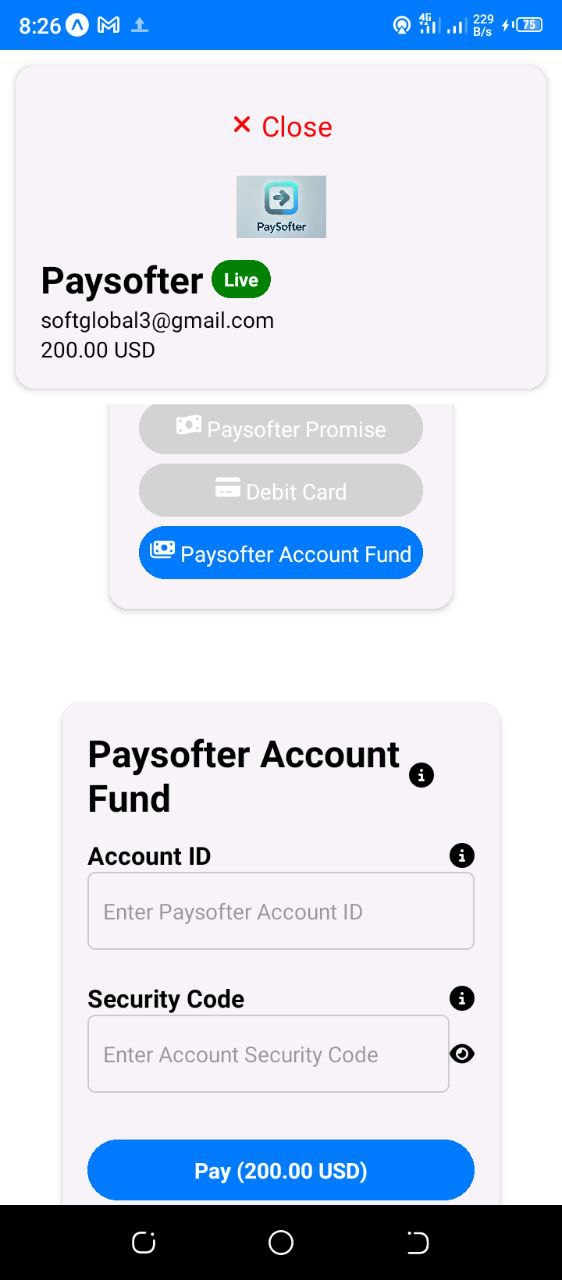This is a React Native package for integrating Paysofter payment gateway into your React Native andriod and iOS applications.
To install the package, run:
npm install react-native-paysofterHere are basic examples of how to use the react-native-paysofter library in your React Native project.
import React from "react";
import { Paysofter } from "react-native-paysofter";
const App = () => {
const amount = 100; // Amount in USD, e.g., 100 USD
const paysofterPublicKey = "test_api_key_abc123"; // Replace with your actual Paysofter public key
const handleSuccess = () => {
console.log("Payment successful!");
};
const handleClose = () => {
console.log("Payment window closed.");
};
return (
<Paysofter
amount={amount}
currency="USD"
email="user@example.com"
paysofterPublicKey={paysofterPublicKey}
onSuccess={handleSuccess}
onClose={handleClose}
referenceId={`RID${Math.floor(Math.random() * 10000000000000000)}`}
showPromiseOption={true}
showFundOption={false}
showCardOption={true}
/>
);
};
export default App;import React, { useState } from "react";
import { View, Button } from "react-native";
import { Paysofter } from "react-native-paysofter";
const App = () => {
const [showPayment, setShowPayment] = useState(false);
const amount = 5000; // Amount in Nigerian Naira, e.g., NGN 5,000
const currency = "NGN"; // Nigerian Naira
const email = "buyer@example.com"; // Buyer's email
const paysofterPublicKey = "test_api_key_abc123"; // Replace with your actual Paysofter public key
const handleSuccess = () => {
console.log("Payment successful!");
setShowPayment(false); // Hide payment component after success
};
const handleClose = () => {
console.log("Payment window closed.");
setShowPayment(false); // Hide payment component when closed
};
return (
<View style={{ flex: 1, justifyContent: "center", alignItems: "center" }}>
{!showPayment ? (
<Button title="Pay Now" onPress={() => setShowPayment(true)} />
) : (
<Paysofter
amount={amount}
currency={currency}
email={email}
paysofterPublicKey={paysofterPublicKey}
onSuccess={handleSuccess}
onClose={handleClose}
referenceId={`RID${Math.floor(Math.random() * 10000000000000000)}`}
showPromiseOption={true}
showFundOption={false}
showCardOption={false}
/>
)}
</View>
);
};
export default App;import React, { useState } from "react";
import {
SafeAreaView,
ScrollView,
View,
Button,
TextInput,
StyleSheet,
Text,
} from "react-native";
import { Paysofter } from "react-native-paysofter";
const App = () => {
const [showPayment, setShowPayment] = useState(false);
const [amount, setAmount] = useState(5000); // Default amount
const [currency, setCurrency] = useState("NGN"); // Default currency
const [email, setEmail] = useState("buyer@example.com"); // Default email
const [paysofterPublicKey] = useState("test_api_key_abc123"); // Replace with your actual Paysofter public key
// const referenceId = `RID${Math.floor(Math.random() * 10000000000000000)}`; // Generate a 17-digit random payment reference with RID prefix
const referenceId = `RID${new Date()
.toISOString()
.slice(2, 19)
.replace(/[-T:]/g, "")}${Math.floor(Math.random() * 100000)}`; // Or generate a 17-digit payment reference with RID prefix starting with the timestamp and random numbers appended at the end.
console.log("referenceId:", referenceId);
const handleSuccess = () => {
console.log("Payment successful!");
setShowPayment(false); // Hide payment component after success
};
const handleClose = () => {
console.log("Payment window closed.");
setShowPayment(false); // Hide payment component when closed
};
return (
<SafeAreaView style={styles.safeArea}>
<ScrollView contentContainerStyle={styles.scrollView}>
<View style={styles.container}>
<Text style={styles.title}>Checkout</Text>
{!showPayment ? (
<>
<TextInput
style={styles.input}
placeholder="Enter Amount"
keyboardType="numeric"
value={amount.toString()}
onChangeText={(text) => setAmount(Number(text))}
/>
<TextInput
style={styles.input}
placeholder="Enter Currency"
value={currency}
onChangeText={(text) => setCurrency(text)}
/>
<TextInput
style={styles.input}
placeholder="Enter Email"
keyboardType="email-address"
value={email}
onChangeText={(text) => setEmail(text)}
/>
<Button title="Pay Now" onPress={() => setShowPayment(true)} />
</>
) : (
<Paysofter
amount={amount}
currency={currency}
email={email}
paysofterPublicKey={paysofterPublicKey}
onSuccess={handleSuccess}
onClose={handleClose}
referenceId={referenceId}
showPromiseOption={true}
showFundOption={true}
showCardOption={true}
/>
)}
</View>
</ScrollView>
</SafeAreaView>
);
};
const styles = StyleSheet.create({
safeArea: {
flex: 1,
backgroundColor: "#fff",
},
scrollView: {
flexGrow: 1,
justifyContent: "center",
alignItems: "center",
padding: 20,
},
container: {
justifyContent: "center",
alignItems: "center",
width: "100%",
},
title: {
fontSize: 24,
fontWeight: "bold",
textAlign: "center",
padding: 20,
},
input: {
height: 40,
borderColor: "#ccc",
borderWidth: 1,
borderRadius: 5,
marginBottom: 10,
paddingHorizontal: 10,
width: "80%",
},
});
export default App;| Prop Name | Type | Description |
|---|---|---|
amount |
Number | The amount to be paid. |
currency |
String | The currency in which the payment is to be made (e.g., USD, NGN). |
email |
String | The email address of the user making the payment. |
paysofterPublicKey |
String | Your Paysofter public key for processing the payment. |
onSuccess |
Function | Callback function to handle the success of the payment. |
onClose |
Function | Callback function to handle the closing of the payment window. |
showPromiseOption |
Boolean | Whether to show the Promise payment option (default: true). If all options are declared false, then Promise payment option defaults to true. |
showFundOption |
Boolean | Whether to show the Fund Account payment option. |
showCardOption |
Boolean | Whether to show the Card payment option. |
buyerName |
String | The buyer's name for the Card payment option. This information is optional with maximum length of 225 characters, and the buyer may choose not to provide it. |
buyerPhoneNumber |
String | The buyer's phone number for the Card payment option. This information is optional, and the buyer may choose not to provide it. |
referenceId |
String | A unique identifier for the payment serving as a reference for the payment options. Either generate a 17-digit random payment reference with RID prefix, or generate a 17-digit payment reference with RID prefix starting with a timestamp and a small random number appended at the end. Paysofter also generates a transaction ID (TID) to reference every payment transaction. |
qty |
Number | The quantity or number of units paid for in the transaction. This is optional and ranges from 1 to 10,000 units. |
productName |
String | The name of the product being purchased in the transaction. This is optional with maximum length of 225 characters. |
- Fork the Repository: Begin by forking the repository to your GitHub account.
-
Create a New Feature Branch: Create a branch for your feature or bug fix using the following command:
git checkout -b feature-name
-
Commit Your Changes: Once you’ve made your changes, commit them with a meaningful message:
git commit -am 'Description of the changes made' -
Push to the Branch: Push your feature branch to the repository:
git push origin feature-name
- Submit a Pull Request: Finally, submit a pull request for review and integration.
For further configuration options, please refer to the Paysofter Documentation.