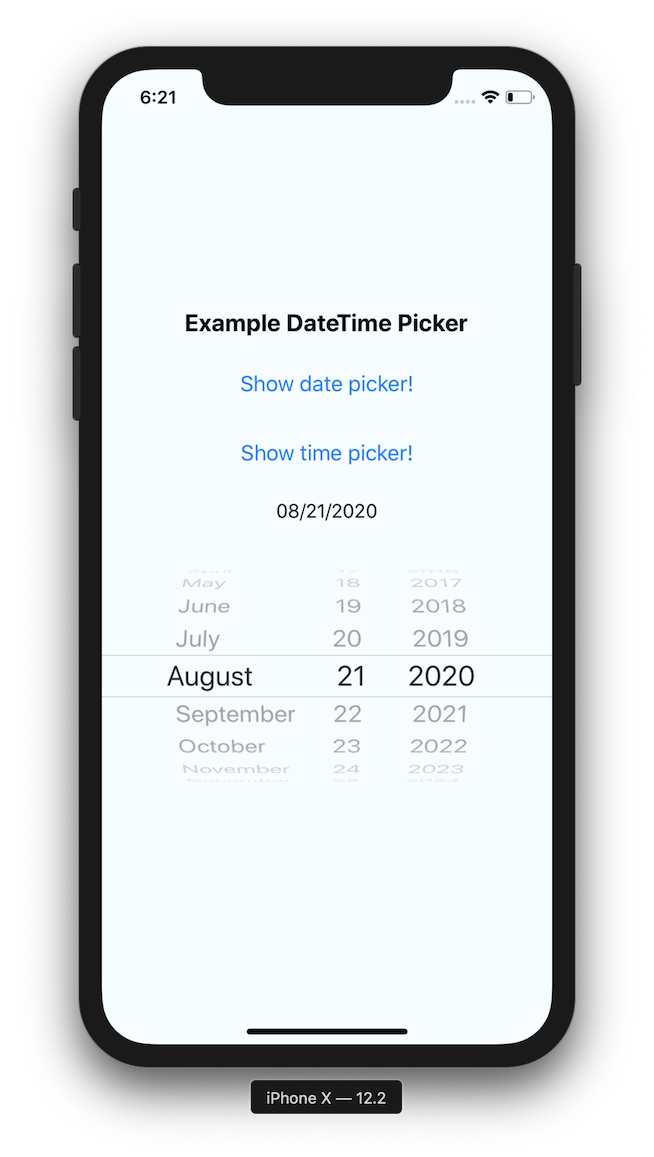React Native DateTimePicker
React Native date & time picker component for iOS and Android
| iOS | |
|
|
| Android | |
|
|
Table of Contents
- React Native DateTimePicker
- Table of Contents
- Getting started
- General Usage
- Props
mode(optional)display(optional,Android only)onChange(optional)value(required)maximumDate(optional)minimumDate(optional)timeZoneOffsetInMinutes(optional,iOS only)locale(optional,iOS only)is24Hour(optional,Android only)neutralButtonLabel(optional,Android only)minuteInterval(optional,iOS only)style(optional,iOS only)
- Migration from the older components
- Contributing to the component
- Manual installation
- Running the example app
Getting started
npm install @react-native-community/datetimepicker --saveor
yarn add @react-native-community/datetimepickerRN >= 0.60
If you are using RN >= 0.60, only run pod install from the ios directory. Then rebuild your project.
RN < 0.60
For RN < 0.60, you need to link the dependency using react-native link:
react-native link @react-native-community/datetimepickerThen run pod install from the ios directory and rebuild your project.
If this does not work, see Manual installation.
General Usage
;or
const DateTimePicker = ;Basic usage with state
;;; const App = { const date setDate = ; const mode setMode = ; const show setShow = ; const onChange = { const currentDate = selectedDate || date; ; ; }; const showMode = { ; ; }; const showDatepicker = { ; }; const showTimepicker = { ; }; return <View> <View> <Button onPress=showDatepicker title="Show date picker!" /> </View> <View> <Button onPress=showTimepicker title="Show time picker!" /> </View> show && <DateTimePicker testID="dateTimePicker" timeZoneOffsetInMinutes=0 value=date mode=mode is24Hour=true display="default" onChange=onChange /> </View> ;}; ;Props
Please note that this library currently exposes functionality from
UIDatePickeron iOS and DatePickerDialog + TimePickerDialog on Android.These native classes offer only limited configuration, while there are dozens of possible options you as a developer may need. It follows that if your requirement is not supported by the backing native views, this libray will not be able to implement your requirement. When you open an issue with a feature request, please document if (or how) the feature can be implemented using the aforementioned native views. If those views do not support what you need, such feature requests will be closed as not actionable.
mode (optional)
Defines the type of the picker.
List of possible values:
"date"(default foriOSandAndroid)"time""datetime"(iOSonly)"countdown"(iOSonly)
<RNDateTimePicker mode="time" />display (optional, Android only)
Defines the visual display of the picker for Android and will be ignored for iOS.
List of possible values:
"default""spinner""calendar"(only fordatemode)"clock"(only fortimemode)
<RNDateTimePicker display="spinner" />onChange (optional)
Date change handler.
This is called when the user changes the date or time in the UI. It receives the event and the date as parameters.
{}; <RNDateTimePicker onChange=thissetDate />;value (required)
Defines the date or time value used in the component.
<RNDateTimePicker value= />maximumDate (optional)
Defines the maximum date that can be selected.
<RNDateTimePicker maximumDate=2300 10 20 />minimumDate (optional)
Defines the minimum date that can be selected.
<RNDateTimePicker minimumDate=1950 0 1 />timeZoneOffsetInMinutes (optional, iOS only)
Allows changing of the timeZone of the date picker. By default it uses the device's time zone.
// GMT+1<RNDateTimePicker timeZoneOffsetInMinutes=60 />textColor (optional, iOS only)
Allows changing of the textColor of the date picker.
<RNDateTimePicker textColor="red" />locale (optional, iOS only)
Allows changing of the locale of the component. By default it uses the device's locale.
<RNDateTimePicker locale="es-ES" />is24Hour (optional, Android only)
Allows changing of the time picker to a 24 hour format.
<RNDateTimePicker is24Hour=true />neutralButtonLabel (optional, Android only)
Allows displaying neutral button on picker dialog.
Pressing button can be observed in onChange handler as event.type === 'neutralButtonPressed'
<RNDateTimePicker neutralButtonLabel="clear" />minuteInterval (optional, iOS only)
The interval at which minutes can be selected.
Possible values are: 1, 2, 3, 4, 5, 6, 10, 12, 15, 20, 30
<RNDateTimePicker minuteInterval=10 />style (optional, iOS only)
Sets style directly on picker component. By default height of picker is fixed to 216px.
<RNDateTimePicker style=flex: 1 />Migration from the older components
RNDateTimePicker is the new common name used to represent the old versions of iOS and Android.
On Android, open picker modals will update the selected date and/or time if the prop value changes. For example, if a HOC holding state, updates the value prop. Previously the component used to close the modal and render a new one on consecutive calls.
DatePickerIOS
-
initialDateis deprecated, usevalueinstead.// Before<DatePickerIOS initialValue= />// Now<RNDateTimePicker value= /> -
dateis deprecated, usevalueinstead.// Before<DatePickerIOS date= />// Now<RNDateTimePicker value= /> -
onChangenow returns also the date.// Before{};<DatePickerIOS onChange=thisonChange />;// Now{};<RNDateTimePicker onChange=thisonChange />; -
onDateChangeis deprecated, useonChangeinstead.// Before{};<DatePickerIOS onDateChange=thissetDate />;// Now{};<RNDateTimePicker onChange=thissetDate />;
DatePickerAndroid
-
dateis deprecated, usevalueinstead.// Beforetryconst action year month day = await DatePickerAndroid;catch code messageconsole;// Now<RNDateTimePicker mode="date" value= /> -
minDateandmaxDateare deprecated, useminimumDateandmaximumDateinstead.// Beforetryconst action year month day = await DatePickerAndroid;catch code messageconsole;// Now<RNDateTimePickermode="date"minimumDate=maximumDate=/> -
dateSetActionis deprecated, useonChangeinstead.// Beforetryconst action year month day = await DatePickerAndroid;if action === DatePickerAndroiddateSetAction// Selected year, month (0-11), daycatch code messageconsole;// Now{if date !== undefined// timeSetAction};<RNDateTimePicker mode="date" onChange=thissetDate />; -
dismissedActionis deprecated, useonChangeinstead.// Beforetryconst action year month day = await DatePickerAndroid;if action === DatePickerAndroiddismissedAction// Dismissedcatch code messageconsole;// Now{if date === undefined// dismissedAction};<RNDateTimePicker mode="date" onChange=thissetDate />;
TimePickerAndroid
-
hourandminuteare deprecated, usevalueinstead.// Beforetryconst action hour minute = await TimePickerAndroid;if action !== TimePickerAndroiddismissedAction// Selected hour (0-23), minute (0-59)catch code messageconsole;// Now// It will use the hour and minute defined in date<RNDateTimePicker mode="time" value= /> -
timeSetActionis deprecated, useonChangeinstead.// Beforetryconst action hour minute = await TimePickerAndroid;if action === TimePickerAndroidtimeSetAction// Selected hour (0-23), minute (0-59)catch code messageconsole;// Now{if date !== undefined// Use the hour and minute from the date object};<RNDateTimePicker mode="time" onChange=thissetTime />; -
dismissedActionis deprecated, useonChangeinstead.// Beforetryconst action hour minute = await TimePickerAndroid;if action === TimePickerAndroiddismissedAction// Dismissedcatch code messageconsole;// Now{if date === undefined// dismissedAction};<RNDateTimePicker mode="time" onChange=thissetTime />;
Contributing to the component
Please see CONTRIBUTING.md
Manual installation
iOS
-
Install CocoaPods, here the installation guide.
-
Inside the iOS folder run
pod init, this will create the initialpodfile. -
Update your
podfile to look like the following ( Remember to replaceMyAppwith your target name ):# Allowed sourcessource 'https://github.com/CocoaPods/Specs.git'target 'MyApp' do# As we use Swift, ensure that `use_frameworks` is enabled.use_frameworks!# Specific iOS platform we are targettingplatform :ios, '8.0'# Point to the installed versionpod 'RNDateTimePicker', :path => '../node_modules/@react-native-community/datetimepicker/RNDateTimePicker.podspec'# React/React-Native specific podspod 'React', :path => '../node_modules/react-native', :subspecs => ['Core','CxxBridge', # Include this for RN >= 0.47'DevSupport', # Include this to enable In-App Devmenu if RN >= 0.43'RCTText','RCTNetwork','RCTWebSocket', # Needed for debugging]# Explicitly include Yoga if you are using RN >= 0.42.0pod 'yoga', :path => '../node_modules/react-native/ReactCommon/yoga'# Third party deps podspec linkpod 'DoubleConversion', :podspec => '../node_modules/react-native/third-party-podspecs/DoubleConversion.podspec'pod 'glog', :podspec => '../node_modules/react-native/third-party-podspecs/glog.podspec'pod 'Folly', :podspec => '../node_modules/react-native/third-party-podspecs/Folly.podspec'end -
Run
pod installinside the same folder where thepodfile was created -
npm run start -
npm run start:ios
Android
-
Add the following lines to
android/settings.gradle:include ':@react-native-community_datetimepicker'project(':@react-native-community_datetimepicker').projectDir = new File(rootProject.projectDir, '../node_modules/@react-native-community/datetimepicker/android') -
Add the compile line to the dependencies in
android/app/build.gradle:dependencies {...implementation project(':@react-native-community_datetimepicker')} -
Add the import and link the package in
MainApplication.java:+ import com.reactcommunity.rndatetimepicker.RNDateTimePickerPackage;public class MainApplication extends Application implements ReactApplication {@Overrideprotected List<ReactPackage> getPackages() {@SuppressWarnings("UnnecessaryLocalVariable")List<ReactPackage> packages = new PackageList(this).getPackages();// Packages that cannot be autolinked yet can be added manually here, for example:+ packages.add(new RNDateTimePickerPackage());return packages;}}
Running the example app
- Install required pods in
example/iosby runningpods install - Run
npm startto start Metro Bundler - Run
npm run start:iosornpm run start:android