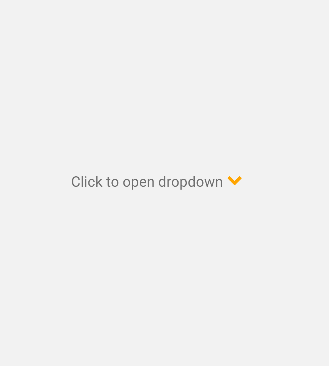React Native Custom Dropdown Select
Table of Contents
Getting Started
A simple and customizable React Native component for select with drop down and customizable styles
Prerequisites
In order to use this package with a react native app you will need the development environment configured for react native i.e., Node, the React Native command line interface, a JDK, and Android Studio.
Installation & Setup instructions for Functional components:
-
Install the package in root directory of the project with :
npm i react-native-custom-dropdown-select -
Let's import the dependency with:
import DropDown from 'react-native-custom-dropdown-select'; -
In order to manage the toggling behaviour of dropdown we are going to make use of state, let's import that and initialise the state:
import React,{useState} from 'react'; const [selected, setSelected] = useState(); -
Styling the icon is optional :
const iconColor = '#ffa500'; const styleForIcon = { marginLeft: 80, color: iconColor } -
Data can be passed down as props and can be defined in one of the two ways :
// Using key value const data = [ { label: 'One', value: '1' }, { label: 'Two', value: '2' }, { label: 'Three', value: '3' }, { label: 'Four', value: '4' }, { label: 'Five', value: '5' }, ]; // Using arrays const data = [ 'one', 'two', 'three' ]; -
Finally let's define a handler to log/ manipulate the data :
const selectData = (value) => { setSelected(value); console.log('You selected ::>>', value); }
Installation & Setup instructions for Class based components:
- Install the package in root directory of the project with :
npm i react-native-custom-dropdown-select - Let's import the dependency with:
import DropDown from 'react-native-custom-dropdown-select'; - In order to manage the toggling behaviour of dropdown we are going to make use of state, define the initial state:
constructor(props) { super(props); this.state = { selected: null, }; } - Styling the icon is optional and the same can be done with inside render:
const iconColor = '#ffa500'; const styleForIcon = { marginLeft: 80, color: iconColor } - Data can be passed down as props and can be defined in one of the two ways :
// Using key value data: [ { label: 'One', value: '1' }, { label: 'Two', value: '2' }, { label: 'Three', value: '3' }, { label: 'Four', value: '4' }, { label: 'Five', value: '5' }, ], // Using arrays data: ['One', 'Two', 'Three']
Usage
Lets use the component
<DropDown disabled={false} icon='ellipsis-h' data={data} onSelect={(value) => selectData(value)} iconStyle={styleForIcon} />
Contributing
Contributions are what make the open source community such an amazing place to learn, inspire, and create. Any contributions you make are greatly appreciated.
If you have a suggestion that would make this better, please fork the repo and create a pull request. You can also simply open an issue with the tag "enhancement". Don't forget to give the project a star! Thanks again!
- Fork the Project
- Create your Feature Branch (
git checkout -b feature/AmazingFeature) - Commit your Changes (
git commit -m 'Add some AmazingFeature') - Push to the Branch (
git push origin feature/AmazingFeature) - Open a Pull Request
License
Distributed under the MIT License. See LICENSE.txt for more information.