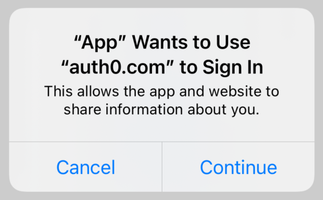📚 Documentation • 🚀 Getting Started • ⏭️ Next Steps • ❓ FAQs • ❓ Feedback
We're excited to announce the release of react-native-auth0 v3.0.0! Please note that this update includes breaking changes that require your attention. To ensure a smooth transition, please review our 👉 Migration Guide 👈 for detailed instructions on updating your integration.
This SDK targets apps that are using React Native SDK version 0.60.5 and up. If you're using an older React Native version, see the compatibility matrix below.
The following shows platform minimums for running projects with this SDK:
| Platform | Minimum version |
|---|---|
| iOS | 13.0 |
| Android | 28 |
Our SDK requires a minimum iOS deployment target of 13.0. In your project's ios/Podfile, ensure your platform target is set to 13.0.
platform :ios, '13.0'
First install the native library module:
With npm
$ npm install react-native-auth0 --save
With Yarn
$ yarn add react-native-auth0
Then, you need to run the following command to install the ios app pods with Cocoapods. That will auto-link the iOS library:
$ cd ios && pod install
You need to make your Android, iOS or Expo applications aware that an authentication result will be received from the browser. This SDK makes use of the Android's Package Name and its analogous iOS's Product Bundle Identifier to generate the redirect URL. Each platform has its own set of instructions.
Before version 2.9.0, this SDK required you to add an intent filter to the Activity on which you're going to receive the authentication result, and to use the
singleTasklaunchMode in that activity. To migrate your app to version 2.9.0+, remove both and continue with the instructions below. You can also check out a sample migration diff here.
Open your app's build.gradle file (typically at android/app/build.gradle) and add the following manifest placeholders:
android {
defaultConfig {
// Add the next line
manifestPlaceholders = [auth0Domain: "YOUR_AUTH0_DOMAIN", auth0Scheme: "${applicationId}.auth0"]
}
...
}The auth0Domain value must be replaced with your Auth0 domain value. So if you have samples.us.auth0.com as your Auth0 domain you would have a configuration like the following:
android {
defaultConfig {
manifestPlaceholders = [auth0Domain: "samples.us.auth0.com", auth0Scheme: "${applicationId}.auth0"]
}
...
}The applicationId value will be auto-replaced at runtime with the package name or ID of your application (e.g. com.example.app). You can change this value from the build.gradle file. You can also check it at the top of your AndroidManifest.xml file.
Note that if your Android application is using product flavors, you might need to specify different manifest placeholders for each flavor.
If you use a value other than applicationId in auth0Scheme you will also need to pass it as the customScheme option parameter of the authorize and clearSession methods.
Take note of this value as you'll be requiring it to define the callback URLs below.
For more info please read the React Native docs.
If you don't plan to use Web Authentication, you will notice that the compiler will still prompt you to provide the manifestPlaceholders values, since the RedirectActivity included in this library will require them, and the Gradle tasks won't be able to run without them.
Re-declare the activity manually with tools:node="remove" in your app's Android Manifest in order to make the manifest merger remove it from the final manifest file. Additionally, one more unused activity can be removed from the final APK by using the same process. A complete snippet to achieve this is:
<activity
android:name="com.auth0.android.provider.AuthenticationActivity"
tools:node="remove"/>
<!-- Optional: Remove RedirectActivity -->
<activity
android:name="com.auth0.android.provider.RedirectActivity"
tools:node="remove"/>Inside the ios folder find the file AppDelegate.[swift|m] add the following to it:
#import <React/RCTLinkingManager.h>
- (BOOL)application:(UIApplication *)app openURL:(NSURL *)url
options:(NSDictionary<UIApplicationOpenURLOptionsKey, id> *)options
{
return [RCTLinkingManager application:app openURL:url options:options];
}Inside the ios folder open the Info.plist and locate the value for CFBundleIdentifier, e.g.
<key>CFBundleIdentifier</key>
<string>$(PRODUCT_BUNDLE_IDENTIFIER)</string>and then below it register a URL type entry using the value of CFBundleIdentifier as the value for CFBundleURLSchemes:
<key>CFBundleURLTypes</key>
<array>
<dict>
<key>CFBundleTypeRole</key>
<string>None</string>
<key>CFBundleURLName</key>
<string>auth0</string>
<key>CFBundleURLSchemes</key>
<array>
<string>$(PRODUCT_BUNDLE_IDENTIFIER).auth0</string>
</array>
</dict>
</array>If your application is generated using the React Native CLI, the default value of $(PRODUCT_BUNDLE_IDENTIFIER) matches org.reactjs.native.example.$(PRODUCT_NAME:rfc1034identifier). Take note of this value as you'll be requiring it to define the callback URLs below. If desired, you can change its value using XCode in the following way:
- Open the
ios/TestApp.xcodeprojfile replacing 'TestApp' with the name of your app or runxed iosfrom a Terminal. - Open your project's or desired target's Build Settings tab and on the search bar at the right type "Product Bundle Identifier".
- Replace the Product Bundle Identifier value with your desired application's bundle identifier name (e.g.
com.example.app). - If you've changed the project wide settings, make sure the same were applied to each of the targets your app has.
If you use a value other than $(PRODUCT_BUNDLE_IDENTIFIER) in the CFBundleURLSchemes field of the Info.plist you will also need to pass it as the customScheme option parameter of the authorize and clearSession methods.
For more info please read the React Native docs.
⚠️ This SDK is not compatible with "Expo Go" app because of custom native code. It is compatible with Custom Dev Client and EAS builds
To use the SDK with Expo, configure the app at build time by providing the domain and the customScheme values through the Config Plugin. To do this, add the following snippet to app.json or app.config.js:
{
"expo": {
...
"plugins": [
[
"react-native-auth0",
{
"domain": "YOUR_AUTH0_DOMAIN",
"customScheme": "YOUR_CUSTOM_SCHEME"
}
]
]
}
}| API | Description |
|---|---|
| domain | Mandatory: Provide the Auth0 domain that can be found at the Application Settings |
| customScheme | Optional: Custom scheme to build the callback URL with. The value provided here should be passed to the customScheme option parameter of the authorize and clearSession methods. The custom scheme should be a unique, all lowercase value with no special characters. |
Now you can run the application using expo run:android or expo run:ios.
Callback URLs are the URLs that Auth0 invokes after the authentication process. Auth0 routes your application back to this URL and appends additional parameters to it, including a token. Since callback URLs can be manipulated, you will need to add this URL to your Application's Allowed Callback URLs for security. This will enable Auth0 to recognize these URLs as valid. If omitted, authentication will not be successful.
On the Android platform this URL is case-sensitive. Because of that, this SDK will auto convert the Bundle Identifier (iOS) and Application ID (Android) values to lowercase in order to build the Callback URL with them. If any of these values contains uppercase characters a warning message will be printed in the console. Make sure to check that the right Callback URL is whitelisted in the Auth0 dashboard or the browser will not route successfully back to your application.
Go to the Auth0 Dashboard, select your application and make sure that Allowed Callback URLs contains the URLs defined below.
If in addition you plan to use the log out method, you must also add these URLs to the Allowed Logout URLs.
{YOUR_APP_PACKAGE_NAME}.auth0://{AUTH0_DOMAIN}/android/{YOUR_APP_PACKAGE_NAME}/callback
Make sure to replace {YOUR_APP_PACKAGE_NAME} and {AUTH0_DOMAIN} with the actual values for your application. The {YOUR_APP_PACKAGE_NAME} value provided should be all lower case.
{PRODUCT_BUNDLE_IDENTIFIER}.auth0://{AUTH0_DOMAIN}/ios/{PRODUCT_BUNDLE_IDENTIFIER}/callback
Make sure to replace {PRODUCT_BUNDLE_IDENTIFIER} and {AUTH0_DOMAIN} with the actual values for your application. The {PRODUCT_BUNDLE_IDENTIFIER} value provided should be all lower case.
This SDK is OIDC compliant. To ensure OIDC compliant responses from the Auth0 servers enable the OIDC Conformant switch in your Auth0 dashboard under
Application / Settings / Advanced OAuth. For more information please check this documentation.
The SDK exports a React hook as the primary interface for performing web authentication through the browser using Auth0 Universal Login.
Use the methods from the useAuth0 hook to implement login, logout, and to retrieve details about the authenticated user.
See the API Documentation for full details on the useAuth0 hook.
First, import the Auth0Provider component and wrap it around your application. Provide the domain and clientId values as given to you when setting up your Auth0 app in the dashboard:
import { Auth0Provider } from 'react-native-auth0';
const App = () => {
return (
<Auth0Provider domain="YOUR_AUTH0_DOMAIN" clientId="YOUR_AUTH0_CLIENT_ID">
{/* YOUR APP */}
</Auth0Provider>
);
};
export default App;Using the `Auth0` class
If you're not using React Hooks, you can simply instantiate the Auth0 class:
import Auth0 from 'react-native-auth0';
const auth0 = new Auth0({
domain: 'YOUR_AUTH0_DOMAIN',
clientId: 'YOUR_AUTH0_CLIENT_ID',
});Then import the hook into a component where you want to get access to the properties and methods for integrating with Auth0:
import { useAuth0 } from 'react-native-auth0';Use the authorize method to redirect the user to the Auth0 Universal Login page for authentication. If scope is not specified, openid profile email is used by default.
- The
isLoadingproperty is set to true once the authentication state of the user is known to the SDK. - The
userproperty is populated with details about the authenticated user. Ifuserisnull, no user is currently authenticated. - The
errorproperty is populated if any error occurs.
const Component = () => {
const { authorize, user, isLoading, error } = useAuth0();
const login = async () => {
await authorize();
};
if (isLoading) {
return (
<View>
<Text>SDK is Loading</Text>
</View>
);
}
return (
<View>
{!user && <Button onPress={login} title="Log in" />}
{user && <Text>Logged in as {user.name}</Text>}
{error && <Text>{error.message}</Text>}
</View>
);
};Using the `Auth0` class
auth0.webAuth
.authorize()
.then(credentials => console.log(credentials))
.catch(error => console.log(error));Web Authentication flows require a Browser application installed on the device. When no Browser is available, an error of type
a0.browser_not_availablewill be raised via the provided callback.
Check the FAQ for more information about the alert box that pops up by default when using Web Auth on iOS.
See also this blog post for a detailed overview of Single Sign-On (SSO) on iOS.
Log the user out by using the clearSession method from the useAuth0 hook.
const Component = () => {
const { clearSession, user } = useAuth0();
const logout = async () => {
await clearSession();
};
return <View>{user && <Button onPress={logout} title="Log out" />}</View>;
};Using the `Auth0` class
auth0.webAuth.clearSession().catch((error) => console.log(error));- Check for stored credentials
- Retrieve stored credentials
- Local authentication
- Credentials Manager errors
The Credentials Manager allows you to securely store and retrieve the user's credentials. The credentials will be stored encrypted in Shared Preferences on Android, and in the Keychain on iOS.
The Auth0 class exposes the credentialsManager property for you to interact with using the API below.
💡 If you're using Web Auth (
authorize) through Hooks, you do not need to manually store the credentials after login and delete them after logout; the SDK does this automatically.
When the users open your app, check for valid credentials. If they exist, you can retrieve them and redirect the users to the app's main flow without any additional login steps.
const isLoggedIn = await auth0.credentialsManager.hasValidCredentials();
if (isLoggedIn) {
// Retrieve credentials and redirect to the main flow
} else {
// Redirect to the login page
}The credentials will be automatically renewed using the refresh token, if the access token has expired. This method is thread safe.
const credentials = await auth0.credentialsManager.getCredentials();💡 You do not need to call credentialsManager.saveCredentials() afterward. The Credentials Manager automatically persists the renewed credentials.
You can enable an additional level of user authentication before retrieving credentials using the local authentication supported by the device, for example PIN or fingerprint on Android, and Face ID or Touch ID on iOS.
await auth0.credentialsManager.requireLocalAuthentication();Check the API documentation to learn more about the available LocalAuthentication properties.
⚠️ You need a real device to test Local Authentication for iOS. Local Authentication is not available in simulators.
The Credentials Manager will only throw CredentialsManagerError exceptions. You can find more information in the details property of the exception.
try {
const credentials = await auth0.credentialsManager.getCredentials();
} catch (error) {
console.log(error);
}We appreciate feedback and contribution to this repo! Before you get started, please see the following:
- Auth0's general contribution guidelines
- Auth0's code of conduct guidelines
- This repo's development guide
To provide feedback or report a bug, please raise an issue on our issue tracker.
Please do not report security vulnerabilities on the public Github issue tracker. The Responsible Disclosure Program details the procedure for disclosing security issues.
Auth0 is an easy to implement, adaptable authentication and authorization platform. To learn more checkout Why Auth0?
This project is licensed under the MIT license. See the LICENSE file for more info.