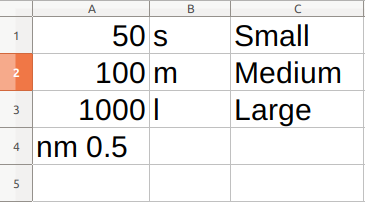Download the version of Node.js that corresponds to your machine by clicking this link, and install Node.js on your machine. Then, open your commandline and type
npm install -g pcounts To install updates when they become available, type
npm upgrade -g pcounts pcounts [options] {directory|image}
options:
-s, --minsize : requires integer - minimum particle size
-S, --maxsize : requires integer - maximum particle size
-c, --mincircularity : requires real number between 0 and 1
-C, --maxcircularity : requires real number between 0 and 1
-u, --userdefined : requires a .CSV file with user defined size gradings
-n, --nm : requires positive real number - number of nanometres per pixel
-m, --um : requires positive real number - number of microns per pixelFor each file that is processed, output is:
*********************************************
Image name: image.{png|jpg|jpeg|...}
|____Particle count (total): c_1 + ... + c_N
| |____size_1 (0 - smallest_area): c_1
| .
| .
| .
| |____size_N (>largest_area): c_N
|
|____Percentage contaminated: xxx.xx%
*********************************************The program pcounts has one mandatory argument and several optional ones. The mandatory argument is either the directory where images are held, or a single image. If the input is an image, the program will store the results of the analysis in a .CSV file in the current directory. However, if the input is a directory, a new folder called counts/ will be created as a subdirectory to the input directory, and all .CSV files generated for the images in the directory will be stored here. This file will contain the total number of particles counted in the filename.
Optional arguments can be passed into the program by using the defined flags. By default, pcounts will detect particles of any size and any circularity, and grade them into three classes: Small, Medium and Large particles. The default measurement unit is pixels. However, these can all be changed to the liking of the user by passing in the parameters as shown in the image above.
By using the --userdefined flag and providing a suitably formatted .CSV file, the user can specify a custom list of meaningful sizes and labels instead of using the default small, medium, large labels. A properly formatted .CSV file looks like this:
The first column ( A ) contains particle areas that correspond to the labels in the next two columns. The last item in this column tells the program the units of the areas, as well as the scaling factor - the number of units to a pixel. In this case, there are 0.5 nanometres to a pixel, and therefore the areas in column A are in nanometres. In this particular user definition, small particles are ones that have an area between 0-50nm, medium particles are ones that have an area between 50-100nm and so on.
The second column ( B ) contains the abbreviations for the labels (these are used internally by the program).
Finally, the third column ( C ) contains the long, readable version of the label (these are displayed to the user).
It is very important to note that:
- There must be exactly three columns in the .CSV file
- Not counting the last entry for column A, the columns must be of the same length
- The particle areas in column A must go down in ascending order
- The last entry of column A must contain a unit (
px,nm,umonly) and a positive real number separated by a space - With the exception of its last entry, column A must only be used for specifying particle areas as positive integers. No special characters (periods, commas, spaces) are allowed.
To count the particles on an image called wafer.jpeg , but only if they are bigger than 600px2 in area:
pcounts wafer.jpg --minsize=600To count the particles on an image called wafer.jpeg , but only if they are perfect circles and smaller than 50nm2 in area, and assuming there are 0.45 nanometres to a pixel:
pcounts wafer.jpg --maxsize=50 --nm=0.45 --mincircularity=1.0To process all the images in a directory called allimages, and grade the particles according to a user specified .CSV file mylabels.CSV:
pcounts allimages --userdefined="mylabels.CSV"- When using pcounts on a Windows machine use
\to separate directories instead of/which is the default on Unix machines. - When passing file paths that have spaces in them, enclose them in double quotes like:
“this is\a path\with spaces”