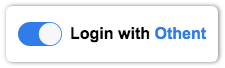The Othent Vue Components Library is a collection of Vue components designed to provide a seamless way for developers to integrate Othent into their Vue applications.
To use the components in your Vue project, you can install it using npm:
npm i othent-vue-componentsUsing yarn:
yarn add othent-vue-componentsOr using pnpm:
pnpm add othent-vue-componentsTo use the components, Import the component in your script and Use the component:
<script setup lang="ts">
import { OthentLogin } from 'othent-vue-components';
</script>
<template>
<OthentLogin apiid="YOUR_API_ID" />
</template>The component accepts the following props:
-
apiid(required): You need an API_ID to be able to initialize the othent library. You can get yours on othent.io.
Optional Props:
-
location(default: "bottom"): The location where the modal should appear. It accepts one of the following values: "top", "right", "bottom", "left", "top-right", "top-left", "bottom-right", "bottom-left". -
avatarSize(default: "3em"): The size of the avatar displayed when the user is logged in. -
userInfoAvatarSize(default: "3em"): The size of the avatar displayed in the user info section. -
loginButtonHeight(default: "3em"): The height of the login button. -
loginButtonWidth(default: "fit-content"): The width of the login button. -
loginButtonFontSize(default: "medium"): The font size of the login button text. -
loginButtonLogoHeight(default: 24): The height of the logo displayed on the login button. -
loginButtonColor(default: black): The text color of the login button. -
loginButtonBackgroundColor(default: #fff): The background color of the login button. -
loginButtonLogoWidth(default: 44): The width of the logo displayed on the login button. -
logoutButtonHeight(default: "100%"): The height of the logout button. -
logoutButtonWidth(default: "100%"): The width of the logout button. -
logoutButtonFontSize(default: "normal"): The font size of the logout button text. -
logoutButtonColor(default: "#f44336"): The text color of the logout button. -
logoutButtonBackgroundColor(default: #fff): The background color of the logout button. -
darkMode(default: false): Set dark mode on or off. -
darkModeColor(default: #cccccc): The text color in dark mode. -
darkModeBackgroundColor(default: #333333): The background color in dark mode.
The OthentLogin component provides the following slots for customization:
-
login-button-logo: Use this slot to replace the default logo on the login button. It accepts any valid Vue component or HTML. -
login-button-body: Use this slot to replace the default text or content inside the login button. -
logout-button-body: Use this slot to replace the default text or content inside the logout button.
The Othent Login Component emits the following events:
-
loggedIn: Dispatched when the user successfully logs in. The event detail contains the login response data. -
loggedOut: Dispatched when the user logs out. The event detail contains the logout response data.
To handle these events, you can use as below:
<script setup lang="ts">
import { OthentLogin } from 'othent-vue-components';
import { LogInReturnProps, LogOutReturnProps } from 'othent';
import { onBeforeUnmount, onMounted } from 'vue';
const handleLogin = (loginResponse: LogInReturnProps) => {
console.log(loginResponse);
// Handle loggedIn event
};
const handleLogout = (logoutResponse: LogOutReturnProps) => {
console.log(logoutResponse);
// Handle loggedOut event
};
</script>
<template>
<OthentLogin apiid="YOUR_API_ID" @logged-in="handleLogin" @logged-out="handleLogout" />
</template><script setup lang="ts">
import { OthentLogin } from 'othent-vue-components';
import type { LogInReturnProps, LogOutReturnProps } from 'othent';
import { onBeforeUnmount, onMounted } from 'vue';
const API_ID = 'YOUR_API_ID';
let width = 24;
let height = 24;
const handleLogin = (loginResponse: LogInReturnProps) => {
console.log(loginResponse);
// Handle loggedIn event
};
const handleLogout = (logoutResponse: LogOutReturnProps) => {
console.log(logoutResponse);
// Handle loggedOut event
};
</script>
<template>
<div class="content">
<OthentLogin
:apiid="API_ID"
login-button-height="25px"
login-button-font-size="14px"
:login-button-logo-height="16"
:login-button-logo-width="36"
avatar-size="2.5em"
@logged-in="handleLogin"
@logged-out="handleLogout"
>
<template v-slot:login-button-logo>
<svg
slot="login-button-logo"
class="othent-logo"
xmlns="http://www.w3.org/2000/svg"
viewBox="0 0 48 48"
:width="width"
:height="height"
>
<path
fill="#FFC107"
d="M43.611,20.083H42V20H24v8h11.303c-1.649,4.657-6.08,8-11.303,8c-6.627,0-12-5.373-12-12c0-6.627,5.373-12,12-12c3.059,0,5.842,1.154,7.961,3.039l5.657-5.657C34.046,6.053,29.268,4,24,4C12.955,4,4,12.955,4,24c0,11.045,8.955,20,20,20c11.045,0,20-8.955,20-20C44,22.659,43.862,21.35,43.611,20.083z"
/>
<path
fill="#FF3D00"
d="M6.306,14.691l6.571,4.819C14.655,15.108,18.961,12,24,12c3.059,0,5.842,1.154,7.961,3.039l5.657-5.657C34.046,6.053,29.268,4,24,4C16.318,4,9.656,8.337,6.306,14.691z"
/>
<path
fill="#4CAF50"
d="M24,44c5.166,0,9.86-1.977,13.409-5.192l-6.19-5.238C29.211,35.091,26.715,36,24,36c-5.202,0-9.619-3.317-11.283-7.946l-6.522,5.025C9.505,39.556,16.227,44,24,44z"
/>
<path
fill="#1976D2"
d="M43.611,20.083H42V20H24v8h11.303c-0.792,2.237-2.231,4.166-4.087,5.571c0.001-0.001,0.002-0.001,0.003-0.002l6.19,5.238C36.971,39.205,44,34,44,24C44,22.659,43.862,21.35,43.611,20.083z"
/>
</svg>
</template>
</OthentLogin>
</div>
</template>
<style>
body {
margin: 0;
padding: 0px 20px;
background-color: #f3f3f3;
}
.content {
position: absolute;
right: 120px;
top: 20px;
}
.othent-logo {
background-color: transparent;
margin-right: 0.5rem;
}
</style>In the example above, the OthentLogin component is used with customized settings and event handlers. The component emits the loggedIn and loggedOut events, which are handled by the corresponding functions handleLogin and handleLogout. The component is also customized with different sizes and labels for the login and logout buttons.
Feel free to adjust the component's props, slots, and event handlers to fit your specific requirements.
💡 Despite the library is modular and you can use each component as you wish, the main component,
OthentLogin, is probably all you need if don't need to customize the behaviour of the login flow.
The LoginButton component is a customizable login button built with Vue. It provides a simple interface for users to log in to your application using the Othent authentication service.
Import the component in your script and use it:
<script setup lang="ts">
import { LoginButton } from 'othent-vue-components';
</script>
<template>
<LoginButton apiid="YOUR_API_ID" />
</template>The LoginButton component accepts the following props:
-
apiid(required): The API ID provided by the Othent authentication service. You need to obtain this ID by signing up for an Othent account.
Optional Props:
-
buttonHeight(default: "3em"): The height of the login button. -
buttonWidth(default: "fit-content"): The width of the login button. -
fontSize(default: "medium"): The font size of the login button text. -
logoHeight(default: 24): The height of the logo displayed on the login button. -
logoWidth(default: 44): The width of the logo displayed on the login button. -
color(default: black): The text color of the login button. -
background(default: #ffffff): The background color of the login button
The LoginButton component provides the following slots for customization:
-
logo: Use this slot to replace the default logo on the login button. It accepts any valid Vue component or HTML. -
Default Slot: Use this slot to replace the default text or content inside the login button.
The LoginButton component emits the following event:
-
loggedIn: This event is triggered when the user successfully logs in. The event payload includes the user data.
<script setup lang="ts">
import { LoginButton } from 'othent-vue-components';
import type { LogInReturnProps } from 'othent';
import { onBeforeUnmount, onMounted } from 'vue';
const handleLogin = (loginResponse: LogInReturnProps) => {
console.log(loginResponse);
// Handle loggedIn event
};
</script>
<template>
<LoginButton apiid="YOUR_API_ID" @logged-in="handleLogin">
<span>Login with Othent</span>
</LoginButton>
</template>The LogoutButton component is a customizable logout button built with Vue. It allows users to log out of your application using the Othent authentication service.
Import the component in your script and use it:
<script setup lang="ts">
import { LogoutButton } from 'othent-vue-components';
</script>
<template>
<LogoutButton apiid="YOUR_API_ID" />
</template>The LogoutButton component accepts the following props:
-
apiid(required): The API ID provided by the Othent authentication service. You need to obtain this ID by signing up for an Othent account.
Optional Props:
-
buttonHeight(default: "100%"): The height of the logout button. -
buttonWidth(default: "100%"): The width of the logout button. -
fontSize(default: "normal"): The font size of the logout button text. -
color(default: #f44336): The text color of the logout button. -
background(default: #ffffff): The background color of the logout button
The LogoutButton component provides the following slot for customization:
-
Default Slot: Use this slot to replace the default text or content inside the logout button.
The LogoutButton component emits the following event:
-
loggedOut: This event is triggered when the user successfully logs out. The event payload includes the logout response.
<script setup lang="ts">
import { LogoutButton } from 'othent-vue-components';
import type { LogOutReturnProps } from 'othent';
import { onBeforeUnmount, onMounted } from 'vue';
const handleLogout = (logoutResponse: LogOutReturnProps) => {
console.log(logoutResponse);
// Handle loggedOut event
};
</script>
<template>
<LogoutButton
apiid="YOUR_API_ID"
button-height="48px"
button-width="180px"
font-size="18px"
@logged-out="handleLogout"
>
<span>Sign Out</span>
</LogoutButton>
</template>The Avatar component is a simple and customizable avatar image or placeholder built with Vue. It is commonly used to display user profile pictures or initials.
Import the component in your script and use it:
<script setup lang="ts">
import { Avatar } from 'othent-vue-components';
</script>
<template>
<Avatar username="John Doe" src="path/to/avatar.jpg" size="50px" />
</template>The Avatar component accepts the following props:
-
username(optional): The username or initials to be displayed in the avatar if no image source (src) is provided. -
src(optional): The URL or path to the image file to be displayed as the avatar. -
size(default: "3em"): The size of the avatar. You can specify the size using CSS units (e.g., "px", "rem", "%").
<script setup lang="ts">
import { Avatar } from 'othent-vue-components';
</script>
<template>
<Avatar username="John Doe" src="path/to/avatar.jpg" size="50px" />
</template>This is a basic component to show info from a user. It shows the profile picture using the Avatar component on the left, while on the right it shows the user's name above the user's email.
Import the component in your script and use it:
<script setup lang="ts">
import { UserInfo } from 'othent-vue-components';
</script>
<template>
<UserInfo :userdata="userData" avatar-size="80px" />
</template>The UserInfo component accepts the following props:
-
userdata: An object containing the user's information, typically obtained from a login or user profile API call. It should have the following properties:-
name: The user's name or display name. -email: The user's email address. -picture: The URL or path to the user's avatar image. -
avatarSize(default: "3em"): The size of the avatar displayed in the component. You can specify the size using CSS units (e.g., "px", "rem", "%").
<script setup lang="ts">
import { UserInfo } from 'othent-vue-components';
const userData = {
name: 'John Doe',
email: 'johndoe@example.com',
picture: 'path/to/avatar.jpg'
};
</script>
<template>
<UserInfo :userdata="userData" avatar-size="80px" />
</template>This is a simple component to display a parent element that, upon being clicked, shows a Modal element containing children. This Modal is placed in a location relative to the parent element, with 9 possible positions defined by the ModalLocation enum.
Import the component in your script and use it:
<script setup lang="ts">
import { Modal } from 'othent-vue-components';
</script>
<template>
<Modal location="bottom-right" avatar-size="40px">
<template #avatar>Avatar Content</template>
<template #default>Modal Content</template>
</Modal>
</template>The Modal component accepts the following props:
-
location(default: "bottom"): The position of the modal relative to the trigger element. It can be one of the following values:- "top"
- "right"
- "bottom"
- "left"
- "top-right"
- "top-left"
- "bottom-right"
- "bottom-left"
-
avatarSize(default: "3em"): The size of the trigger element that activates the modal. You can specify the size using CSS units (e.g., "px", "rem", "%").
The Modal component supports the following slots:
-
avatar(optional): The content to be displayed inside the trigger element that activates the modal. -
default: The content to be displayed inside the modal.
<script setup lang="ts">
import { Modal, ModalLocation } from 'othent-vue-components';
</script>
<template>
<Modal :location="ModalLocation.bottom" avatar-size="40px">
<template #avatar>PP</template>
<template #default>Modal Content</template>
</Modal>
</template>This function retrieves or initializes the Othent instance using the provided API ID.
Parameters:
-
apiid(string): The API ID used to initialize Othent.
Returns
-
Promise<useOthentReturnProps>: A promise that resolves to the Othent instance.
Example
import { getOthent } from 'othent-vue-components';
const othent = await getOthent('your-api-id');This function returns the user data.
Returns
-
LogInReturnProps | null: User data if user logged in else null.
Example
import { getUserData } from 'othent-vue-components';
const logoutResponse = getUserData();This function performs the login process using the provided API ID.
Parameters:
-
apiid(string): The API ID used to initialize Othent.
Returns
-
Promise<LogInReturnProps>: A promise that resolves to the login response.
Example
import { othentLogin } from 'othent-vue-components';
const loginResponse = await othentLogin('your-api-id');This function performs the logout process using the provided API ID.
Parameters:
-
apiid(string): The API ID used to initialize Othent.
Returns
-
Promise<LogOutReturnProps>: A promise that resolves to the logout response.
Example
import { othentLogout } from 'othent-vue-components';
const logoutResponse = await othentLogout('your-api-id');👤 Pawan Paudel
- Github: @pawanpaudel93
Contributions, issues and feature requests are welcome!
Feel free to check issues page.
Give a ⭐️ if this project helped you!