npmtool
A tool to bulk manage multiple in-development npm modules.
If your project contains more than a few npm modules that are in active development, managing these at the local developer level can become time consuming and sometimes a headache.
Here are a few ways npmtool can help
- npm link dependant modules. It will resolve intra module dependencies and link them all for you
- npm test multiple modules and report a simple summary
- Run any npm script against multiple modules and report a summary
- Run any executable script against a range of modules
- Check for definable regex matches in package.json (to help prevent you from checking in ad-hoc test scripts or catch development branches in dependencies, for example)
Quick Start
npmtool requires node version 4.0.0+
npm -g install npmtool
npmtool [commandset] [commandset] ...
Folder Structure
Npmtool requires all your npm modules to be in a common folder. npmtool.json contains the configuration (more on that later).
For example, lets say we have modules called logging, dbservices, utils, and users, with server-app being our main app that uses these modules.
Lets also assume that
- logging has a module dependency on utils
- dbservices has a dependency on logging
- users has dependencies on utils, dbservices and logging
- server-app depends on all the modules
+- logging
+- dbservices
+- utils
+- users
+- server-app
+- npmtool.json
Classic Approach to Linking
Using npm alone, you would need to do something like this -
cd logging
npm link
cd ../dbservices
npm link
cd ../utils
npm link
cd ../users
npm link
cd ../logging
npm link utils
cd ../dbservices
npm link logging
cd ../users
npm link utils logging dbservices
cd ../server-app
npm link utils dbservices logging users
Npmtool Approach to Linking
With npmtool, this is the approach:
npmtool link
npmtool link will
- Perform a
npm linkon each module - Resolve module dependencies and link them for you
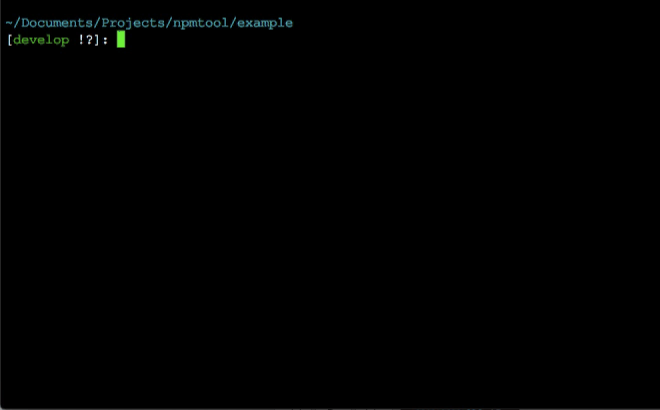
Dependency Resolution
When resolving module dependencies npmtool inspects the package.json dependencies and devDependencies properties for all modules in the base folder, and matches them against a package.json with a corresponding name property.
More than just Linking
Linking modules was the original motivation for creating npmtool, however you can use npmtool to execute any npm or external command against a set of modules. Lets look at the configuration file npmtool.json next to see some examples.
Configuration - npmtool.json
Here is a detailed example of npmtool.json. It needs to reside in the base folder with your modules.
{
"pattern": "*",
"commands": {
"test": {
"description": "Run 'npm test' on each module.",
"run": [
"git-status"
"package-nogrep .git#|xtest"
"npm test",
"npm run lint"
]
},
"install": {
"description": "For each module, remove node_module folder and run 'npm install'.",
"run": [
"rm -fr node_modules",
"npm install"
]
},
"link": {
"description": "'npm link' modules, then link dependencies.",
"run": [
"npm link",
"linkdeps"
]
}
},
"params" : {
"git-status": {
"warnings": false
},
"package-nogrep": {
"warnings": false
}
},
"branches": {
"master": {
"color": "red"
},
"develop": {
"color": "green"
}
}
}
Options
- pattern - a glob pattern used to filter module folders. * for all folders, noting that only folders with a package.json are used.
- commands - command sets. For example
npmtool testwill rungit-status,package-nogrep,npm testand thennpm run lint. - params - Global configuration settings for internal commands. See Internal npmtool Commands below.
- branches - If you are using git, you can colorise the branch names reported by
npmtool.
Configuration - package.json
Skip / Ignore a Module
To have npmtool skip a module add the property "npmtool":false to the module's package.json. Npmtool will still include the module in it's output, but will not run commands on the module.
// package.json
{
"name": "my-module",
"version": "1.0.0",
"npmtool": false, <--- Tell npmtool to skip this module.
...
Internal npmtool Commands
npmtool include the follow internal / in-build commands.
linkdeps
Transverses all modules in the base folder to resolve module dependencies. It then performs an npm link to link dependant modules.
See above npmtool.json sample for an example.
IMPORTANT: If you are linking module packages that are not published to a registry, the first execution of an npm link and thus linkdeps will exist with a failure (exit code 1). This is due to a 404 status being returned by the registry. A second execution of npm link / linkdeps should exit successfully.
package-nogrep
Performs an inverse grep on package.json files, and fails if any of the patterns match. Created to help prevent checking in ad-hoc test scripts or catch development branches in dependencies, for example)
package-nogrep takes a single argument which is the regex to match.
By default package-nogrep reports a test failure as an error. To report test failures as warnings, set a param. See above npmtool.json sample for a full example.
"params" : {
"package-nogrep": {
"warnings": true
}
},
// This will report an error if package.json contains the string .git# or xtest
package-nogrep .git#|xtest
See above npmtool.json sample for an example.
git-status
Checks each module folder, and if it's a GIT repo reports the status.
Default statuses reported and success/error states are:
- Ok (Success)
- Ahead (Error)
- Behind (Error)
- Modified (Error)
- NotAdded (Error)
- Conflict (Error)
- Created (Error)
- Deleted (Error)
- Renamed (Error)
If you only want to test and error on certain statuses, pass them as arguments to git-status. Prefix with ! to ignore a status test.
In this example we are only testing for a defined number of statuses.
"run": [
"git-status Modified Created Deleted Renamed"
...
In this example we test for all statuses except NotAdded.
"run": [
"git-status !NotAdded"
...
By default git-status reports a test failure as an error. To report test failures as warnings, set a param. See above npmtool.json sample for a full example.
"params" : {
"git-status": {
"warnings": true
}
},
Using and Creating Your Own Scripts / Commands
Any executable script or command can be used. It's exit value determines if npmtool reports a success or failure.
A relative script or command is resolved relative to the folder where you run npmtool.
npmtoolreports success for exit code 0npmtoolreports failure for exit code != 0
Custom Commands
You can create either a shell executable script, or create a JavaScript file with a .run() function.
Here is an execuitable script (remember to chmod u+x).
Lets call is echotest1.sh in the same folder as npmtool.json.
#!/bin/bash
# ./echotest1.sh
echo "I'm an executable file!"
exit 0 # 0 === success.
Here is a JavaScript command. See the cmd folder for examples, including the linkdeps and package-nogrep internal commands.
Lets call is echotest2.js in the same folder as npmtool.json.
// ./echotest2.js
exports.run = function(pkg, args, shell, params, callback) {
var output = {
args: args,
params: params
};
// output will be printed on npmtool output.
// Two ways to use callback()
// 1. callback(error:String, summary); // If error is not null this is reported as an error, else summary is reported as success.
// 2. callback(status:Integer, summary); // status 0 = Success, 1 = Warning, 2 = Error. summary is reported as status type.
callback(null, output);
};
Note that if you need more configuration that can be passed in as a string arg, you can use the "params" section of npmtool.json. This only applies to the .run() version of commands.
{
"pattern": "*",
"commands": {
"echotest": {
"run":[
"echotest1.sh arg1 arg2",
"echotest2 arg1 arg2",
]
},
},
"params" : {
"echotest2": {
"param1": "value1",
"param2": "value2"
},
},
}
This example's echotest command will result in output like the following.
dbservices (./dbservices)
✔ echotest1.sh arg1 arg2
✔ echotest2 arg1 arg2 ({"args":["arg1","arg2"],"params":{"param1":"value1","param2":"value2"}})
Some observations:
- The .js command can output a summary - text in () - , where as the .sh script (or any non .js script) will not, and only indicates a success (exit 0) or failure (exit != 0).
- Note the stringified JSON output of
echotest2to see how args and params are handled. - For .js commands, the .js extension is optional in the
commands/runarray.
echotest1.sh and echotest2.js and the echotest command set are include in the example folder.
Please Send On Your Custom JavaScript Commands
If you create an awesome command, please send it on to me.
Change log
1.2.3
- Improved debugging support
- Scoped tests
- Readme update
1.2.2
- Support for warning statuses
- Added git-status internal command
- cmd/echo.js example comments updated to illustrate reporting a success, error or warning
1.2.1
- Bug fix with progress bar
1.2.0
- Support for ignoring a module by adding npmtool: false to package.json
- New npmtool.json structure
1.1.0
- Maintenance release.
- Support for 'command sets' in npmtool.json
1.0.1
- Initial Release