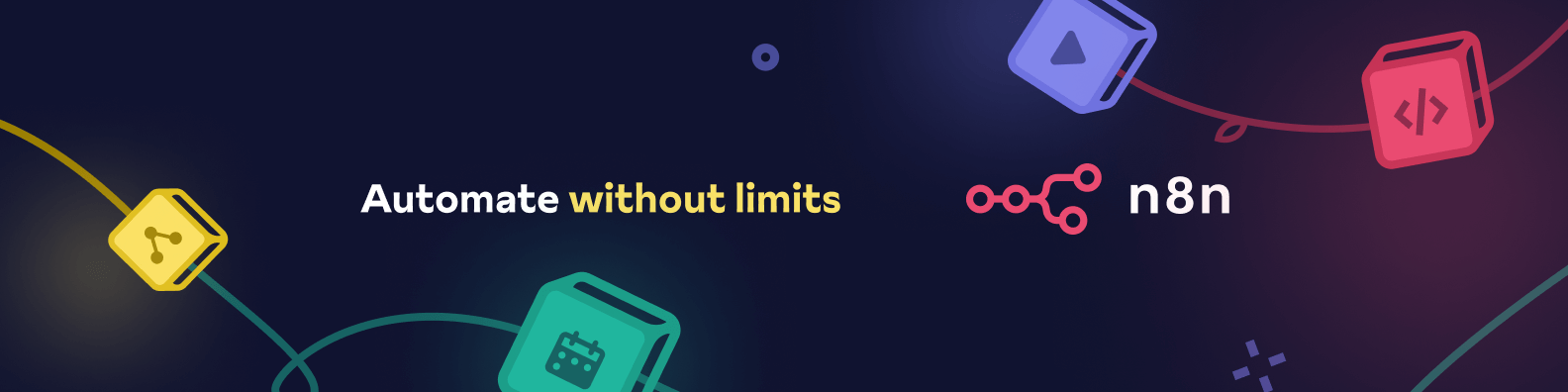This is an n8n community node. It lets you use Browser Use in your n8n workflows.
Browser Use is an AI-powered browser automation tool that allows you to create and manage browser automation tasks using natural language instructions.
n8n is a fair-code licensed workflow automation platform.
Installation
Operations
Credentials
Compatibility
Usage
Nodes-as-Tools
Resources
Follow the installation guide in the n8n community nodes documentation.
- Go to Settings > Community Nodes
- Click on Install
- Enter
n8n-nodes-browser-usein the Name field - Click Install
npm install n8n-nodes-browser-use- Clone this repository
- Install dependencies:
npm install - Build the code:
npm run build - Link to your n8n installation:
npm link - In your n8n installation directory:
npm link n8n-nodes-browser-use
Execute a new browser automation task with natural language instructions.
Parameters:
- Instructions: Natural language description of what you want the browser to do.
- Save Browser Data: Whether to save browser cookies and other data (safely encrypted).
Returns: Task ID, status, and a live preview URL.
Retrieve full details of a specific task.
Parameters:
- Task ID: The ID of the task to retrieve.
Returns: Complete task information including status, instructions, and timestamps.
Check the status of a running task.
Parameters:
- Task ID: The ID of the task to check.
Returns: Current status, completion percentage, and any error messages.
Temporarily pause a running task.
Parameters:
- Task ID: The ID of the task to pause.
Returns: Confirmation of task being paused.
Resume a previously paused task.
Parameters:
- Task ID: The ID of the task to resume.
Returns: Confirmation of task resumption.
Stop a running task.
Parameters:
- Task ID: The ID of the task to stop.
Returns: Confirmation of task termination.
Retrieve media (screenshots, video, PDF) from a task.
Parameters:
- Task ID: The ID of the task.
- Media Type: Type of media to retrieve (Screenshot, Video, or PDF).
Returns: URL or binary data of the requested media.
Retrieve a list of tasks with optional filtering.
Parameters:
- Limit: Max number of results to return (1-50, default 50).
- Status Filter: Filter tasks by their status (optional).
Returns: Array of task records matching the criteria.
To use the Browser Use Cloud API, you need to obtain an API key:
- Sign up for Browser Use at Browser Use Cloud
- Navigate to the billing section to find your API key
- Create a new credential of type "Browser Use Cloud API" in n8n
- Enter your API key in the credential configuration
The node automatically validates your API key by sending a ping request to the Browser Use Cloud API. If the API key is invalid or the service is unavailable, you'll receive a clear error message.
To use the Local Bridge connection:
- Set up the Browser Use bridge service (documentation coming soon)
- Create a new credential of type "Browser Use Local Bridge API" in n8n
- Configure with:
- URL of your local bridge service (e.g.,
http://localhost:8000) - Authentication token (if enabled)
- URL of your local bridge service (e.g.,
This node has been tested with n8n version 1.80.4.
The Nodes-as-Tools feature requires n8n version 1.62.1 or newer.
- Add the Browser Use node to your workflow
- Select "Cloud API" as the connection type
- Choose your credentials or create new ones
- Select an operation (Run Task, Get Task Status, etc.)
- Configure the operation parameters
- Run your workflow
The Local Bridge option allows you to connect to a locally running Browser Use instance, which can be useful for development, testing, or when you need to keep your automation entirely on-premise.
Setup Requirements:
- Clone the repository for the bridge service:
git clone https://github.com/draphonix/browser-n8n-local.git cd browser-n8n-local - Install the required dependencies:
pip install -r requirements.txt
- Configure and run the bridge service:
python app.py
Then in n8n:
- Add the Browser Use node to your workflow
- Select "Local Bridge" as the connection type
- Choose your credentials or create new ones
- Configure as you would with the Cloud API connection
Starting with version 0.1.4, Browser Use node supports the n8n Nodes-as-Tools feature, allowing it to be used directly by AI agents in your workflows.
- n8n version 1.62.1 or newer
- AI Agent node in your workflow
- Add the Browser Use node to your workflow
- Configure the node with your credentials
- Connect it to an AI Agent node
- The AI Agent can now use Browser Use operations based on natural language instructions
Since Browser Use is a community node, you'll need to enable community packages as tools:
- Set the environment variable
N8N_COMMUNITY_PACKAGES_ALLOW_TOOL_USAGE=truewhen running n8n - Restart your n8n instance
Example for a Docker-based installation:
docker run -e N8N_COMMUNITY_PACKAGES_ALLOW_TOOL_USAGE=true -p 5678:5678 n8nio/n8nHere are some examples of how to instruct an AI agent to use Browser Use:
- "Go to amazon.com and extract the prices and ratings of the top 5 bestsellers in electronics"
- "Navigate to my company's website, log in with my credentials, and download the latest financial report"
- "Search for recent news about artificial intelligence and summarize the top 3 articles"
- "Fill out a contact form on example.com with my information"
The AI agent can use all of the Browser Use operations:
- Run Task: Execute browser automation with natural language instructions
- Get Task Status: Check if a task is completed or still running
- Get Task: Retrieve detailed information about a task
- Get Task Media: Obtain screenshots, videos, or PDFs from a task
- Pause/Resume/Stop Task: Control running tasks
- List Tasks: View all browser automation tasks