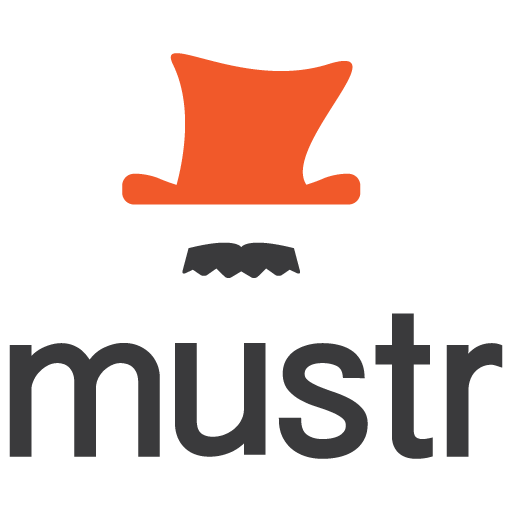Status Update (7/11/2017)
The injected $component object has changed a little I'll update this readme soon just can't for the moment. I encourage you to inspect the object. In the meantime take a look at "/dist/examples/component" you can probably get a good idea from that on handling paths that can be injected to make it easier to refernce generated templates. Those examples are part of a more in depth seed project that I'll be posting in the coming days (today is 7/11/2017) very close on that.
Take key note of the "paths" property in the config of "/dist/examples/component/view.tpl". The basic syntax is the from path to the destination path separated by a pipe. You can use the special key word "self" which tells Mustr to use the generated file's path itself as the relative from path.
You'll note this path is then used in the "injects". Essentially the generated path is then access by it's index within the "paths" property which is an array.
I get this a bit to wrap your head around working on examples as quickly as possible. Again video and more advanced seed project coming very soon!!
Status Update (update 7/9/2017)
Finishing up seed project which uses Mustr should make things very clear for those interested will be completed in a day or two!
Look for exmaples and video tutorial coming this week of July 10, 2017. Although Mustr is not overly complicated, appreciate perhaps a little tough to follow at first video will clear it up so look for that in the next several days.
Take note also there was a mistake earlier in the readme as to inline config/metadata via cli.
Initially this readme read:
$ mu g db shared/services/db --user name:Bob,age:25$ mu g db shared/services/db --user.name Bob --user.age 25But SHOULD have been:
$ mu g db shared/services/db --metadata.user name:Bob,age:25$ mu g db shared/services/db --metadata.user.name Bob --metadata.user.age 25:( sorry about that!
Description
Minimalistic scaffolding tool using Mustache Templates with handy rollback feature.
Scaffolding can be a time saver and helps in consistency for teams. Yeoman is perhaps the most popular tool for this requirement. However building out your own generators can be cumbersome and time consuming. In the end the need is often no more than passing in some params then rendering those params in your template. Mustr attempts to fill that need in a simplistic and declarative way without the hassle and time investment. Once you buy in you'll find it rather trivial to flesh out templates.
Installing & Initialization
$ npm install mustr -gInitialize your project for use with Mustr. This will create a mustr.json configuration file along with a folder called Mustr. This folder is where you'll store your .tpl or template files as well as a file called "register.js".
Register.js is where you'll register your templates. You can register the same template multiple times with unique names keeping your templates DRY (don't repeat yourself). This is done by registering your template with a callback which allows you to do further manipulation before the template is rendered. We'll get to more on that in a min.
Open a terminal at the root of your project and then run:
$ mu initOptions
The options are pretty minial and mot much to configure. There are basically three properties in your "mustr.json" file. It is not likely that you'll need to change these for most projects but in case you do...
| Option | Description |
| configDir | the configuration directory from project root, typically "./mustr" |
| outputDir | the output or where your source files are usually "./src". |
| templateExt | the extension used for your templates usually ".tpl". |
| autoLoad | when true auto loads templates/config, only need to set to false if loading Mustr manually. |
| autoRegister | auto registers found templates, manually register to override. |
| maxRollbacks | the maximum number of rollbacks to store before pruning. |
The following properties are valid only when passing a config object into Mustr manually by way of initializing instance.
| Option | Description |
| engine | the custom compiling engine to use instead of Mustache. |
| renderer | the rendering function to render out the template. |
These options cannot be set in your mustr.json file however they can be set in two ways as follows:
From Register.js
mu;OR
const mstr = engine: SomeTemplateEngine renderer: SomeEngineRenderMethod Defining Templates
Templates are defined using the Mustache templating that you likely already know and yaml front-matter similar to Jekyll or Hugo if you've used either before. The front matter allows for defining a configuration for the template but can be used as you'd expect as the metadata for your template also. At first this may seem a bit redundant however it is needed for the config and also allows for defaults for your template. You'll be able to further modify the metadata for the template as you'll see in a min below.
see: https://www.npmjs.com/package/front-matter
see: https://github.com/janl/mustache.js/
Example Template
There are four simple fields that are required in your front matter config.
- ext - the extension name the file should be saved as (can be overriden)
- type - the suffix name if any that should be applied to the name.
- appendType - appends the component name above to the filename about.service.ts
- casing - the casing strategy for naming the template when rendered. (ex: title for class names)
- filenameCasing - same as above but will set the casing for the filename itself.
- outputDir - changes the relative base path for generated templates instead of you global config.
- outputPath - a static output path to be used rather than relative to config.
- rename - useful when generating components, will rename the generated template to this name.
- injects - definitions that should be inserted in other files upon rendering.
- paths - key value pairs string split by | ex: './my/path.ts|./my/other/path'
Note on paths. The first path is the from path the second is the to path. Essentially the used to get the relative path from the to path.
All other properties as seen below are custom. Again see above on front matter and yaml in general for how to create objects, arrays and so on.
--- $config: ext: .ts type: Service casing: title injects: - filename: 'examples/db.example.tsx' find: '// INJECT' strategy: 'after' insert: "import * as _ from 'lodash';" relative: false props: - key: name type: string - key: age type: number --- export class {{$component.fullname}} { {{#props}} {{key}}: {{type}}; {{/props}} constructor() { } }$component
The $component property is a an injected object into your metadata object used for rendering. It's purpose is to output the following properties for use in generating files and injected paths.
- name the name of the file/component without it's 'type' suffix.
- fullname the above name with the type suffix appened if exists.
- group the group name if any the generated template belongs to basically the component name.
- path the output path of the file being generated.
- from the relative path to the generated file from the file you injected to.
- ext the file extention type.
The above will result in:
name: string; age: number; { } Registering Templates
You may notice we did not specify a "component" property in your front matter. You certainly could do that but obviously that kind of defeats the purpose when the desire is to generate a template. This is resolved by injecting the desired component output name you defined in your cli command. We'll get to that here in a minute.
For example consider a template named "base.service.tpl". It might reside in a folder called "services". Mustr ignores folder structures and focuses on the file name itself. Just makes it easier when looking up templates for registration. For this reason it is important to make all your file names regardless of structure uniquely named although this is not required.
Example Register.js
module { // mu is the Mustr instance. // Engine is the template compiling engine. (currently Mustache). // NAME - the name you wish to register the template under. // TEMPLATE - the name, path or static string template to use for the registration. // PARTIALS - string, array of strings, object of key value or multi arg of strings. // BEFORE_RENDER - callback passing TEMPLATE and done callback. // AFTER_RENDER - callback passing TEMPLATE. // Usage: mu ; /* Simple Register *******************************************/ // Define name and associated template. // The first argument is the name you wish to register // this name will be used when calling: // mu generate <template> where <template> is // the registered name. // The second arg is the path to the template to // associate to your name or the name of a known // template (.tpl files are loaded automatically). // Known templates can be referenced by file name // without extension. Additionally a static template // string can be passed directly for inline // registrations. mu; /* Component Register *******************************************/ // Registering a component allows generating multiple files // using a single command. It's important to know that // the component templates must be already registered by // calling mu.register(); mu; /* Partials Register *******************************************/ // Mustr supports partials as well. You could handle // partials manually in the callback (see advanced below) // however in most cases it's easiest to just pass // the logicless partials in your reigster command. // They will then be automatically rendered using your // front matter and/or flags passed in cli. mu; // OR mu // OR mu; /* Advanced Register *******************************************/ // When registring with a callback the template can // be manipulated before rendering. // For even greater control of each step see // tests folder to see how you can build // each step and render manually. mu ; /* Changing Template Engine *******************************************/ // Don't like Mustache? You can use whatever // templating engine you wish. Mustr merely // handles some fancy things for paths and // front matter/metadata. You can use whatever // rendering engine you wish. const Jade = ; const renderer = { const template = jade; return ; } mu; };Generating Templates
Now that we have a template and have registered our templates. We can generate them using the Mustr CLI generate command.
$ mu g db shared/services/dbThe above would create the template at:
./src/shared/services
The filename would be:
db.service.ts
The component name of the service would be:
DbService
How Does That Work?
component
Because our template front-matter config defines a type the generated component names and file names will be automatially suffixed with this value. If you've used angular-cli this will be familiar to you and probably what you want for your conventions.
output path
The mustr.json file defines the source root for your projects so all paths are relative to it for template generation. Hence when we generate a template the path you set in your generation command is respected and output to this location. You can also specify in your template's config that the template has a base "outputDir" which then assumes the template should be generated relative to that specified path rather than the global config path. You can also statically set the path. Imagine for example a LICENSE or README.md. It's likely these types of files will always output to the same root directory.
component name
The component name or the ending value you specified in the output path "shared/services/db" in this case "db" is used for the name of the component/template you're generating. You'll notice though that the name is auto suffixed like the file path. This results in this case in "DbService".
The filename is auto cased based on your front-matter config using the property "casing". Valid values are lower, upper, capitalize, title, or camel. Whether you are using suffixes or not Mustr will just figure this out when you specify your desired case. More often than not you want "title" which is essentially titlecase. For anything that is a component/class etc. that's likely what you want.
Extending Metadata via CLI
Any flags passed in your command line will be respected and overwrite any config or static metadata used in rendering your template.
$ mu g db shared/services/db --property valueThe above will extend or overwrite your metadata object with a key called "property" with the provided "value" as it's value.
Nested values are also possible. You could for example have an object in your metadata such as "user". You override or provide it by doing something like:
$ mu g db shared/services/db --metadata.user name:Bob,age:25OR
$ mu g db shared/services/db --metadata.user.name Bob --metadata.user.age 25Injecting Imports
Usually in the ES6 world you will want create an import of the generated/rendered template into another file. Currently this is done only via a callback in your registration as described above.
mu ;Inject Inline
It is also possible to inject inline within your template file. This is done by creating an array in your yaml front-matter. This is very handy as it will create the import to the foriegn file each time a template of this type is created. No fuss no muss just works.
$config: ext: .ts type: Service casing: title injects: - filename: 'examples/db.example.tsx' find: '// INJECT' strategy: 'after' insert: "import * as _ from 'lodash';" Rollbacks
Rollbacks are a handy feature of Mustr. They enable you to quickly rollback to previously generated versions of your components. Not likely that you'll use this feature often but when you need it, it's extremely useful.
Rollback by ID
$ mu rollback 11388399399-viewTIP: to view a list of valid rollback ids you can run the command:
$ mu show rollbacksRollback by Index
After showing current rollback entries you'll notice each entry corresponds to an index. You can also specify the index and Mustr will sort out which rollback id it corresponds to. Saves some typing.
$ mu rollback 3Rollback by Last
You can also call rollback with no arguments and the last rollback id will be automatically selected. Great for whoops I blew that moments.
$ mu rollbackThe above would get the third rollback's rollback id and then pass to the "rollback" method in Mustr.
Rollback Manually
WARNING: this merely removes the template, useful in the sense that you can specify the same params you did when you generated it and Mustr will sort out the rest. Essentially say you generated a template and just want to remove it you could press up arrow in your console then change the "g" or "generate" command to "r" or "rollback". That said always rollback by an id if possible.
$ mu rollback template output/pathLicense
See LICENSE.md