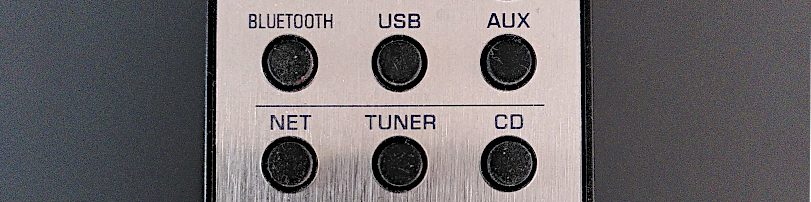This software implements missing features for your Yamaha MusicCast© devices by using their embedded Application Programming Interface (API).
You will have to run this program on an always-on machine, connected to the same WiFi / Ethernet nertwork as your MusicCast devices so that it can communicate with them.
The behavior is managed by enabling and configuring scenarios, each one doing a specific task. You can even code your own scenarios.
Each scenario is implemented as a script, written in JavaScript (run with NodeJs).
There is no guide on how to develop your own scenario, but you may look at the existing scripts, which are easy to understand for any JavaScript programmer. Basically they work by watching events over the network (e.g. volume or source change) and calling accordingly the API of the MusicCast devices.
Scenarios are already provided in the scripts directory in this project, for the following use cases :
- change the sound program when the source changes
- synchronize the volume of several devices
- standby several devices together
This is the script that comes from the original project, axelo/yamaha-sound-program-by-source.
When the input source of your Yamaha receiver changes, the sound program and clear voice settings are automatically changed.
Currently the following mappings from source to sound program are hard coded. You can change them by editing the script directly.
tv => tv_program with clear_voice enabled
bd_dvd => tv_program with clear_voice enabled
spotify => music with clear_voice disabled
airplay => music with clear_voice disabled
On the command line, use -s scripts/audio-profile.js to enable this script and --audio-profile.source=<source_IP> to set the hostname or IP address of the receiver.
Top-level options (e.g. --source) and configuration file are also valid (see instructions below).
If you have a Yamaha MusicCast receiver (like CRX N470D) connected to wireless Yamaha MusicCast speakers (like a MusicCast 20 stereo pair), you may have noticed that using the device's physical volume button or the IR remote will not update the volume of the wireless speakers. Those hardware buttons only work with speakers physically wired to the CRX receiver.
Your only option to set the same volume to all connected devices is to use the Yahama MusicCast mobile app, which is far less user-friendly than the physical remote.
This script will solve this by listening to volume changes on a source device and applying them on one or more target devices.
On the command line, use -s scripts/sync-volume.js to enable this script and use the following options :
-
--sync-volume.source=<source_IP>sets the hostname or IP address of the master receiver -
--sync-volume.target=<target_IP [target_IP [...]]>lists the slave devices that will reflect the master's volume changes. You can separate them with a space or pass the option several times.
Top-level options (e.g. --source) and configuration file are also valid (see instructions below).
It sometimes happens that wirelessly-linked devices don't go to standby mode or don't awake together with the main one. It may be a bug or a network reliability issue or whatever, but it forces you to physically put them on/off.
This script will automatically force a given list of devices to power on or off together with the main device.
On the command line, use -s scripts/standby-together.js to enable this script and the following options :
-
--standby-together.source=<source_IP>sets the hostname or IP address of the master receiver -
--standby-together.target=<target_IP [target_IP [...]]>lists the slave devices that will follow the master's power status. You can separate them with a space or pass the option several times.
Top-level options (e.g. --source) and configuration file are also valid (see instructions below).
There are many ways to run this program ; the exact shape of the command line depends on how you run it : with npm, node, docker or another way. For instance if you run using npx, replace
musiccast-repairkit ...in the commands below withnpx musiccast-repairkit ....
When running the program you need to specify which scenarios to run.
The scenarios are .js scripts which implement the use cases above.
Use the -s command line option to specify which script(s) to load ; for example :
musiccast-repairkit -s ./scripts/sync-volume.js --source=192.168.1.42 --target=192.168.1.43 --target=192.168.1.44
You can run several scenarios at the same time :
musiccast-repairkit -s ./scripts/sync-volume.js -s ./scripts/standby-together.js ...
You can pass all options on the command line, or use the --config option to read them from a JSON file ; example :
musiccast-repairkit -s ./scripts/sync-volume.js --config config.json
Contents of config.json :
{
"sync-volume": {
"source": "192.168.1.42",
"target": [
"192.168.1.43",
"192.168.1.44"
]
}
}You can define generic options at the top level and scenario-specific options under a prefix named after the script's name (its filename without extension).
For instance with --source 1.2.3.4 --sync-volume.source 5.6.7.8, 1.2.3.4 will be used as the source parameter by default but 5.6.7.8 will be used for the sync-volume scenario only.
This also works for the JSON configuration file.
You can pass those arguments multiple times or provide space-separated values if you need to.
The following environment variables may be specified before running index.js :
LOCAL_IP # The local IP address of this program, 0.0.0.0 could work in some setups
PORT # Port listening for events from the receiver, defaults to 41100
Example
PORT=44444 LOCAL_IP=192.168.1.187 musiccast-repairkit ...
You can run the program natively using Node.js.
You can get the package from npmjs ; here is one way :
# Installs npx for npm < 5.2.0
npm install -g npx
# Run the program
npx musiccast-repairkit -s my-custom-scenario.js --config my-config.json
Or you can run from the sources directly :
# Get the sources
git clone https://github.com/nicolabs/musiccast-repairkit
cd musiccast-repairkit
# Install dependencies
npm install
# Run the program
node . -s my-custom-scenario.js --config my-config.json
Instead of running this program with Node.js / npm you can run it as a Docker container :
docker run -d --network=host nicolabs/musiccast-repairkit:1.1 -s ./scripts/standby-together.js --source 192.168.1.42 --target 192.168.1.43
See also docker-compose.yml for a deployment template. It contains a sample command that you shall override to fit your needs.
You can edit it locally to reflect the IP addresses of your setup (or use a .env file or set environment variables).
It should not be necessary to define a LOCAL_IP environment variable as IP addresses inside the container will likely don't match the one of the host.
Build :
docker-compose build
Or build for multiple platforms :
docker buildx build --platform linux/amd64,linux/arm/v6,linux/arm/v7,linux/arm64/v8,linux/ppc64le,linux/s390x -t nicolabs/musiccast-repairkit .
Run locally :
docker-compose up --detach
Deploy on a swarm cluster :
docker stack deploy -c docker-compose.yml musiccast-repairkit
There is an option -l to change the default logging level ; the most useful option might be -l debug.
Otherwise, logging is set in the logging.js module : feel free to override it locally or in your custom Docker image.
There is a special scripts/debug.js script that does nothing but print debug informations. It is simply loaded as a scenario (you need to set log level to debug at least) :
musiccast-repairkit -s ./scripts/sync-volume.js ./scripts/debug.js -l debug --source=192.168.1.42 ...
Note : Node.Js natively allows to log network activity :
NODE_DEBUG="net" musiccast-repairkit ...
- http://habitech.s3.amazonaws.com/PDFs/YAM/MusicCast/Yamaha%20MusicCast%20HTTP%20simplified%20API%20for%20ControlSystems.pdf
- https://www.pdf-archive.com/2017/04/21/yxc-api-spec-advanced/yxc-api-spec-advanced.pdf
- https://github.com/samvdb/php-musiccast-api
- musiccast2mqtt, another implementation with MQTT, but old (doc)
This package is Treeware. If you use it in production, then we ask that you buy the world a tree to thank us for our work. By contributing to the Treeware forest you’ll be creating employment for local families and restoring wildlife habitats.