micro-app-phone-dialer
Simple phone dialer for cisco phones
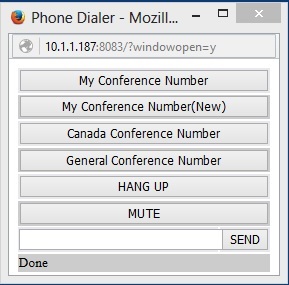
Usage
After installation modify ../lib/config.json to match your configuration
You need to:
1.Change "your phone IP" to be the IP address of your phone.
2.Add entries in "dialOptions" in order to match the numbers you want to dial
Each entry in dialOption can either be an entry to dial a phone number or an entry to send a key on the phone when the button is pressed. For entries thare are to dial they have the the following fields:
- title - title that will show up in the button to dial the number
- line - the line to be used when dialing the number
- dial - the number that will be dialed (ex 1-555-555-5555)
- afterdial - the digits that will be send once the number is dialed. Most often you will need a delay before sending the digits. You can add commas and a delay of 1 second will be added for each comma. For example if you need to dial a conference number followed by a moderator pin you could use somethin like ",,,,,1234567#,,,,,,*123456#"
For entries that are to send a key to the phone they have the following fields:
- title - title that will show up in the button for the key
- key - name of the key that should be sent to the phone
The list of available keys is as documented in: cisco programming guide
3.Optionally modify serverPort which is the port on which the server for the micro app will be listening
- Optionally add "basicAuth": "XXXX"
where XXXX is the encoded basicAuth token that you want to be sent to the phone in an Authorization header. Some phones seem to require this to accept connections.
an example the configuration file that comes with the install is:
{
"serverPort": 3000,
"phoneIP": "your phone IP",
"dialOptions": [
{ "title": "My Conference Number", "line": 1, "dial": "1-555-555-5555", "afterdial": ",,,,,1234567#,,,,,,*123456#" },
{ "title": "Canada Conference Number", "line": 1, "dial": "1-555-555-5555" },
{ "title": "General Conference Number", "line": 1, "dial": "1-555-555-5555" },
{ "title": "HANG UP", "key": "speaker" },
{ "title": "MUTE", "key": "mute" }
]
}
Running
To run the phone-dialer, add node.js to your path (currently requires 4.x or better) and then run:
npm start
From the directory in which the micro-app-phone-dialer was installed.
Once the server is started. Point your browser at the host/port for the server. If you have configured your browswer to allow javascript to close the current page the original window will be closed and one with the correct size of the phone-dialer will be created.
To dial any of the configured entries, simply click the button for that entry.
To dial additional digits, type those digits into the input box and hit the SEND button beside the input box.
Example
The following is the page shown for my configuration:
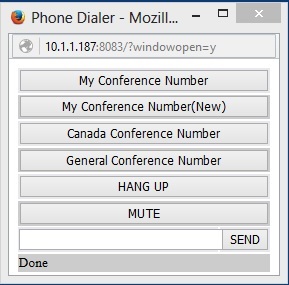
Phones tested
- Cisco SPA504G
Key Depdencies
micro-app-framework
As a micro-app the phone-dialer depends on the micro-app-framework:
See the documentation on the micro-app-framework for more information on general configurtion options that are availble (ex using tls, authentication, serverPort, etc)
node-cti
Used to send commands to the phone
TODO
- Add more documentation
- Better support for multiple lines
- nicer page layout