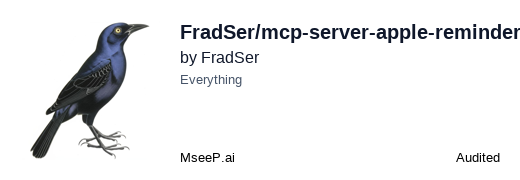English | 简体中文
A Model Context Protocol (MCP) server that provides native integration with Apple Reminders on macOS. This server allows you to interact with Apple Reminders through a standardized interface.
- List all reminders and reminder lists
- Create new reminders with titles and optional details
- Update existing reminders (title, notes, due date, completion status)
- Mark reminders as complete/incomplete
- Add notes to reminders
- Set due dates for reminders
- Native macOS integration
- Node.js 18 or later
- macOS (required for Apple Reminders integration)
- Xcode Command Line Tools (required for compiling Swift code)
Install globally via npm:
npm install -g mcp-server-apple-reminders- Open Cursor
- Open Cursor settings
- Click on "MCP" in the sidebar
- Click "Add new global MCP server"
- Configure the server with the following settings:
{ "mcpServers": { "apple-reminders": { "command": "mcp-server-apple-reminders", "args": [] } } }
- Open ChatWise
- Go to Settings
- Navigate to the Tools section
- Click the "+" button
- Configure the tool with the following settings:
- Type:
stdio - ID:
apple-reminders - Command:
mcp-server-apple-reminders - Args: (leave empty)
- Type:
You need to configure Claude Desktop to recognize the Apple Reminders MCP server. There are two ways to access the configuration:
- Open Claude Desktop app
- Enable Developer Mode from the top-left menu bar
- Open Settings and navigate to the Developer Option
- Click the Edit Config button to open
claude_desktop_config.json
For macOS:
code ~/Library/Application\ Support/Claude/claude_desktop_config.jsonFor Windows:
code %APPDATA%\Claude\claude_desktop_config.jsonAdd the following configuration to your claude_desktop_config.json:
{
"mcpServers": {
"apple-reminders": {
"command": "mcp-server-apple-reminders",
"args": []
}
}
}For the changes to take effect:
- Completely quit Claude Desktop (not just close the window)
- Start Claude Desktop again
- Look for the tool icon to verify the Apple Reminders server is connected
Once configured, you can ask Claude to interact with your Apple Reminders. Here are some example prompts:
Create a reminder to "Buy groceries" for tomorrow at 5 PM.
Add a reminder to "Call mom" with a note "Ask about weekend plans".
Create a reminder in my "Work" list to "Submit report" due next Friday.
Update the reminder "Buy groceries" with a new title "Buy organic groceries".
Update "Call mom" reminder to be due today at 6 PM.
Update the reminder "Submit report" and mark it as completed.
Change the notes on "Buy groceries" to "Don't forget milk and eggs".
Show me all my reminders.
List all reminders in my "Shopping" list.
Show my completed reminders.
Show all my reminder lists.
Show reminders from my "Work" list.
The server will:
- Process your natural language requests
- Interact with Apple's native Reminders app
- Return formatted results to Claude
- Maintain native integration with macOS
This server provides the following MCP services for interacting with Apple Reminders:
create_reminder(title: string, dueDate?: string, list?: string, note?: string, url?: string)
Creates a new reminder with the specified title and optional parameters:
-
title: Title of the reminder (required) -
dueDate: Optional due date in format 'YYYY-MM-DD HH:mm:ss' (e.g., '2025-03-12 10:00:00') -
list: Optional name of the reminders list to add to -
note: Optional note text to attach to the reminder -
url: Optional URL to attach to the reminder
Example response:
{
"content": [
{
"type": "text",
"text": "Successfully created reminder: Buy groceries with notes"
}
],
"isError": false
}update_reminder(title: string, newTitle?: string, dueDate?: string, note?: string, completed?: boolean, list?: string, url?: string)
Updates an existing reminder by title. Note: If multiple reminders have the same title, only the first one found will be updated.
-
title: Current title of the reminder to update (required) -
newTitle: New title for the reminder (optional) -
dueDate: New due date in format 'YYYY-MM-DD HH:mm:ss' (optional) -
note: New note text (optional) -
completed: Mark reminder as completed/uncompleted (optional) -
list: Name of the list containing the reminder (recommended for accuracy) -
url: New URL to attach to the reminder (optional)
Example response:
{
"content": [
{
"type": "text",
"text": "Successfully updated reminder \"Buy groceries\": title to \"Buy organic groceries\", notes"
}
],
"isError": false
}list_reminders(list?: string, showCompleted?: boolean, search?: string, dueWithin?: string)
Lists all reminders or reminders from a specific list:
-
list: Optional name of the reminders list to show -
showCompleted: Whether to show completed reminders (default: false) -
search: Search for reminders containing this text in title or notes -
dueWithin: Filter by due date range ("today", "tomorrow", "this-week", "overdue", "no-date")
Example response:
{
"reminders": [
{
"title": "Buy groceries",
"list": "Shopping",
"isCompleted": false,
"dueDate": "2024-03-25 18:00:00",
"notes": "Don't forget milk"
}
],
"total": 1,
"filter": {
"list": "Shopping",
"showCompleted": false
}
}delete_reminder(title: string, list?: string)
Deletes a reminder by title:
-
title: Title of the reminder to delete (required) -
list: Optional name of the list containing the reminder (recommended for accuracy)
Example response:
{
"content": [
{
"type": "text",
"text": "Successfully deleted reminder: Buy groceries"
}
],
"isError": false
}move_reminder(title: string, fromList?: string, toList: string)
Moves a reminder between lists:
-
title: Title of the reminder to move (required) -
fromList: Optional name of the source list -
toList: Name of the destination list (required)
Example response:
{
"content": [
{
"type": "text",
"text": "Successfully moved reminder 'Buy groceries' to list 'Shopping'"
}
],
"isError": false
}list_reminder_lists()
Returns a list of all available reminder lists.
Example response:
{
"lists": [
{
"id": 1,
"title": "Shopping"
},
{
"id": 2,
"title": "Work"
}
],
"total": 2
}MIT
Contributions welcome! Please read the contributing guidelines first.
- Install dependencies:
npm install- Build the project (TypeScript and Swift binary):
npm run build.
├── src/ # Source code directory
│ ├── index.ts # Main entry point
│ ├── server/ # MCP server implementation
│ ├── swift/ # Native Swift integration code
│ │ ├── bin/ # Compiled Swift binaries
│ │ └── src/ # Swift source files
│ ├── tools/ # CLI tools and utilities
│ ├── types/ # TypeScript type definitions
│ └── utils/ # Helper functions and utilities
├── dist/ # Compiled JavaScript output
├── node_modules/ # Node.js dependencies
└── tests/ # Test files and test utilities
-
npm run build- Build TypeScript code and Swift binary (REQUIRED before starting server) -
npm run dev- TypeScript watch mode -
npm test- Run test suite -
npm start- Start MCP server -
npm run clean- Clean build artifacts