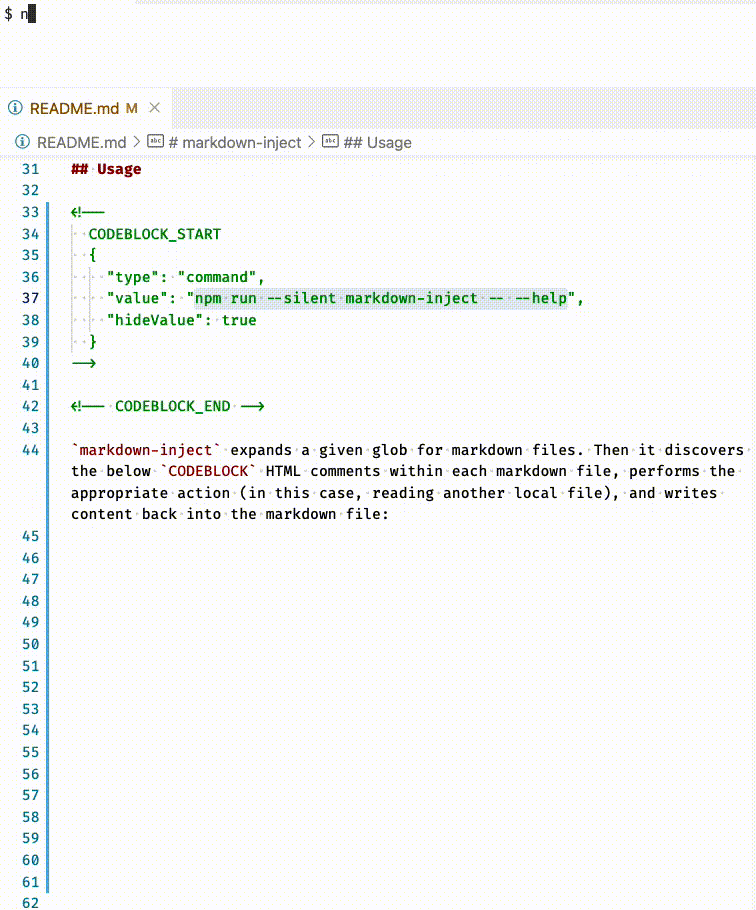Add file or command output to markdown documents.
markdown-inject is written in TypeScript and distributed as a node module on the npm ecosystem. It exposes a bin executable, making it a command line offering.
Download and invoke in one command:
npx markdown-inject
Local npm installation:
npm install markdown-inject --save-dev
or with Yarn:
yarn add markdown-inject --dev
Optionally, wire up markdown-inject to a git pre-commit hook tool like husky to automatically update markdown injection as part of your workflow.
Note:
markdown-injecttakes no action during pull request builds in CI.
Usage: markdown-inject [options] <glob pattern | -a>
Examples:
$ npx markdown-inject -a
$ npx markdown-inject 'README.md'
$ npx markdown-inject './**/*.{md,mdx}'
Add file or command output to markdown documents.
Options:
-v, --version output the version number
-a, --all applies a globPattern of './**/*.md'
(default: false)
-b, --block-prefix <prefix> specifies the prefix for START and END HTML
comment blocks (default: "CODEBLOCK")
-n, --no-follow-symbolic-links prevents globs from following symlinks
-q, --quiet emits no console log statements (default:
false)
-e, --no-system-environment prevents "command"s from receiving system
environment
-h, --help display help for commandmarkdown-inject expands a given glob for markdown files. Then it discovers the below CODEBLOCK HTML or MDX (as shown in CONTRIBUTING.mdx) comments within each markdown file, performs the appropriate action (in this case, reading another local file), and writes content back into the markdown file:
<!-- CODEBLOCK_START {"value": ".nvmrc"} -->
<!-- CODEBLOCK_END -->
<!-- CODEBLOCK_START {"value": ".nvmrc"} -->
<!-- prettier-ignore -->
~~~~~~~~~~bash
File: .nvmrc
v20.10.0
~~~~~~~~~~
<!-- CODEBLOCK_END -->
Output is written between the CODEBLOCK_START and CODEBLOCK_END comments. Output includes:
- A prettier ignore comment introducing the output so that prettier does not further alter existing code.
- A markdown codeblock is opened with the language specified via configuration.
- The
<type>: <value>line is included by default, labeling the output. - The command or file output.
Executing commands follows a similar syntax:
<!-- CODEBLOCK_START {"value": "echo hello world", "type": "command"} -->
<!-- prettier-ignore -->
~~~~~~~~~~bash
$ echo hello world
hello world
~~~~~~~~~~
<!-- CODEBLOCK_END -->
You can hide the <type>: <value> comment from the generated output too:
<!-- CODEBLOCK_START {"value": "echo hello world", "type": "command", "hideValue": true} -->
<!-- prettier-ignore -->
~~~~~~~~~~bash
hello world
~~~~~~~~~~
<!-- CODEBLOCK_END -->
System environment is automatically passed to commands:
$ echo "My home directory is: $HOME"
My home directory is: /Users/meIn some scenarios, passing system environment to commands may be undesirable. This functionality can be disabled using the --no-system-environment CLI flag. This creates output such as:
$ echo "My password is: $MY_PASSWORD"
My password is:Sometimes commands need a little extra nudging via environment to receive a usable output. Environment variables can be added using the environment key:
<!--
CODEBLOCK_START
{
"type": "command",
"value": "node ./deploy.js --dry-run",
"environment": {
"SKIP_PRECHECK": "true"
}
}
-->
<!-- CODEBLOCK_END -->
The environment key can also be used to overwrite system environment variables with example values:
<!--
CODEBLOCK_START
{
"type": "command",
"value": "echo \"My password is: $MY_PASSWORD\"",
"environment": {
"MY_PASSWORD": "<insert password here>"
}
}
-->
<!-- prettier-ignore -->
~~~~~~~~~~bash
$ echo "My password is: $MY_PASSWORD"
My password is: <insert password here>
~~~~~~~~~~
<!-- CODEBLOCK_END -->
Environment variables with values which follow bash variable naming rules will be substituted into the command environment whether or not --no-system-environment is enabled. This can be useful for re-introducing necessary environment variables that would be omitted by --no-system-environment:
<!--
CODEBLOCK_START
{
"type": "command",
"value": "echo \"My home directory is: $HOME\nMy password is: $MY_PASSWORD\"",
"environment": {
"HOME": "$HOME"
}
}
-->
<!-- prettier-ignore -->
~~~~~~~~~~bash
$ echo "My home directory is: $HOME
My password is: $MY_PASSWORD"
My home directory is: /Users/me
My password is:
~~~~~~~~~~
<!-- CODEBLOCK_END -->
The CODEBLOCK_START HTML comment config block has the following properties:
| Name | Type | Required | Default | Description |
|---|---|---|---|---|
value |
string |
true |
Command to execute or file to retrieve | |
environment |
object |
false |
{} |
Run command executions with the given environment values |
hideValue |
boolean |
false |
false |
Do not display File: foo.js or $ npx foo on the first line |
language |
string |
false |
command: bash, file: File extension |
Syntax highlighting language |
trim |
boolean |
false |
true |
Trim whitespace from the ends of file or command output |
type |
'command' | 'file' |
false |
'file' |
Type of execution |
See CONTRIBUTING.md for more information.