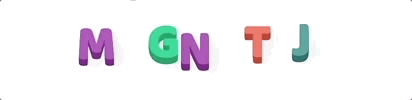
MagnetJS
An open source javascript library that allows you to create interactive fridge magnets.
Live Example: www.online-fridge.com/example
Live Example (with dark theme): www.online-fridge.com/codetheme
Overview
MagnetJS is an open source javascript library for creating and interacting with virtual fridge magnets.
The library can be used in local mode (local movement of magnets), or using the online-fridge.com api (anybody can move the magnets in real-time).
It is designed to be modular and include other components in the future (for example post-it notes).
See the Quick Start section to get started.
Quick Start
To get started using MagnetJS, include the library.
Add a target to your website (this is where you board will be built).
Create your board (target: is the 'id' of your target element)
const board = target: 'root' ;After the dom has loaded, mount the board.
window { board;};And Vualá!!
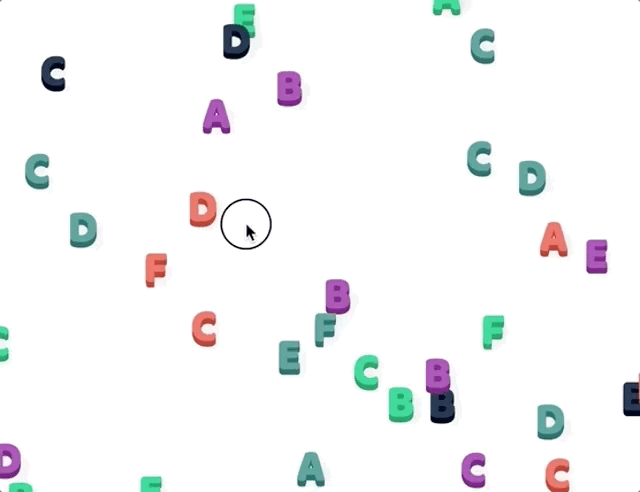
Making changes
To make changes to the library and test it out.
npm installAnd run the example app:
npm startThe files that load the board are in example/html/..
Methods
mount()
Mounts the board to the target (set in config). This must only be called once the DOM has loaded.
Config
All values apart from the target are optional, however if you include a theme or item config they must be complete.
id
The id: value is not the target element for your board. This is used to identify the board when using online mode (see Online Mode). The board can also be viewed by visiting www.online-fridge.com/{id here}.
target
The target: value mounts the board to the DOM element with that id. In the example this is "root".
width
In pixels, the width of the board (not target element).
height
In pixels, the height of the board (not target element).
items
This contains the config for items on the board, they can come in one of two formats.
items -> Array
Array of items (for example, a letter item config as described here)
items -> Object
Items config, this is the information that is required to generate items.
spawn
The number of components to generate for the board.
options
An object containing options for the items. These are defined in the component config (for example here).
theme
An array of styles to be used as a theme for the board and its content.
If the structure of this config seems a little odd it is because it must also mimic the database structure for the use of the online-fridge.com api.
Each style is a javascript object with the following structure:
code
This value should be one of the following:
-
background- This means to set the style to the background of the board, this can be an rgb value for example. -
color- This is to create a specific theme color that can be uniquely defined per item (see item 'color' values in the Letter component README) -
Component name, e.g
letter- This means a style to set for a specific item
id
This value should always be 1 unless it the style object has code: 'color'. If it has a 'color' code then it should increment per value and be used as a unique identifier for each color.
key
This value must be one of the following:
-
The key in css 'key / value pairs' but with camelCase instead of css hyphen-case.
-
rgb, which would convert into an rgb color value. This is then handled differently depending on thecodevalue of the style object. For example, thebackgroundcode will set this value as the background.
value
This will the one of the following:
- The value in css 'key / value pairs'. This value can also perform calculations on the color value of its item. To do this you should use the following syntax:
key: "textShadow",
value : "0 10px 0 rgb({[r]-50},{[g]-50},{[b]-50})"
This is the same as an es6 template literal but without the $ and assuming that the rbg values are storage as variable with the name r, g and b. This allows you also use variations of the rgb color values.
Example config
var config = id: 'test' // ID of the board (if using sockets) target: 'root' // ID of the element to build the board onto width: 1000 // Width of the board (px) height: 1000 // Height of the board (px) items: spawn: 100 // Spawn 100 items to the board options: text: 'Toast''is''Food''for''my''belly' // Text combinations to create the items with. color: 12345 // The themes color unique identifiers. type: 'Letter' // The item type theme: code: "background" id: 1 key: "rgb" value: "50,50,50" // Set the board background to rgb(50,50,50) code: "color" id: 1 key: "rgb" value: "132,159,187" // First theme color code: "color" id: 2 key: "rgb" value: "179,159,161" // Second theme color code: "color" id: 3 key: "rgb" value: "110,201,151" // Third theme color code: "color" id: 4 key: "rgb" value: "183,101,191" // Fourth theme color code: "color" id: 5 key: "rgb" value: "255,132,107" // Fifth theme color code: "letter" id: 1 key: "fontFamily" value: "'Baloo Bhaina', cursive" // Font family for `letter` component // Text shadow for the `letter` component that uses the theme color to build a shade. code: "letter" id: 1 key: "textShadow" value : "0 1px 0 rgb({[r]-50},{[g]-50},{[b]-50}), 0 2px 0 rgb({[r]-50},{[g]-50},{[b]-50}), 0 3px 0 rgb({[r]-50},{[g]-50},{[b]-50}), 0 4px 0 rgb({[r]-50},{[g]-50},{[b]-50}), 0 5px 0 rgb({[r]-50},{[g]-50},{[b]-50}), 6px 6px 20px rgba(0,0,0,.1)" ;Online Mode
To enable the use of the online-fridge.com api you must:
Load socket.io from online-fridge.com
Include the id of the board you want to access in the config.
const board = target: 'root' id: 'example';Compatibility
Browser support could stretch back further but will need further testing to confirm.
| Device | Browser | Version |
|---|---|---|
| Mobile | Safari | IOS 11.4.0+ |
| Mobile | Chrome | 67.0.x+ |
| Desktop | Chrome | 67.0.x+ |
| Desktop | Safari | 11.1+ |
| Desktop | Firefox | 40.0.2+ |
FAQ
Why did you make this?
For fun.... mostly. This was also my project for familiarising myself with sockets and javascript modules.
Why did you not choose canvas?
The decision for not using canvas was based on the idea that anybody can add to their own components. As DOM is more common I decided to not use canvas.
What I would like to change
-
There is some ambiguity between how classes are accessed, I would like to re-evaluate the class structure with SOLID design.
-
I would like to look at better alternative ways to load css, the current method of dynamically adding stylesheets to the webpage is probably not the bet option.
-
Move the config initialisation out of the socket class, this is more of a TODO as a result from originally not designing it to work offline.
-
Make this compatible for modern javascript libraries like ReactJS and VueJS. I started this project early on in my career as a developer and was not fully aware of these technologies and their importance at the time.
Release History
- 0.1.0
- The first proper release. Includes all core functionality for magnets and socket.io implementation.
Meta
MrVann - https://github.com/MrVann
Distributed under the MIT license. See LICENSE for more information.
Contributing
- Fork it (https://github.com/MrVann/MagnetJS/fork)
- Create your feature branch (
git checkout -b feature/fooBar) - Commit your changes (
git commit -am 'Add some fooBar') - Push to the branch (
git push origin feature/fooBar) - Create a new Pull Request


