Leaflet.StyledLayerControl
What is Leaflet.StyledLayerControl?
A Leaflet plugin that implements the management and control of layers by organization into categories or groups. The StyledLayerControl class extends the original L.control.layers control. The plugin uses HTML5 and CSS3 to style the presentation in a modern way. The initial ideas were based in the plugin: Leaflet.Groupedlayercontrol
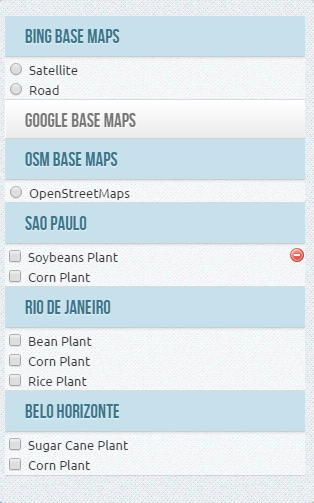
Tested with Leaflet 0.7.3
Main features
- Organization of the layers into groups or categories. The layers can be an overlay or basemap
- Groups may appear initially expanded or not
- Groups can be opened exclusively
- A layer can be defined as removable
- The main container control behaves responsively, automatically adjusting the vertical resizing the map and the screen
Live Demos
- A map using StyledLeafletControl - not exclusive group select
- A map using StyledLeafletControl with exclusive group select
How to use?
1 - Create the reference to Leaflet
<link rel="stylesheet" href="http://cdn.leafletjs.com/leaflet-0.7.3/leaflet.css" /> <script src="http://cdn.leafletjs.com/leaflet-0.7.3/leaflet.js"></script>2 - Insert references to styledLayerControl.css and styledLayerControl.js
<link rel="stylesheet" href="../css/styledLayerControl.css" /> <script src="../src/styledLayerControl.js"></script>3 - Define your layers (base maps and overlays)
// Google layers var g_roadmap = 'ROADMAP'; var g_satellite = 'SATELLITE'; var g_terrain = 'TERRAIN'; // OSM layers var osmUrl='http://{s}.tile.osm.org/{z}/{x}/{y}.png'; var osmAttrib='Map data © <a href="http://openstreetmap.org">OpenStreetMap</a> contributors'; var osm = osmUrl attribution: osmAttrib; // ... more Base Maps // Sao Paulo Soybeans Plant var soybeans_sp = ; L L L; // Rio de Janeiro Corn Plant var corn_rj = ; L L; // ... more Overlays4 - Create the Leaflet Map Object and add the layer that will be default basemap
var map = L; map;5 - Define structure of groups and layers of basemap
var baseMaps = groupName : "Google Base Maps" expanded : true layers : "Satellite" : g_satellite "Road Map" : g_roadmap "Terreno" : g_terrain groupName : "OSM Base Maps" layers : "OpenStreetMaps" : osm groupName : "Bing Base Maps" layers : "Satellite" : bing1 "Road" : bing2 ; 5 - Define structure of groups and layers of overlays
var overlays = groupName : "Sao Paulo" expanded : true layers : "Soybeans Plant" : soybeans_sp "Corn Plant" : corn_sp groupName : "Rio de Janeiro" expanded : true layers : "Bean Plant" : bean_rj "Corn Plant" : corn_rj "Rice Plant" : rice_rj groupName : "Belo Horizonte" layers : "Sugar Cane Plant" : sugar_bh "Corn Plant" : corn_bh ;6 - Declare which layers can be deleted and visible (create the removable property with true in the options StyledLayerControl that can be created in the layer object). Each layer declared as removable = true will show an icon to delete the user to remove the layer
soybeans_spStyledLayerControl = removable : true visible : false // ... more layers7 - Define the options for StyledLayerControl
-
container_width - define the main container width - the default is automatic width
-
container_maxHeight - define the max height to the main container - the default is automatic depending of map and screen height
-
group_maxHeight - define the max height space of group container - the default is 100px
-
exclusive - define that the opened group is exclusive
-
All the properties are optional
-
You can also include all properties available under "Options" of control L.control.layers in the same list
var options = container_width : "300px" container_maxHeight : "350px" group_maxHeight : "80px" exclusive : false ;8 - Create the StyledLayerControl
var control = LControl; map;How to add and remove layers and groups dynamically ?
- To add a new base layer dynamically, simply use addBaseLayer and declare that the group layer will belong. Also note that to add a new group, simply specify a group name that does not exist yet, and a new group will be created.
control; control;- To add a new overlay layer dynamically, simply declare the group that de layer will belong.
control;- To remove a layer dynamically, specify the instance variable of the layer using the method removeLayer. (the method ignore the removable property of layers )
control;- To remove a group, specify the name of the group in the removeGroup method. By doing so all layers belonging to the group will also be excluded
control;How to select and unSelect layers dynamically ?
- To force select a layer dynamically, simply use selectLayer function like this :
control;- So.. to un-select the layer :
control;How to select and unSelect group layers dynamically ?
- To force select all layer of a group, use like this :
control;- So.. to un-select the all layer of group :
control;License

This work is licensed under a Creative Commons Attribution 3.0 Unported License.