
FreeDraw allows the free-hand drawing of shapes on your Leaflet.js map layer – providing an intuitive and familiar UX for creating geospatial boundaries similar to Zoopla and others. Included out-of-the-box is the concaving of polygons, polygon merging and simplifying, as well as the ability to add edges and modify existing shapes. Note: For drawing polylines instead, try
L.Pather.



- npm:
npm i leaflet.freedraw - Bower:
bower i leaflet.freedraw - JSFiddle: https://jsfiddle.net/t6e48rm5/
Table of Contents
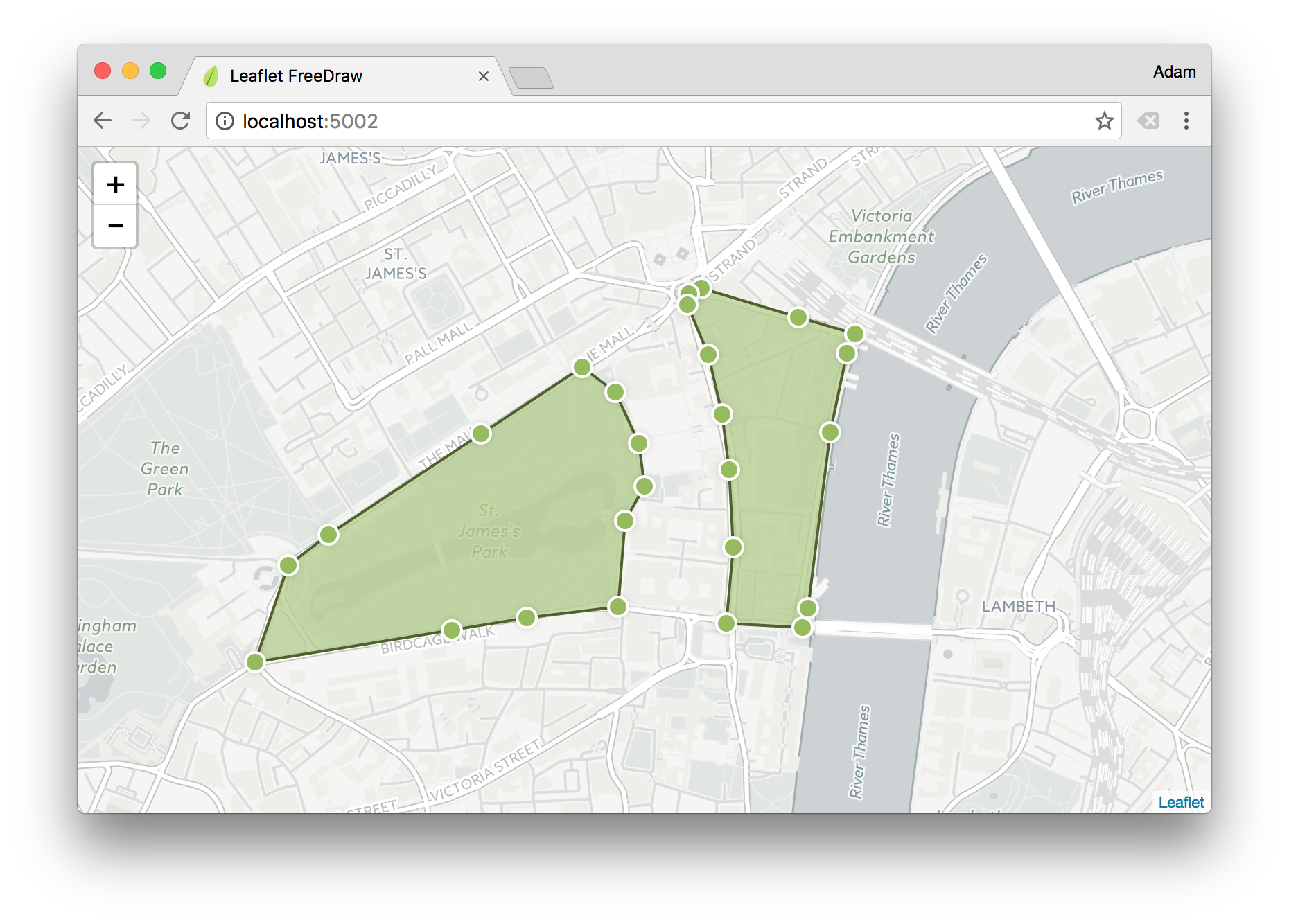
Browser Support






Getting Started
FreeDraw functions as a standard Leaflet module, meaning you initialise it and add it to your map layer via the addLayer function on your map instance – when you instantiate FreeDraw you can pass a set of options for behaviour customisation.
;; const map = node;const freeDraw = ; map;By attaching FreeDraw to your map layer, an SVG node will be appended to the DOM, and mouse event listeners will be attached to the map instance for creating and managing the geospatial polygons.
Note: If you're using Webpack to run/build your project, don't forget to add those few lines to your config:
resolve: alias: L: 'leaflet' ClipperLib: 'clipper-lib' R: 'ramda' Markers
When a user creates a polygon an event is fired on the map instance called markers which you can listen for by using the native Leaflet on function.
freeDraw;Once you have received the latitude and longitude values the next step would likely be to perform any necessary geospatial queries, and then render the relevant markers onto the map – for this you could use L.Marker and the native addTo method for placing markers on the map – however the important take-away is that FreeDraw doesn't concern itself with marker placement, as this is sufficiently covered by Leaflet.
Modes
By default the mode is ALL which means all actions can be performed on the FreeDraw layer — create, edit, delete, and append — you're able to modify the mode at any time by using the mode method, or upon instantiation by passing an object as the first argument.
;; const map = node;const freeDraw = mode: CREATE | EDIT;By passing in the mode as CREATE | EDIT you're only allowing the user to create and edit polygons, they are not able to append edges, nor delete them. You may use the mode method post-instantiation to modify the mode at any time – in the case below to also allow deleting of polygons.
// Allow create, edit and delete.freeDraw; // Allow everything except create.freeDraw; // Allow nothing.freeDraw;Note: Invoking
modewithout passing a mode simply returns the current mode.
Options
All of the following options can be passed in when instantiating FreeDraw in the same way that we pass mode in the previous examples.
| Option | Default | Result |
|---|---|---|
mode |
ALL |
Modifies the default mode. |
smoothFactor |
0.3 |
By how much to smooth the polygons. |
elbowDistance |
10 |
Factor to determine when to delete or when to append an edge. |
simplifyFactor |
1.1 |
By how much to simplify the polygon. |
mergePolygons |
true |
Whether to attempt merging of polygons that intersect. |
concavePolygon |
true |
Whether to apply the concaving algorithm to the polygons. |
maximumPolygons |
Infinity |
Maximum number of polygons to be added to the map layer. |
recreateAfterEdit |
false |
Whether to recreate the polygons subsequent to them being modified. |
notifyAfterEditExit |
false |
Whether to defer markers event until after exiting EDIT mode. |
leaveModeAfterCreate |
false |
Whether to exit CREATE mode after each polygon creation. |
By using the options above we can tweak how FreeDraw functions – whilst some of the options have obvious effects, others are much more tweak and see based on your expected outcome – such as the subjective simplifyFactor and elbowDistance options.
Classes
Depending on the current modes active on the map instance, the relevant classes are applied to the map container that you instantiated L.Map with – by using these class names it allows you to tailor the UX to the current mode, such as changing the cursor to crosshair when the user is allowed to create polygons.
| Class Name | Mode |
|---|---|
mode-none |
NONE |
mode-create |
CREATE |
mode-edit |
EDIT |
mode-delete |
DELETE |
mode-append |
APPEND |
From the above example if the current mode is CREATE | EDIT | APPEND then the three class names that will be present on the map node will be mode-create, mode-edit and mode-append, allowing you to provide a better UX from within your attached stylesheet.
Methods
With the instance of freeDraw there are certain methods for manipulating FreeDraw directly, such as creating polygon from a set of latitude and longitude values.
| Method | Yields | Result |
|---|---|---|
create |
Array |
Creates a polygon by passing an array of LatLngs |
remove |
void |
Removes a polygon that is yielded from create |
clear |
void |
Clears all polygons from the current instance |
mode |
Number |
Sets and retrieves the current mode. |
cancel |
void |
Cancels the current create action – such as on escape. |
size |
Number |
Yields the number of polygons on the map layer. |
all |
Array |
Enumerate all of the current polygons for the current layer |
When using the create method to create polygons from an array of latitude and longitude values, the CREATE mode is disregarded, which means it doesn't need to be enabled to create to succeed – if you would like such behaviour then you could simply assert that CREATE is enabled.
;; const map = node;const freeDraw = ; // Create a polygon based on the given lat/long values.const polygons = freeDraw; // Remove the created polygons from the map.polygons; // Alternatively you could have cleared ALL polygons.freeDrawclear;Note: create method returns an array of polygons, as often it may yield more than one.
In the case of the cancel method it's often desirable to cancel the creation of the polygon when the escape key is pressed – for this you simply need to attach an event to the document.body.
document;