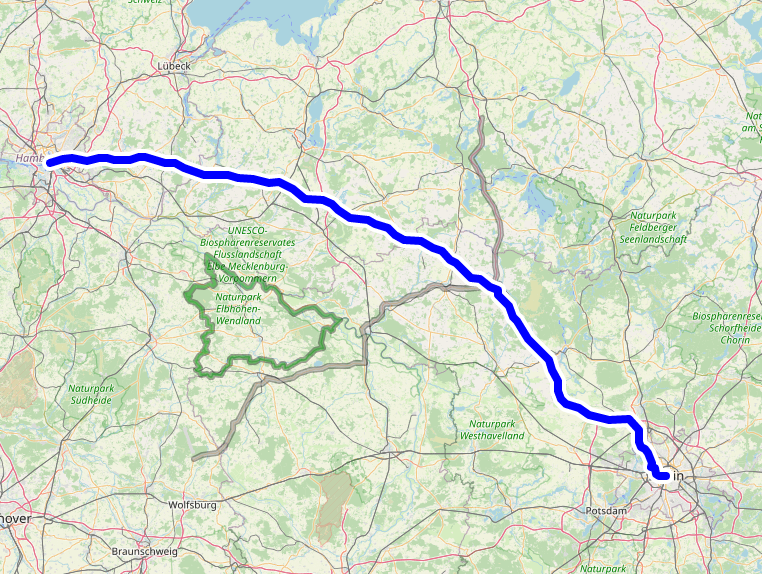Leaflet.HighlightableLayers provides a modified version of the vector layers inheriting from
L.Path (for example Polyline, Polygon, etc.) with these additional features:
- Lines can get an outline. For example, a blue line can get a black border to highlight it more. Polygons can get an outline for their border.
- Mouse/touch interactions with thin lines get some tolerance. For example, hovering or clicking a line will also work when the mouse pointer is a couple of pixels next to the line. This is similar to Leaflet.AlmostOver, but the interactions trigger the usual Leaflet events on the layer rather than custom ones.
- Individual layers can be raised to make sure they are shown above all others.
The main use case of this layer is maps with multiple vector layers that can be selected/unselected. Together, these features make the user experience much more enjoyable: The layers are easier to see, easier to click, and when clicked can be highlighted.
Under the hood, Leaflet.HighlightableLayers renders multiple clones of the same vector layer with different styles (stroke width, colour, ...) on top of each other. For example, in case of a 5px wide blue line, a 10px wide white line with the same coordinates would be rendered underneath it (for the outline), along with a 20px wide transparent line (for catching mouse/touch interactions).
Since release 2.0.0, Leaflet.HighlightableLayers is published as an ES module only. If you are using a module bundler, you can install it using npm install -S leaflet-highlightable-layers and use it in your code like so:
import { HighlightablePolyline } from 'leaflet-highlightable-layers';
const line = new HighlightablePolyline(
[[51.96119, 11.79382], [53.16653, 14.04877]],
{ color: '#ffffff', weight: 3, opacity: 0.35, raised: false }
).addTo(map);
line.on("click", () => {
// Make the line look selected/unselected on click
const shouldHighlight = !line.realOptions.raised;
line.setStyle({ opacity: shouldHighlight ? 1 : 0.35, raised: shouldHighlight });
});TypeScript is supported.
If you want to use Leaflet.HighlightableLayers directly inside a website without using a module bundler (not recommended for production), you need to make sure to import it and Leaflet as a module, for example from esm.sh:
<script type="importmap">
{
"imports": {
"leaflet": "https://esm.sh/leaflet",
"leaflet-highlightable-layers": "https://esm.sh/leaflet-highlightable-layers"
}
}
</script>
<script type="module">
import L from "leaflet";
import { HighlightablePolyline } from "leaflet-highlightable-layers";
const map = L.map('map', { center: [0, 0], zoom: 5 });
L.tileLayer("https://{s}.tile.openstreetmap.org/{z}/{x}/{y}.png", {
attribution: '© <a href="http://www.openstreetmap.org/copyright" target="_blank">OSM Contributors</a>',
noWrap: true
}).addTo(map);
const line = new HighlightablePolyline(...).addTo(map);
</script>The following classes are available:
HighlightableCircleHighlightableCircleMarkerHighlightablePolygonHighlightablePolylineHighlightableRectangle
These are direct sub classes of their Leaflet equivalents, so they can be used in the same way, with the following differences:
-
layer.optionscontains a modified version of the options that you have set for the layer. To access the unmodified options, uselayer.realOptions. For modifying the options of an existing layer, never change anything inlayer.optionsorlayer.realOptionsdirectly, but rather uselayer.setStyle(). This will make sure that the layer clones are updated accordingly.
By default, the highlightable layers will create an outline that is twice as big as the line. The outline will be either black or white, depending on the brightness of the color of the line (white for dark lines, black for bright lines). Lines will have a 20px wide transparent overlay that catches mouse/touch events.
You can customize highlightable layers using the following options (in addition to the options already provided by their original counterparts):
-
raised: If set totrue, will raise the layer above the others. -
outlineWeight: The width of the outline. Note that the outline is just another line underneath the actual line. So if you have a 10px wide line and want a 1px border around it, you will have to specifyoutlineWeight: 12so that the outline is 2px wider than the line, so it will overlap 1px on each side. By default, the outline will be twice as wide as the line (details below). -
outlineColor: The color of the outline. By default, it will be black for bright lines and white for dark lines (details below). -
generateStyles: A function that sets the styles for all the layer clones. See below (Custom styles) for more info.
Tip: Use { opacity: 0.35, raised: false } for unselected layers and { opacity: 1, raised: true } for selected layers.)
Using dashArray, dotted/dashed lines can be displayed.
To render a dotted line, the first number of dashArray needs to be 0 and the second number any number larger than 0. A good example for the second number would be 1.6 times the weight. Here is an example:
new HighlightablePolyline([[52.3, 12], [52.7, 14.2]], {
color: "#0000ff",
weight: 10,
dashArray: "0 16"
});To render a dashed line, simply specify one or two numbers larger than 0 for dashArray.
If you are using a custom layer that extends L.Path and would like to make it highlightable, use the createHighlightableLayerClass
method to create a subclass of your custom layer class with all the necessary methods injected. The method accepts the following parameters:
- The class you want to make highlightable. The resulting highlighting class will extend this class.
- A function that returns a layer clone with the same geometry as the main layer. The main layer is passed as an argument.
- A list of methods that modify the geometry. In case of
L.Circlefor example, that would besetRadiusandsetLatLng. When these methods are called, they will be called on the main class and on each layer clone.
import { createHighlightableLayerClass } from "leaflet-highlightable-layers";
const HighlightableCustomVectorLayer = createHighlightableLayerClass(
L.CustomVectorClass,
(mainLayer) => new L.CustomVectorClass(mainLayer.getLatLng(), mainLayer.getRadius()),
['setRadius', 'setLatLng']
);
new HighlightableCustomVectorLayer().addTo(map);The same in TypeScript:
import { createHighlightableLayerClass } from 'leaflet-highlightable-layers';
const HighlightableCustomVectorLayer = createHighlightableLayerClass<typeof CustomVectorLayer, CustomVectorLayer, CustomVectorLayerOptions>(CustomVectorLayer, ['setRadius', 'setLatLng']);
new HighlightableCustomVectorLayer().addTo(map);What this does:
- Create a subclass of
CustomVectorLayer. - In the constructor, copy the options over to
realOptionsand generate the clone layers based on the layer identifiers returned byoptions.generateStyles(). Store those layers inlayer.layers, keyed by layer identifier. - Override the
onAddandonRemovemethods to also add/remove the clones to/from the map. - Override the
redrawmethods and the specified methods (in the examplesetRadiusandsetLatLng) to call the same method on all the clones. - Override the
setStylemethod to call thegenerateStylesoption and set the generated styles on the layer and its clones.
Leaflet.HighlightableLayers adds the following panes to the map:
-
lhl-raised: Used for layers withraised: true. Has az-indexof 620, so it lies above markers (600), but below tooltips (650) and popups (700). -
lhl-almost-over: Used for the invisible overlay that catches mouse/touch interactions. Has az-indexof 201. This means that it lies just above tile layers, but below everything else. This is so that it doesn't steal interactions from other layers. To not steal interactions from itself, the line and outline layers haveinteraction: false, so any mouse/touch interactions will go through to the interaction layer.
The generateStyles option is used to generate the derived options for each of the layer clones. It receives the options object of
the layer and is expected to return an object that maps layer identifiers to options objects. The main layer identifier refers to
the layer itself. For each other layer identifier, a clone of the layer is created and the specified options are applied to it.
The main layer is the only interactive one that will receive mouse events, the clones are non-interactive. Also keep in mind that
the order matters, layers that appear later in the list will be on top of layers earlier in the list (as long as they are rendered
on the same pane).
The second argument passed to the generateStyles function is an instance of L.Renderer. This instance is created specifically
for the layer (rather than using the pane renderer). This way, the layer and its clones are contained under a separate DOM element
that can be styled separately. Internally, Leaflet.HighlightableLayers applies the opacity to the renderer container rather than
to the individual layer clones, to make sure that the outline doesn't shine through the main line.
In this example, we want to render a polyline with 3 clones to create a 3-striped line. The main line should be transparent and act as the interaction layer, while the 3 clones have different widths and colors each. Since we are adding all 3 clones to the same pane, the order of the clones is important (the widest line first).
new HighlightablePolyline([[52.06262, 12.55737], [51.98995, 14.1394]], {
generateStyles: (options, renderer) => ({
main: { opacity: 0, weight: 30, pane: 'lhl-almost-over' },
line1: { ...options, color: '#0000ff', weight: 30, renderer },
line2: { ...options, color: '#00ff00', weight: 20, renderer },
line3: { ...options, color: '#ff0000', weight: 10, renderer }
})
}).addTo(map);The outline style (border around the line) can be controlled through the outlineWeight and outlineColor options.
If the outlineColor option is not defined, a black (#000000) outline will be used for bright lines and a white (#ffffff) outline for dark lines. Whether a line is dark or bright is determined by calculating its luminance using the formula Math.sqrt(0.241*r*r + 0.691*g*g + 0.068*b*b), where r, g and b are the red/green/blue levels on a scale from 0 to 1. If the luminance is greater than 0.7, the line is considered bright. Leaflet.HighlightableLayers exports this formula as getBrightness(color) and isBright(color), where color is the hex code:
import { getBrightness, isBright } from "leaflet-highlightable-layers";
const color = "#0000ff";
const brightness = getBrightness(color);
const bright = isBright(colour);If outlineWeight is not defined, 2 * weight will be used, so the outline will be twice as thick as the line itself.
If both outlineColor and outlineWeight are not defined, the line weight will be reduced by 47.5 % for bright lines to compensate for the wider visual appearance of the black outline. For example, a bright line with the specified weight of 10 would be rendered with a line width of 6 and a black outline with a width of 12, whereas a dark line with the specified weight of 10 would be rendered with a line width of 10 and a white outline with a width of 20. Both lines would (subjectively) appear to be the same width.
If you want to predict the settings that will be used for a particular polyline, simply construct an instance without any track points and read the options from its line and outline layers:
import { HighlightablePolyline } from "leaflet-highlightable-layers";
const testLine = new HighlightablePolyline([], { color: '#ffffff', weight: 10 });
const color = testLine.layers.line.options.color; // #ffffff
const weight = testLine.layers.line.options.weight; // 6
const outlineColor = testLine.layers.outline.options.color; // #000000
const outlineWeight = testLine.layers.outline.options.weight; // 12