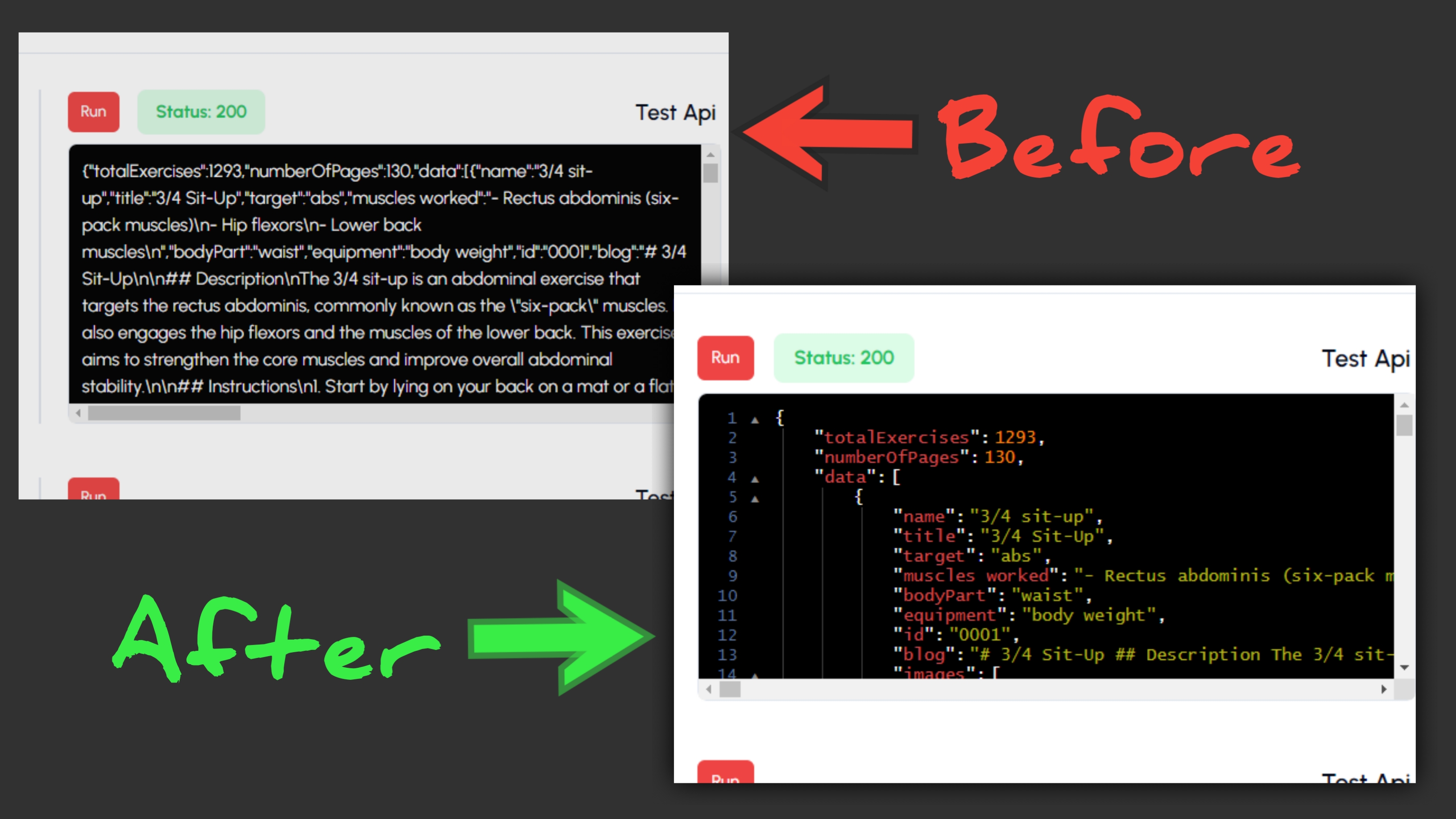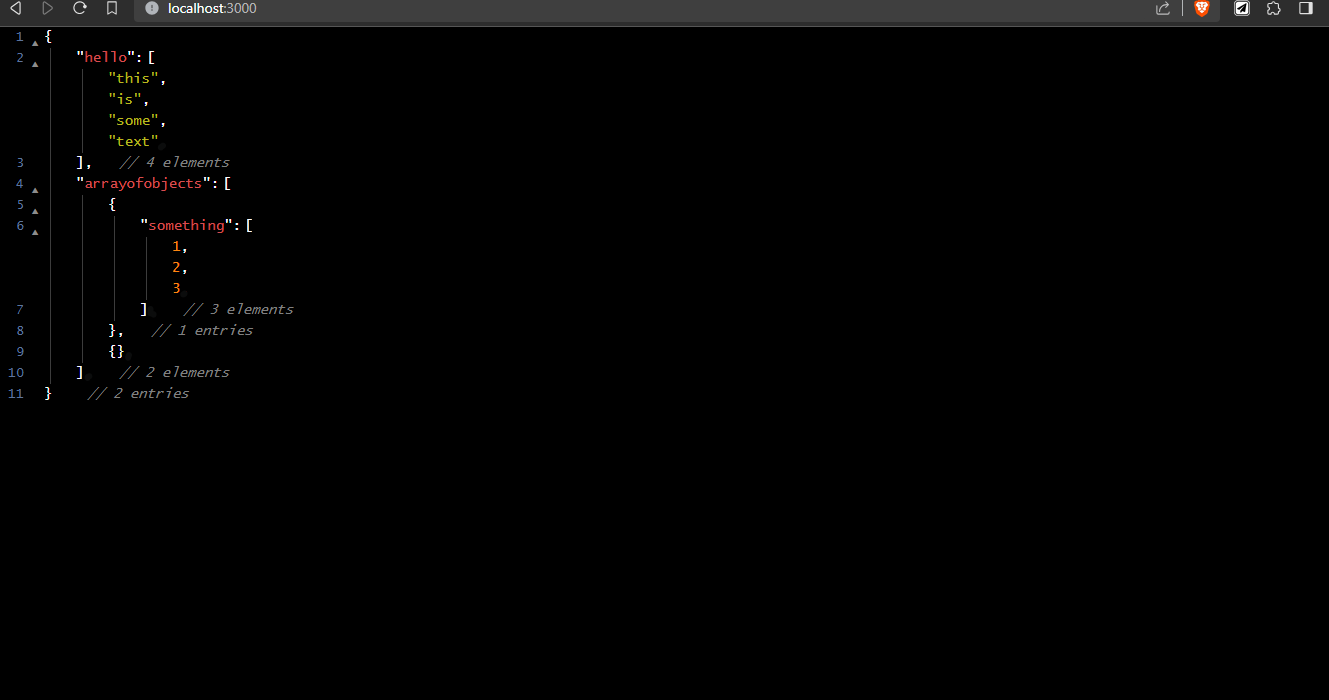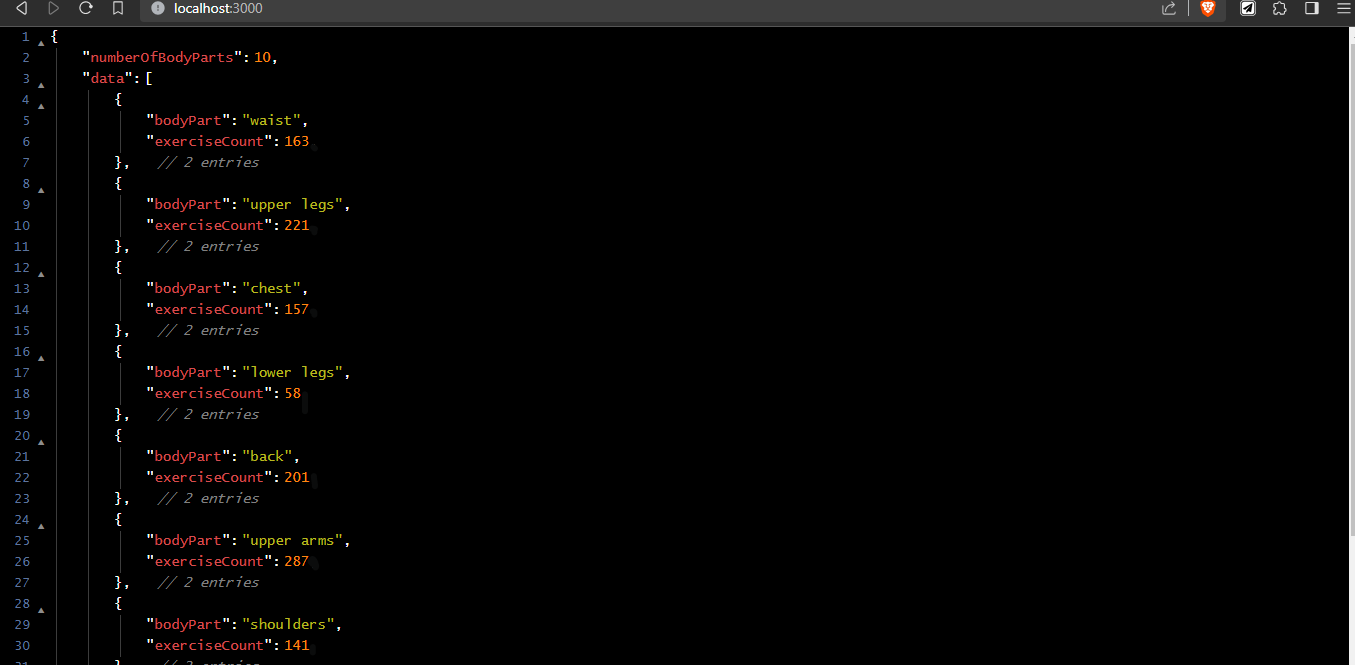jsontohtml-render
Convert JSON into HTML with ease using the "jsontohtml-render" npm package. This lightweight library allows you to transform JSON data into HTML tags and structures, making it simple to generate dynamic HTML to preview a json or any object in your JavaScript applications.
Installation
You can install "jsontohtml-render" via npm:
npm install jsontohtml-renderor You can use it as in html:-
<script src="https://cdn.jsdelivr.net/gh/ArjunVarshney/jsontohtml-render@main/dist/index.js"></script>Table of contents
Features
- Render Javascript objects into an organized html
- Provides open and close functionality in the html
- Provides line numbers for the data
- Fully customizable
Usage
Usage Examples
- Convert Javascript objects to html :
import { jsontohtml } from 'jsontohtml-render';
// const { jsontohtml } = require("jsontohtml-render"); //for CommonJS
console.log(jsontohtml({ hello: 'moto' }));
// <div .....- Use it with react/next js:
import { jsontohtml } from 'jsontohtml-render';
export default function Home() {
// use it as show below
const html = jsontohtml({
hello: ['this', 'is', 'some', 'text'],
arrayofobjects: [{ something: [1, 2, 3] }, {}],
});
return <div className="h-full w-full" dangerouslySetInnerHTML={{ __html: html }}></div>;
}- Use it in html
<!DOCTYPE html>
<html lang="en">
<head>
<meta charset="UTF-8" />
<meta name="viewport" content="width=device-width, initial-scale=1.0" />
<title>Document</title>
<!-- Add a script file -->
<script src="https://cdn.jsdelivr.net/gh/ArjunVarshney/jsontohtml-render@main/dist/index.js"></script>
<!-- Add a script file as above -->
</head>
<body>
<div id="json"></div>
<script>
// Use it to update html as follows
document.getElementById('json').innerHTML = jsontohtml({ hello: 'moto' });
</script>
</body>
</html>Output of the code (using live server):
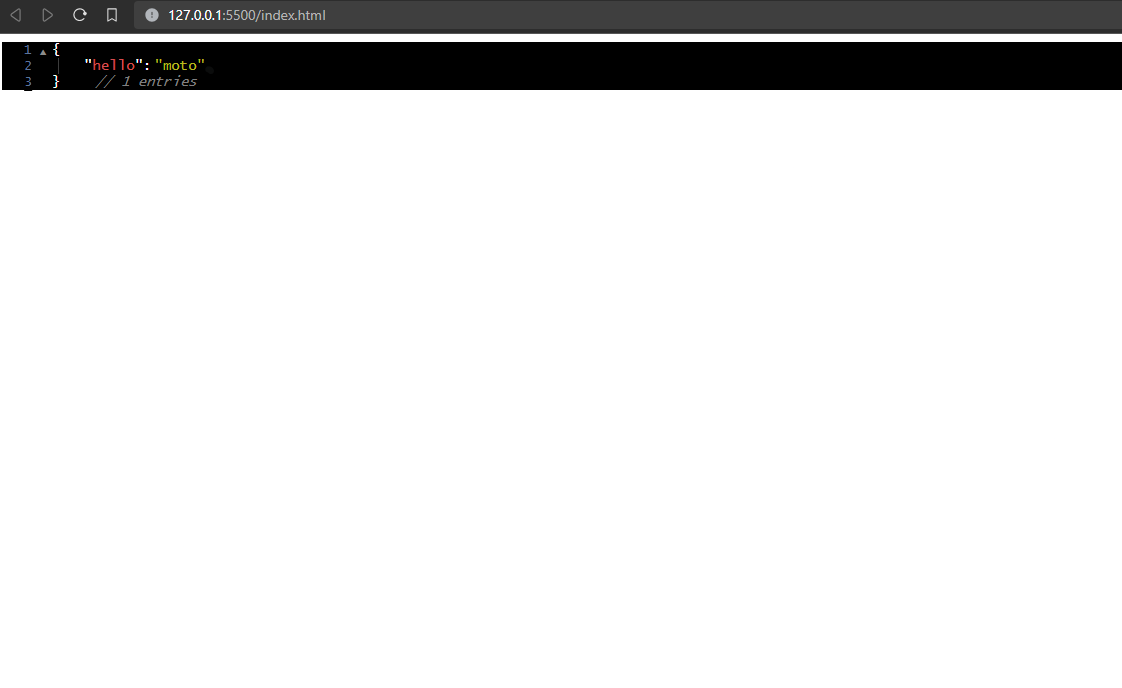
- Use it to print the result of an api request:
'use client';
import axios from 'axios';
import { jsontohtml } from 'jsontohtml-render';
import { useEffect, useState } from 'react';
export default function Home() {
const [html, setHtml] = useState('');
const makeRequest = async (url: string) => {
const result = await axios.get(url);
// Set the html as follows
setHtml(jsontohtml(result.data));
};
useEffect(() => {
const url = 'https://body-works.vercel.app/api/equipments';
makeRequest(url);
}, []);
return <div className="h-full w-full" dangerouslySetInnerHTML={{ __html: html }}></div>;
}Options
The html preview of the object can be fully customized with the options property.
Options usage examples
- For increasing the font size, you also need to change the spacing (for better formatting):
jsontohtml(data, {
fontSize: '25px',
space: '40px',
space_from_left: '80px',
line_numbers: { space_from_left: '50px' },
retractors: { space_from_left: '60px' },
});- You can change visibility of any components:
jsontohtml(data, {
line_numbers: { show: false },
// for better formatting
space_from_left: '20px',
retractors: { space_from_left: '5px' },
});- For changing colors:
jsontohtml(data, {
colors: {
background: 'white',
keys: 'red',
values: {
string: 'green',
number: '#FFA500',
comma_colon_quotes: '#9c9c9c',
},
},
bracket_pair_lines: { color: '#bcbcbc' },
});- For disabling links:
jsontohtml(data, {
links: false,
});For description of all the options read the blocks ahead.
Type declaration of the options property (of type JsonToHtmlOptionType):
export interface JsonToHtmlOptionType {
fontSize?: string;
font?: string;
space?: string;
space_from_left?: string;
links?: boolean;
colors?: {
background?: string;
keys?: string;
values?: {
number?: string;
string?: string;
boolean?: string;
function?: string;
undefined?: string;
null?: string;
other?: string;
curly_brace?: string;
square_brace?: string;
comma_colon_quotes?: string;
};
};
comments?: {
show?: boolean;
color?: string;
space_from_left?: string;
};
line_numbers?: {
show?: boolean;
color?: string;
space_from_left?: string;
};
retractors?: {
show?: boolean;
color?: string;
space_from_left?: string;
};
bracket_pair_lines?: {
show?: boolean;
color?: string;
space_from_left?: string;
type?: 'dotted' | 'dashed' | 'solid' | 'none';
};
}Default values:
export const defaultStyles: JsonToHtmlOptionType = {
fontSize: '14px',
font: "'Lucida Console', monospace",
space: '25px',
space_from_left: '50px',
links: true,
colors: {
background: 'black',
keys: '#d54e50',
values: {
number: '#FF8811',
string: '#b9ba1f',
boolean: '#EDA2F2',
function: '#FFC43D',
undefined: '#06D6A0',
null: '#B3B7EE',
other: '#FFC43D',
curly_brace: '#FFFFFF',
square_brace: '#FFFFFF',
comma_colon_quotes: '#FFFFFF',
},
},
comments: {
show: true,
color: 'gray',
space_from_left: '35px',
},
retractors: {
show: true,
color: '#8c8c8c',
space_from_left: '37px',
},
line_numbers: {
show: true,
color: '#5c749c',
space_from_left: '30px',
},
bracket_pair_lines: {
show: true,
color: '#3c3c3c',
space_from_left: '6px',
type: 'solid',
},
};Description of the options:
-
fontSize: For the font size of the output
example values: "20px", "24px" -
font: For changing the font of the html, it can be any font supported by browsers
example values: "Times new roman", "sans-serif" -
space: For horizontal spacing of the objects and arrays
example values: "30px", "40px" -
space_from_left: For changing space from the left edge of the screen or outbox
example values: "-10px", "15px" -
links: If "true" it will render all the links inside the object with an 'a' tag
It should contain a boolean value (i.e. true or false) -
colors: To manage the color scheme of the html output
-
background: To change the background color of the output
example values: "black", "white", "#1d1d26" -
keys: To change the color of the keys inside the objects
example values: "red", "#fceb4e" -
values: To change the colors of various types of values inside a object
-
number: To change the color of numbers present as values inside the input object
example values: "red", "#fceb4e" -
string: To change the color of strings present as values inside the input object
example values: "green", "#fceb4e" -
boolean: To change the color of booleans present as values inside the input object
example values: "blue", "#fceb4e" -
function: To change the color of functions present as values inside the input object
example values: "yellow", "#fceb4e" -
undefined: To change the color of undefined values inside the input object
example values: "blue", "#fceb4e" -
null: To change the color of "null" values inside the input object
example values: "purple", "#fceb4e" -
other: To change the color of other types of data (if any) inside the input object
example values: "white", "#fceb4e" -
curly_brace: To change the color of all the curly braces that will be rendered
example values: "white", "#fceb4e" -
square_brace: To change the color of all the square brace that will be rendered
example values: "white", "#fceb4e" -
comma_colon_quotes: To change the color of all the commas, colons and quotes
example values: "white", "#fceb4e"
-
-
-
comments: To manage the visibility and styles of the comments (number of element) for each object or array
-
show: If "false it will not show the comments
It should contain a boolean value (i.e. true or false) -
color: To change the color of the comments
example values: "orange", "#fceb4e" -
space_from_left: To change the space between closing backets and the comment
example values: "2rem", "20px"
-
-
line_numbers: To manage the visibility and styles of the line numbers on the lefside.
-
show: If "false" it will not show the line numbers of the left
It should contain a boolean value (i.e. true or false) -
color: To change the color of the line numbers
example values: "white", "#fceb4e" -
space_from_left: To change the space between the left edge and the line numbers
example values: "-10px", "15px"
-
-
retractors: To manage the visibility and styles of the arrow used for retracting or expanding the object in the rendered output
-
show: If
falseit will not show the retractors(arrow) on the left side and will not send the script tag in the outputIt should contain a boolean value (i.e. true or false) -
color: To change the color of the arrows on the left side
example values: "white", "#fceb4e" -
space_from_left: To change the space between the arrows and the left edge
example values: "-10px", "15px"
-
-
bracket_pair_lines: To manage the visibility and the styles of lines between bracket pairs
-
show: If
falseit will not show the bracket pair line.It should contain a boolean value (i.e. true or false) -
color: To change the color of the lines
example values: "white", "#fceb4e" -
space_from_left: To change the space between the brackets and the lines
example values: "-2px", "5px"
-
Enjoy using "jsontohtml-render" to simplify HTML generation from JSON data in your JavaScript projects!